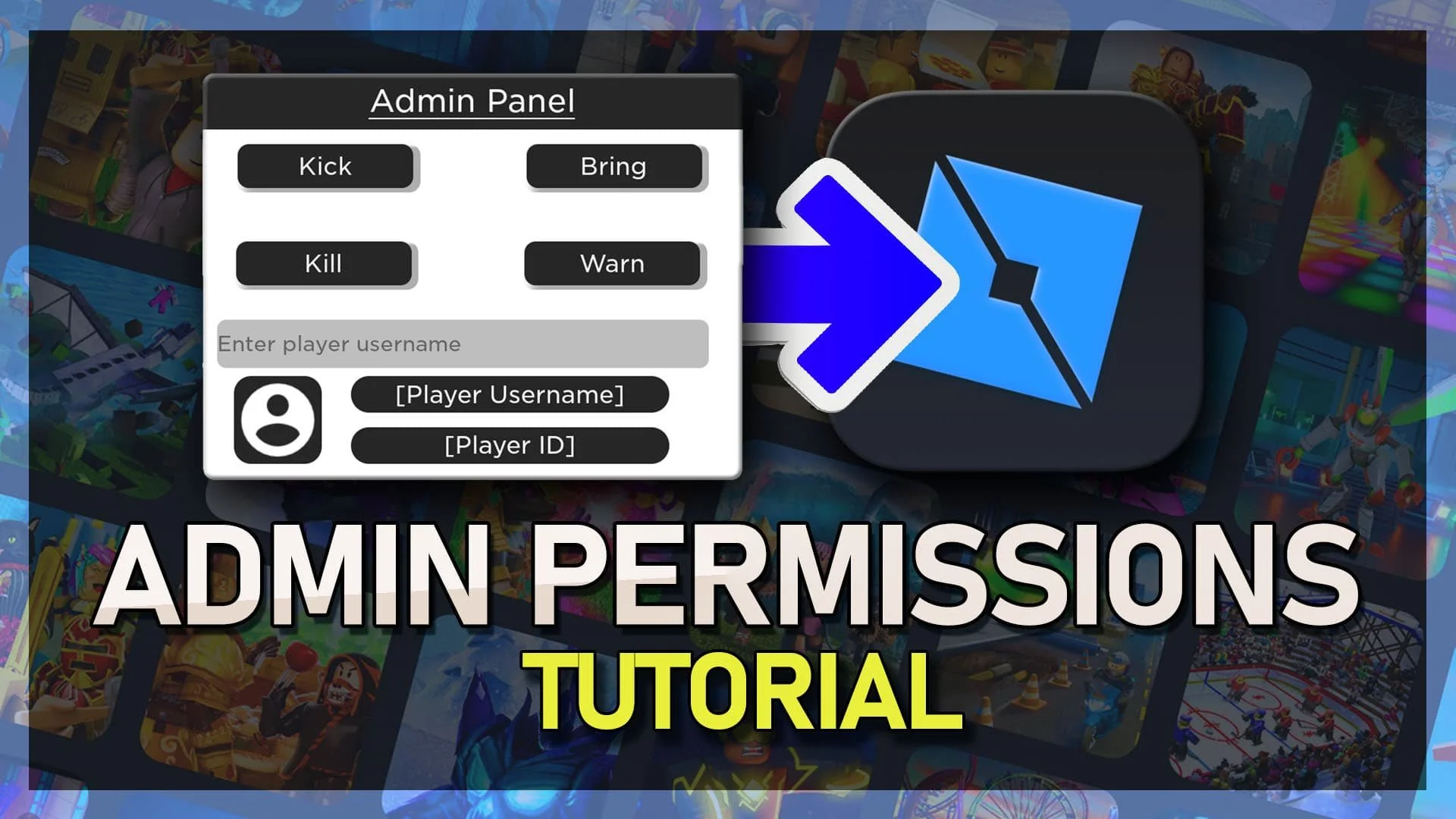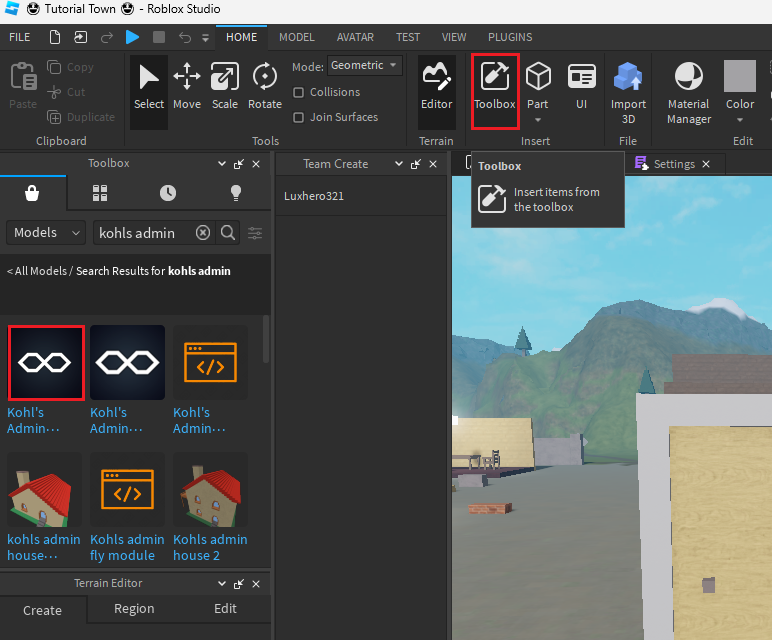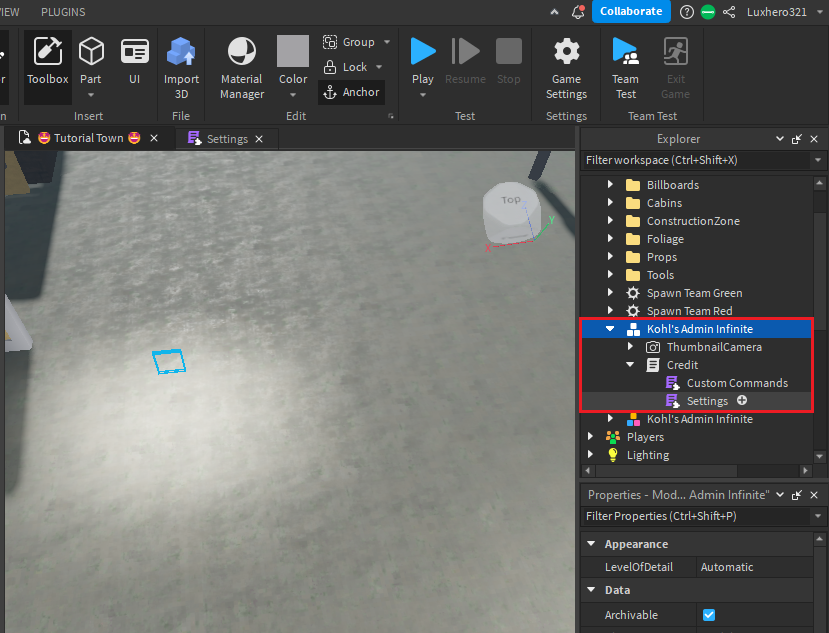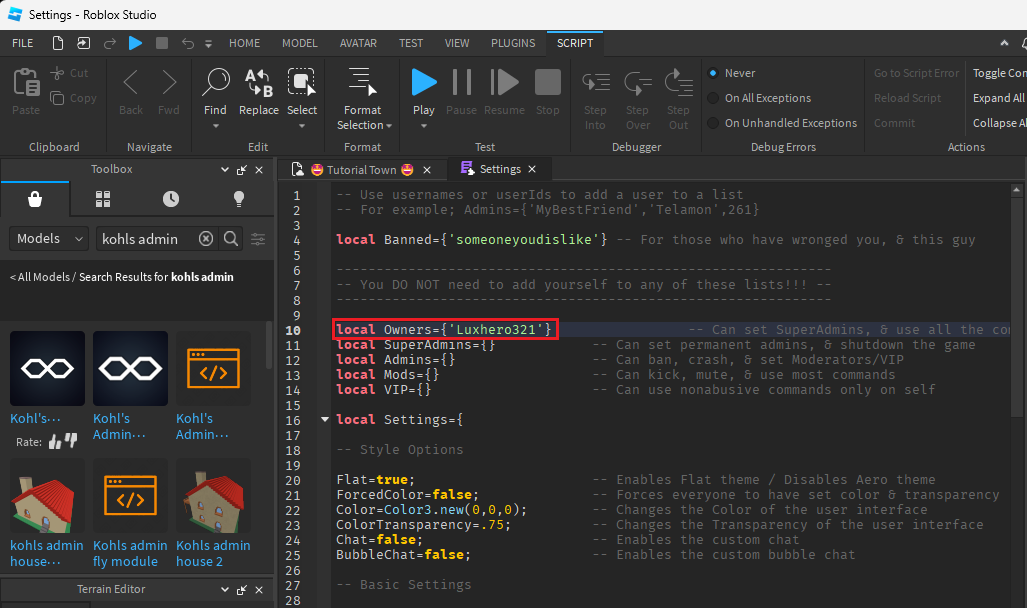How To Give Yourself Admin Rights in Your Roblox Game!
Roblox is a virtual gaming platform that has become increasingly popular. With its open-ended creative environment, players can build and create their own games, and even share them with others. However, if you want to have full control over your Roblox game, you need to have admin rights. In this article, we will guide you through the process of giving yourself admin rights in your Roblox game.
Find & Add Admin Tool
Open up Studio and navigate where you want to add admin commands. From here, navigate to the Home section and click on Toolbox to show this Toolbox window on the left-hand side. Make sure that we are searching for Models, and look up Kohls's Admin. In some cases, you will see multiple Kohl’s Admin items. Simply drag and drop the one with the best rating into your Studio creation.
Toolbox > Models > Kohl’s Admin
Edit Kohl’s Admin Settings
Once added, you can move it away, and the model will create a new option in your Explorer workspace. On the right-hand side of your window, in the explorer section, expand Kohl’s Admin Infinite, as well as Credit, and then double-click Settings.
Explorer > Kohl’s Admin Infinite > Settings
Add Admins to Roblox Experience
A new tab will open up. From here, you will have to add yourself as the owner to get admin permissions. Between these two brackets, insert your Roblox username between apostrophes. You can then close this window again. Any user who was added as the local owner will have admin privileges and commands at their disposal when playing the Roblox experience.
Roblox Studio > Explorer > Part +
-
No, you do not need to pay for admin rights in Roblox.
-
Yes, you can add other members as admins in your Roblox expience. Just follow the same steps as when you granted yourself admin rights, but select the name of the member you want to make an admin instead.
-
Yes, you can transfer your admin rights to another player by following the same steps you used to grant them, but by selecting the name of the player you want to transfer the rights to instead.
-
No, your admin rights only apply to your own group and game. You cannot use your admin rights in other people's games unless they have specifically granted you admin rights.