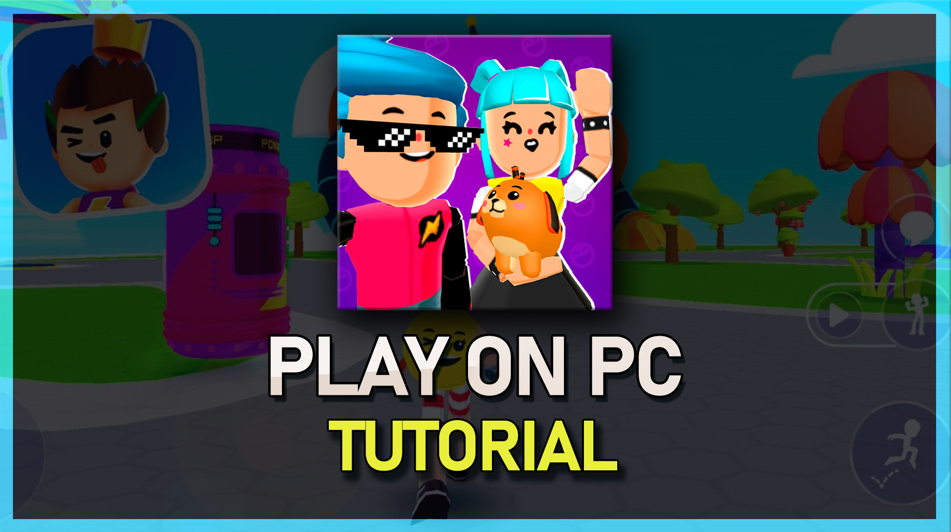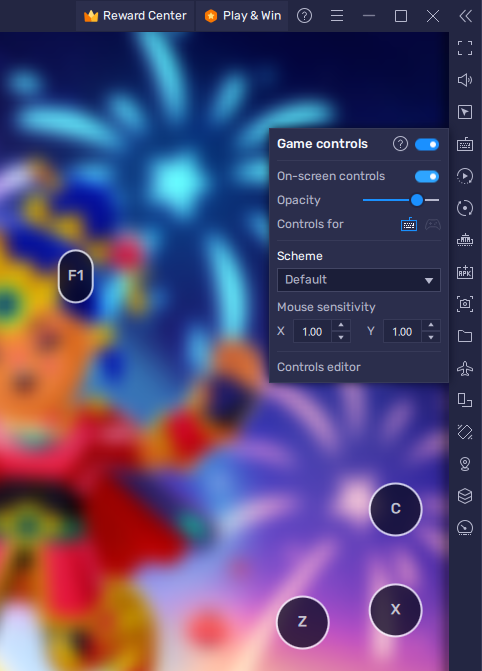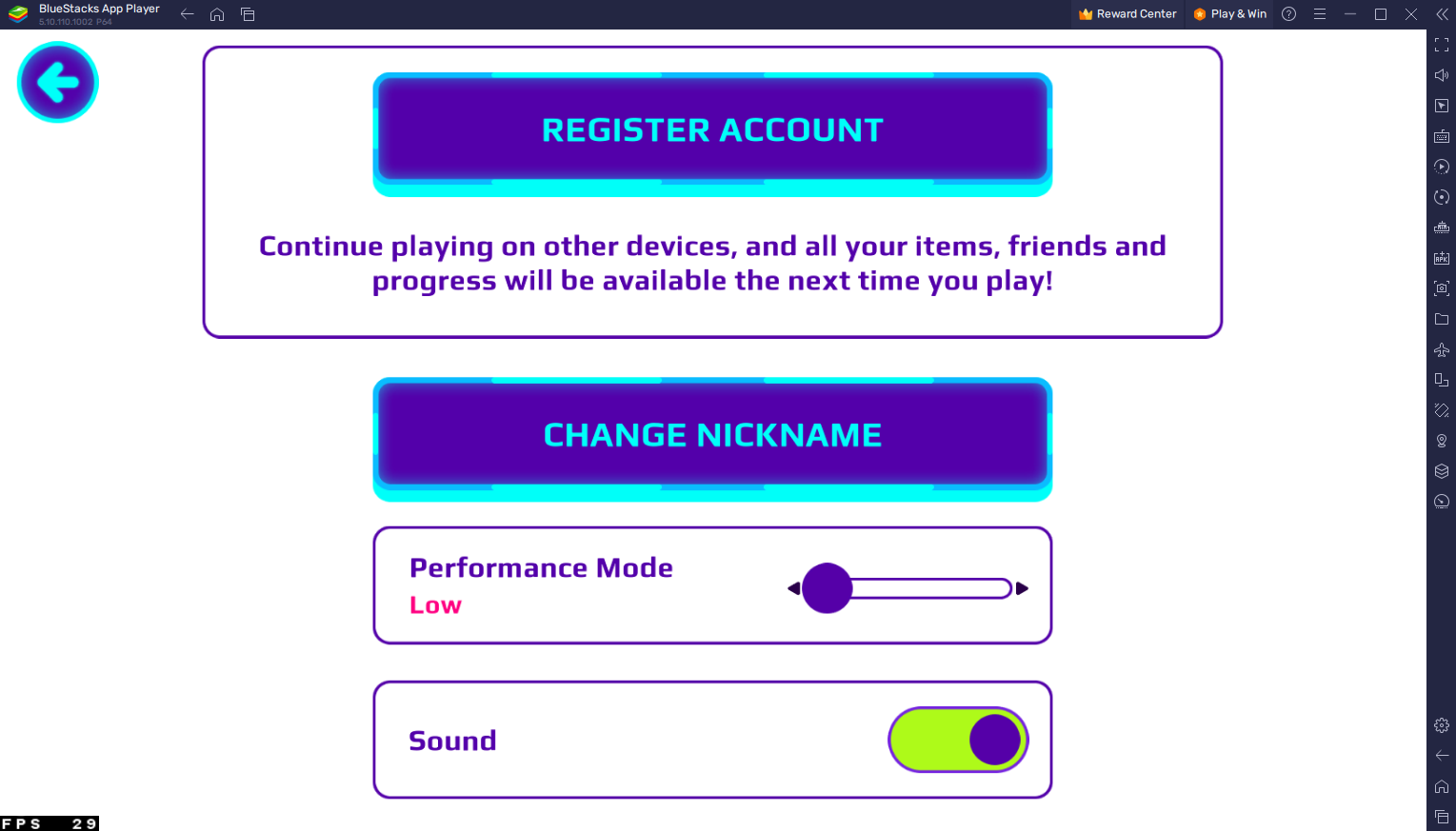How To Play PK XD on PC & Mac: A Comprehensive Guide
PK XD is a popular virtual world game that allows players to create their avatars, build their virtual worlds, and explore the game's vast world with friends. While it was initially designed for mobile devices, you can now play PK XD on your PC or Mac using the BlueStacks android emulator. In this article, we will take you through the step-by-step process of how to play PK XD on PC & Mac using BlueStacks.
Download & Install BlueStacks
To play PK XD on your PC, you must use an Android emulator, such as Bluestacks. Bluestacks is a popular choice to play mobile games on your PC, as it’s optimized for playing mobile games. This should take a second to complete, and you can follow the install wizard to install the application to your system.
-
Yes, BlueStacks is safe to use and is a trusted android emulator used by millions of users around the world.
-
Yes, you can play PK XD on your Mac using BlueStacks. The process is the same as playing PK XD on your PC.
-
Yes, you can use your existing PK XD account on BlueStacks by signing in to your Google account.
Download PK XD from Google Play Store
Open your Play Store and log in with your Google account. Search for PK XD, and download the game to your BlueStacks emulator. This might take a few minutes to complete depending on your network connection.
BlueStacks Performance Settings
While downloading the game, you should look at your emulator settings. Click on this gear icon to access these settings. In the Performance tab, you should set these according to your PC’s performance. Allocate a High amount of CPU cores if you don’t have a lot of other applications running in the background. The same goes for your Memory allocation. For users with 4GB or less RAM, set this option to Low.
BlueStacks Performance Settings
Under Performance Mode, make sure to set this option to Balanced. This will reduce the memory and CPU usage if your PC lags or you otherwise encounter low performance. I prefer to enable the high FPS option and set the frame rate of the emulator according to my screen refresh rate.
BlueStacks Settings > Frame rate
Windows Display Settings
If unsure about your refresh rate, right-click your desktop and select Display Settings. From here, make sure that the correct display is selected, scroll down, and click on Advanced Display. This will allow you to preview your refresh rate and change it if you want. Also, if you want to troubleshoot performance issues, then make sure to enable the FPS counter option.
Windows Settings > Display > Advanced Display
BlueStacks Display Settings
In your Display settings, set the display orientation to landscape, and choose a proper resolution to play PK XD on your monitor. You can also adjust the size of this window by dragging its corners.
BlueStacks Settings > Display
PK XD Controls
While in-game, click on the keyboard icon in your BlueStacks menu bar on the right-hand side. This will allow you to enable and disable the On-Screen Controls option. This will help you figure out which keyboard keys to play PK XD on your PC or Mac.
To change your keymapping, click on Controls Editor. You can then drag and change the location of individual controls, change the key and apply other settings to help improve your gaming experience.
PK XD Controls
PK XD In-Game Settings
After completing the initial tutorial, navigate to your in-game settings. Here, you can, fist of all, register your current account or link it to your account on your mobile device. Below, you have the option to change your nickname if you want.
If you encounter lag or otherwise low performance while playing PK XD on your PC, then make sure to lower the Performance Mode option to Low. After playing the game, you can adjust this option to see what works best for you. Below, change your sound options or log out of your account to log into a different one you wish to use.
PK XD In-Game Settings