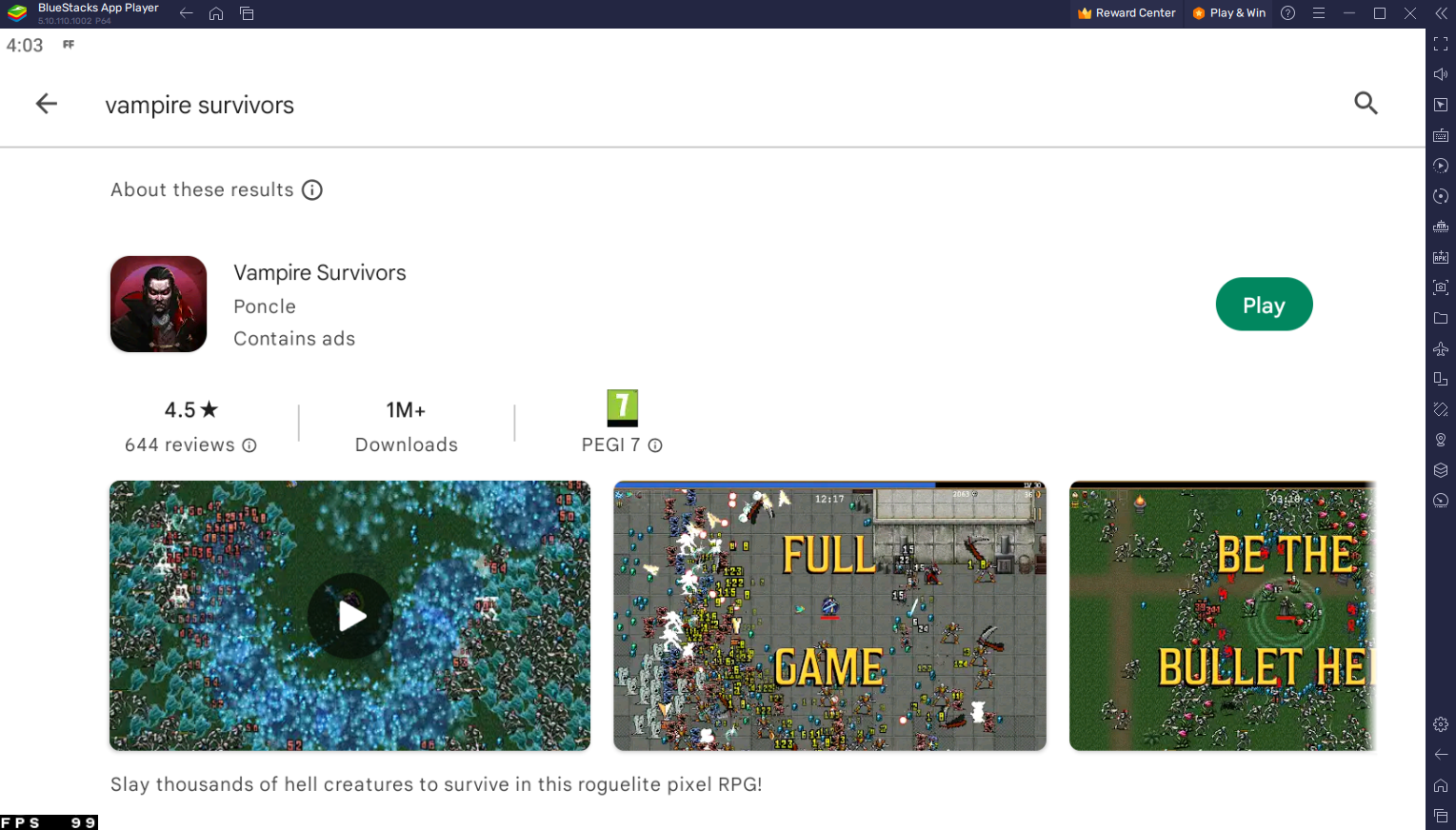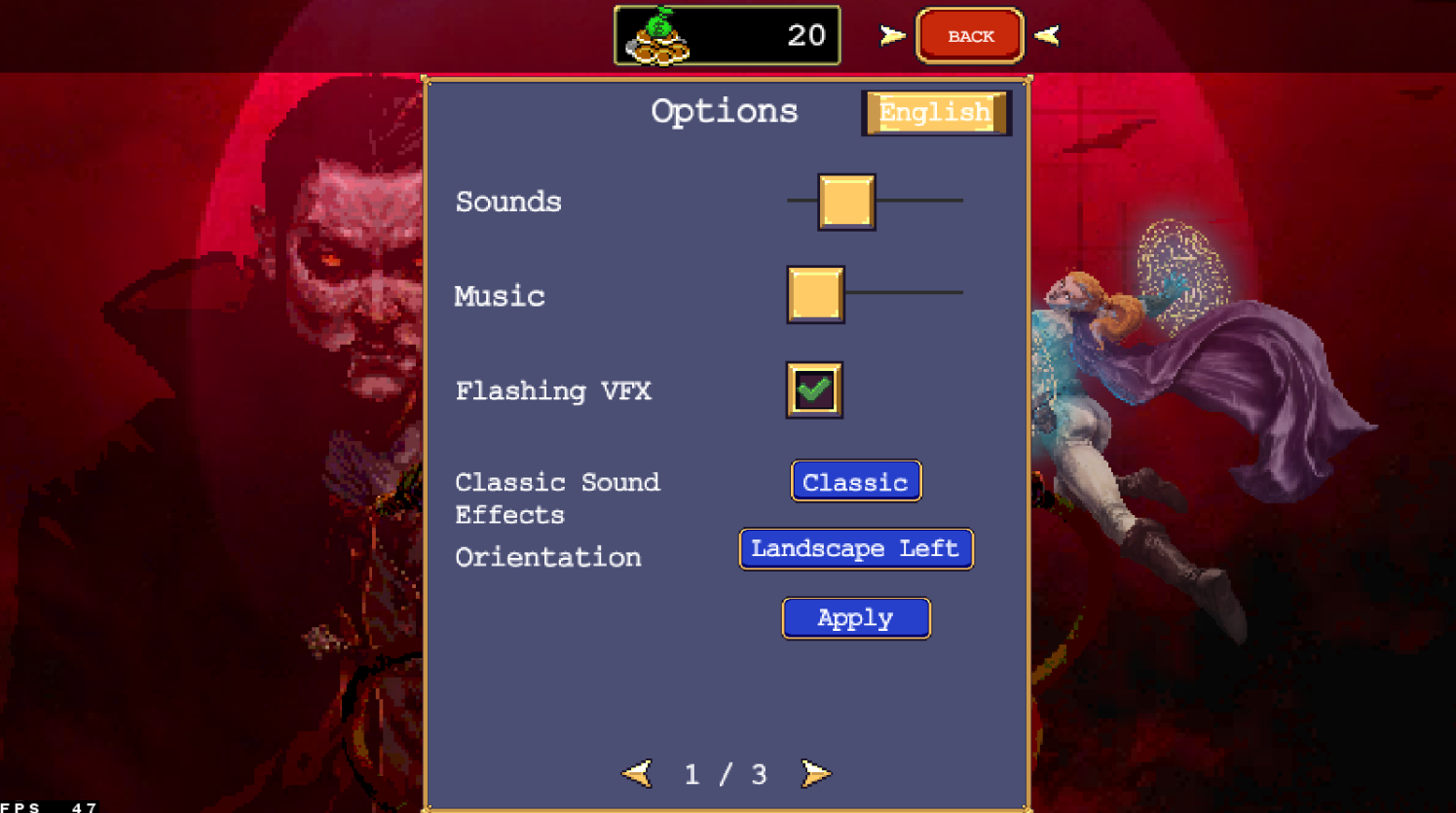How To Play Vampire Survivors on PC & Mac
Vampire Survivors is an intense survival game that has been making waves in the gaming community. With its unique blend of horror and strategy, it has become one of the most popular games among players of all ages. If you want to play Vampire Survivors on your PC or Mac, you're in luck! In this article, we'll show you how to play Vampire Survivors on PC & Mac using BlueStacks, a popular emulator that allows you to play Android games on your computer.
Download & Install BlueStacks
To play Vampire Survivors on your PC, you must use an Android emulator, such as Bluestacks. Bluestacks is a popular choice to play mobile games on your PC, as it’s optimized for playing mobile games. This should take a second to complete, and you can follow the install wizard to install the application to your system.
Download Vampire Survivors
Open your Play Store and log in with your Google account. Search for Vampire Survivors, and download the game to your BlueStacks emulator. This might take a few minutes to complete depending on your network connection.
-
No, you'll need BlueStacks to play Vampire Survivors on your computer. BlueStacks is an emulator that allows you to play Android games on your computer.
-
The requirements for playing Vampire Survivors on PC & Mac using BlueStacks may vary depending on the performance of your computer. However, BlueStacks generally runs smoothly on computers with at least 4 GB of RAM and a graphics card.
-
Yes, you can use your own controller to play Vampire Survivors on PC & Mac using BlueStacks. BlueStacks supports a wide range of controllers and you can easily map your buttons to the in-game controls.
BlueStacks Performance Settings
Before playing Vampire Survivors, you'll want to ensure that BlueStacks is set up for optimal performance. This includes adjusting the graphics and control settings to your liking. You can access these settings by clicking on the settings icon within BlueStacks and selecting the "Performance" tab. You should set these according to your PC’s performance. Allocate a High amount of CPU cores if you don’t have a lot of other applications running in the background. The same goes for your Memory allocation. For users with 4GB or less RAM, set this option to Low.
BlueStacks Performance Settings
Under Performance Mode, make sure to set this option to Balanced. This will reduce the memory and CPU usage if your PC lags or you otherwise encounter low performance. I prefer to enable the high FPS option and set the frame rate of the emulator according to my screen refresh rate.
BlueStacks Settings > Frame rate
Windows Display Settings
If unsure about your refresh rate, right-click your desktop and select Display Settings. From here, make sure that the correct display is selected, scroll down, and click on Advanced Display. This will allow you to preview your refresh rate and change it if you want. Also, if you want to troubleshoot performance issues, then make sure to enable the FPS counter option.
Windows Settings > Display > Advanced Display
BlueStacks Display Settings
In your Display settings, set the display orientation to landscape, and choose a proper resolution to play Vampire Survivors on your monitor. You can also adjust the size of this window by dragging its corners.
BlueStacks Settings > Display
Vampire Survivors Settings
Sometimes, you will be required to download a patch when first starting the game. In your in-game options, adjust the sound and music volume. Below, you can change the window orientation from landscape to portrait if you prefer. Your keyboard and mouse will work by default when playing the game. If you want to change the keymapping and controls for the game, then click on the keyboard icon in your BlueStacks menu bar on the right-hand side. Select Controls editor, which will allow you to change your keyboard keys and settings.
Vampire Survivors In-Game Settings