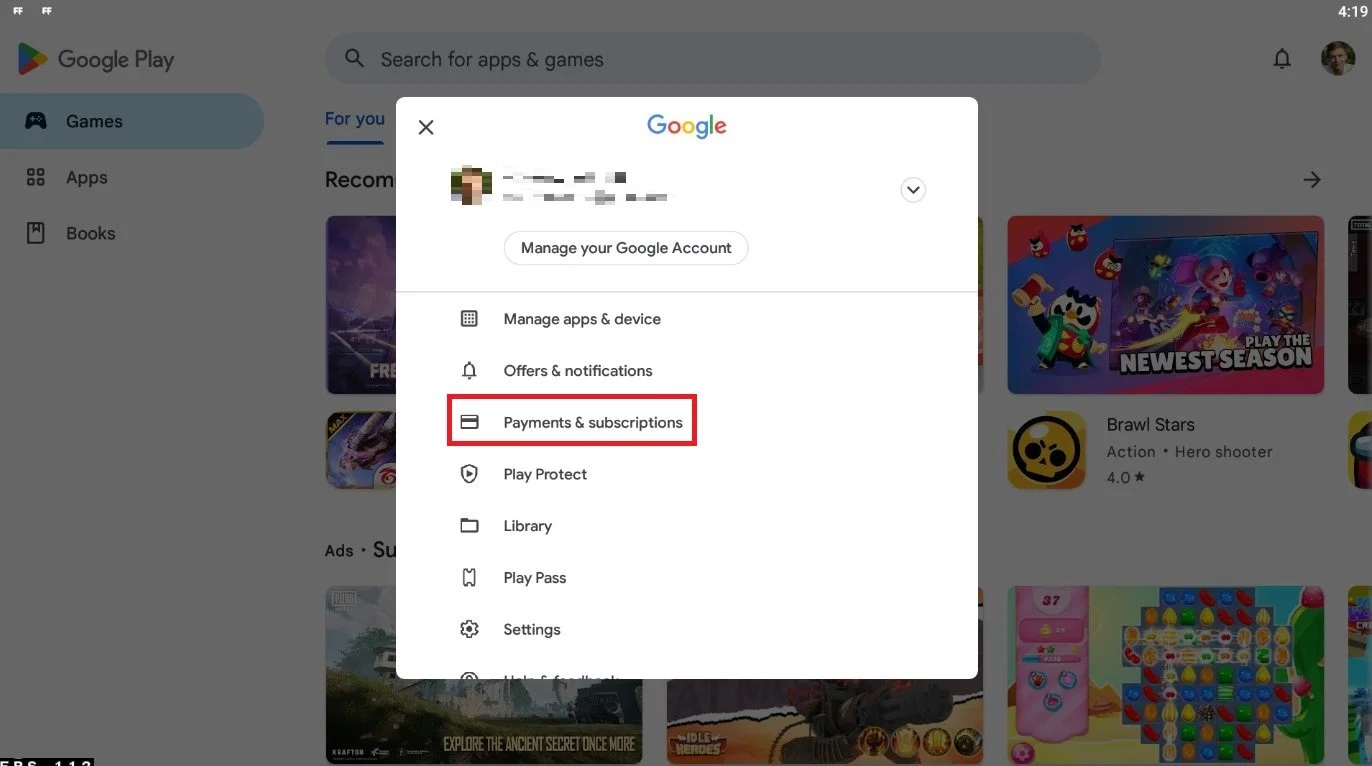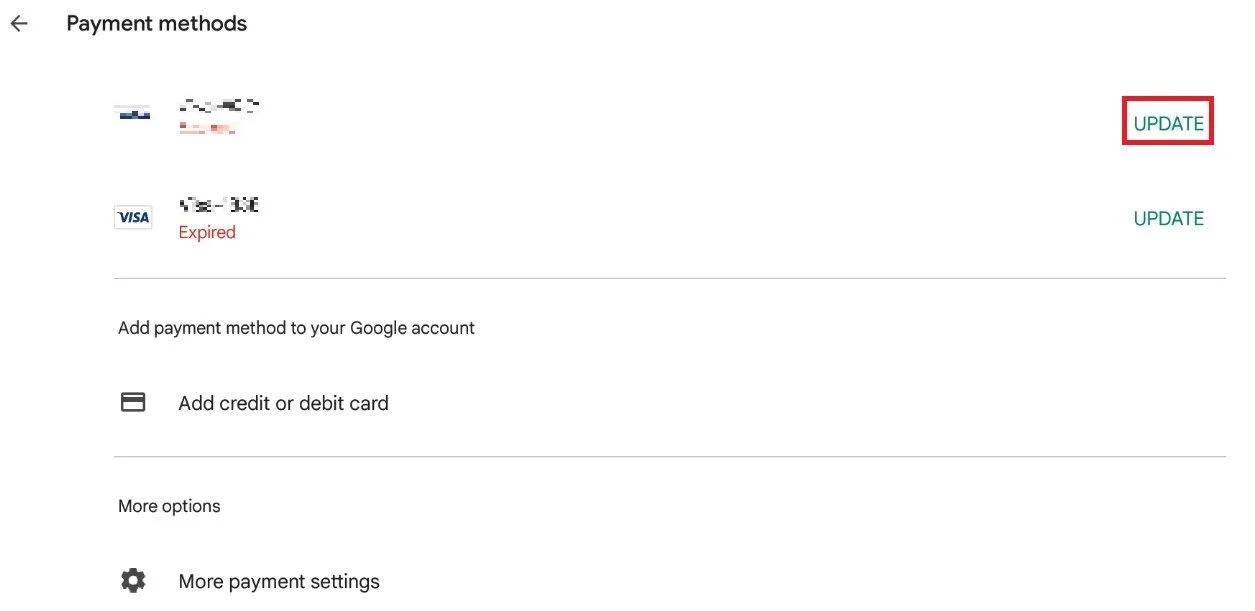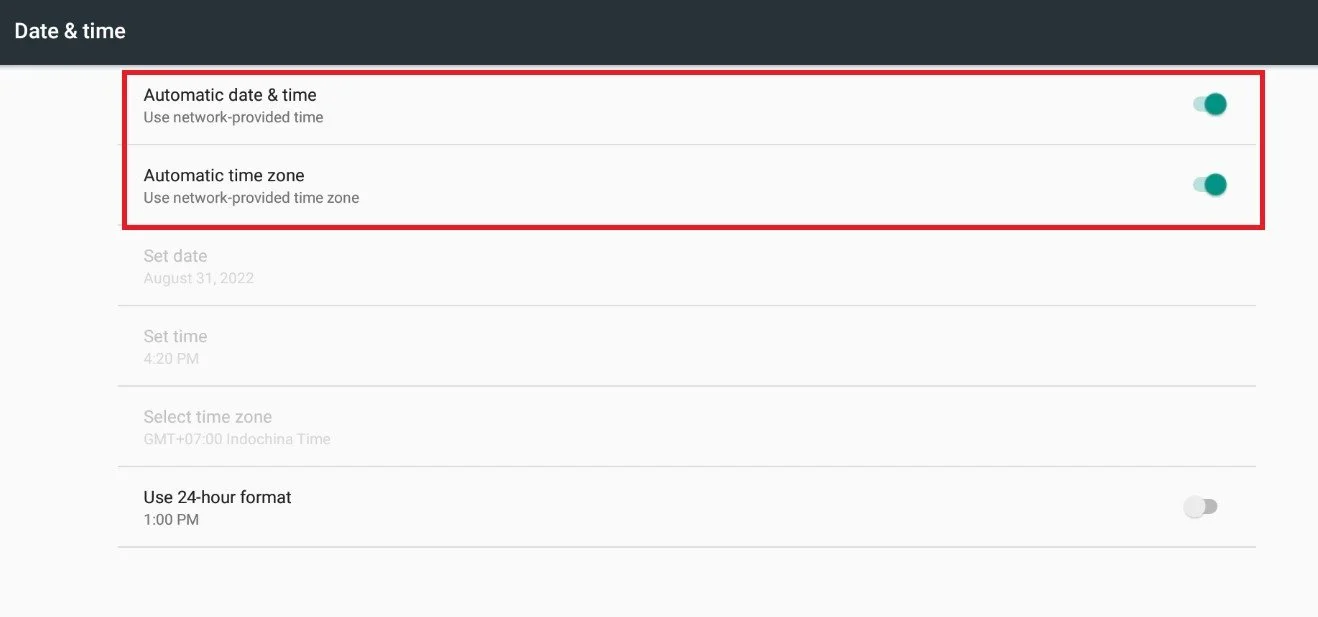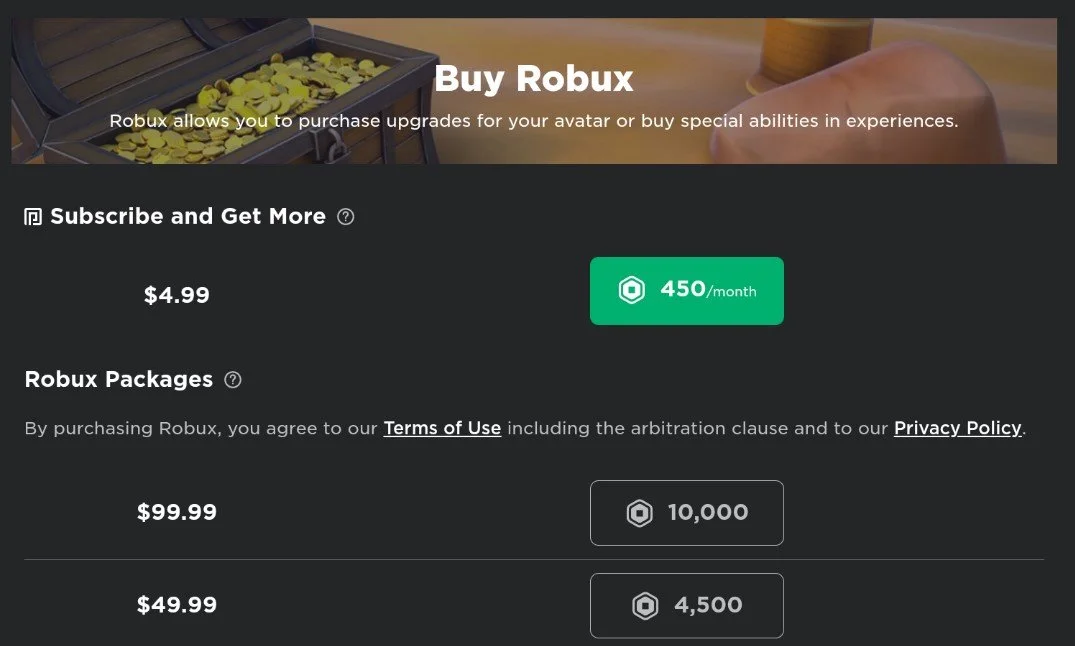Roblox - Fix “This Purchase Was Not Completed” - Set Up Play Store To Make Purchases
Roblox is a massively popular online gaming platform that has captured the hearts of millions of players across the world. With its immersive gameplay, creative building tools, and infinite possibilities, it's no wonder that Roblox has become the go-to destination for online gaming. However, when it comes to making purchases on the platform, things can sometimes go wrong. The dreaded "This Purchase Was Not Completed" error is a common frustration for many Roblox players. But don't worry, this article will show you how to fix this issue and get back to playing your favorite games in no time!
Play Store Payment Settings
First of all, make sure to close Roblox and open up your Google Play Store. Depending on which Android version you are using, some of the subsequent tweaks can be done differently, such as a different location for specific settings. Tap on your Google Account image and select Payments & Subscriptions.
Play Store > Payments & Subscriptions
Under Payment methods, you have the option to update and replace your current payment method.
Payments & Subscriptions > Payment Methods
This could be a new credit card or any other payment method available to you under More Options.
Update Payment Method
Update Date & Time Settings
After updating your payment method, you should also ensure that your date and time are set correctly, as this could otherwise cause the Purchase was not completed error you are getting. In your device settings, select Date & Time under System. Here, make sure that the Automatic date & time option is enabled.
Settings > Date & Time
Disable VPN & Test Network Connection
When this is done, ensure you use a reliable network connection and disable your VPN or proxy connection when purchasing Robux on your Android device. You can test your network connection using a speed testing site or application like Speedtest.
When this is done, reopen Roblox, and you will be able to make purchases, provided you have the funds, and no parental restrictions are blocking you from spending money on the Google Play Store.
Disable VPN & Fix Network Connection
-
The error message usually appears when there's a problem with the payment method you're using. This could be due to incorrect payment information, insufficient funds, or issues with the payment provider.
-
Yes, you can still play Roblox even if you can't make purchases. The platform offers a wealth of free content that you can enjoy without spending any money.