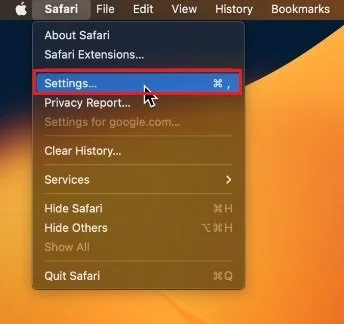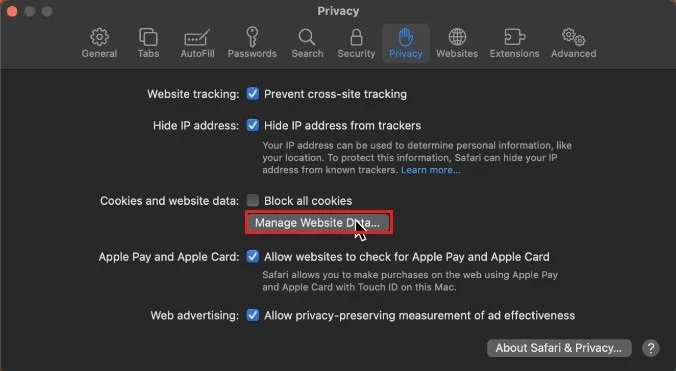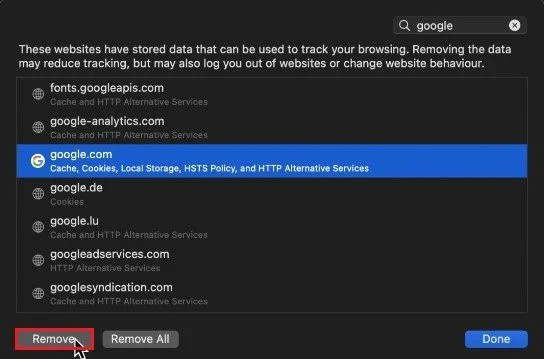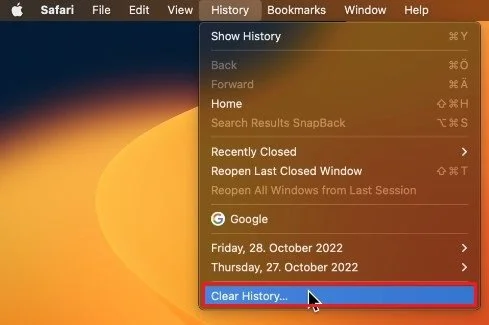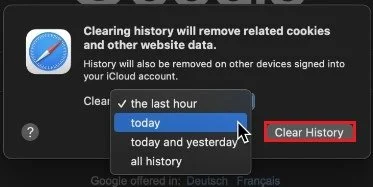How To Clear Safari History & Cache - Mac Tutorial
Do you want to keep your browsing history and cache a secret? Or are you simply looking to free up some space on your Mac? In this article, we will guide you through clearing your Safari history and cache, step by step. Whether a tech-savvy expert or a beginner, you'll find this tutorial easy to follow and understand. So, let's get started!
Access Safari Settings
Open up your Safari browser. If it looks a bit different on your Mac, then ensure you’re running the latest Mac OS version. While Safari is running, click on Safari in your menu bar and select Settings.
Open Safari Settings
Manage Website Data
A new window will open up. Here, in the Privacy section, click on Manage Website Data. This will allow you to look up websites and clear their respective cache, cookies, and website data.
Safari Settings > Privacy > Manage Website Data
Clear Safari Cache & Site Information
When clicking on Remove all, you will be asked again if you can delete your cache and cookies for all previously visited websites. When this is done, you can proceed and close this window again. You also have the option to Block all cookies on future websites, but this might make some websites unusable, and it can worsen the user experience. This should come down to personal preference.
Remove Website Data
Clear Safari History
To clear your browser history, close this window, and back in your menu bar, navigate to History and select Clear History.
Safari > History > Clear History …
This will open up a new window asking you to choose a time frame of Safari history that you wish to delete. To delete your history, select all history and click on Clear History.
Clear Safari History
-
Clearing your Safari history and cache helps to protect your privacy and free up valuable space on your device. It's also a great way to fix any browsing related issues you may be encountering.
-
Yes, you can easily clear Safari history and cache on your iOS device by following similar steps as the ones outlined in this tutorial.
-
Clearing your Safari history and cache will erase all records of your online activity, including visited websites, autofill data, and cached images and files.
-
Clearing your Safari history and cache can actually improve your browsing experience by eliminating any accumulated clutter and fixing any performance issues caused by outdated data.