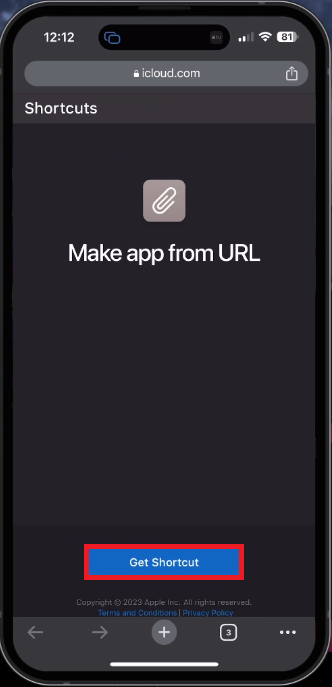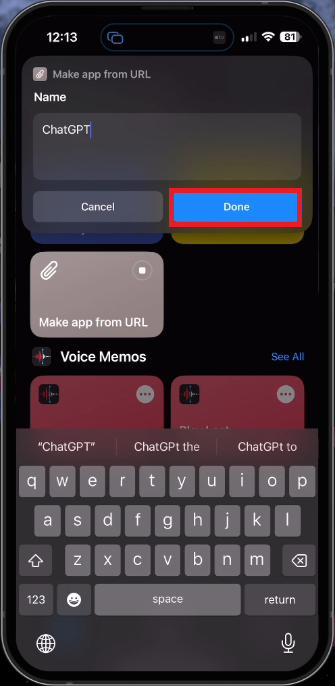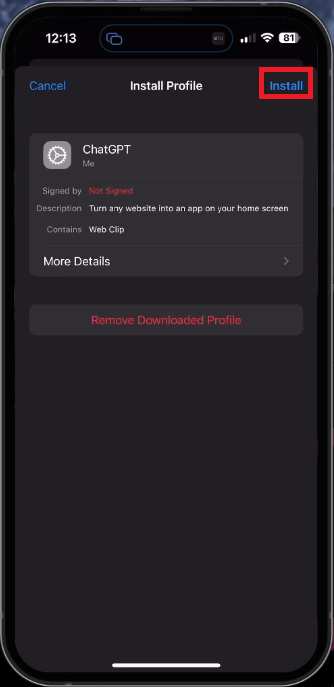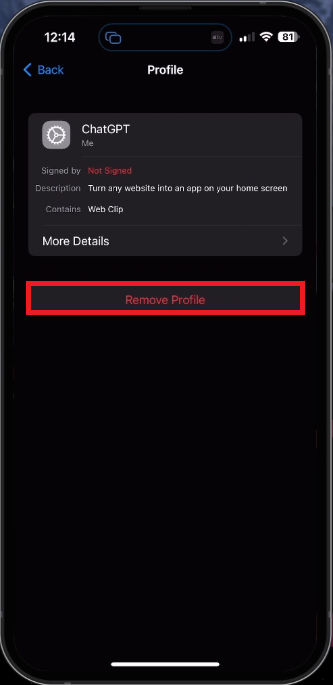How To Setup & Use ChatGPT Shortcut on iPhone (Tutorial)
Introduction
With the growing prominence of AI technologies, ChatGPT has emerged as a powerful tool for generating human-like text based on user inputs. Whether you're seeking quick answers, drafting emails, or just looking for creative inspiration, ChatGPT has got you covered. In this tutorial, we're going to walk you through setting up and using the ChatGPT Shortcut on your iPhone. This user-friendly and efficient solution allows you to seamlessly access ChatGPT on the OpenAI domain without the need to log into your account via a browser. So, let's dive into the world of AI-powered communication and unlock the potential of ChatGPT on your iPhone, making your interactions smarter and more efficient than ever before.
Set Up the ChatGPT Shortcut on Your iPhone
To begin, open the Shortcuts app on your iOS device. We'll be crafting a new shortcut that converts the ChatGPT URL into a handy app. Click on this link to navigate to the Shortcut page. Select "Get Shortcut".
Tap “Get Shortcut”
This action will bring you back to the Shortcuts app, where you'll create a new "Make app from URL" shortcut. Tap "Add Shortcut".
Now, return to your browser and locate the ChatGPT page. Ensure that it's the chat.openai.com link and copy it for the next steps.
Copy the Chat.OpenAI.com Domain
Configure the ChatGPT Shortcut
Return to the Shortcuts app and tap on the newly created shortcut. Assign it a name, such as ChatGPT, and then paste the ChatGPT URL before tapping "Done".
Additionally, you can customize the app icon by selecting an image from your photo library. To use the official ChatGPT icon, simply download it from your browser and apply it as your app icon.
Shortcuts > Make app from URL
Set up the ChatGPT Profile and Utilize the Shortcut
A new configuration profile will be created on your iPhone next. To review and install this new profile, open the Settings app on your device.
The downloaded profile will appear in your main settings. Install the profile, knowing you can uninstall it later if you decide not to use it.
Input your passcode, follow the profile consent, and complete the installation process.
Install the ChatGPT Profile
Once finished, close the Settings app, and you'll find a new iPhone shortcut on your home screen. Open the ChatGPT shortcut and log in with your OpenAI account.
This setup enables you to access ChatGPT using the "Make app from URL" shortcut. You can easily view past conversations and adjust the model settings within the app.
ChatGPT Shortcut on iPhone
Uninstalling the ChatGPT Shortcut
Should you decide to remove the ChatGPT shortcut, simply tap and hold the icon to delete it. To remove the installed profile, go to your iPhone's Settings app. In the General settings, choose "VPN and Device Management." Locate the "Configuration Profile" section, and tap "Remove Profile." This will successfully uninstall the ChatGPT shortcut and its related profile.
Remove the ChatGPT Profile
-
The ChatGPT Shortcut on iPhone is a convenient way to access the ChatGPT platform on chat.openai.com without needing to log into your account on a browser. The shortcut creates an app-like experience, making ChatGPT more accessible and user-friendly on your iOS device.
-
To create the ChatGPT Shortcut on your iPhone, open the Shortcuts app and create a new "Make app from URL" shortcut. Add the ChatGPT URL (chat.openai.com), give the shortcut a name, and customize the icon if desired. Finally, install the profile on your iPhone to access the shortcut from your homescreen.
-
Yes, when you first open the ChatGPT Shortcut, you will be required to log in using your OpenAI account credentials. This ensures secure access to your ChatGPT conversations and preferences.
-
Yes, you can customize the appearance of the ChatGPT Shortcut, including the icon. You can use an image from your photo library or download the official ChatGPT icon from the internet to use as the app icon.
-
To remove the ChatGPT Shortcut from your iPhone, tap and hold the shortcut icon to delete it. Then, go to your iPhone's Settings app, navigate to General settings > VPN and Device Management > Configuration Profile, and tap "Remove Profile" to uninstall the associated profile.