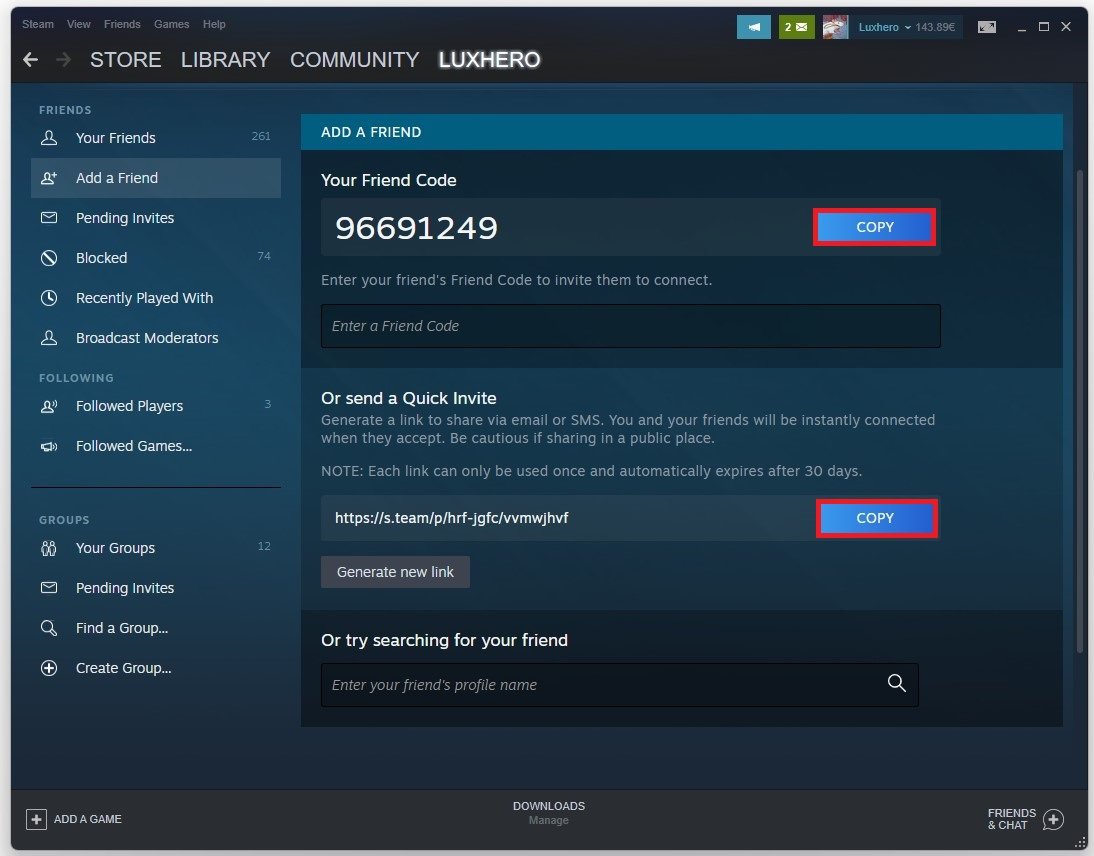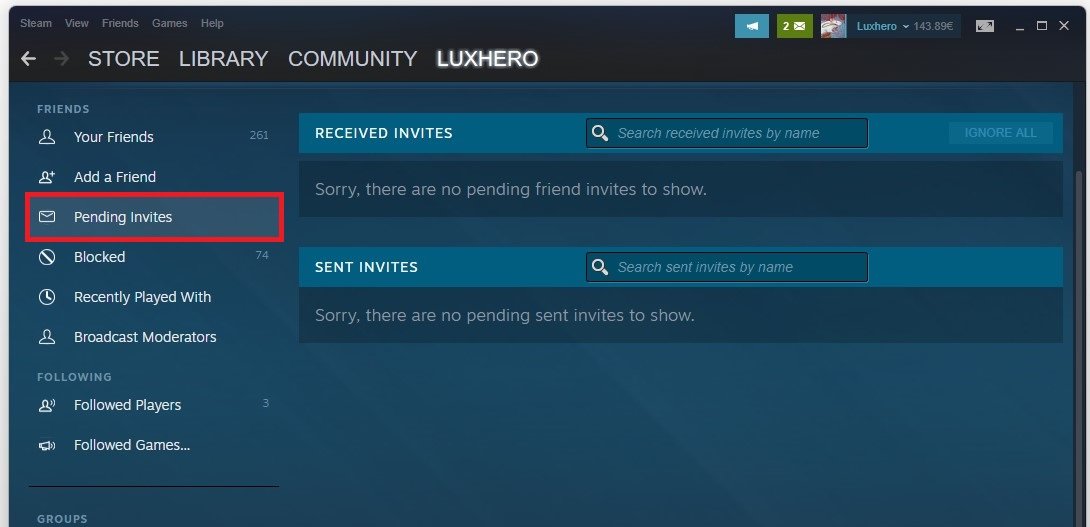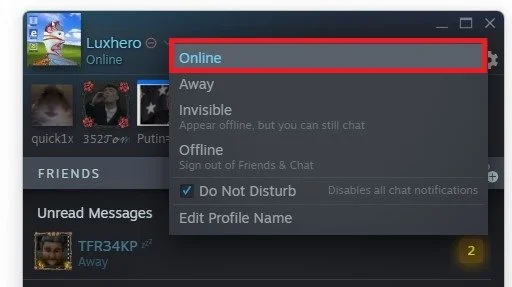How To Add Friends on Steam & Invite to Party
Are you new to Steam and unsure how to add friends and invite them to your party? You're not alone! Steam is a popular gaming platform that allows you to connect with other players, but figuring out how to add friends and invite them to play can be confusing for beginners. In this tutorial, we will walk you through the step-by-step process of adding friends on Steam and inviting them to your party.
Find Steam Friends to Invite
Open up your Steam client. While hovering over your username, navigate to Friends to preview your current friend list.
Steam > Username > Friends
Add Friends on Steam
When clicking Add a Friend, you will have many options to add a user on Steam. You can enter the Friend Code to invite them to connect on Steam, you can preview your Friend Code from here. Below, copy and send the invitation link, which will show your Steam Profile when opened in your browser and ask if you wish to add the user. This will require users to log into their Steam account on the browser version. Lastly, you can enter the username to find your Steam friend. This is a less reliable option, as many users share the same username or change their name occasionally.
Different ways of adding friends on Steam
Pending Steam Friend Invites
You can preview your incoming and outgoing pending invites in the Pending Invites tab. You should also ensure that you didn’t block the user, as they will otherwise not be able to connect with you on Steam, and you will not get any invite notification from them.
Steam Profile > Friends > Pending Invites
How To Invite Steam Friends
After accepting your friend invite, click the Friends & Chat icon on the bottom right of your window. Search for the user and right-click them to chat or invite them to your game if you are already in-game.
Steam Friends
Set your online status to Online, in order for the invitation to go through.
Steam Online Status