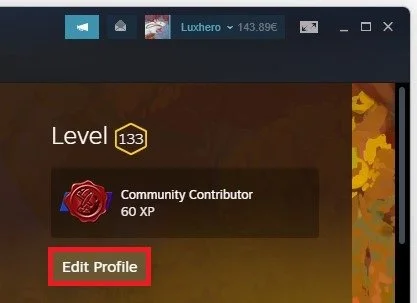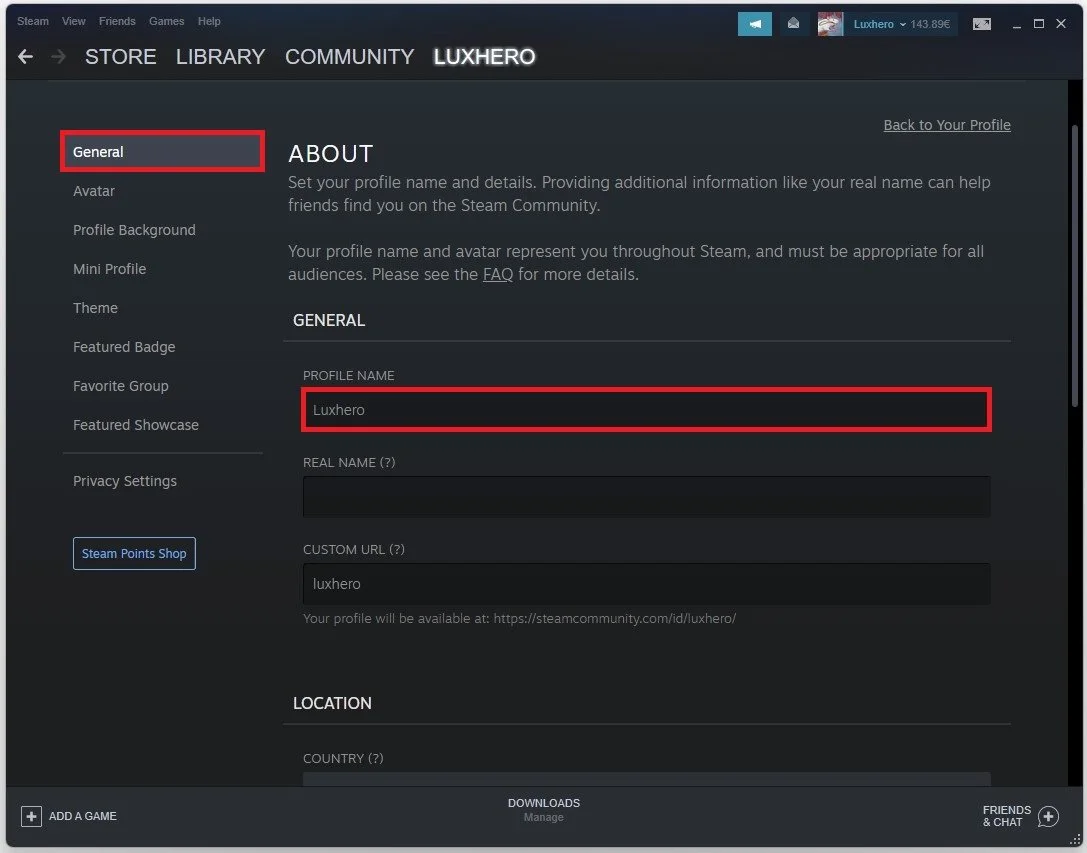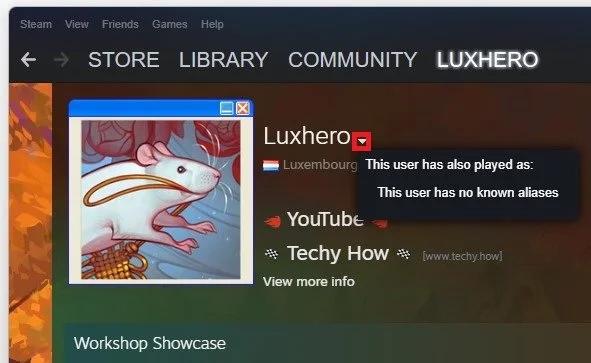How To Change Steam Username
Are you tired of your old Steam username and want to change it to something more fitting or cool? Well, you're in luck because changing your Steam username is a simple and straightforward process. In this tutorial, we'll walk you through the steps to change your Steam username so that you can personalize your gaming experience. Whether you're a long-time Steam user or a newcomer, this guide will help you easily modify your username.
Steam Profile Settings
Open up your Steam client and navigate to your Profile. You can also follow the same steps using Steam on your browser.
Steam > Username > Profile
Select Edit Profile.
Steam Profile > Edit Profile
Change your Steam Username
In your Profile settings, ensure you’re in the General Settings section. Enter your new desired username. You can enter your real name below, which will help friends know who you are. Don’t forget to save your changes before leaving this page. You can also use a custom URL for your Steam profile if it’s still available.
General Profile Settings > Profile Name
See your Previous Steam Aliases
After changing your name, navigate back to your profile and click on this little arrow icon next to it. This will show your previous aliases or usernames you used in the past.
This user has also payed as: Your Previous Name
-
Yes, you can change your Steam username as many times as you'd like.
-
No, changing your Steam username will not affect your in-game progress or achievements. Your game data is tied to your account, not your username.
-
Yes, your friends will still be able to find you even after you change your Steam username. Your Steam ID remains the same, and your friends can still search for you using your old or new username.
-
Your new Steam username must follow Steam's guidelines and cannot be offensive, vulgar, or impersonate another person or entity. Steam reserves the right to reject any name that violates their policies.