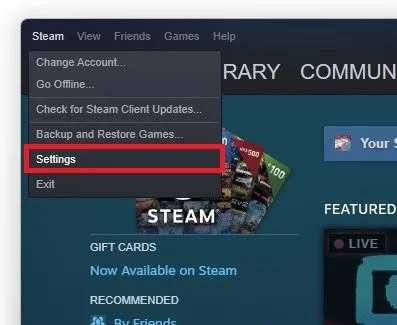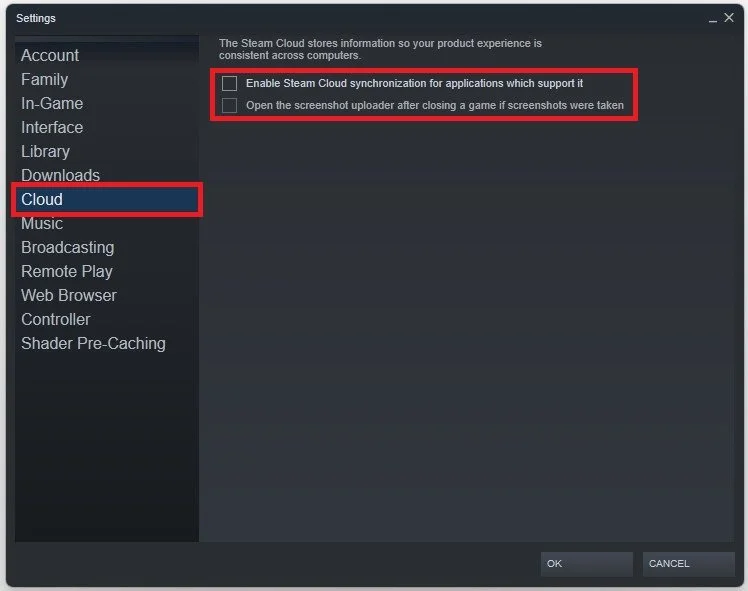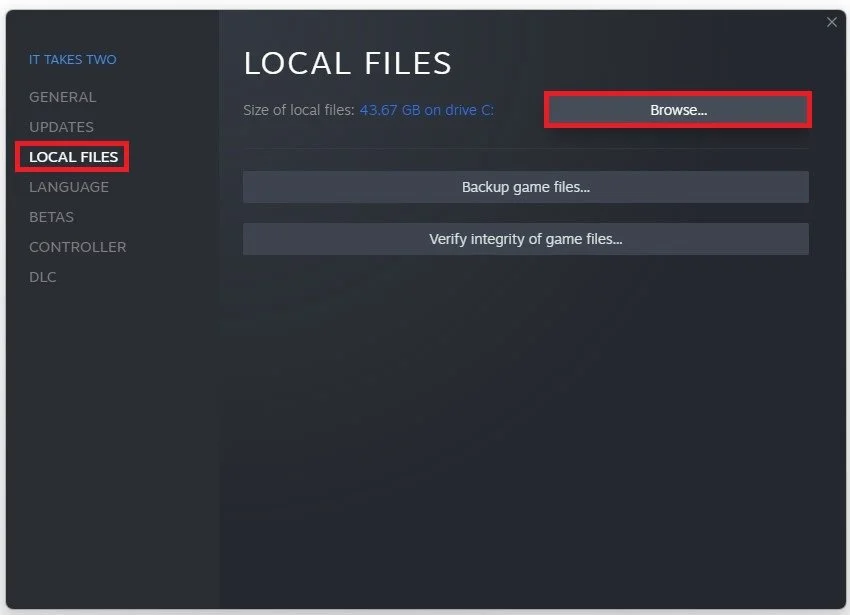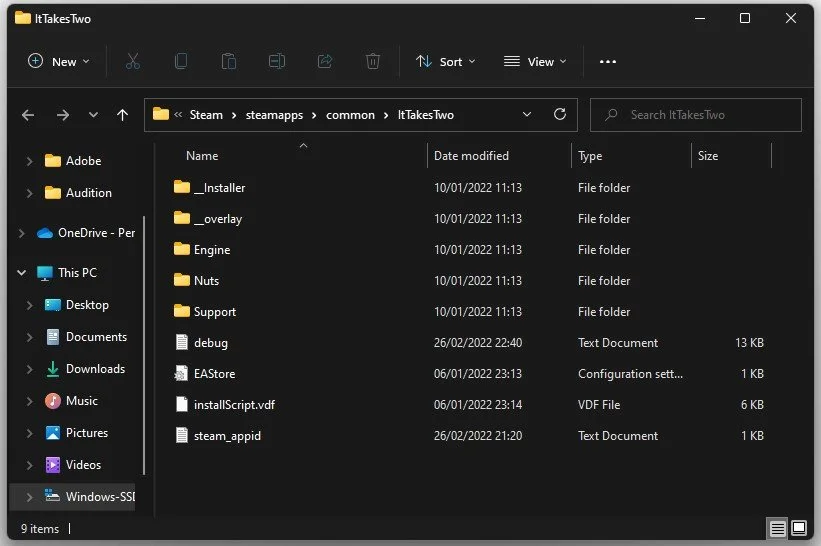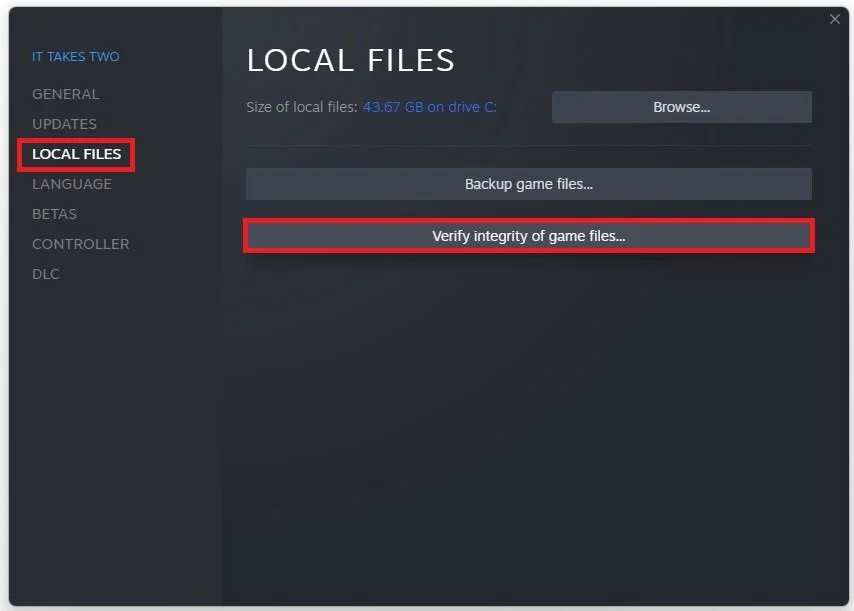How To Delete Game Saves from Steam Cloud - Guide
Are you tired of having your Steam Cloud cluttered with old game saves? Perhaps you want to free up space or start fresh with a game? Whatever your reason, deleting game saves from Steam Cloud can be a bit confusing for those who are new to the platform. But fear not, as we have put together a comprehensive guide to help you through the process of deleting game saves from Steam Cloud.
Access your Steam Cloud Settings
Open up your Steam client. Alternatively, you can follow these steps using the browser version. Click on Steam on the top left and navigate to your Settings.
Steam > Settings
In the Cloud section, uncheck the “Enable Steam Cloud synchronization for applications that support it” option. This will prevent games from updating your game progress with the Steam Cloud.
Steam Settings > Cloud > Enable Steam Cloud synchronization for applications that support it
Delete Cloud Save from Individual Game
Close the settings window and navigate to your Steam library. Right-click the game where you wish to delete the Steam cloud data.
Steam Library > Game Properties
In the game Properties, ensure you’re in the Local Files tab and select Browse.
Local Files > Browse
Your File Explorer will open up. Look for the save or save game.ini file and delete it. These files are usually in the same folder as the game launcher. When launching the game the next time, your Steam cloud save data will be deleted, and games will no longer be synchronized with the Steam cloud until you re-enable the option in your settings.
Steam > steamapps > common > Game
Verify the Integrity of Game Files
If the game is not launching correctly or you are getting an error while in-game, then navigate back to the game’s properties window. In the Local Files tab, select Verify Integrity of Game Files. This will take a minute to re-download any missing or corrupted game files.
Local Files > Verify Integrity of Game Files