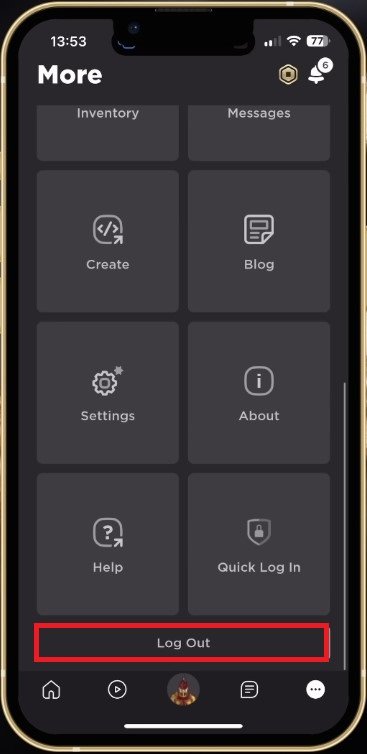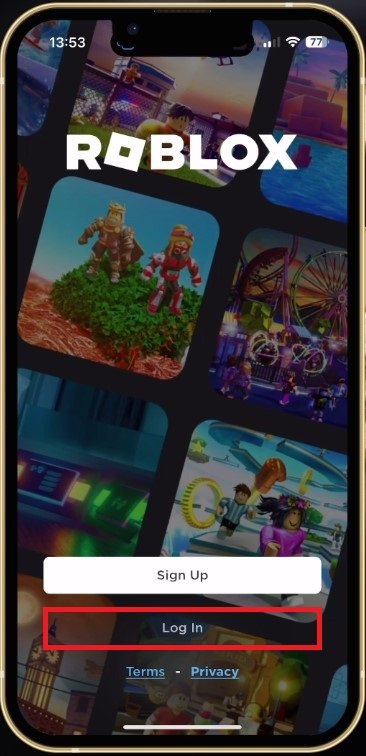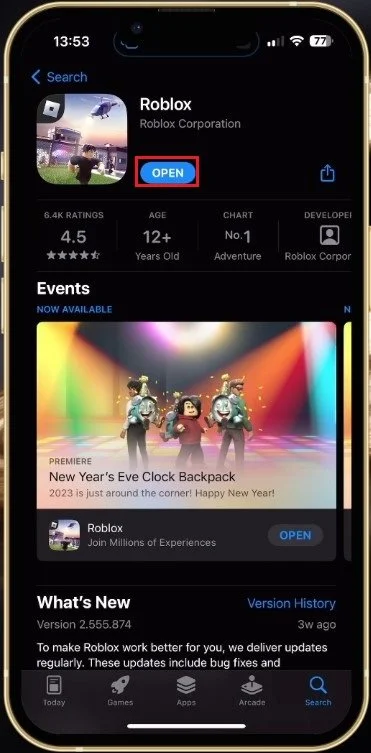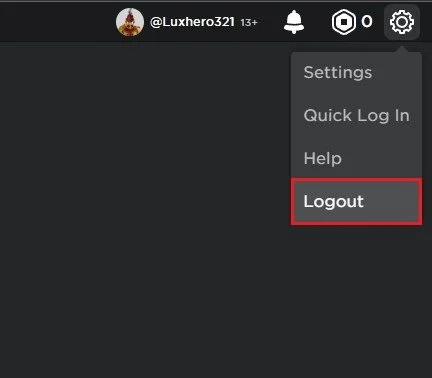How To Switch Roblox Accounts on PC & Mobile
Welcome to the world of Roblox, where the possibilities are endless, and your creativity knows no bounds. But with multiple Roblox accounts, it can be challenging to keep track of all your progress, characters, and creations. That's why we're here to help you with the ultimate guide on "How To Switch Roblox Accounts on PC & Mobile". Whether you're using a computer or a mobile device, we've got you covered with step-by-step instructions and helpful tips to make the switch effortless.
Switch Roblox Accounts on Mobile
First, on your mobile device, open up the Roblox application. Here, tap on the burger menu icon on the bottom right of your screen. In the More menu, scroll down and tap on Log Out.
Roblox Mobile > More > Log Out
You will be asked if you are sure you want to log out. Tap on Log Out, and you can sign back into a different Roblox account.
Log Into Different Roblox Account
Update Roblox Application
If the Roblox user interface looks a bit different on your device, then ensure that the application is up to date. In your Google Play or App Store, look up Roblox and download the latest update if there is one available.
App Store > Roblox
Switch Roblox Account on Windows or Mac
Open up your favorite browser on your Windows PC or Mac and navigate to Roblox.com. On this page, you will be required to log in with your Roblox account, and if you’re already logged in, click on the gear icon on the top right of your screen and select Logout. You can then proceed and log in with a different Roblox account.
Some accounts will have to authenticate their login using a code sent via Email, or you will need your account pin if Account Restrictions are enabled.
Roblox.com > Logout
-
Yes, you can switch your Roblox account on both PC and mobile devices. The process may differ slightly based on the device you're using, but the basic steps remain the same.
-
To switch your Roblox account on PC, follow these steps: Log out of your current account, click on the "Sign In" button, enter the credentials for the account you want to switch to, and click on "Sign In" again.
-
Your progress and creations are specific to each Roblox account, so switching to a different account will not affect your progress and creations on your previous account.
-
Yes, you can switch back to your previous Roblox account by repeating the same steps you took to switch to a different account.