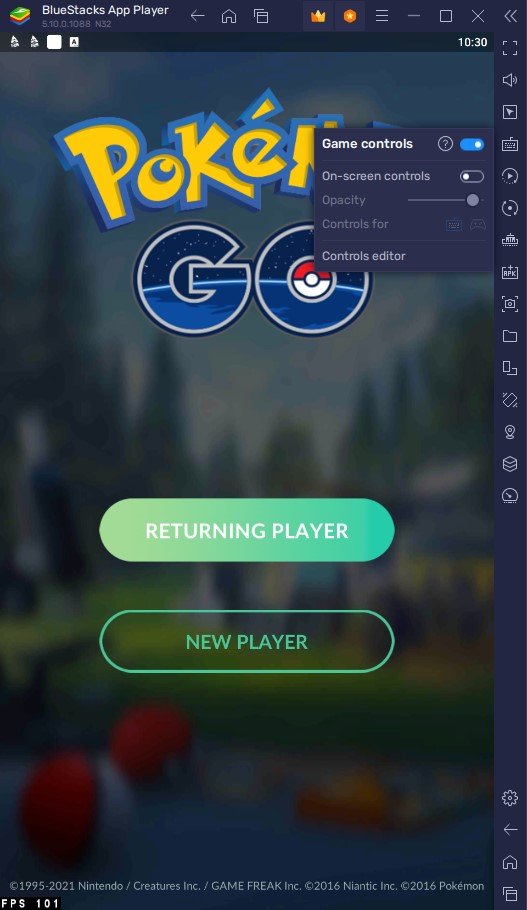How To Play Pokémon Go on PC & Mac
Pokémon Go has taken the world by storm and has been one of the most popular games in recent years. The game allows players to catch Pokémon in real-life locations using augmented reality technology. The game can be played on mobile devices, but many players prefer to play it on their computers. If you're one of those players who want to play Pokémon Go on your PC or Mac, you've come to the right place! This guide will show you how to play Pokémon Go on your computer using the BlueStacks emulator.
Download & Install BlueStacks
To play Pokémon Go on your PC, you must use an Android emulator, such as Bluestacks. Bluestacks is a popular choice to play mobile games on your PC, as it’s optimized for playing mobile games. This should take a second to complete, and you can follow the install wizard to install the application to your system.
Download Pokémon Go
Open your Play Store and log in with your Google account. Search for Pokémon Go, and download the game to your BlueStacks emulator. This might take a few minutes to complete depending on your network connection.
BlueStacks Performance Settings
While downloading the game, you should look at your emulator settings. Click on this gear icon to access these settings. In the Performance tab, you should set these according to your PC’s performance. Allocate a High amount of CPU cores if you don’t have a lot of other applications running in the background. The same goes for your Memory allocation. For users with 4GB or less RAM, set this option to Low.
BlueStacks Performance Settings
Under Performance Mode, make sure to set this option to Balanced. This will reduce the memory and CPU usage if your PC lags or you otherwise encounter low performance. I prefer to enable the high FPS option and set the frame rate of the emulator according to my screen refresh rate.
BlueStacks Settings > Frame rate
BlueStacks Display Settings
In your Display settings, set the display orientation to portrait, and choose a proper resolution to play Pokémon Go on your monitor. You can also adjust the size of this window by dragging its corners.
BlueStacks Settings > Display
Pokémon Go Keyboard Controls
While in-game, click on the keyboard icon in your BlueStacks menu bar on the right-hand side. This will allow you to enable and disable the On-Screen Controls option. This will help you figure out which keyboard keys to play Pokémon Go on your PC.
Lastly, you might be aware that you can use a VPN to change your location and progress in the game easily. Depending on which VPN service you use, you will have different locations at your disposal.
Pokémon Go Gameplay
Tips when playing Pokemon Go using BlueStacks:
Customize your controls: BlueStacks allows you to customize your controls, so you can set up the game the way you like it. Take advantage of this feature to create a control scheme that works best for you.
Use the right mouse button: The right mouse button interacts with the game world in Pokémon Go. This makes it easier to catch Pokémon, visit Pokéstops, and battle in gyms.
Take advantage of the larger screen: Playing Pokémon Go on BlueStacks gives you the advantage of a larger screen, which makes it easier to see what's happening in the game. Use this to your advantage to plan your next move and stay ahead of the competition.
Use the BlueStacks macro recorder: The BlueStacks macro recorder can help you automate repetitive tasks in Pokémon Go, such as catching Pokémon or visiting Pokéstops. This can save you time and make the game more enjoyable.
Take advantage of keyboard shortcuts: BlueStacks allows you to access different parts of the game quickly. Use these shortcuts to save time and make your gameplay more efficient.
-
Yes, it is possible to play Pokémon Go on a computer without BlueStacks, but you will need to use a third-party app or install the game on an Android virtual machine. However, using BlueStacks is the easiest and most straightforward method for playing Pokémon Go on a computer.
-
Yes, your progress in Pokémon Go will transfer from your mobile device to your computer using BlueStacks. Simply log in to your Pokémon Go account on BlueStacks and your progress will be synced.
-
Yes, BlueStacks is a safe and reliable emulator that millions of players around the world have used. It's free to download and use and regularly updated to ensure the best user experience.
-
Yes, you can use your computer's keyboard and mouse to play Pokémon Go on BlueStacks. The emulator is designed to work seamlessly with a mouse and keyboard, making it easier to play the game on a larger screen.
-
No, there is no difference in graphics quality when playing Pokémon Go on BlueStacks compared to mobile devices. The game will look and play the same on both platforms, with the added benefit of a larger screen on your computer.