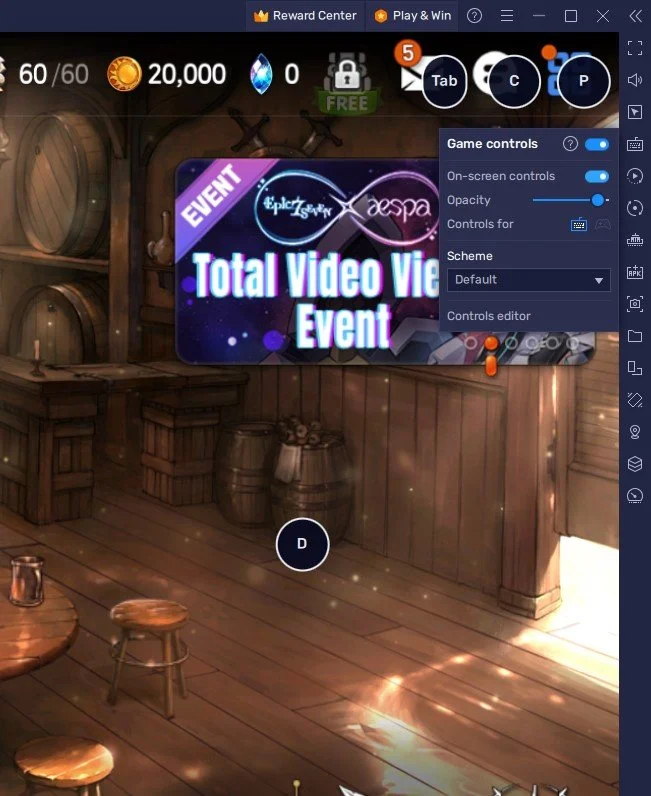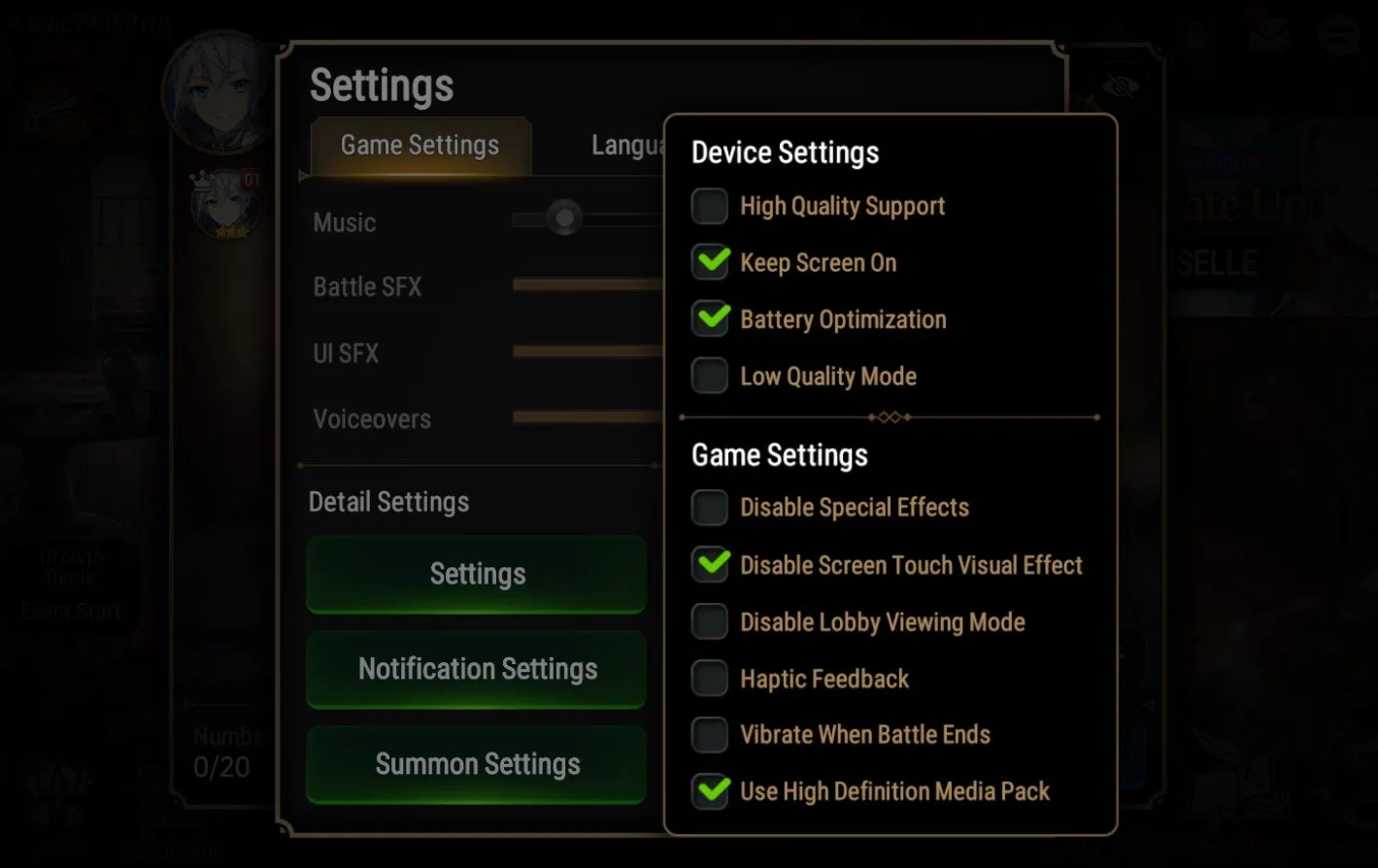How To Play Epic Seven on PC & Mac
Epic Seven is a popular mobile RPG game that has taken the gaming world by storm. With its stunning graphics, intricate storylines, and engaging gameplay, it's no wonder why so many players are hooked. But what if you could play Epic Seven on your PC or Mac and experience the game in a new way? That's where BlueStacks comes in. With BlueStacks, you can easily play Epic Seven on your computer, giving you a larger screen and more control over your gaming experience. This guide will show you how to play Epic Seven on PC & Mac with BlueStacks.
Download & Install BlueStacks
To play Epic Seven on your PC, you must use an Android emulator, such as Bluestacks. Bluestacks is a popular choice to play mobile games on your PC, as it’s optimized for playing mobile games. This should take a second to complete, and you can follow the install wizard to install the application to your system.
Download Epic Seven
Open your Play Store and log in with your Google account. Search for Epic Seven, and download the game to your BlueStacks emulator. This might take a few minutes to complete depending on your network connection.
BlueStacks Performance Settings
While downloading the game, you should look at your emulator settings. Click on this gear icon to access these settings. In the Performance tab, you should set these according to your PC’s performance. Allocate a High amount of CPU cores if you don’t have a lot of other applications running in the background. The same goes for your Memory allocation. For users with 4GB or less RAM, set this option to Low.
BlueStacks Performance Settings
Under Performance Mode, make sure to set this option to Balanced. This will reduce the memory and CPU usage if your PC lags or you otherwise encounter low performance. I prefer to enable the high FPS option and set the frame rate of the emulator according to my screen refresh rate.
BlueStacks Settings > Frame rate
Windows Display Settings
If unsure about your refresh rate, right-click your desktop and select Display Settings. From here, make sure that the correct display is selected, scroll down, and click on Advanced Display. This will allow you to preview your refresh rate and change it if you want. Also, if you want to troubleshoot performance issues, then make sure to enable the FPS counter option.
Windows Settings > Display > Advanced Display
BlueStacks Display Settings
In your Display settings, set the display orientation to landscape, and choose a proper resolution to play Epic Seven on your monitor. You can also adjust the size of this window by dragging its corners.
BlueStacks Settings > Display
Epic Seven Keyboard Controls
While in-game, click on the keyboard icon in your BlueStacks menu bar on the right-hand side. This will allow you to enable and disable the On-Screen Controls option. This will help you figure out which keyboard keys to play Epic Seven on your PC.
Epic Seven Gameplay
Epic Seven In-Game Settings
In some cases, you will be required to update the game or download a patch before you can start playing Epic Seven.
After launching Epic Seven, select your avatar and navigate your in-game settings. Under Detail Settings, you can change the game's overall texture and detail quality. Set this option to High-Quality Support to set it to the highest value. This might cause lag on lower-end PCs or a Mac. In your Game Settings, you should disable haptic feedback and the vibrate option, as you have no use for them on your PC. In your Account Settings, you can log out and switch accounts.
Epic Seven Device Settings
Our tips when playing Epic Seven on BlueStacks
Use a fast and stable internet connection to ensure smooth gameplay.
Adjust the graphics settings in BlueStacks to match your computer's performance for an optimal gaming experience.
Enable hardware acceleration in BlueStacks to enhance the performance of the game.
Make use of keyboard shortcuts to perform actions quickly and efficiently.
Consider adjusting the controls to your preference for a more personalized gaming experience.
Utilize the multi-instance feature in BlueStacks to run multiple game instances at once, allowing you to play different characters simultaneously.
Take advantage of the auto-repeat feature in BlueStacks to perform actions, such as grinding, without having to repeat the action manually.
Stay organized by using folders to categorize your games and apps within BlueStacks.
-
Yes, BlueStacks is free application that allows you to run Android apps on your computer. Once you've installed BlueStacks, you can download Epic Seven from the Google Play Store and play the game for free.
-
Yes, you can use a gamepad to play Epic Seven on BlueStacks. Connect your gamepad to your computer and configure it in the BlueStacks settings.
-
Yes, the performance of Epic Seven on BlueStacks is similar to playing it on a mobile device. BlueStacks uses state-of-the-art technology to emulate the Android environment, providing a seamless and smooth gaming experience.
-
Yes, you can use your existing Epic Seven account on BlueStacks. Simply log in with your existing account when you start the game.
-
Yes, your progress in Epic Seven will be saved on BlueStacks, allowing you to continue playing from where you left off on your PC or Mac.
-
Yes, BlueStacks is a safe and secure software that has been used by millions of people around the world. It uses the latest security measures to protect your data and privacy.