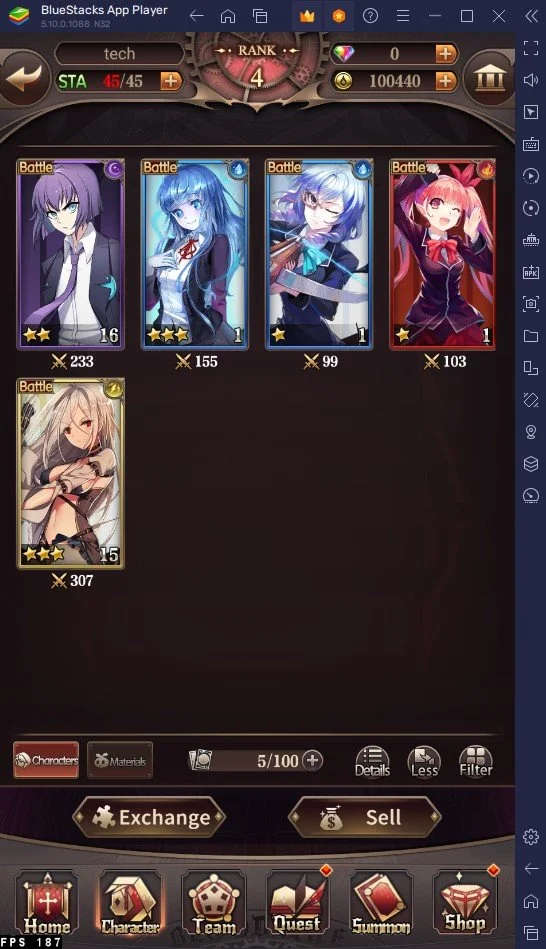How To Play Bloodline: Last Royal Vampire on PC & Mac
Bloodline: Last Royal Vampire is a thrilling new mobile game that has taken the gaming world by storm. With its unique storyline and intense gameplay, it's no wonder that players worldwide are eager to experience it on their PCs and Macs. Fortunately, with the help of the BlueStacks emulator, it's now possible to play this game on a larger screen. This guide will show you how to play Bloodline: Last Royal Vampire on PC & Mac with BlueStacks.
Download & Install BlueStacks
To play Bloodline: Last Royal Vampire on your PC, you must use an Android emulator, such as Bluestacks. Bluestacks is a popular choice to play mobile games on your PC, as it’s optimized for playing mobile games. This should take a second to complete, and you can follow the install wizard to install the application to your system.
Download Bloodline: Last Royal Vampire
Open your Play Store and log in with your Google account. Search for Bloodline: Last Royal Vampire, and download the game to your BlueStacks emulator. This might take a few minutes to complete depending on your network connection.
BlueStacks Performance Settings
While downloading the game, you should look at your emulator settings. Click on this gear icon to access these settings. In the Performance tab, you should set these according to your PC’s performance. Allocate a High amount of CPU cores if you don’t have a lot of other applications running in the background. The same goes for your Memory allocation. For users with 4GB or less RAM, set this option to Low.
BlueStacks Performance Settings
Under Performance Mode, make sure to set this option to Balanced. This will reduce the memory and CPU usage if your PC lags or you otherwise encounter low performance. I prefer to enable the high FPS option and set the frame rate of the emulator according to my screen refresh rate.
BlueStacks Settings > Frame rate
BlueStacks Display Settings
In your Display settings, set the display orientation to landscape, and choose a proper resolution to play Bloodline: Last Royal Vampire on your monitor. You can also adjust the size of this window by dragging its corners.
BlueStacks Settings > Display
Play Bloodline: Last Royal Vampire
While in-game, click on the keyboard icon in your BlueStacks menu bar on the right-hand side. This will allow you to enable and disable the On-Screen Controls option. This will help you figure out which keyboard keys to play Bloodline: Last Royal Vampire on your PC.
Sometimes, you will be required to update the game or download a patch before you can start playing Bloodline: Last Royal Vampire and proceed to sign in with your account to continue playing the game where you left off on your mobile device.
Bloodline: Last Royal Vampire Gameplay
Tips and Tricks to Improve Your Experience
Here are some tips and tricks to help you enjoy the game even more:
Use a mouse and keyboard: The mouse and keyboard provide a more precise and comfortable gaming experience than touch controls.
Customize your controls: You can customize the controls in the game to make them more comfortable for you.
Increase the graphics quality: You can increase the graphics quality in the game to make the game look better on your PC or Mac.
-
Yes, BlueStacks is a safe and reliable emulator that has been used by millions of people around the world to play mobile games on their PCs and Macs.
-
No, you don't need a high-end PC to play Bloodline: Last Royal Vampire with BlueStacks. However, if you want to enjoy the game at its best, it's recommended to have a PC or Mac with at least 4GB of RAM and a dedicated graphics card.
-
Yes, you can play Bloodline: Last Royal Vampire with friends on BlueStacks by connecting to your social media accounts and inviting them to play with you.
-
Yes, you will need an internet connection to play Bloodline: Last Royal Vampire with BlueStacks.
-
Yes, you can use your saved game data from your mobile device on BlueStacks. Simply log in to your Google account in BlueStacks, and your game data will be automatically synced.