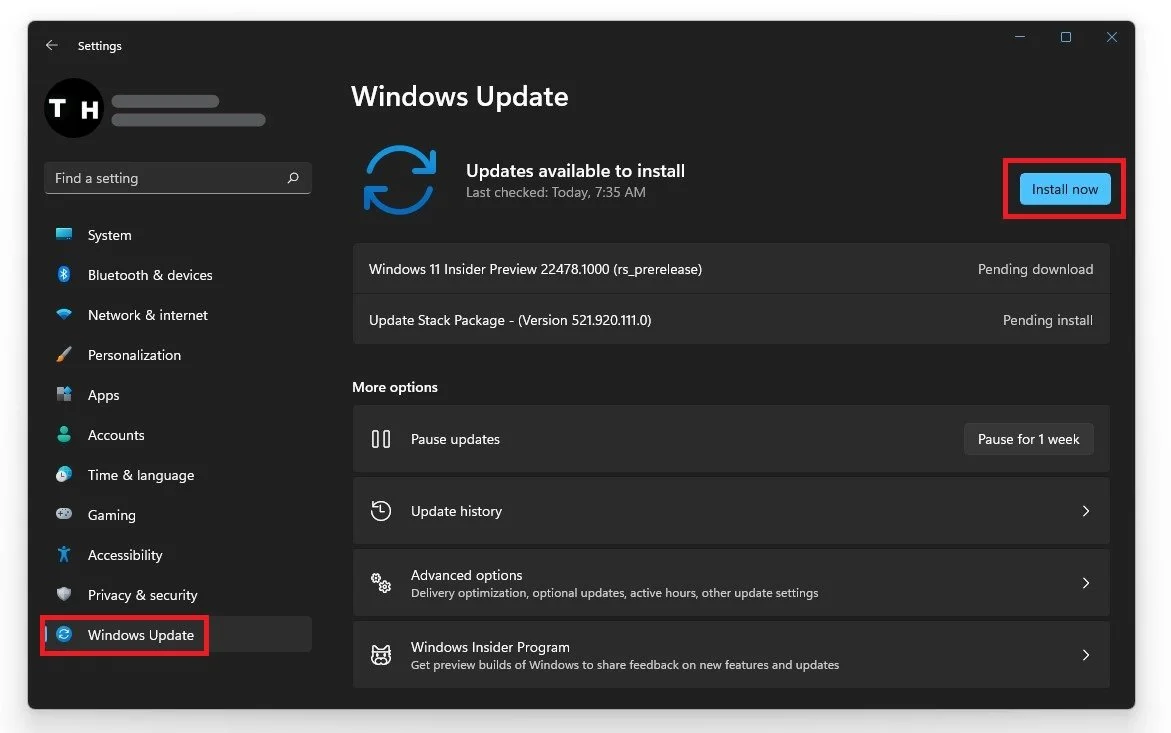Valorant - Has Encountered An Error (Connection Problem Fix) - Windows 11
Valorant, the popular first-person shooter game developed by Riot Games, has taken the gaming world by storm since its release in 2020. However, despite its popularity, Valorant players have been encountering a frustrating issue recently - connection problems. Whether you're in the middle of an intense match or trying to log in, encountering an error can be a major setback. But fear not, there are ways to fix this issue, especially if you're using the latest operating system, Windows 11. In this article, we'll discuss some solutions to help you get back in the game and resume your journey towards victory.
End Valorant & Riot Games Processes on your PC
Ensure Valorant is not running on your system. Open up your Task Manager, by searching for it in your start menu search. In the Processes tab, end all Valorant, Riot Games, and Vanguard processes from running in the background while following the next steps. You should also exit out of Vanguard in your system tray.
Task Manager > Processes > End Task
Windows Operating System Update
To update your operating system, search for Update to open up your check for updates system settings window. Click on Check for updates, Download, or Install now, to install the update to your system. This step could in some cases already fix startup and black screen issues, but if the problem persists, then you will need to reinstall Riot Vanguard to your system which is recommended by Riot themselves.
Windows Settings > Windows Update
Uninstall Riot Vanguard
To do so, search for Control Panel in your start menu search to open up your Control Panel. View by: Category; under Programs, click Uninstall a program. In the list of applications, select any program and start typing Riot Vanguard. The Riot Vanguard application will show up. Right-click the app and select Uninstall, which will take a second. After relaunching Valorant, your launcher will open up, download the uninstalled program, and reinstall it to your system.
Programs and Features > Riot Vanguard > Uninstall
Delete the Riot Vanguard Folder
Before reinstalling Vanguard, open up your File Explorer. Navigate to your C: drive > Program Files, and delete the Riot Vanguard folder completely. After this, the game launcher will redownload and reinstall the missing files on your system.
Program Files > Riot Vanguard > Delete
Reset your Network Adapter
This should fix the error for most of you, but in case the problem persists, reset your network adapters and set other networking components back to their original settings. Rebooting your router or modem, as well as restarting your PC, can help you out a lot. Especially if you have network-related problems with other games or applications on your system.
Device Manager > Network Adapters > Update Driver