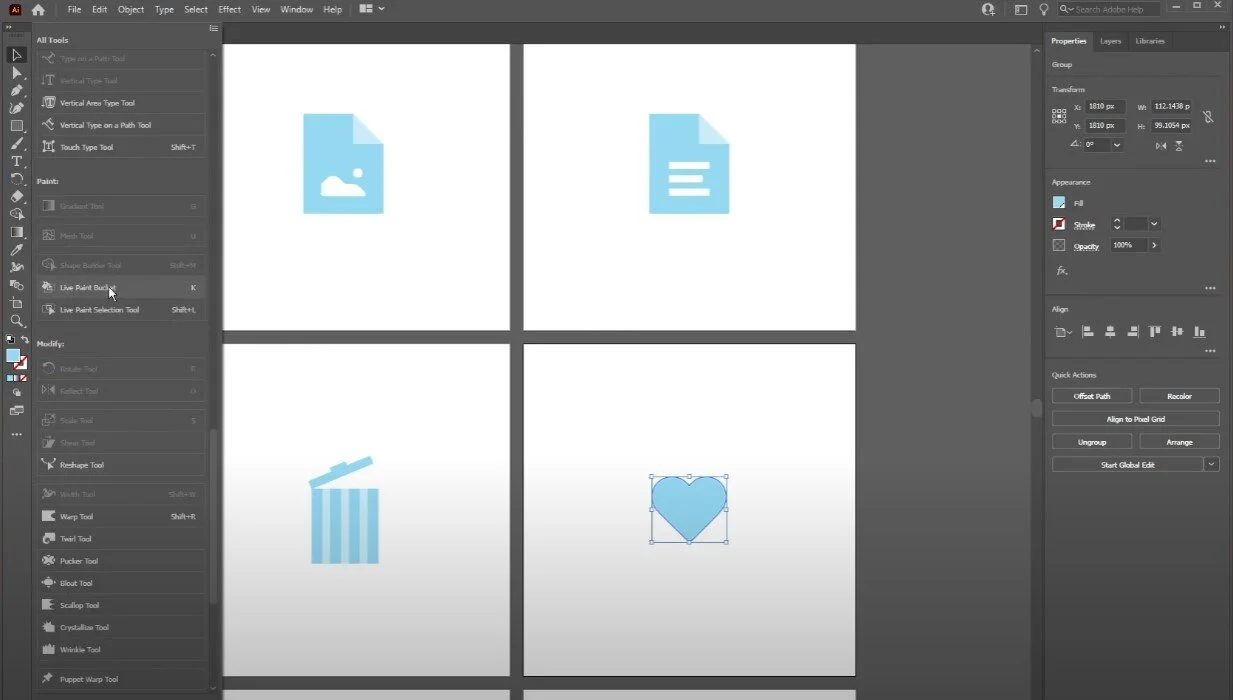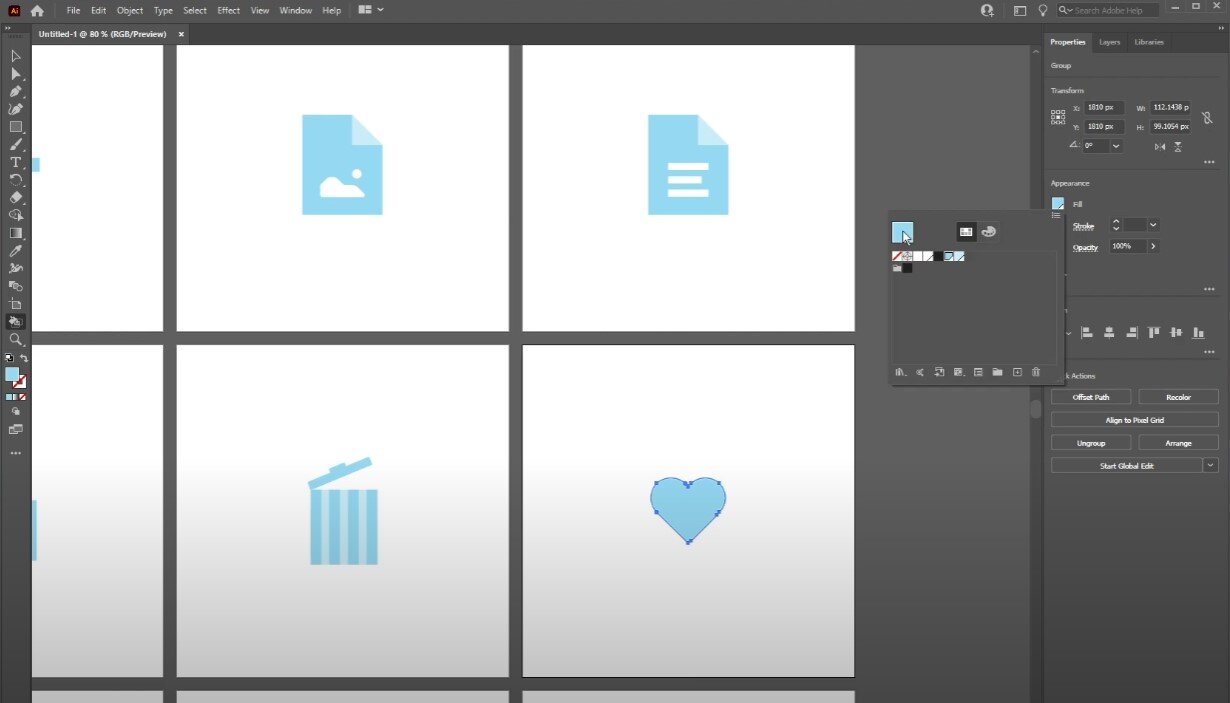Adobe Illustrator - How To Fill Color with the Paint Bucket Tool
Are you struggling with filling colors in Adobe Illustrator? Look no further because the Paint Bucket Tool is here to help! Adobe Illustrator is a powerful vector graphics editor that allows you to create stunning designs and illustrations. The Paint Bucket Tool is one of the many tools available in Adobe Illustrator that can quickly fill shapes and objects with color. Whether you're a beginner or an advanced user, this tool is easy to use and saves time and effort. In this article, we'll show you how to use the Paint Bucket Tool to fill color in Adobe Illustrator.
Use the Live Paint Bucket Tool
Open up Adobe Illustrator and, using the selection tool, select the part you want to fill. In your toolbar, click on this burger menu, allowing you to edit your toolbar and add the Live Paint Bucket tool. You can also toggle it on using your K key.
Adobe Illustrator > Live Paint Bucket Tool
Choose a Color to Fill
In your Properties, under Appearance, you can fill the selected object with a color swatch or choose a color from the Color Mixer. More complex illustrations will allow you to fill out more with different colors.
In your appearance properties, you can also add a stroke and change the opacity of the added color.