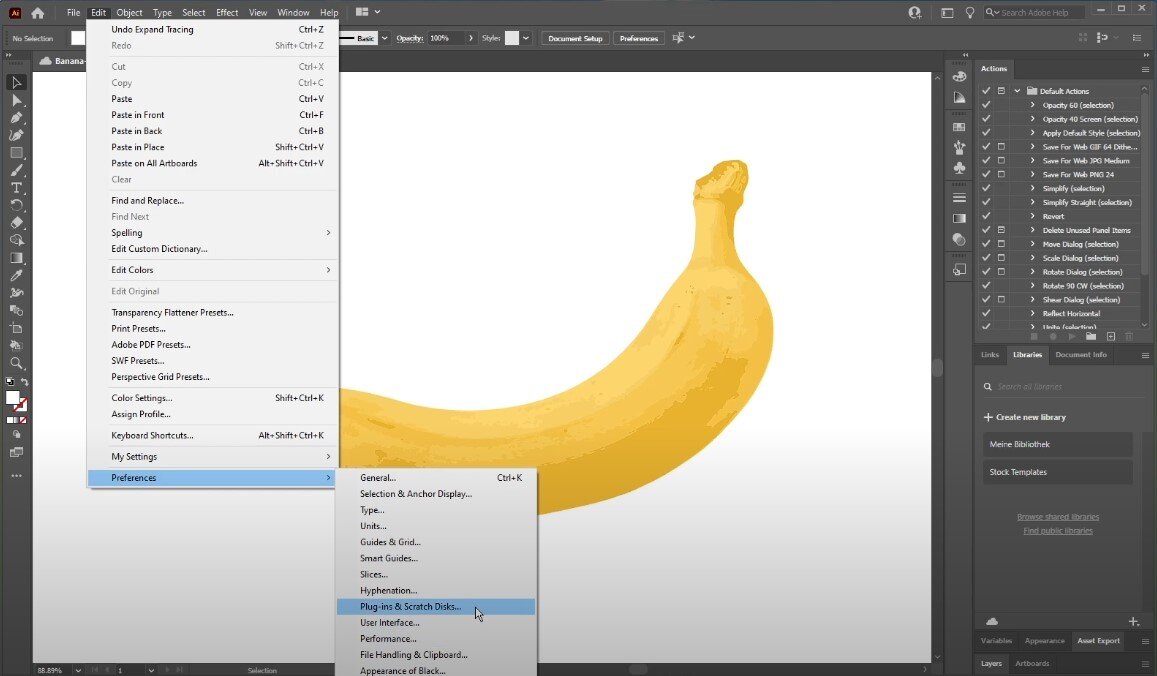Adobe Illustrator - How To Fix “Not Enough Memory” Error
Adobe Illustrator is indispensable for designers, artists, and creatives worldwide. It allows them to bring their ideas to life, create stunning graphics, and visualize their imaginations easily. However, one of the most frustrating errors that users may encounter while working on Adobe Illustrator is the "Not Enough Memory" error. This error can impede your workflow, interrupt your creative process, and waste your time. But don't worry, as there are several ways to fix this issue and get back to designing without any interruptions. In this article, we'll provide you with some practical tips and tricks to solve the "Not Enough Memory" error in Adobe Illustrator and get your creativity flowing again.
Adjust the Adobe Illustrator Preferences
Open your Adobe Illustrator application, and navigate to Edit > Preferences > Plug-ins & Scratch Disks.
Illustrator > Edit > Preferences > Plug-ins & Scratch Disks
On the window, set the “Secondary Scratch disk” to the same as the first one. This should increase the amount of memory you reserve for the application. Click on OK, and then make sure to restart Illustrator for the changes to take effect.
Illustrator > Edit > Preferences > Plug-ins & Scratch Disks > Secondary