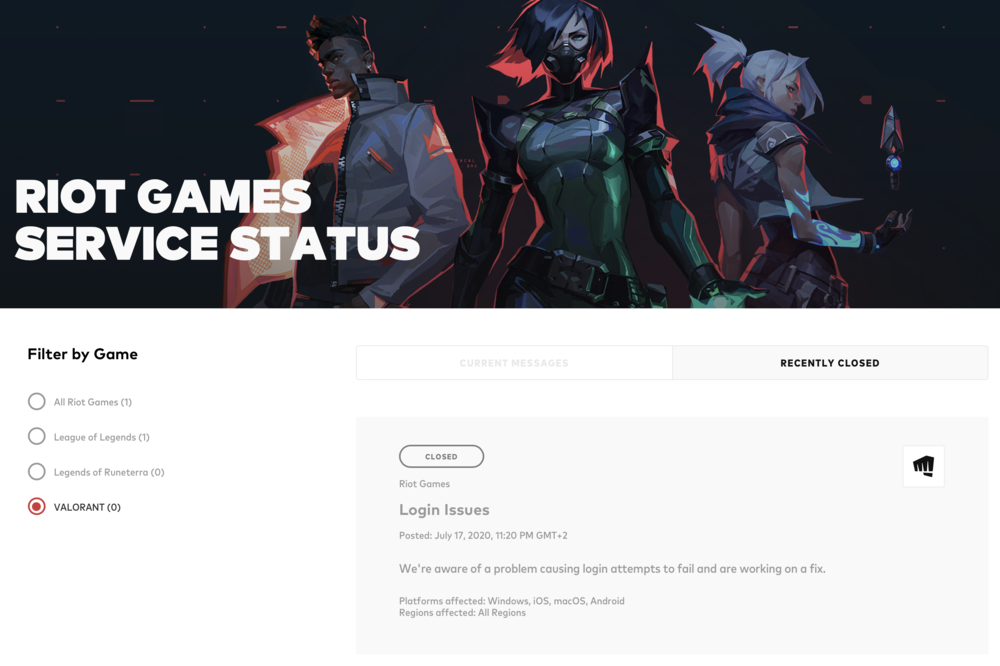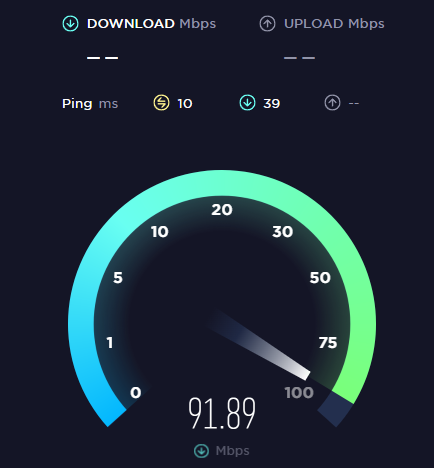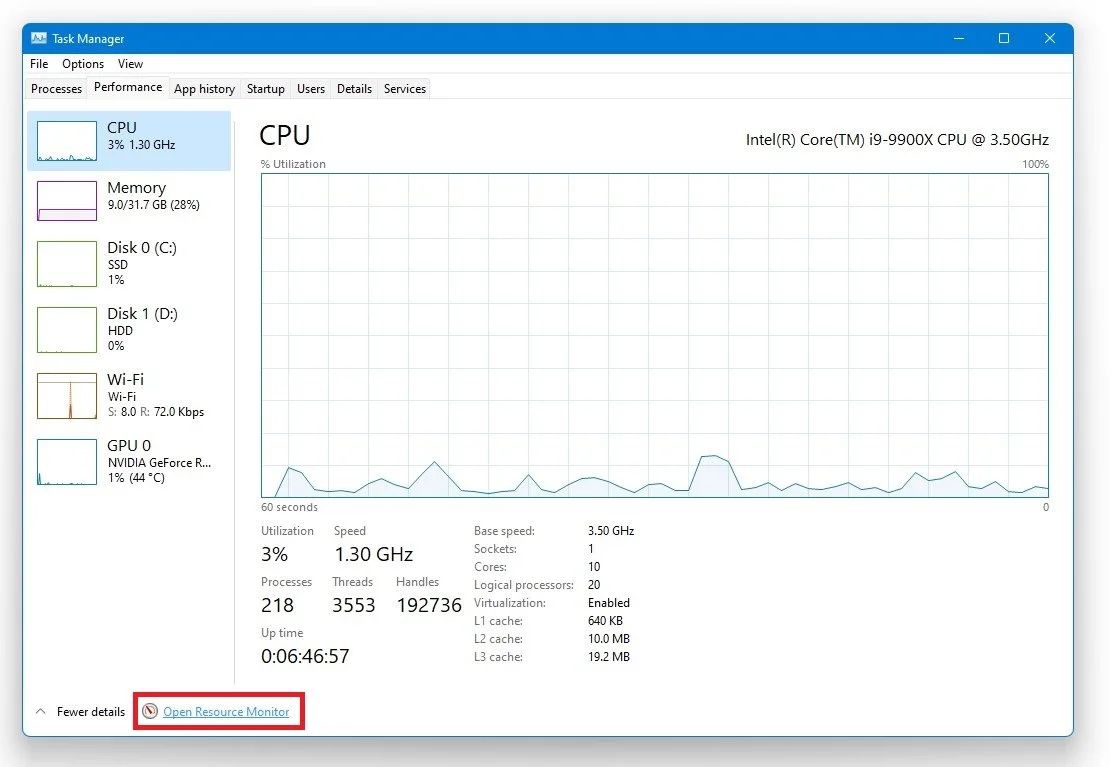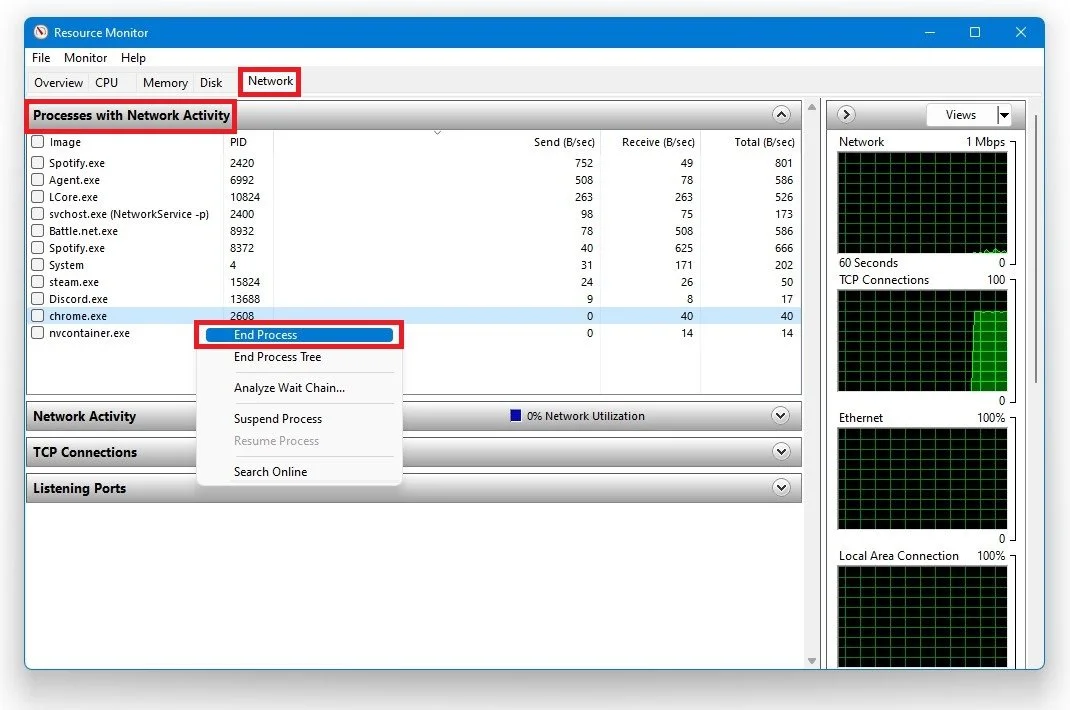Valorant - How To Fix Error 7 - Connection Problem
Are you an avid Valorant player, the popular first-person shooter game? If so, you may have encountered Error 7, a frustrating connection issue that prevents you from joining matches or logging in to the game. Various factors, including network congestion, server issues, or firewall settings, can cause this error. Fortunately, there are several practical solutions that you can try to fix this problem and get back to enjoying the game. In this article, we will guide you through some of the most common and effective methods for resolving Valorant Error 7, so you can get back to competing in the high-stakes battles and intense gameplay that this game is known for.
Verify Server Sided Issues with Valorant
If you experience server-sided problems, the issues might not be on your end but rather related to the server you are playing on. Verify the Riot Games service status by clicking on the links below.
The Riot Games service status page will provide important information regarding server maintenance and other issues.
Test and Improve your Internet Connection
To enjoy a seamless gaming experience on Valorant, it's essential to have a stable internet connection. To ensure you have the best possible connection, there are several steps you can take. Firstly, it's important to test your connection to determine your current latency, average upload, and download speed. Speedtest.net is a reliable tool for this. Once you have this information, consider using a hardwired Ethernet connection instead of wireless to improve your network connection. Restarting your modem or router periodically can also help boost your connection. Finally, reduce the number of devices connected to the same network as you, which can also impact your connection.
Test your average up- & download speed
End Network-Intensive Processes
Open up your task manager by right-clicking your taskbar and selecting it. In your task manager, navigate to the Performance tab, and select Open Resource Monitor.
Task Manager > Performance > Resource Monitor
To optimize your computer's network performance, it's important to identify which processes are currently using your network connection. To do this, navigate to the Network tab in your task manager and open up the Processes with network activity. You will see a list of processes that are currently using your network connection, such as your browser, Steam, or Skype. It's possible that one of these processes is bottlenecking your performance by downloading a file, for example. Only end the processes that you know won't break your operating system. Additionally, you can preview your network utilization in percentage.
To further reduce stress on your system, navigate to the Startup tab and disable most of the programs from starting up on system boot. By following these steps, you can optimize your computer's network performance and enjoy smoother gaming experiences on Valorant.
Resource Monitor > Network > Processes with Network Activity