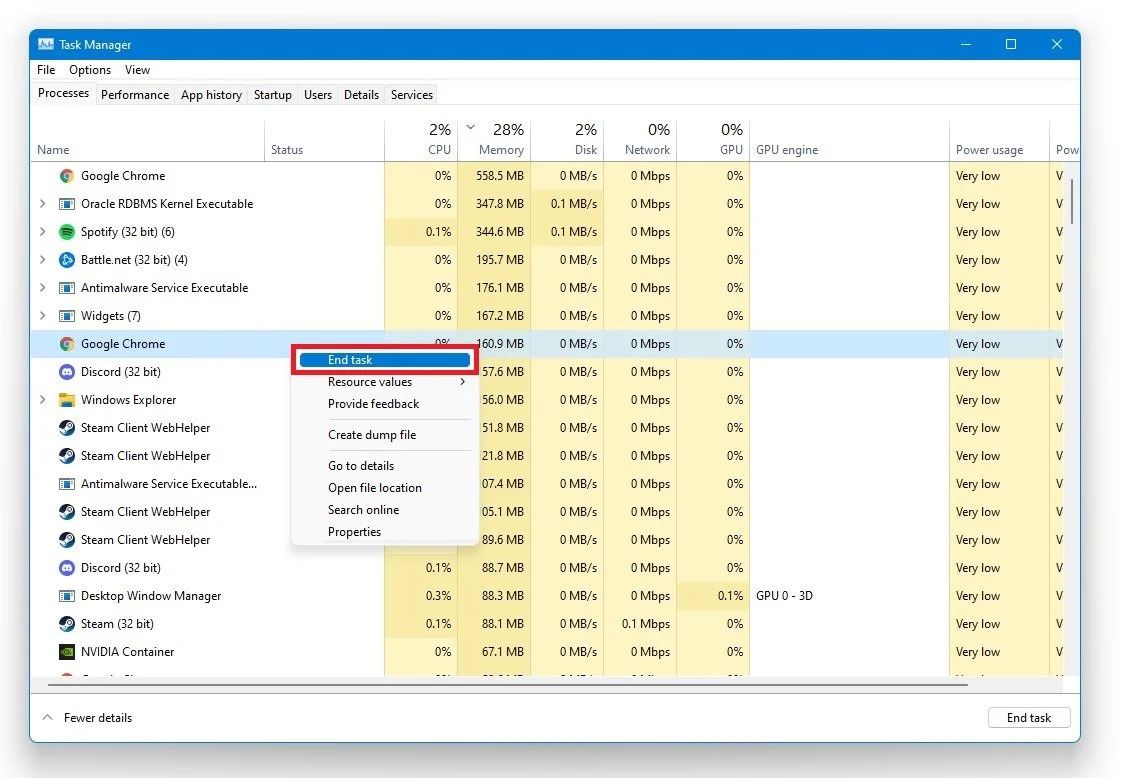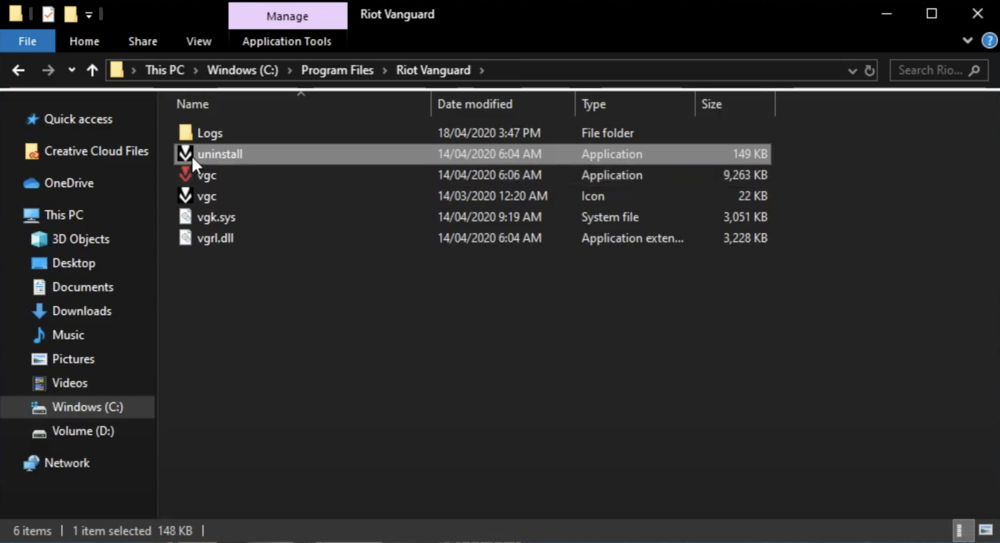Valorant - How To Fix System Reboot Required Startup Error
Valorant is a popular multiplayer tactical shooter game that has been gaining a massive player base since its release. However, like any other game, it can encounter issues and errors that can hinder your gaming experience. One of the common issues Valorant players face is the "System Reboot Required Startup Error." This error can occur for several reasons, including outdated drivers, incorrect system settings, or corrupt game files. If you're facing this issue, don't worry; we've got you covered. In this article, we'll guide you through the steps to fix the System Reboot Required Startup Error in Valorant, regardless of your technical expertise.
Restart the Vanguard Process
First, use the Windows key + R shortcut, search for RUN, and hit enter to open the dialogue box.
In the box, type "services.msc" and hit enter to open the service control manager. Next, search for the "VGC" service and right-click it. From the menu, select "Properties." In the General tab of the Properties window, set the startup type to Automatic and apply your changes. Finally, start the service if it's set to stopped.
Following these steps, you can restart the Vanguard process and potentially fix the "System Reboot Required Startup Error" in Valorant.
Service Control Manager > VGC Service > Properties
End 3rd Party Applications from Running
Open up your Task Manager by searching for it in your start menu search. If the Service Control Manager tweak did not help, the error is caused by 3rd party software running in the background. In your Processes tab, end all processes showing an overlay while playing the game (Steam, Skype, Discord, GeForce Experience, etc.).
Task Manager > Processes > End Task
Uninstall Riot Vanguard
As a last resort, uninstall Riot Vanguard from your system. Here's how you can do it: Start by opening your file explorer and navigating to the drive on which you saved the game. Next, go to "Program Files" and "Riot Vanguard." Select the option to uninstall Vanguard from your system. After uninstalling Vanguard, make sure to restart your PC. Once your PC has restarted, open the Riot Client. The client will automatically download and reinstall Vanguard to your system.
Program Files > Riot Vanguard > uninstall.exe
Follow this FPS boost guide for Valorant to apply the best settings and get the most out of the game on your PC.