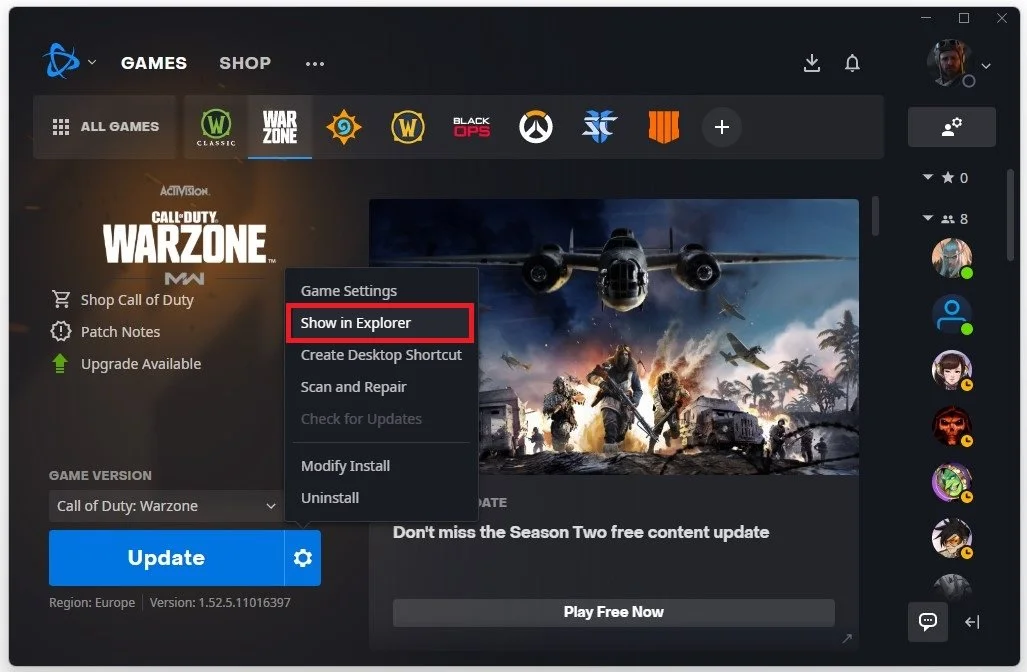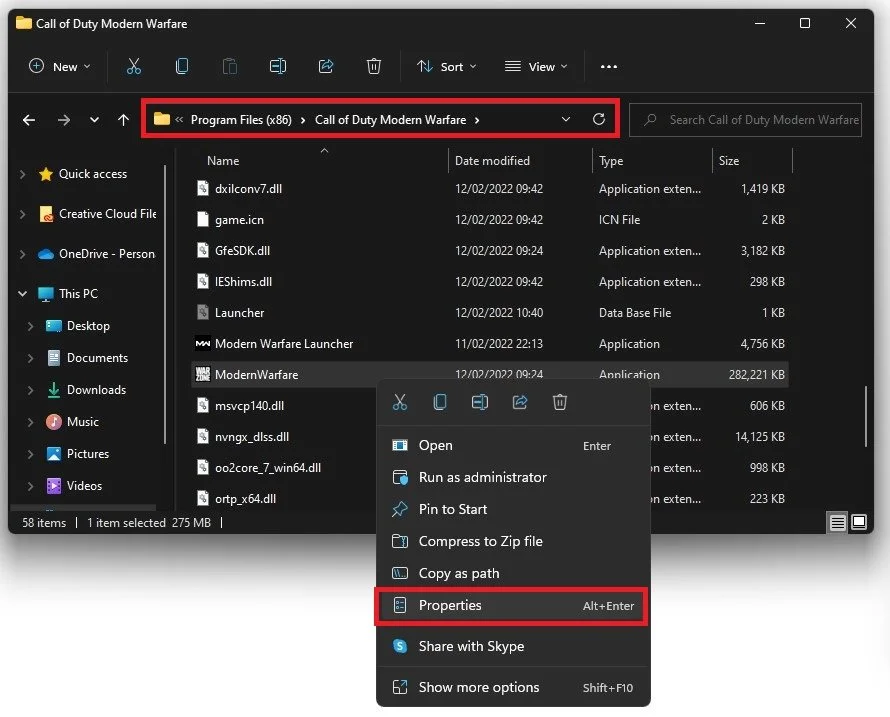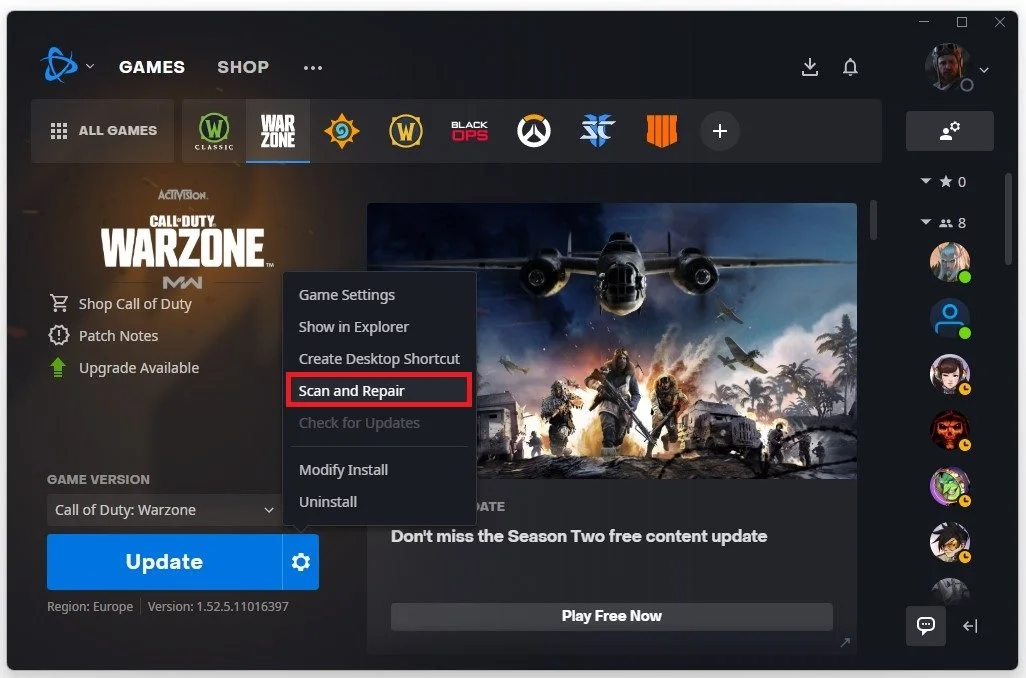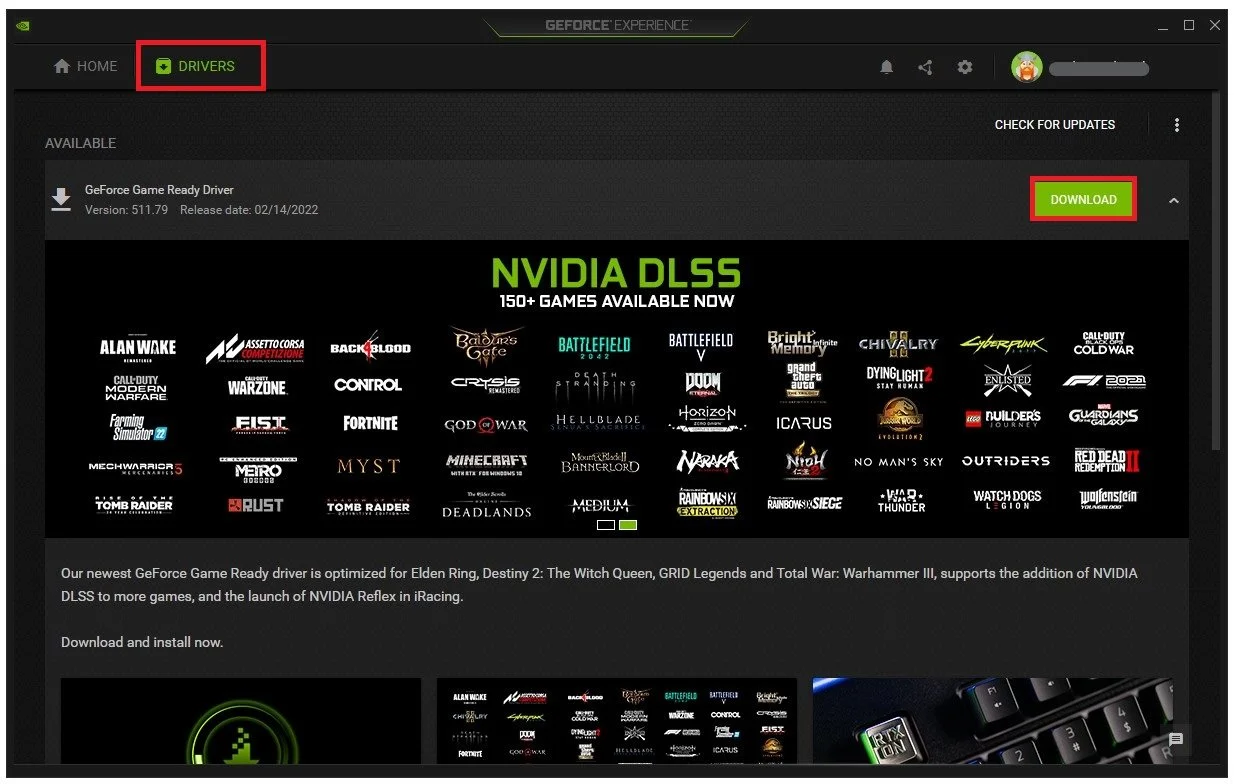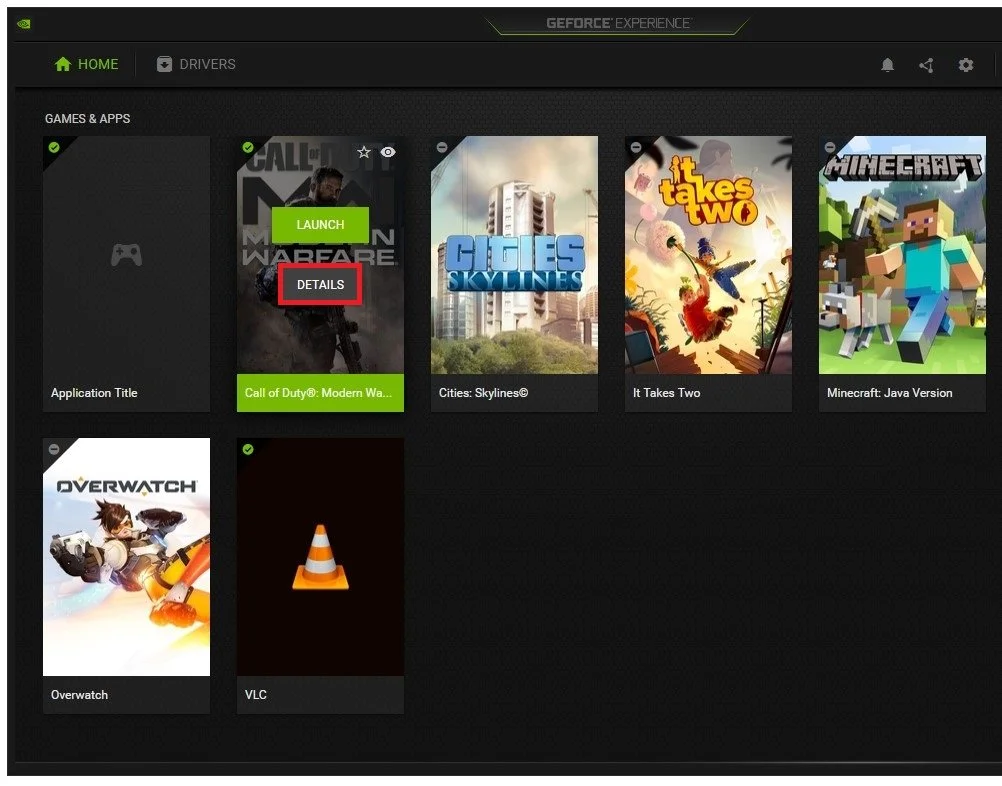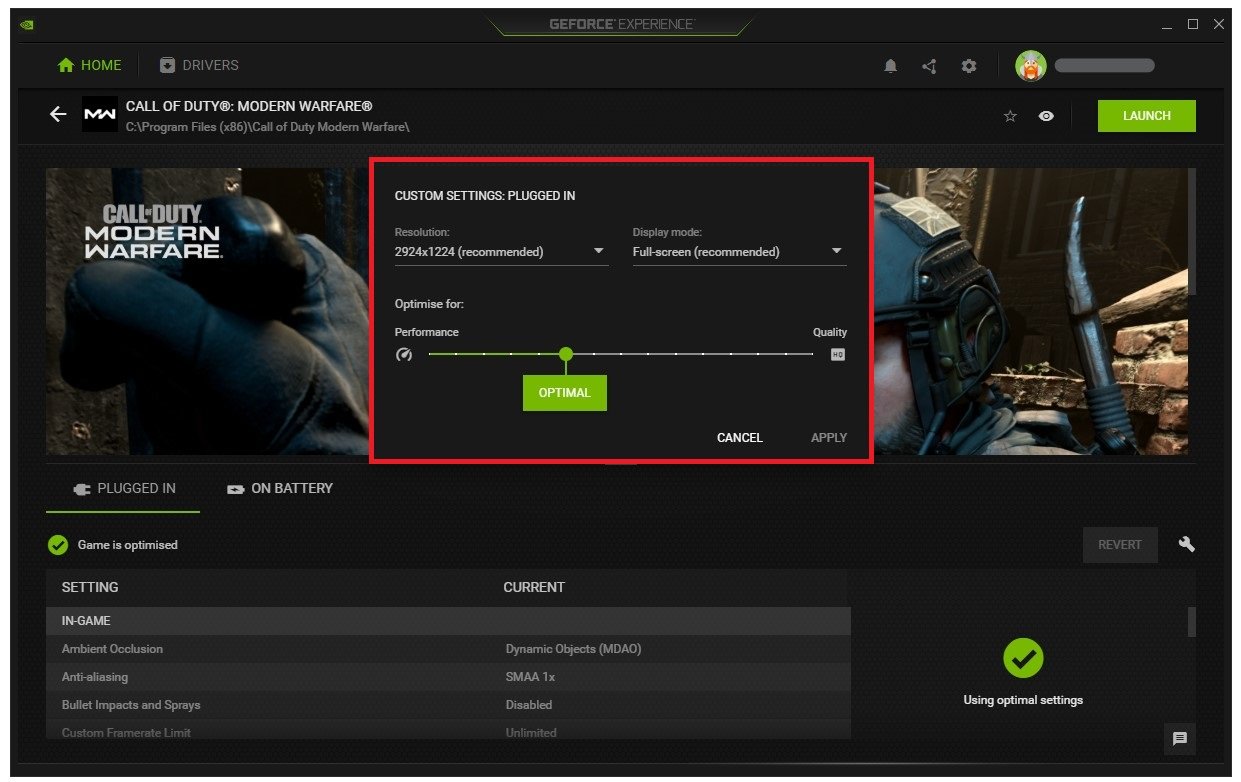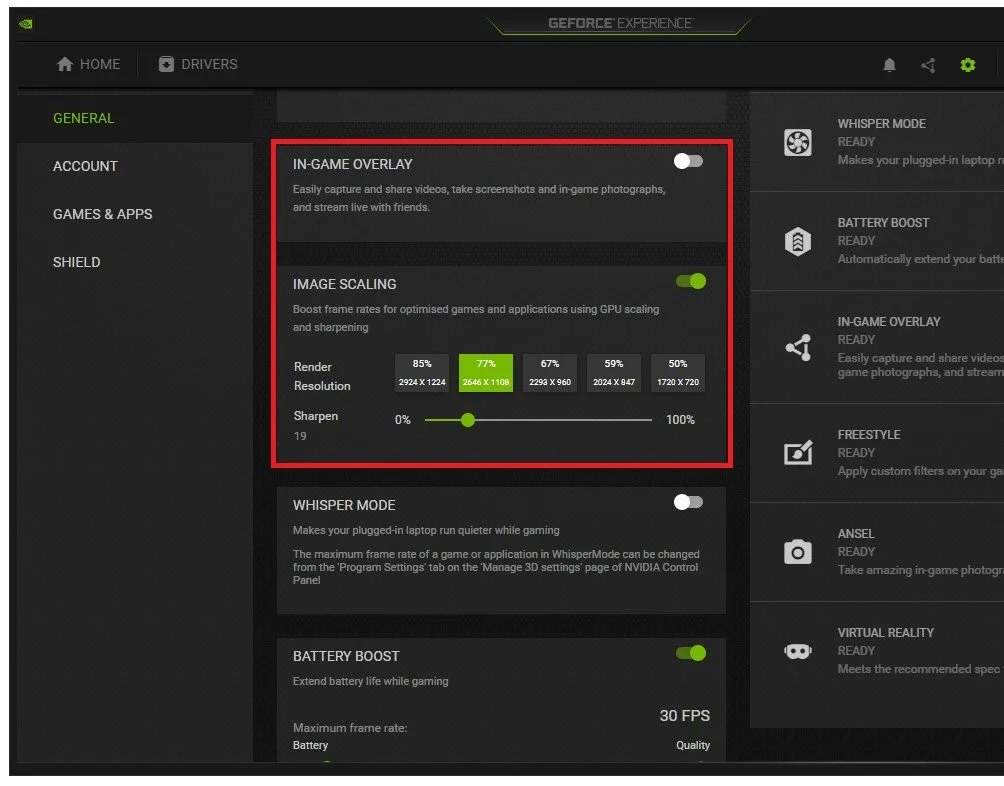Warzone Pacific - An Error Has Occurred Launching The Game Fix
If you're a fan of first-person shooter games, you've probably heard of Warzone Pacific. This latest installment of the Call of Duty franchise promises hours of entertainment for players worldwide. However, as with any online game, technical issues are bound to occur. One common problem players have been facing is the "An Error Has Occurred Launching The Game" message, preventing them from accessing the game. If you're among those experiencing this issue, don't worry. In this article, we'll explore some of the possible reasons behind this error and provide effective solutions to help you fix it.
Change the Warzone Compatibility Properties
Open up your Blizzard launcher and click on the gear icon next to the play button for Warzone. Select Show in Explorer.
Battle.net > Warzone > Show in Explorer
Your file explorer will open up. Navigate to the Modern Warfare folder and right-click the Modern Warfare game and navigate to its Properties.
Modern Warfare Properties
In the Compatibility tab, check the Disable full-screen optimizations and Run this program as an administrator option. Don’t forget to apply your changes.
Modern Warfare Properties > Compatibility > Settings
Repair the Modern Warfare Warzone Game Files
Navigate to your game launcher, click the gear icon, and select Scan and Repair. Redownloading and reinstalling any missing or corrupted game files will take a minute.
Warzone Properties > Scan and Repair
Disable Command Line Arguments
In case the problem persists, disable any Command Line Arguments. Select Game Settings, and here users have the option to add commands when launching the game. Delete any commands you might be using to see if this helps launch the game properly.
Modern Warfare Settings > Game Settings > Additional Command Line Arguments
Update Graphics Card Driver
Ensure your graphics card driver is current. I suggest using the GeForce Experience application for an NVIDIA GPU, but you can also use the AMD Radeon Software. In the Drivers tab, click Download, and the application will automatically download and install the latest driver. Repeat this step a few times a year to ensure you get the most out of your hardware.
GeForce Experience > Drivers > Download
Modern Warfare Custom Settings
In the Home tab, you can access individual game settings, which can also be changed. Select Details for Modern Warfare.
GeForce Experience > Modern Warfare > Details
Depending on your hardware, you will be presented with current in-game settings and the optimal settings suggestion. When selecting Optimise, GeForce Experience will apply the recommended settings to the game. You also have the option to use custom settings when selecting this wrench icon. Use the slider system to reduce some options and change your display resolution and mode in case you use an abnormal screen resolution as I am. Set the Display Mode to Fullscreen, you can change this option back in your in-game settings.
Call of Duty Modern Warfare Details > Custom Settings
Enable NVIDIA Image Scaling
When navigating to your GeForce Settings, disable the In-Game Overlay in your General settings tab, as application overlays often cause performance issues.
You have the option to enable the Image Scaling option. For some of you, this option is not available as your graphics driver is not up to date. Enabling NVIDIA Image Scaling can dramatically increase your frame rate for any game you play on your PC and can fix startup issues with Modern Warfare on your PC.
GeForce Experience > General Settings > Image Scaling