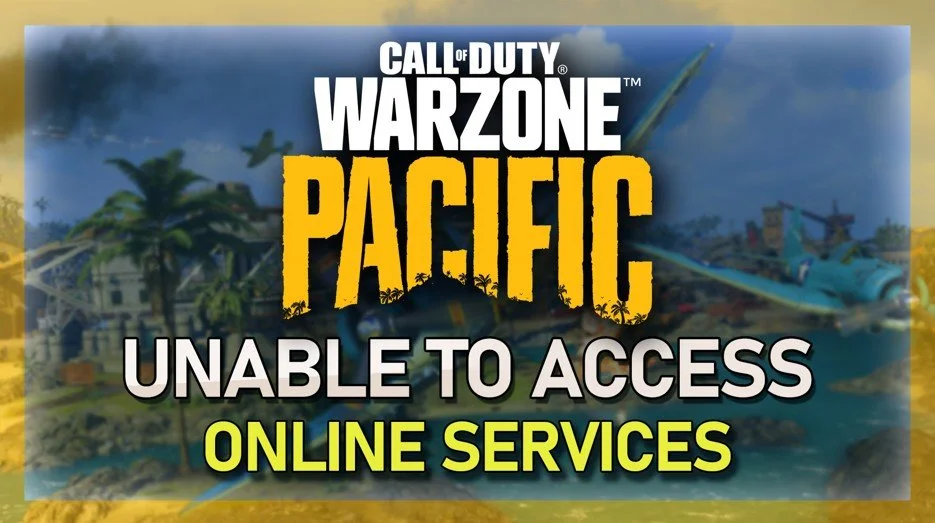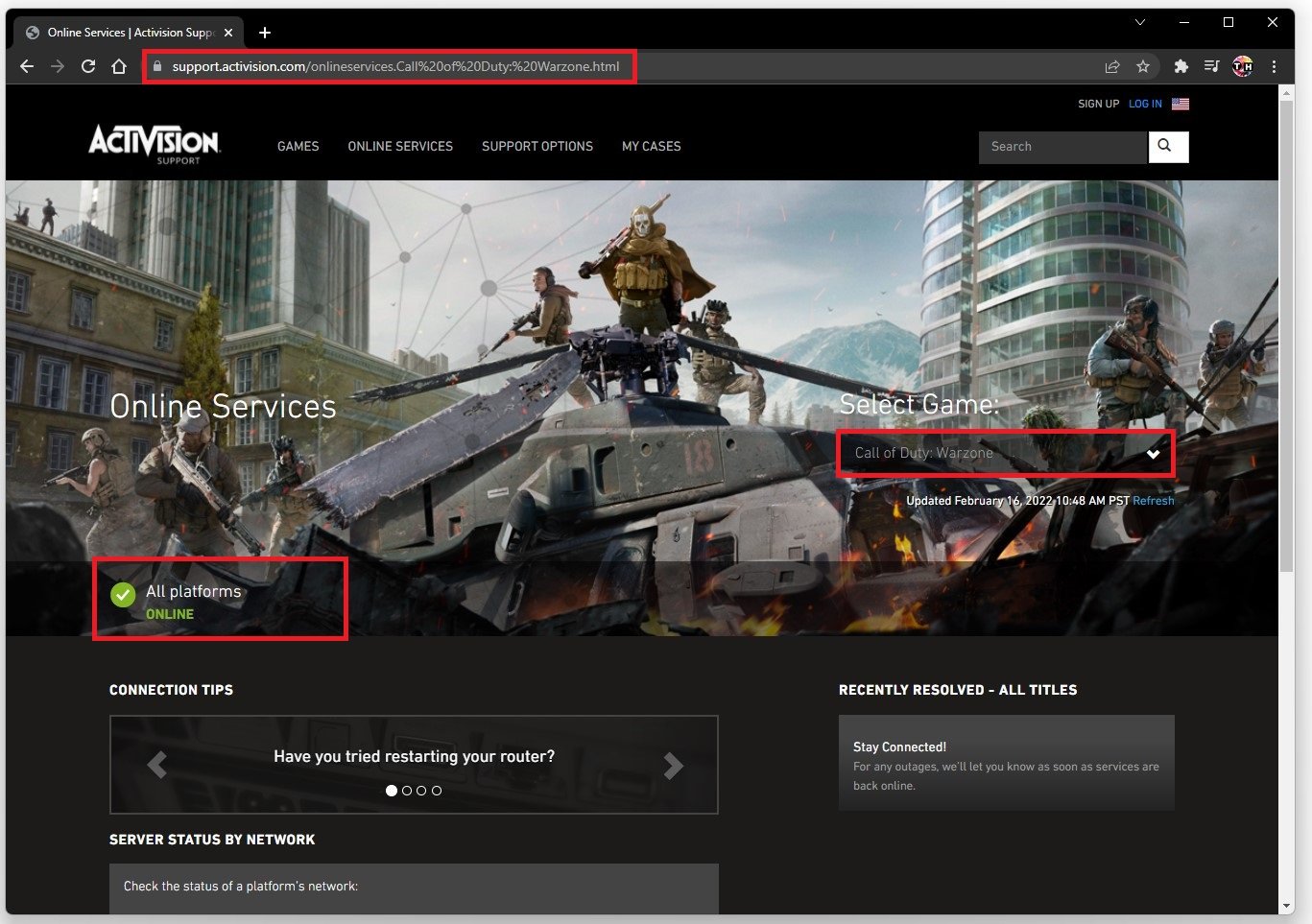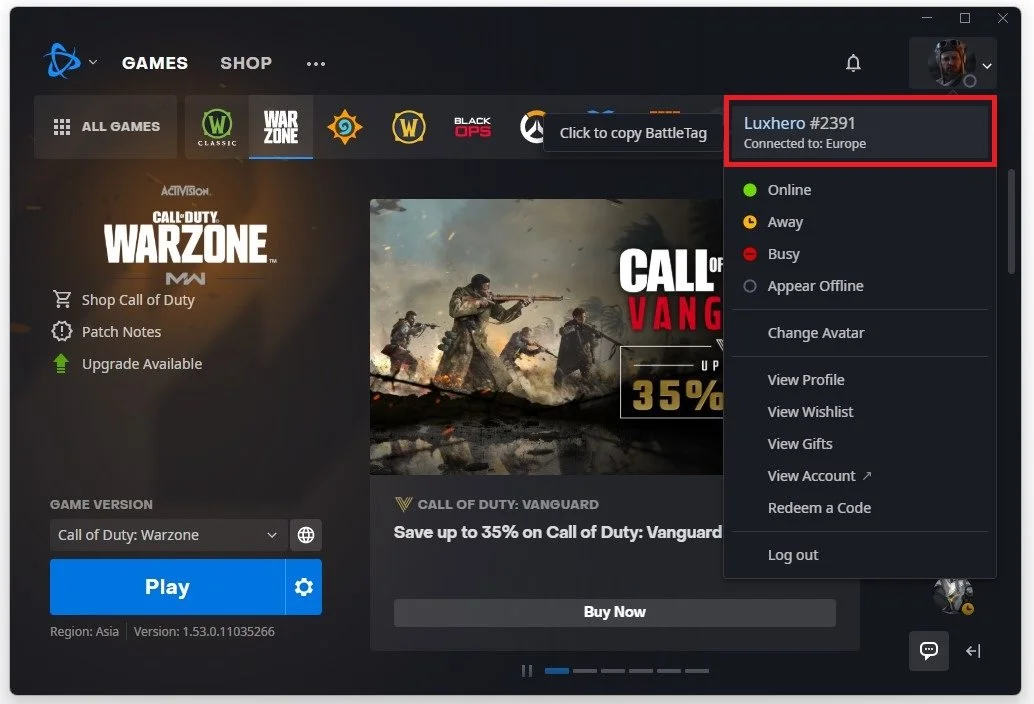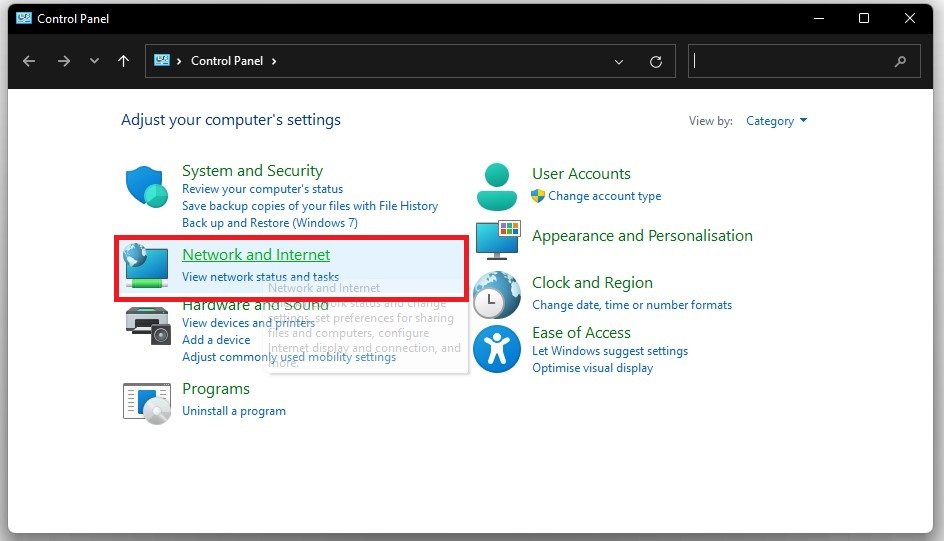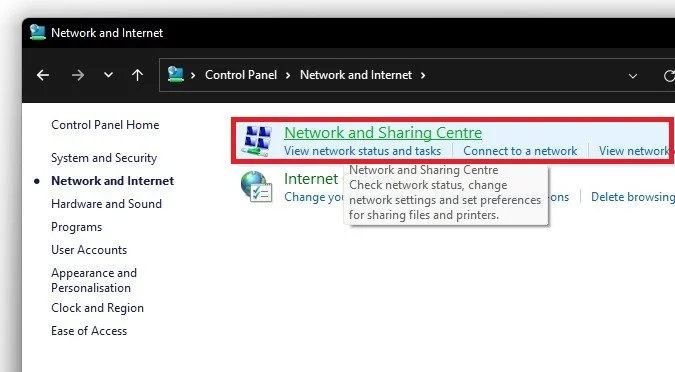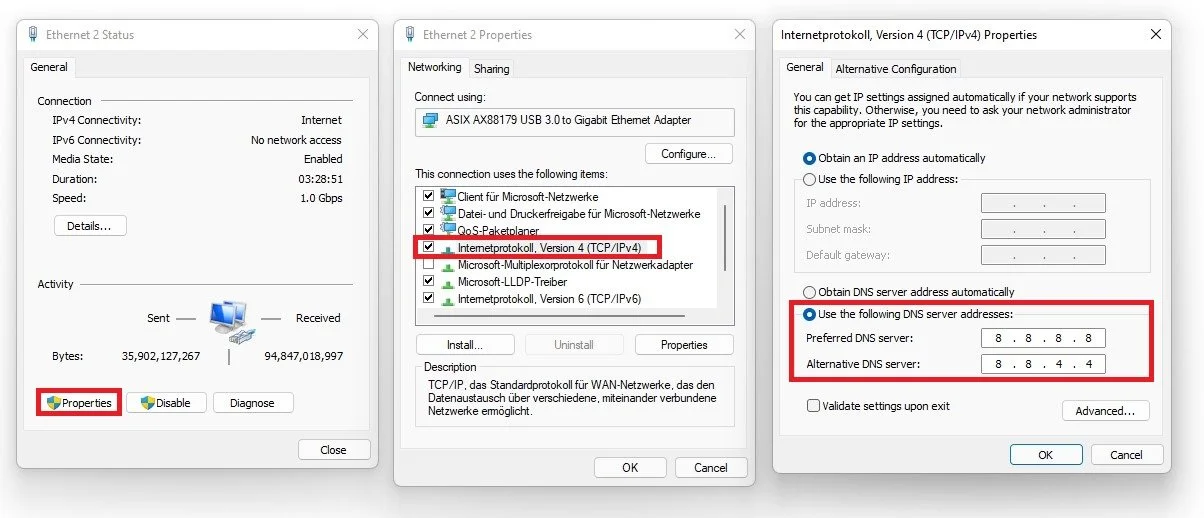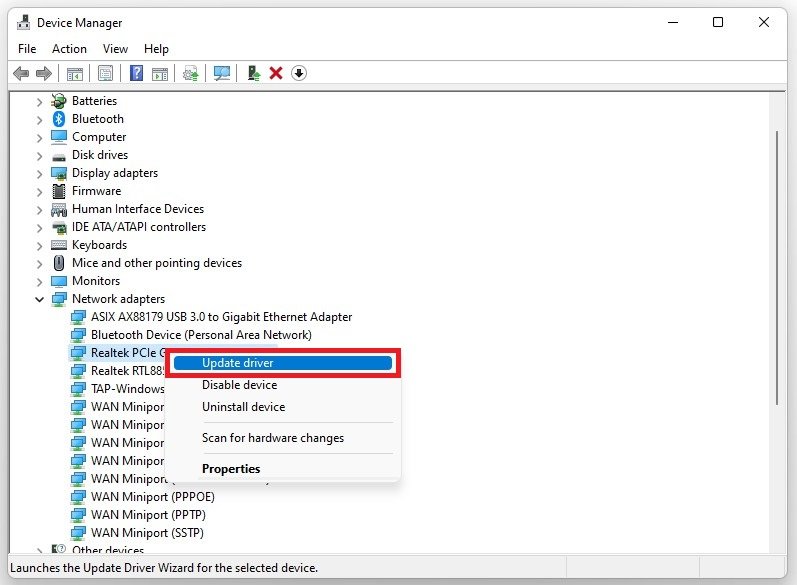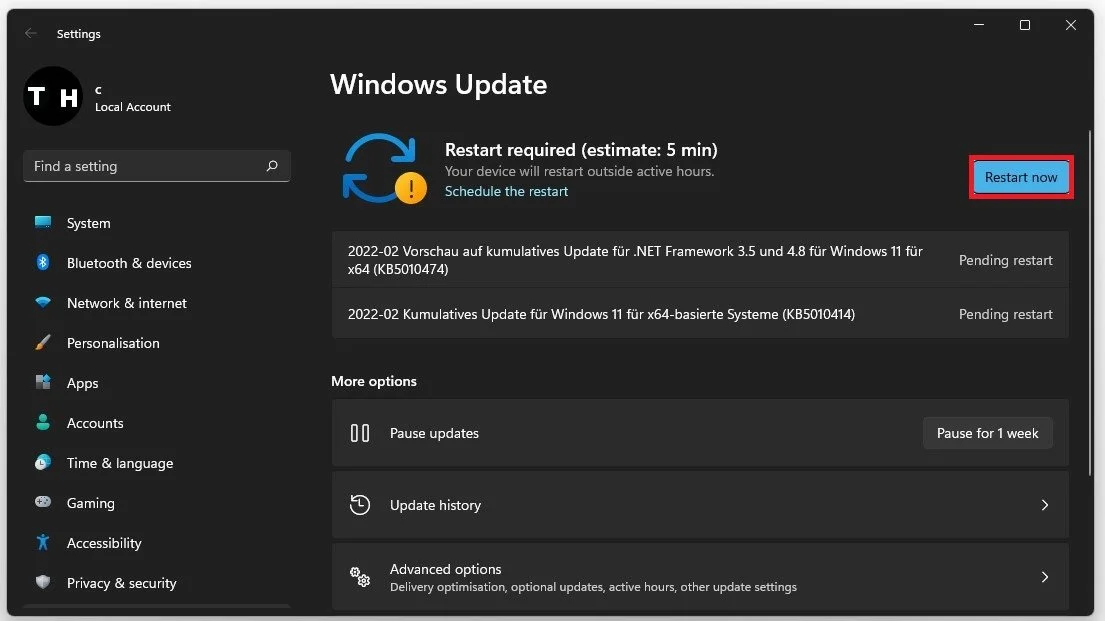Fix Warzone Pacific Can Not Access Online Services - Guide
Welcome to our comprehensive guide on fixing the “Unable to Access Online Services" error when playing Call of Duty: Warzone Pacific on your PC. As one of the most popular first-person shooter games, Call of Duty: Warzone Pacific has a huge player base that enjoys the thrilling and competitive gameplay experience. However, players sometimes encounter the frustrating issue of not being able to access the online services of the game, which can disrupt the gaming experience.
If you're one of the many players facing this issue, don't worry, we've got you covered. In this guide, we will walk you through some simple and effective solutions to get you back into the game in no time. Our step-by-step guide is tailored to assist you in resolving this issue on all platforms, including PlayStation, Xbox, and PC.
Verify the Activision Server Status
Ensure the Activision servers are online in your region. Navigate to this page. You can select the correct game in the drop-down menu to see if the Online Services are running for the Battle.net client.
Activision Server Status
Change Warzone Server Region
In case the issue is not related to the server you’re trying to join, then make sure to open up your blizzard launcher. Ensure you are logged in with your account, and you can preview to which server you are connected when selecting your avatar on the top right.
Change the Warzone Pacific server region
Click on the globe icon for Warzone to change your server region and disable your VPN from running on your connection.
Switch between Americas, Europe and Asia
Change DNS Server
In case the problem persists, then you might need to change your DNS server address. Open your Control Panel by searching for it in your start menu search. View by: Category, and click on Network and Internet.
Control Panel > Network and Internet
Click on Network and Sharing Center, and select your connection.
Network and Internet > Network and Sharing Centre
This will open up the window containing general information about your connection. Navigate to Properties, and lastly, double-click the Internet Protocol Version 4. Select to Use the following DNS server addresses option, and as your Preferred DNS server, use: 8.8.8.8, and as your Alternate DNS server, use: 8.8.4.4. This should fix the inability to access online services error when playing Warzone, as these are the official public DNS server addresses from Google, which are safe to use.
Use the following DNS server addresses
Update Network Adapter Driver
Updating your Network Adapter’s driver is suggested to further troubleshoot network-related problems. To do so, search for Device Manager in your start menu search to open it up. Expand your Network Adapters, right-click the one you are using, and select Update Driver. Finally, click on Search automatically for drivers. This will take a second to download and install the latest Network Adapter driver.
Device Manager > Network Adapters > Update Driver
Windows OS Update
You should also make sure that your Windows version is up to date. Search for Update to open up your Check for Updates system settings window. Your settings will open up. Click on Check for Updates, Download or Install Now, and restart your PC after making all these changes to your OS.
Windows Settings > Windows Update