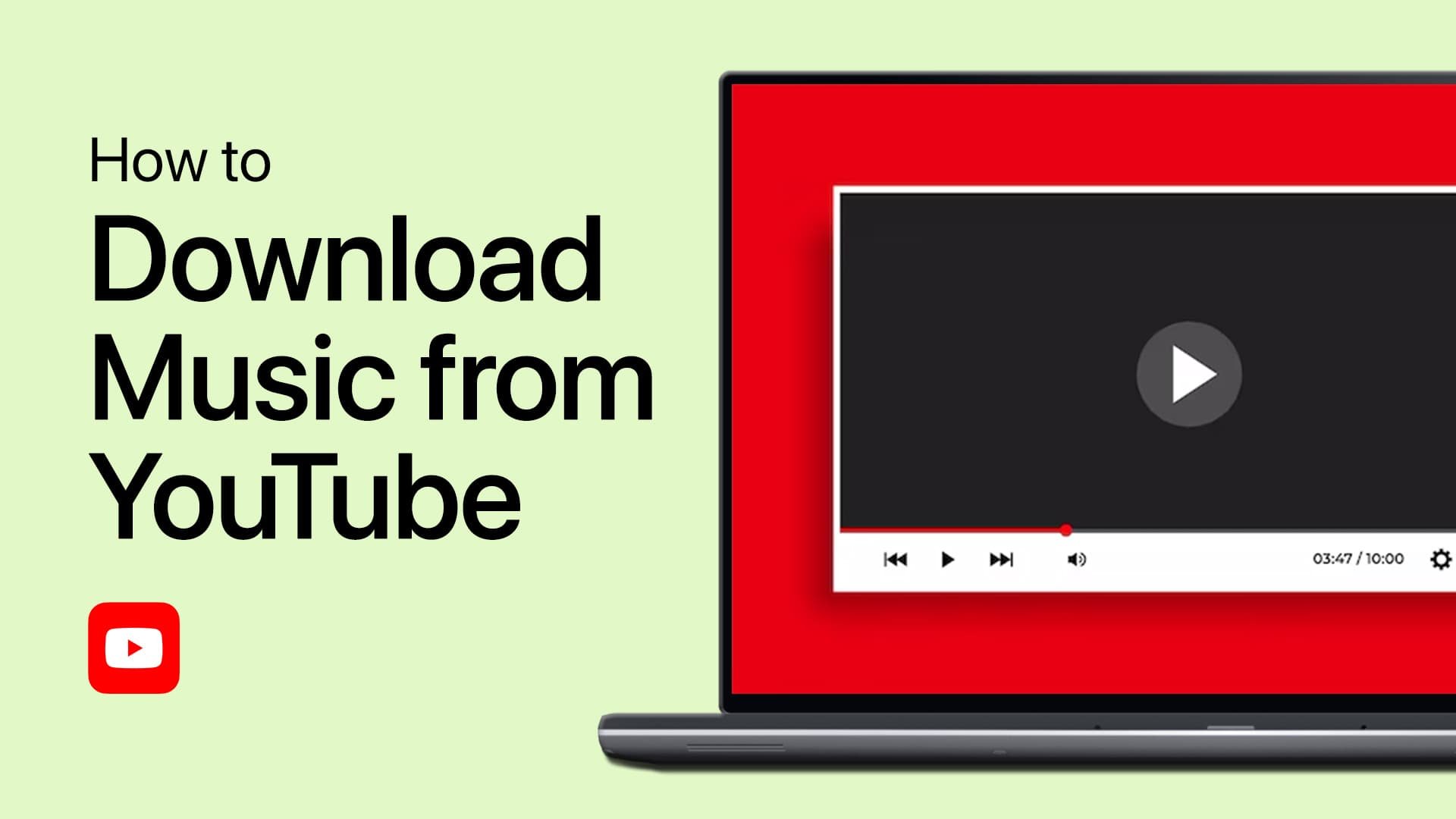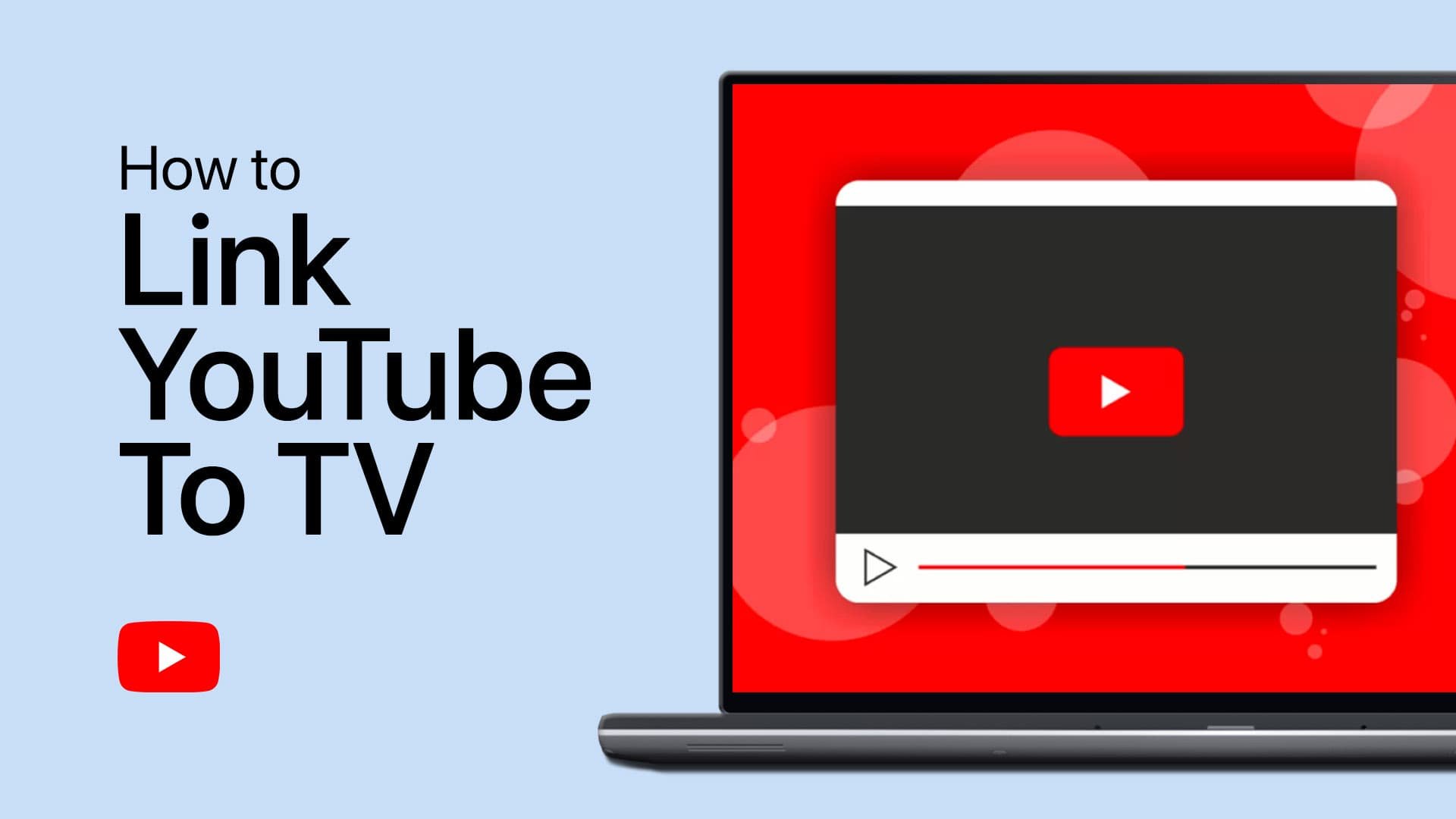How To Change Audio Language on YouTube Videos
Introduction
Navigating the global platform of YouTube means encountering videos in a myriad of languages. But did you know that you can easily switch the audio language on some of these videos? Whether it's for better understanding or just to get a feel of different dialects, our guide will walk you through the simple steps to change the audio language on YouTube videos, granted the feature is available. Dive in to find out how you can enhance your multilingual YouTube experience.
Switch Audio Language on YouTube Videos
Launch your preferred web browser and go to Youtube.com.
Before diving in, it's crucial to note that the audio language change option is only available on videos where the uploader has enabled multiple language tracks. For example, a documentary on ancient civilizations might offer audio in English, French, and Spanish.
YouTube Video Settings > Audio Track
After choosing a video with multiple language options, locate the gear icon usually found at the bottom right of the video player. Click on this gear icon to reveal a drop-down menu and select "Audio Tracks."
A list of available languages will appear, from which you can select your desired audio language. Once selected, the video will buffer briefly and resume playback in the language of your choice.
-
No, the option to switch audio language is only available for videos where the uploader has included multiple language tracks.
-
You can identify such videos by clicking on the gear icon at the bottom right of the video player. If "Audio Tracks" appears in the dropdown, multiple language options are available.
-
No, the video will buffer momentarily and continue from where you left off, but in your selected language.
-
The feature is typically available on both desktop and mobile versions of YouTube. However, the steps might slightly vary based on the device you're using.
-
While viewers can't directly add languages, you can contact the uploader via the video's comment section or social media to request additional language options.