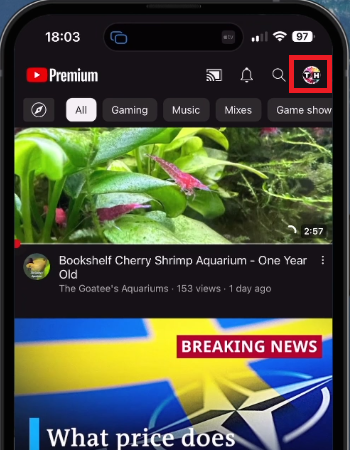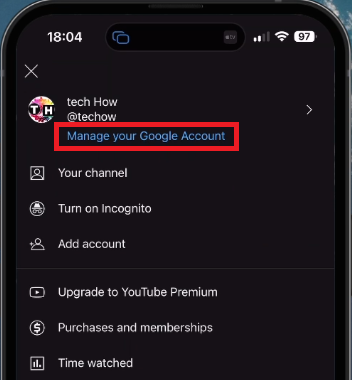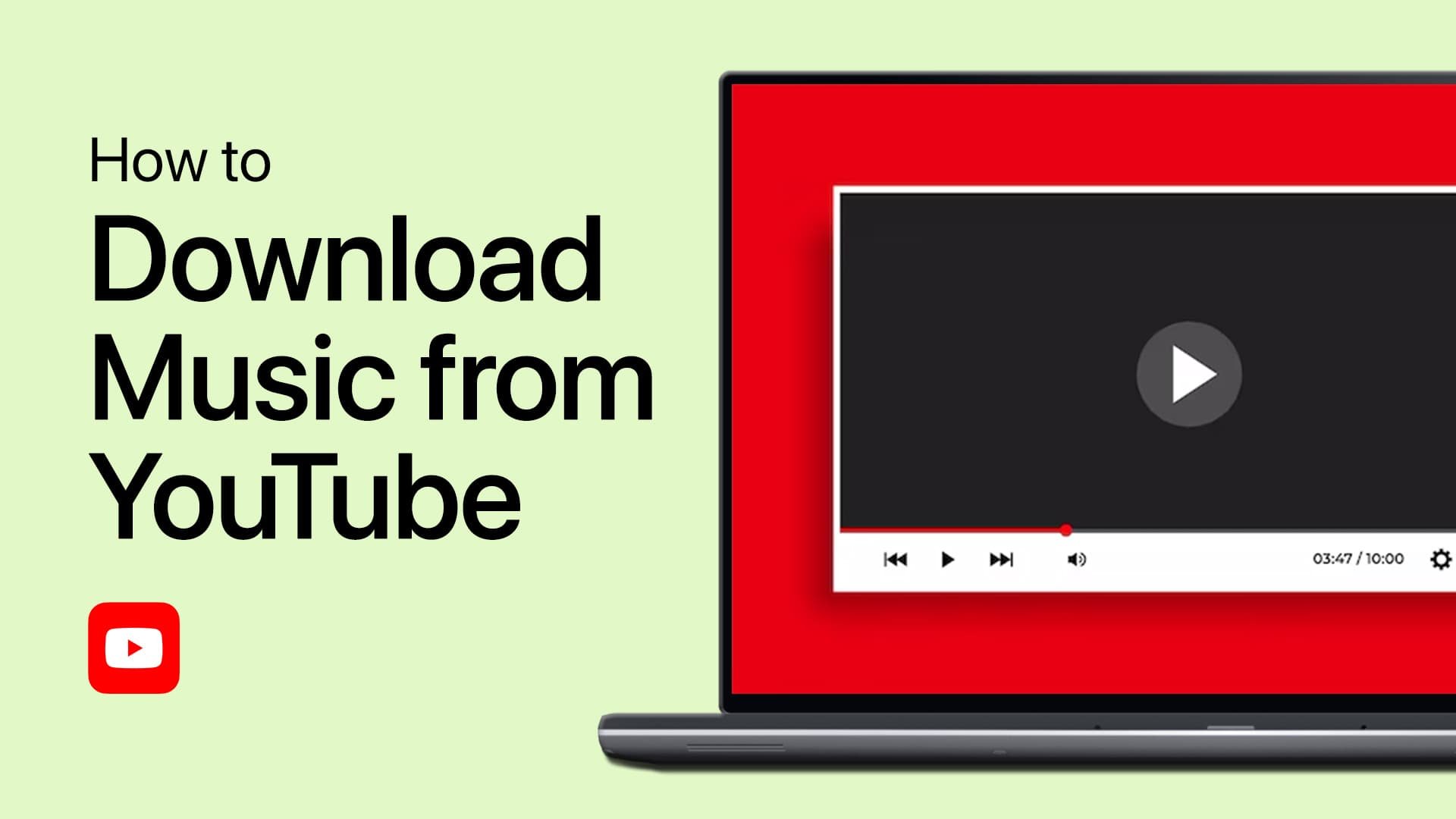How To Remove Age Restriction on the YouTube App
Introduction
Welcome to our guide on unlocking the full potential of YouTube! If you're stymied by age restrictions while using the YouTube app, we're here to help. This piece breaks down the steps you need to turn off those limits and gain access to all the content YouTube has to offer, regardless of your iOS or Android device. From navigating the General section of your account settings to adjusting your Google account details, we've got you covered. Let's dive in, enhance your viewing experience, and bid farewell to those pesky age restrictions.
Adjusting the Age Restriction on YouTube App
Commence by launching the YouTube app on your preferred device, be it iOS or Android. From the home screen, tap your profile picture located on the top right corner to access your account settings.
YouTube > Profile Picture
You'll then need to navigate to the “General” section. Here, you'll find the “Restricted Mode” option, a setting that controls your access to age-restricted content. Depending on your Google account's age settings, this might be enabled (for users under 18) or disabled (for those over 18).
YouTube Settings > General
Altering the Age Setting on Google Account
In some cases, the "Restricted Mode" option might be locked, preventing you from toggling it on or off. This typically occurs when the age listed on your Google account is under 18. Don't fret - there's a workaround for this.
Start by returning to the YouTube home screen. Once again, tap on your profile picture, but this time, select “Manage your Google Account”. This will usher you into a new window displaying your Google account information.
Seek out the “Personal Info” section, and there, you'll find an option to modify your birthday information. Adjusting your age here should remove the lock on the "Restricted Mode" option, allowing you to enjoy unrestricted access to YouTube's vast library.
YouTube > Manage your Goolge Account
-
The YouTube Restricted Mode is a setting that helps filter out potentially mature content that you may prefer not to see or don't want others in your family to view.
-
You can toggle the Restricted Mode on or off by accessing your YouTube account settings, heading to the “General” section, and toggling the "Restricted Mode" option as per your preference.
-
If you're unable to change the Restricted Mode setting, it's likely because the age listed on your Google account is under 18. You'll need to update your birthdate information in the "Personal Info" section of your Google account settings.
-
Yes, YouTube uses your Google account's age information to determine whether to apply age restrictions or not. Adjusting your age on your Google account settings should enable you to change the Restricted Mode setting.
-
You can change your age on Google account by tapping on your profile picture on the YouTube home screen, selecting “Manage your Google Account”, and editing your birthday information in the “Personal Info” section.