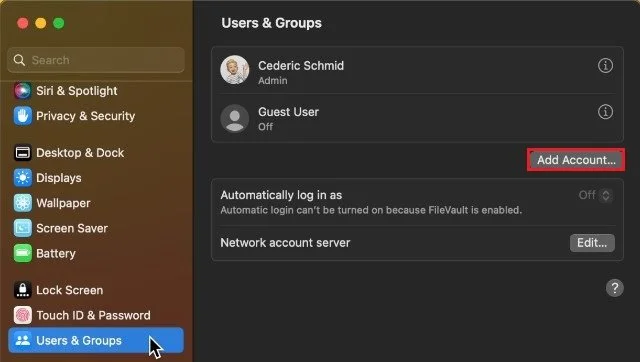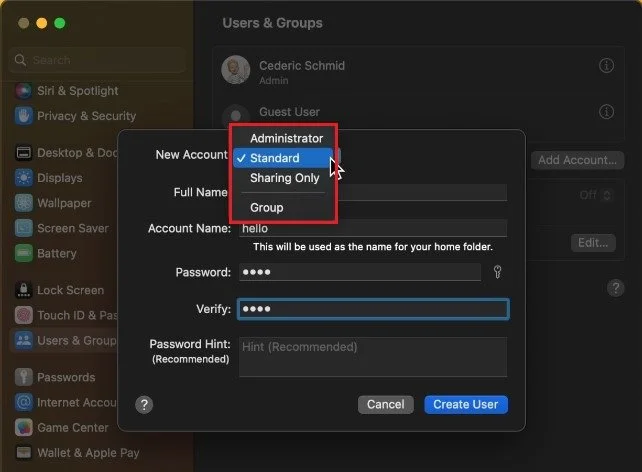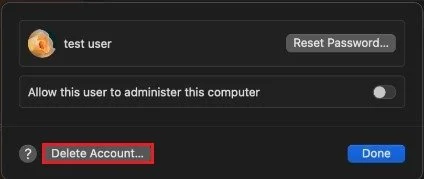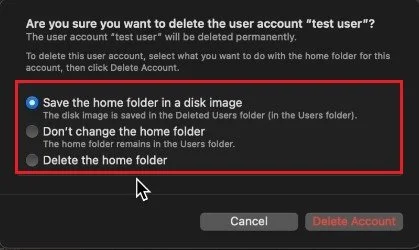How To Add or Remove User Account on Mac OS Ventura
Mac OS Ventura is a powerful and user-friendly operating system. It offers many features that allow users to customize their computing experience to their specific needs. One of these features is the ability to add or remove user accounts. Whether you're setting up a new Mac for yourself or others or just looking to declutter your user accounts, this article will guide you through the process step by step.
Mac OS Users & Groups Settings
While using your Mac, click on the Apple icon on the top left of your screen and select System Settings. If your settings look slightly different, ensure you’re running the latest Mac OS version. Navigate to the Users & Groups section. You can preview your current and all other created users on your Mac.
System Settings > Users & Groups
Create New User
Click on Add Account to create a new user after entering your admin password. You can then select to create a standard account or a second admin account. When setting this to Sharing Only, the user will have limited access to your Mac. You will be able to specify which files and folders the sharing-only account has access to.
Next, enter the user and account name. After entering and verifying a password for the user account, enter a hint and select Create User.
System Settings > Users & Groups > Add Account…
User Account Settings
After a second or two, the new user will show up in this list. Click on the “i” icon next to the username.
Delete User Account
This allows you to reset the password, change additional user settings, depending on the account type, or remove the user from your Mac here.
Delete User Account
-
To remove a user account on Mac OS Ventura, go to System Preferences > Users & Groups, then select the user you want to remove. Click on the "-" button in the bottom left corner, and then follow the prompts to delete the account.
-
No, you must be an administrator on the Mac to add or remove user accounts.
-
When a user account is deleted on Mac OS Ventura, the data and files associated with that account will also be deleted. So, be sure to back up any important data before deleting a user account.
-
Yes, you can! Make sure to choose a username and password that your cat will remember. (Note: Your cat may have trouble typing, so be patient when waiting for their response.)