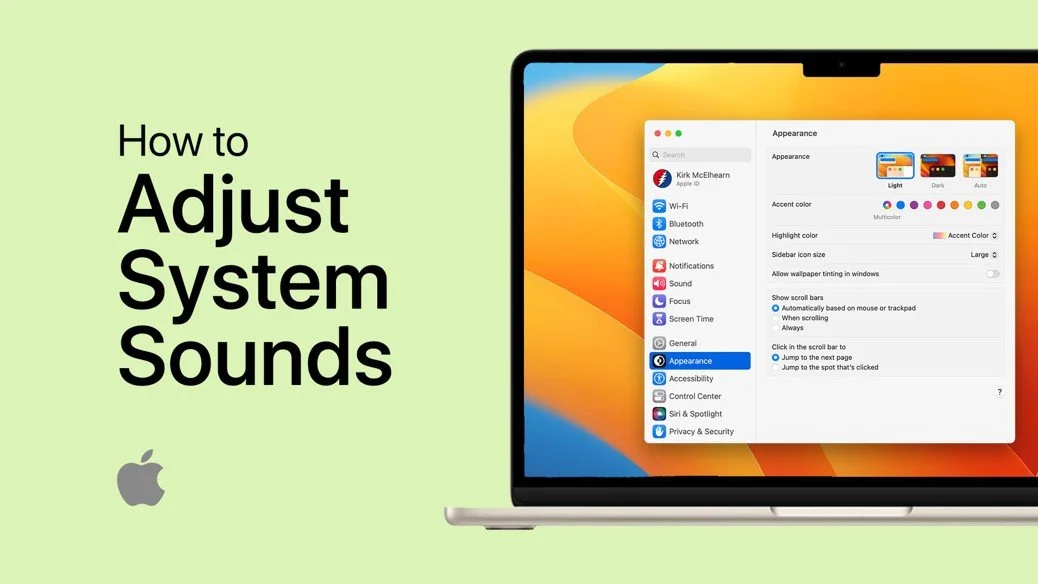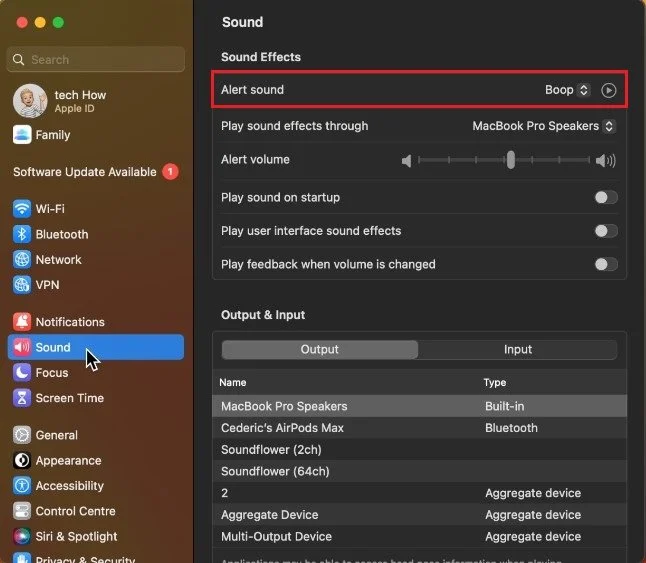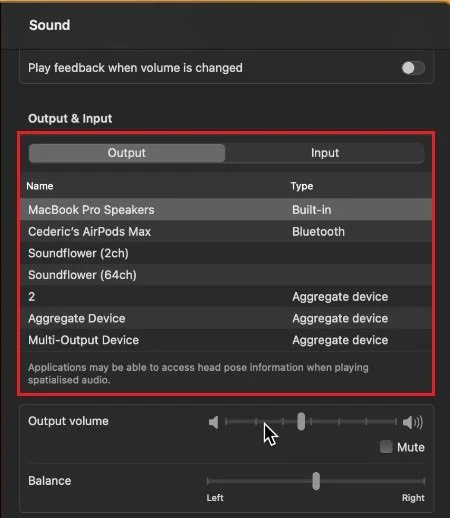How To Adjust Mac OS System & Alert Sounds
Mac OS provides a vast array of sounds used to give users feedback on different events. From the startup chime to the alert sound when you receive a new message, these sounds can be customized to personalize your Mac experience. But where do you start when it comes to adjusting Mac OS system & alert sounds? In this article, we’ll guide you through the process step-by-step, making it easy for you to tweak your sounds to your preference.
Change Alert Sound
While using your Mac, click on the Apple icon on the top left of your screen and select System Settings. In case your settings look a bit different on your Mac, then make sure that you’re running the latest Mac OS version. In the Sound section, you can change your Alert sound for your Mac. Below, change your sound output option to the correct device.
System Settings > Sound
Additional Sound Settings
You can then adjust the alert volume and choose whether to play a sound on startup, to play the user interface sound effects, and if your Mac should play audio feedback when your volume is changed. These options will come down to personal preference. Below, you can choose the correct audio input and output device before adjusting your output volume.
System Settings > Sound > Output & Input