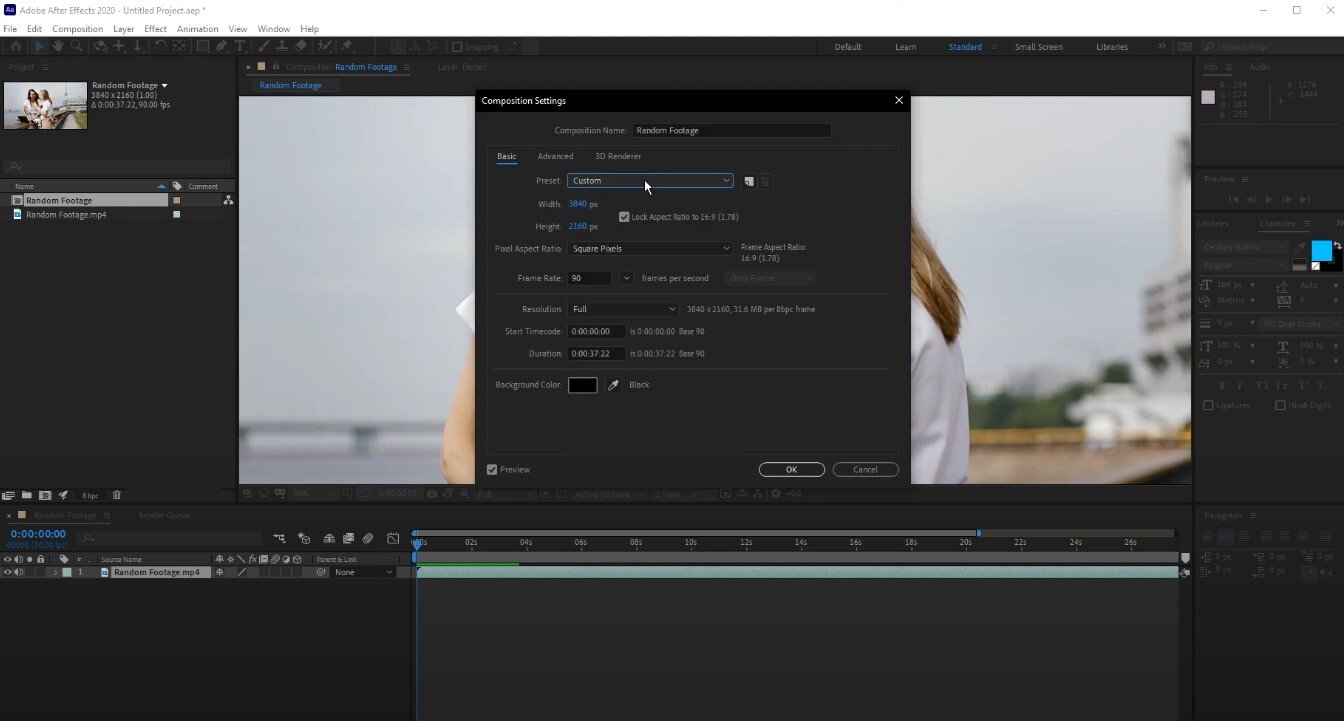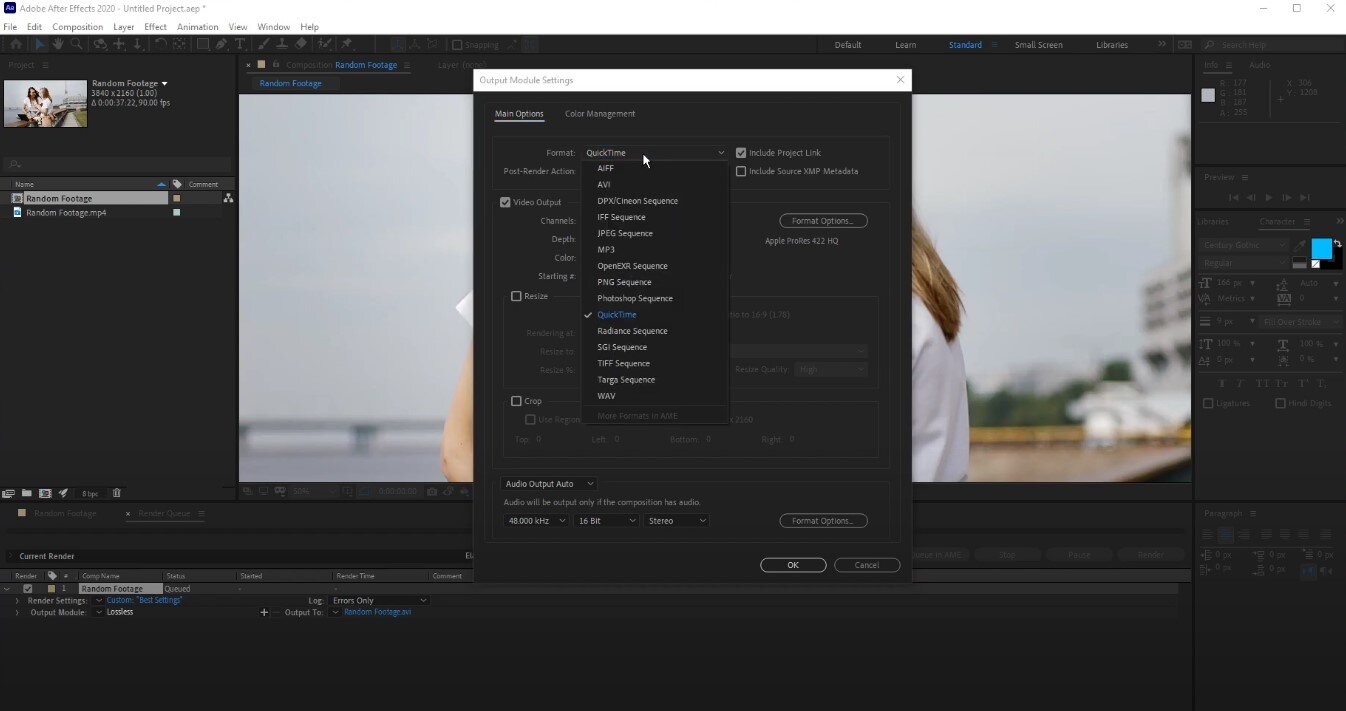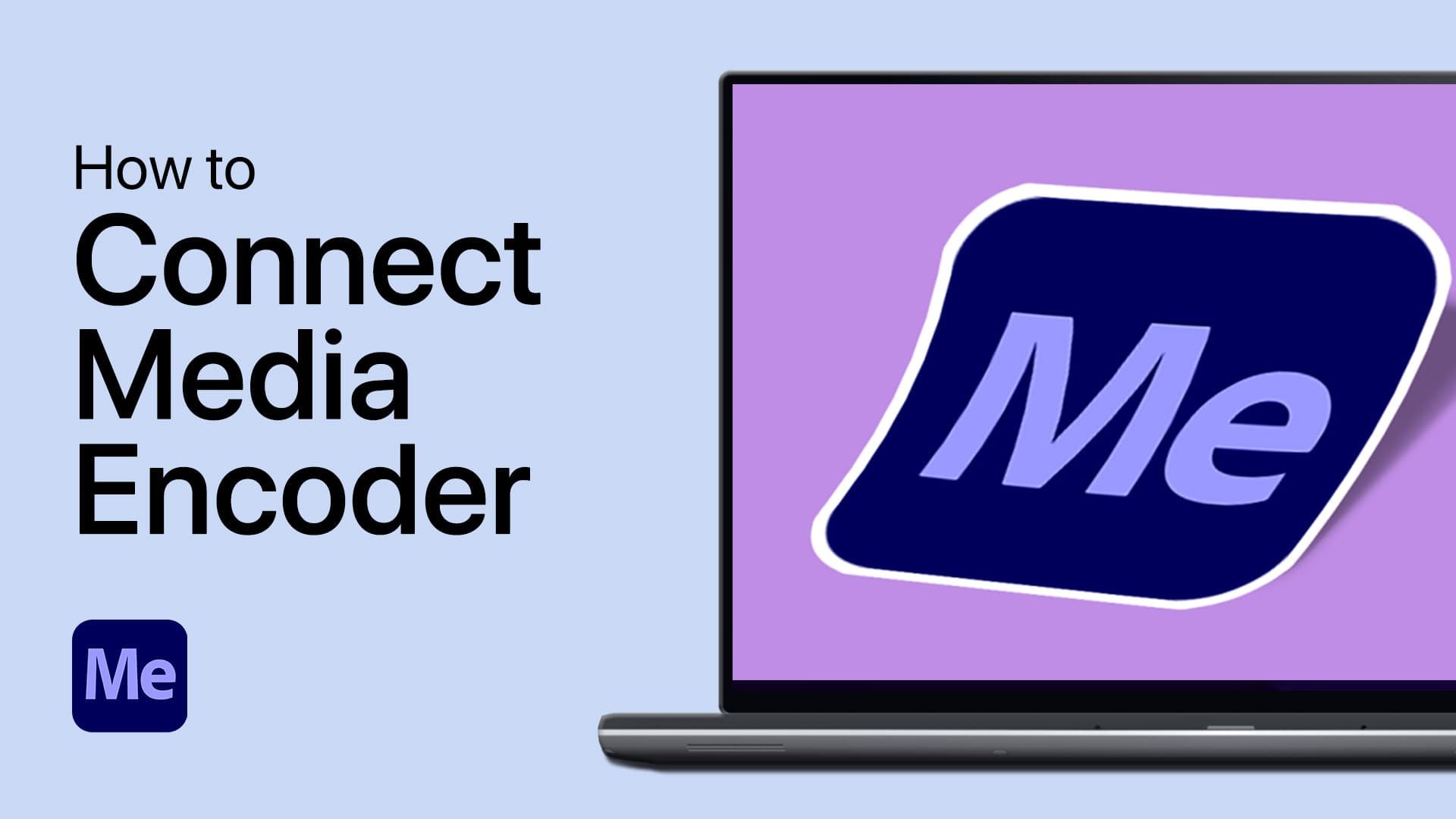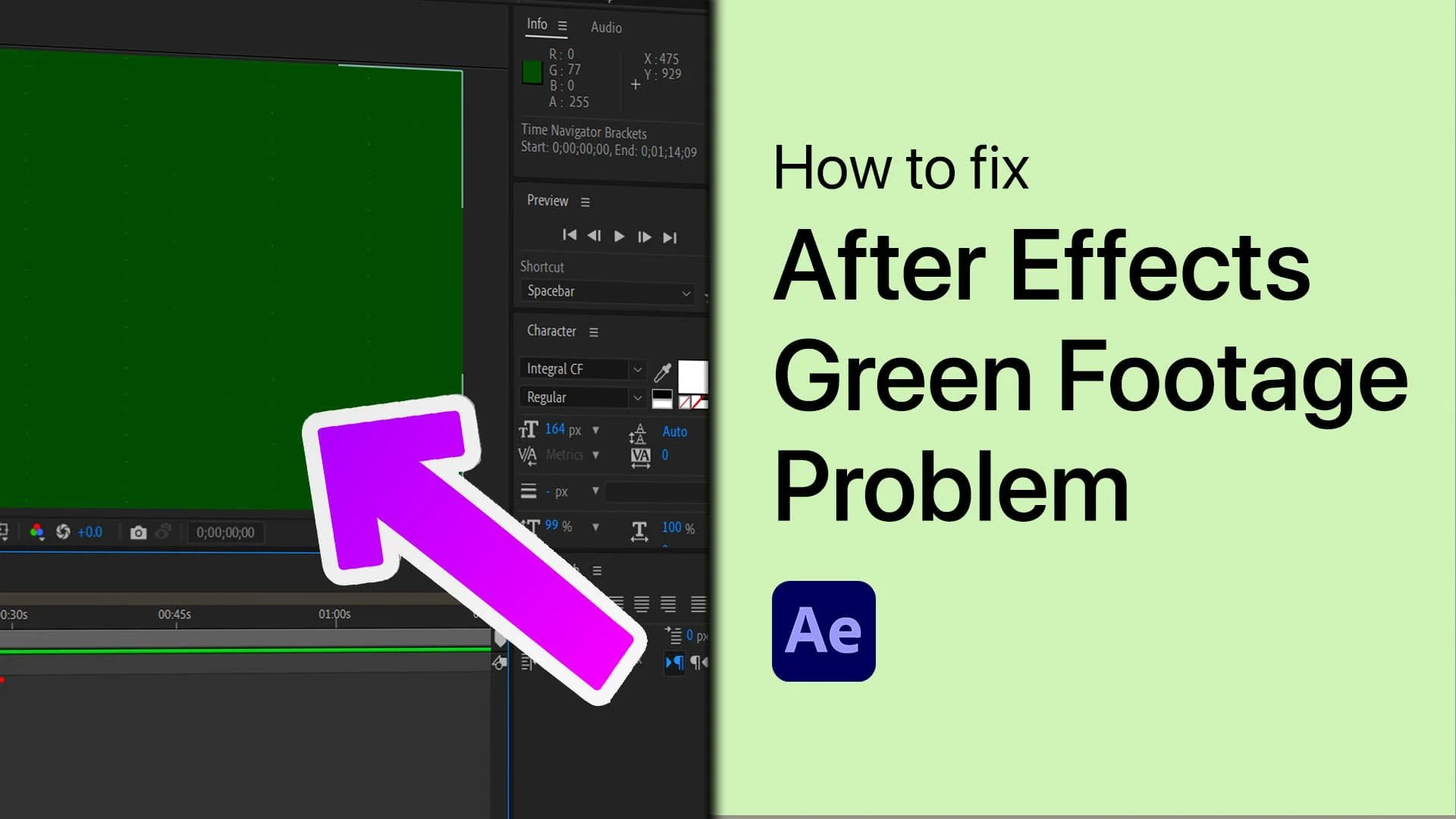After Effects - Best Render Settings Guide
Welcome to our comprehensive guide on the best render settings for Adobe After Effects! If you're looking to take your video production to the next level, understanding how to optimize your renders is crucial. Whether you're creating content for YouTube, social media, or a professional client, the right settings can make all the difference in achieving stunning visuals and faster render times. This guide covers everything from the best export formats and codecs to bitrate, resolution, and more. So, whether you're a seasoned pro or just getting started, read on to learn how to make the most of your renders in After Effects.
Adjust the After Effects Composition Settings
After completing your After Effects project, save everything, and double check your Composition settings, such as your Resolution, background frame rate, and duration.
After Effects composition settings
Best After Effects Render Settings
Navigate to File, Export. You can export your project using the Media Encoder application or export it using After Effects. In this example, we will optimize your After Effects render queue options. In your render queue, open up your Render Settings. Ensure the quality is set to Best, and resolution to Full. Under Frame Rate, you can use a Custom Export Frame Rate. You can also use a custom start and end time for your exported project.
Output Module Settings
Click on Ok, and then open up your Output Settings. Use a format that works best for you. In most cases, users should use Quicktime, also called H.264 or MP4. This format is usable with any other video editing program, it can be uploaded to any web service, such as YouTube or a cloud service, and it uses up less space than AVI, for example. Below, set the Post-Render Action option to None. The other settings should be left to their default values.
Open up your Format Options.
Set the video codec to Apple ProRes 422 HQ.
This will maintain all of the video information and give you a very high quality, but it will take fewer resources to render compared to animations.
Render & Save your Exported Video
Open up your Output To option to open up your file explorer. Select the correct save location for your project. While exporting, ensure that your caps lock key is activated. This will make sure to increase the render speed of your project.
Export the After Effects project