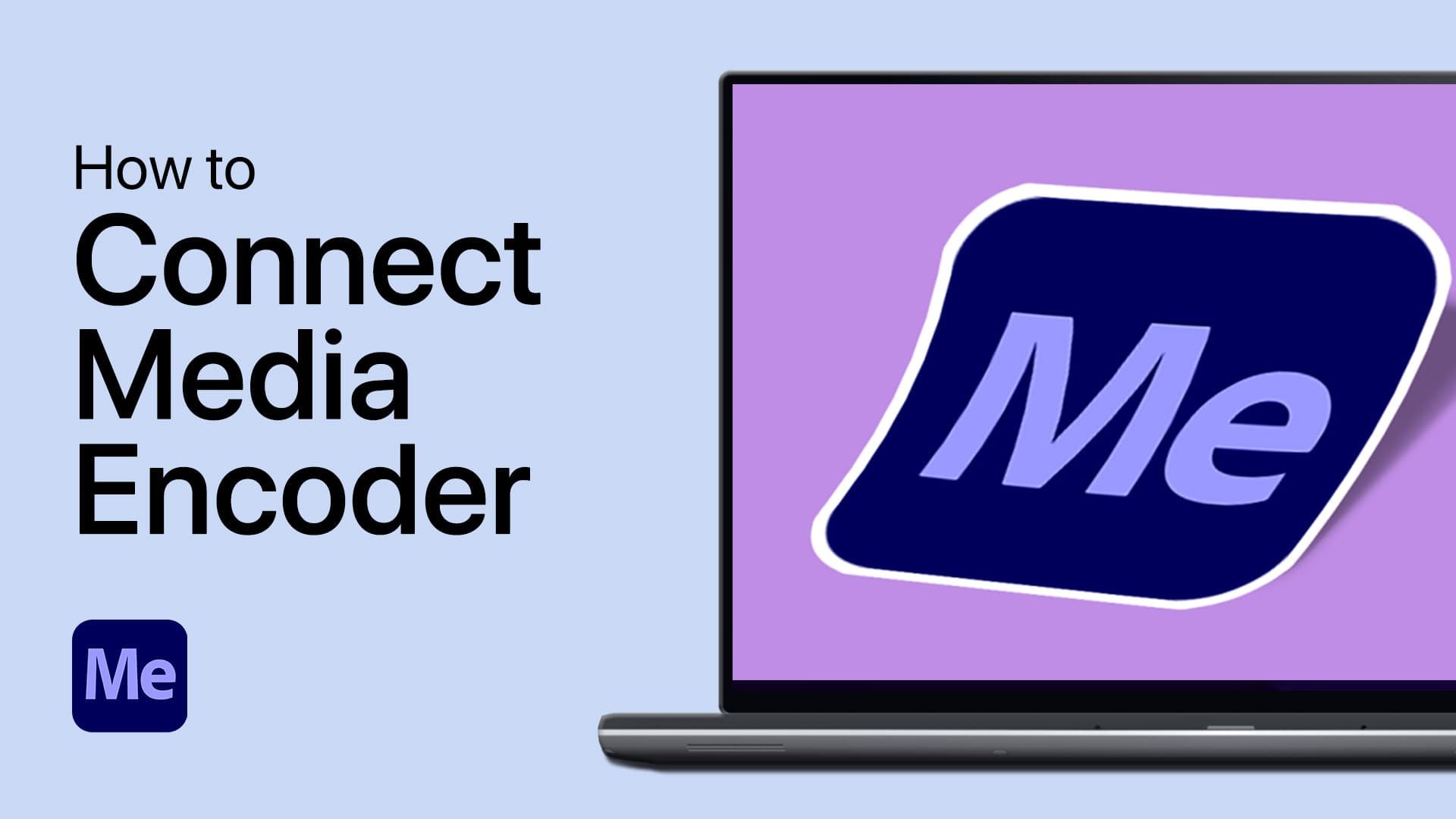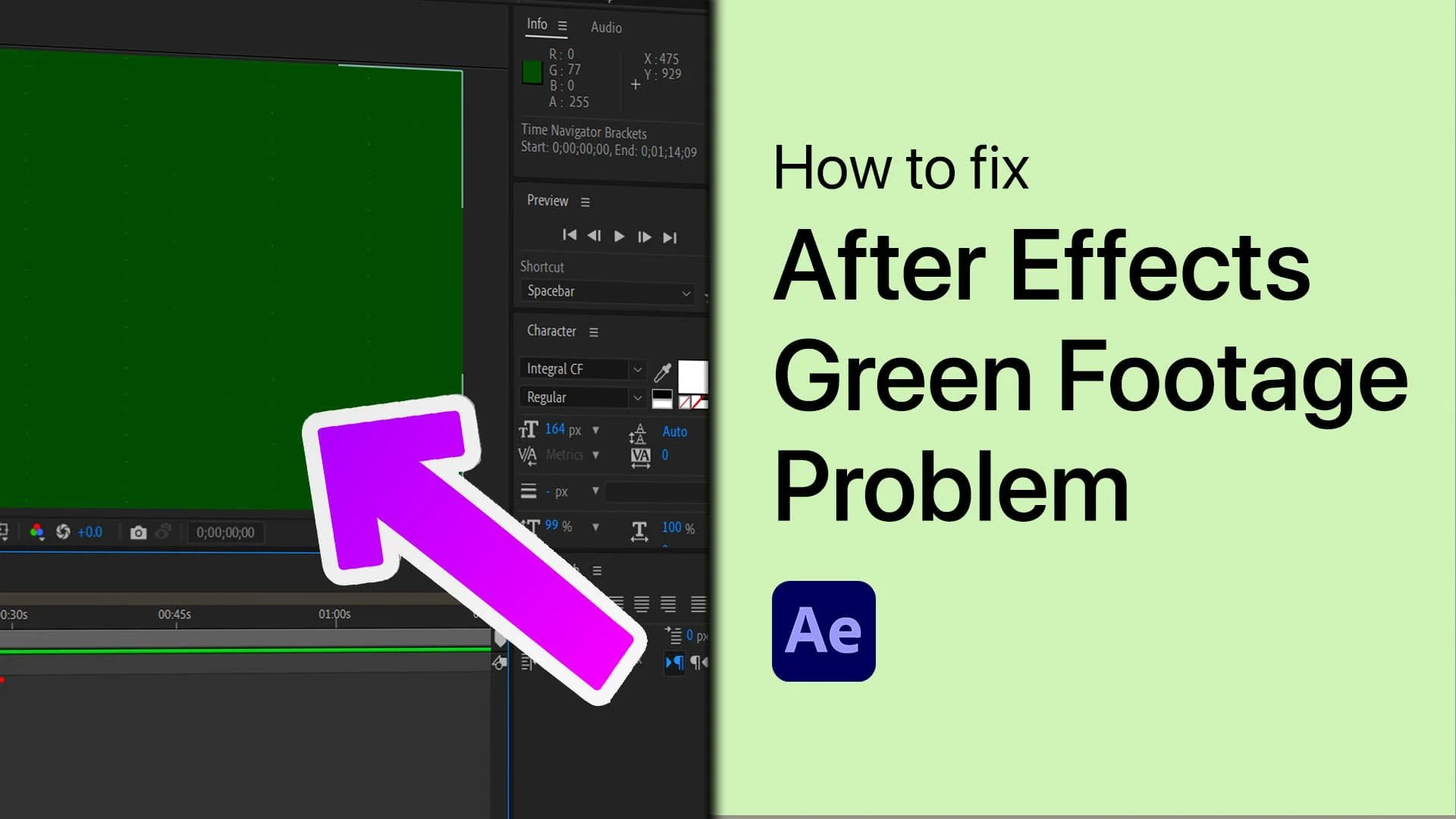After Effects - How To Fix No Audio
If you're a video editor using After Effects, you know that audio is just as crucial as visuals. Unfortunately, sometimes you might encounter an issue where there is no audio in your After Effects project. This can be frustrating, especially if you're on a tight deadline. But fear not! There are several ways to fix this problem and get your audio back on track. In this article, we'll guide you through fixing audio and sound problems in After Effects. Whether you're a beginner or a seasoned professional, our tips will help you get back to creating top-notch videos with perfect sound.
Disable Mute in your Timeline
Ensure that your footage and audio clips are not muted in your timeline by enabling the audio when clicking on the Audio Icon on the left-hand side of your timeline.
After Effects Timeline > Disable Mute
Allow Audio to Play During the Preview
If you still can’t hear your audio, go to your preview panel, and in case you can’t find it, navigate to Window > Preview, or use the shortcut CTRL + 3. Play Audio During Preview is turned on on the window.
Window > Preview > Allow Audio
Audio Hardware Settings
Navigate to Composition > Preview and ensure the audio icon is selected. If nothing helped you out, you will have to make some changes to your preferences. Go to Edit, Preferences, Audio Hardware. Ensure your device class is set to MME, and set your default output option to the output device you wish to use.
After Effects Composition > Preview > Audio Hardware
Adjust your Windows Sound Settings
Lastly, search for Sound in your taskbar search to open up your audio system settings window. Ensure your Output device is set to the same device you want to use, and make sure that your audio settings are not muted within Windows.
Windows Sound Settings > Output