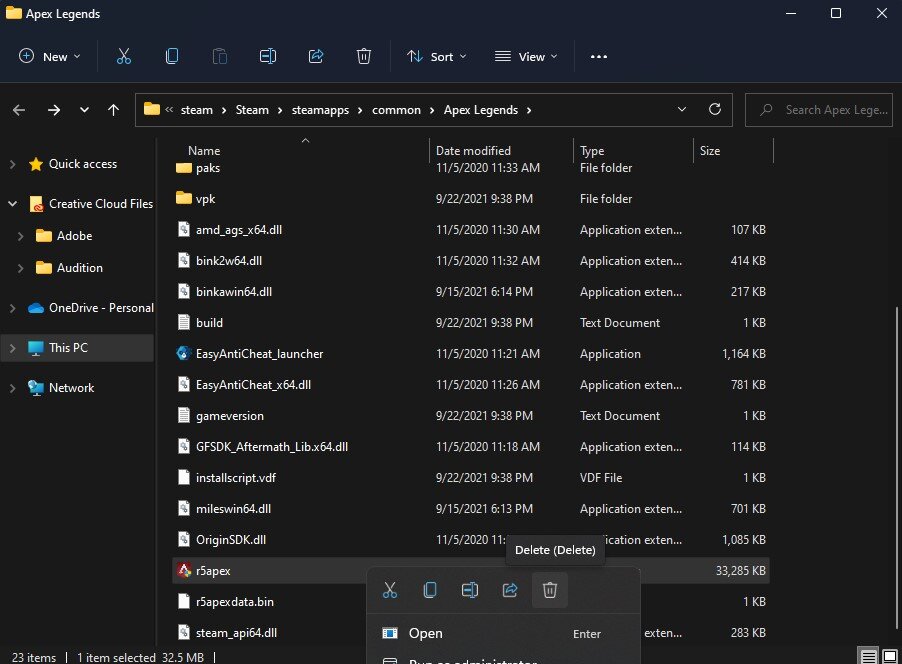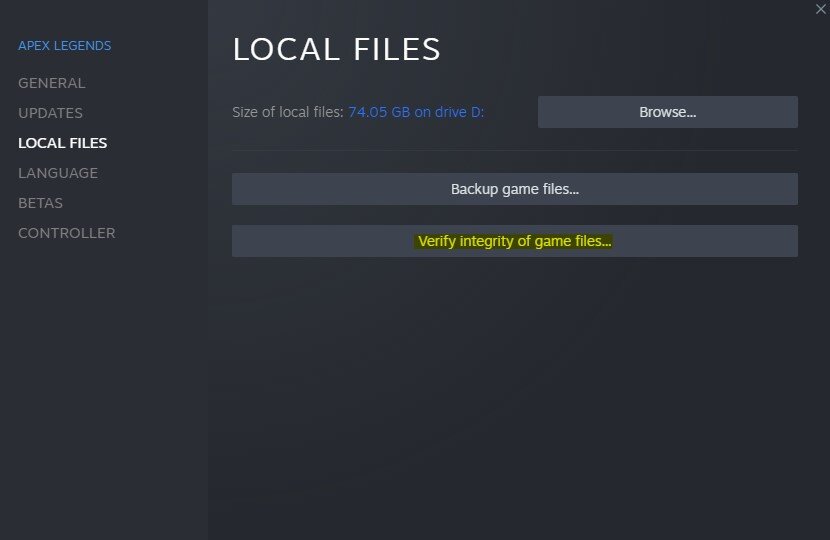Apex Legends - Fix Easy Anti Cheat Error on Windows 11
If you are an avid Apex Legends player who has recently upgraded to Windows 11, you may have encountered the frustrating Easy Anti-Cheat error that prevents you from launching the game. This error can be caused by various factors, including outdated drivers or a conflict with other programs on your computer. Fortunately, there are several steps you can take to fix the issue and get back to playing your favorite battle royale game. In this article, we will provide a guide to fixing the Easy Anti-Cheat error on Windows 11. We will cover everything from updating your drivers to disabling conflicting programs, so you can get back to dominating the competition in Apex Legends.
Reinstall Easy Anti Cheat
Open up Steam and navigate to your game library. Right-click Apex Legends and select Properties. In the Local Files tab, click on Browse ...
Apex Legends Properties > Local Files > Browse
Your file explorer will open up, where you will have to navigate to the EasyAntiCheat folder, and here double-click the EasyAntiCheat_Setup application. On this window, make sure that Apex Legends is selected in the drop down menu and select Repair Service. This should only take a few seconds to complete.
Easy Anti-Cheat Service Setup > Repair Service
Delete the r5Apex.exe Application
Close the Anti-Cheat window, and go back to the Apex Legends folder, where you have to delete the r5apex application.
Apex Legends Files > r5apex.exe > Delete
Verify the Integrity of the Apex LegendsGame Files
Close your file explorer, and back in your Apex Legends properties, select Verify Integrity of game files in your General tab. This will redownload and replace any missing or corrupted game files and should take a minute to complete.
Apex Legends Properties > Local Files > Verify Game Files
End 3rd-Party Applications
If the easy anti-cheat error persists, you most likely have software running on your system, hindering you from playing the game. We suggest closing recently installed programs that can change your files or use up your available resources, such as OBS, Shadowplay, CCleaner or Adobe applications, to troubleshoot which program is causing the error.
Task Manager > Processes > End Task
Allow Apex Legends to Bypass the Windows Firewall
Sometimes, your Firewall or Antivirus application can negatively impact the game’s anti-cheat. Open up your Task Manager by searching for it in your start menu search. In the Processes tab, you end programs from running that you don’t need while playing the game, which could trigger the anti-cheat software.
Ensure your Firewall is not blocking parts of the software. Search for Firewall in your start menu search to open up your Firewall & Network Protection system settings window. Select to Allow an app through firewall. Select Change settings, and then Allow another app. Select Browse, and your file explorer will open up. Navigate to the drive you saved the game; this could be in your Steam or Origin files. The steam version is saved under Program Files > Steam > Steamapps > common and lastly Apex Legends. Select the Apex Legends application and click on Open. This will allow you to exclude the application from being blocked by your firewall and will, for some users, prevent the issue.
Windows Defender Firewall > Allowed Apps > Apex Legends