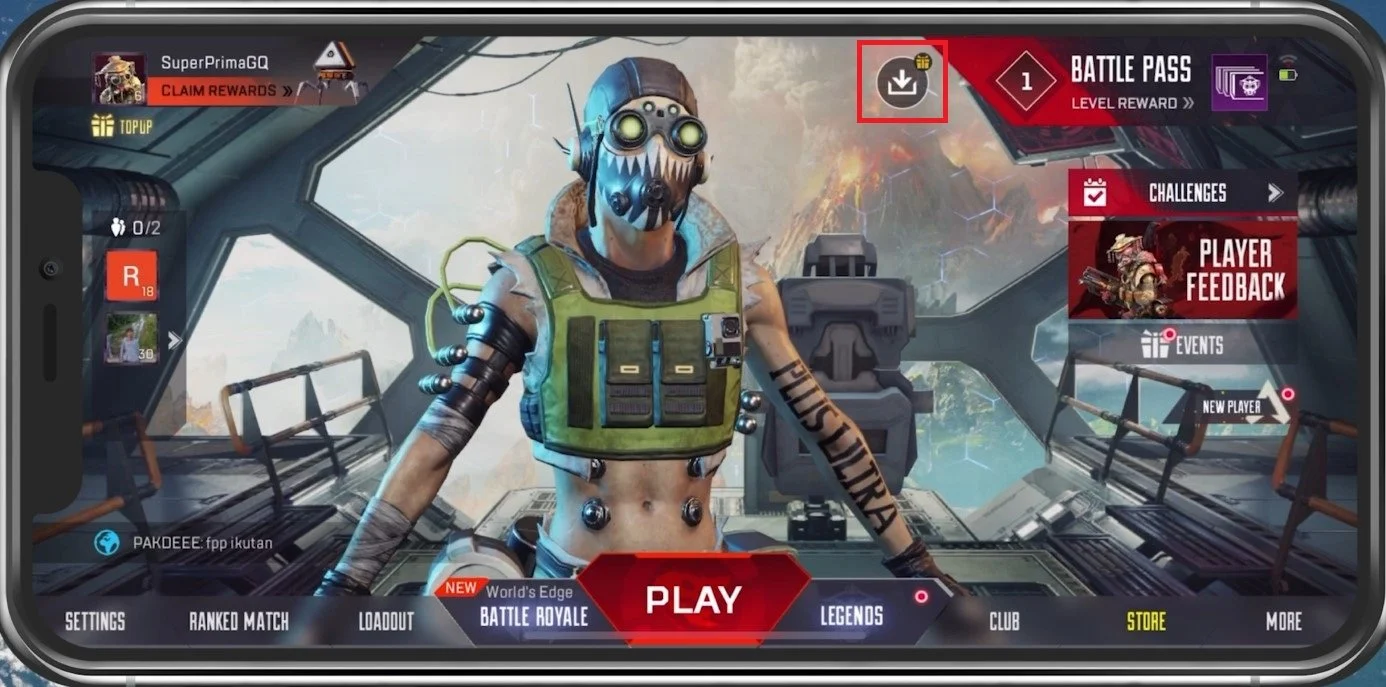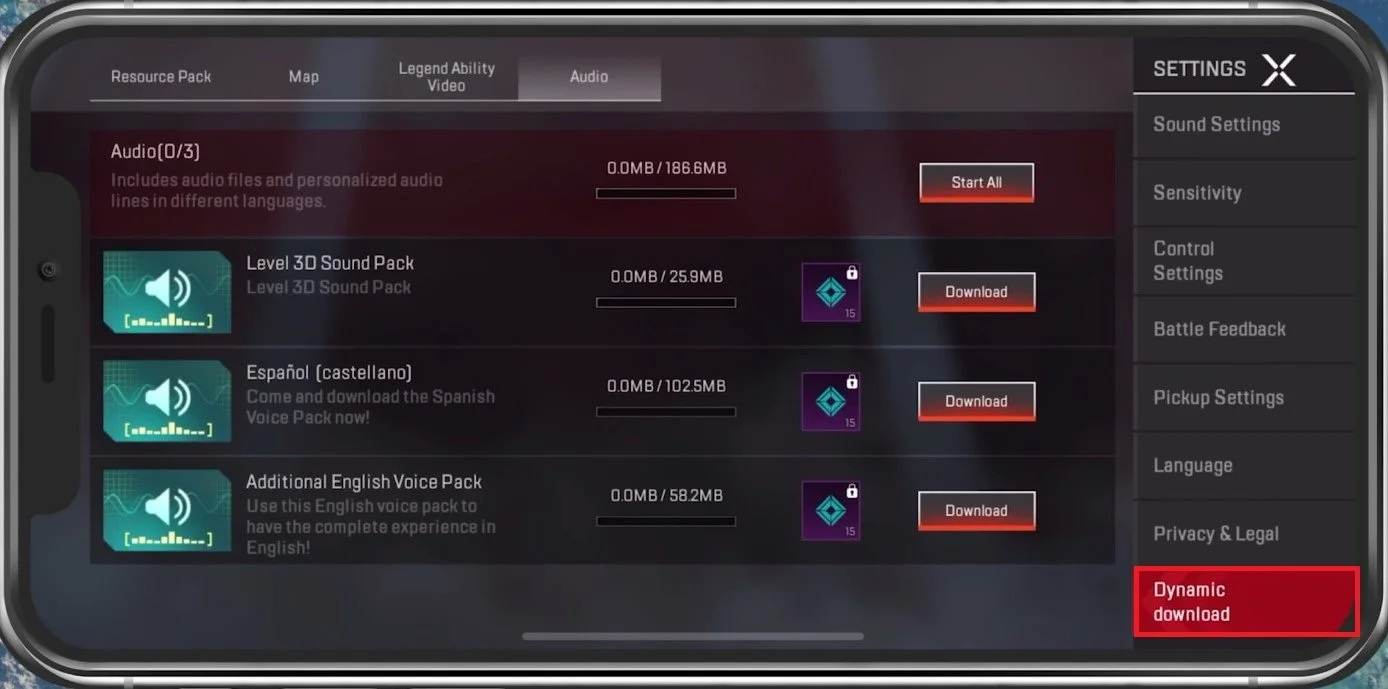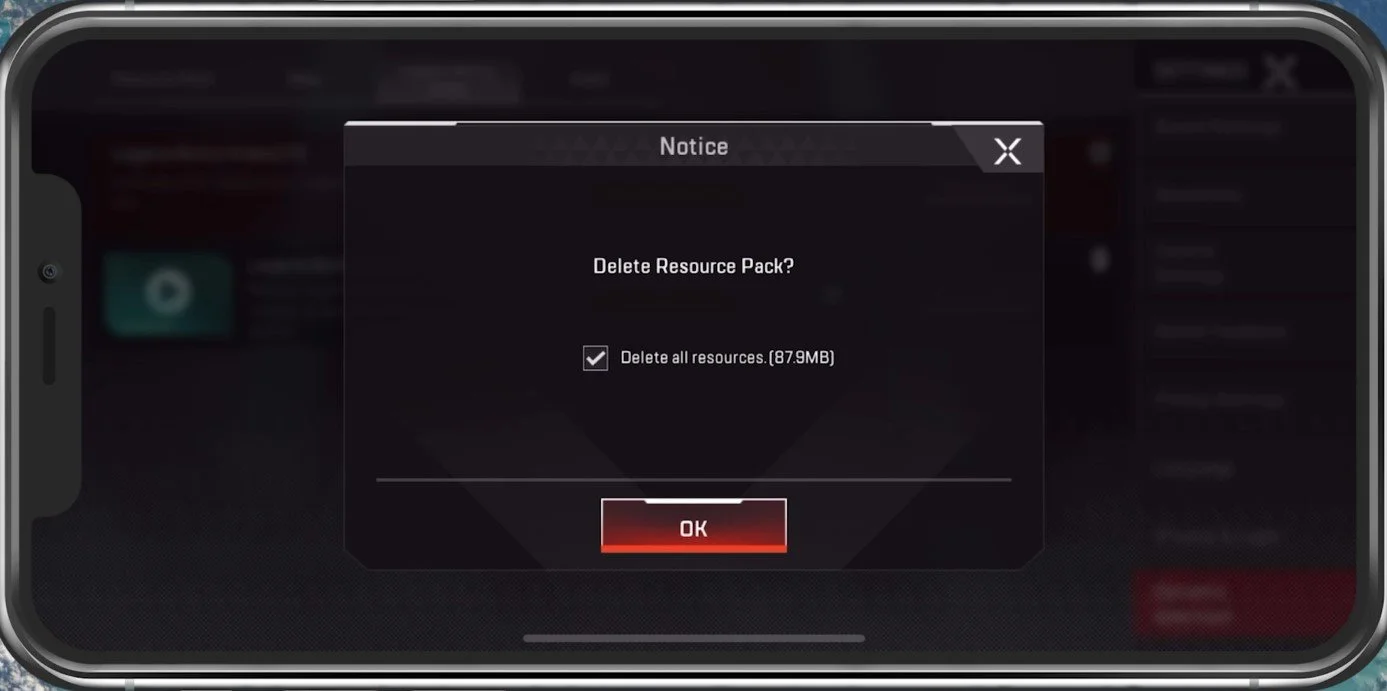Disable Auto-Download in Apex Legends Mobile - Guide
Apex Legends Mobile has taken the gaming world by storm, providing players an intense and thrilling battle royale experience on their mobile devices. However, one aspect of the game that has caused frustration for some players is the auto-download feature. This feature automatically downloads updates, patches, and other content for the game without any user input, leading to unexpected data usage and potential gameplay interruptions. If you're tired of this feature, you're in luck – in this guide, we'll show you how to disable auto-download in Apex Legends Mobile and take control of your gaming experience.
Access The Apex Legends Download Center
In your Apex Legends main menu, tap on the download icon on the top of your screen.
Apex Legends > Download Center
This will show you an overview of the download status of your Resource Pack, Maps, Audio and more. The completed downloads will not show up here.
Dynamic Download Settings
When navigating to your in-game settings, go to the Dynamic Download tab. Here, you can preview your downloaded content before including the finished downloads. You can pause current downloads and delete completed downloads when tapping the trash can icon.
Apex Legends Settings > Audio > Dynamic Download
After deleting the finished download, the game will no longer download content automatically, and you will have to download the content you wish to have in-game manually.
Delete Resource Pack