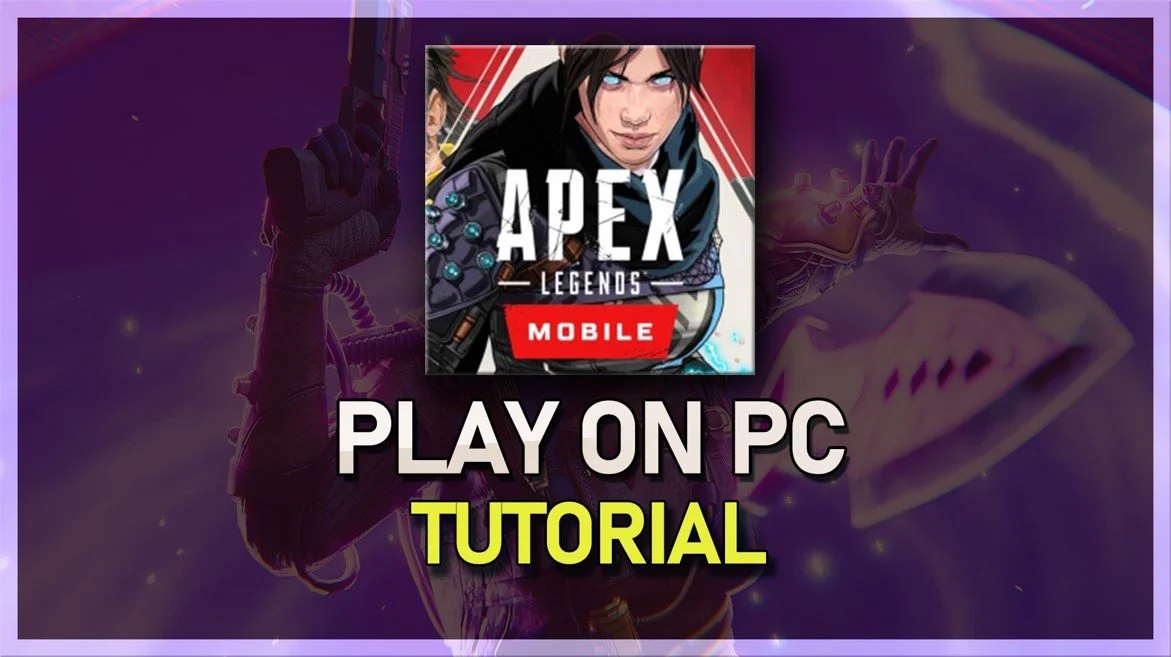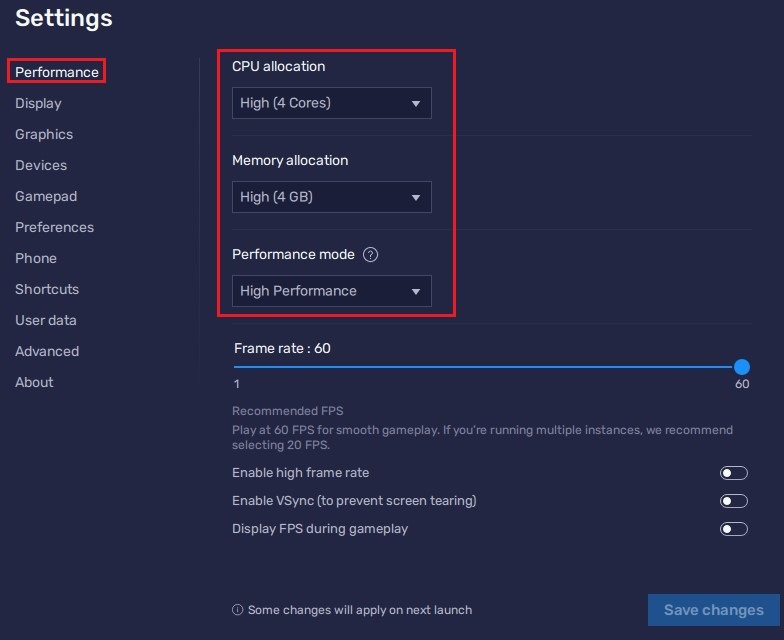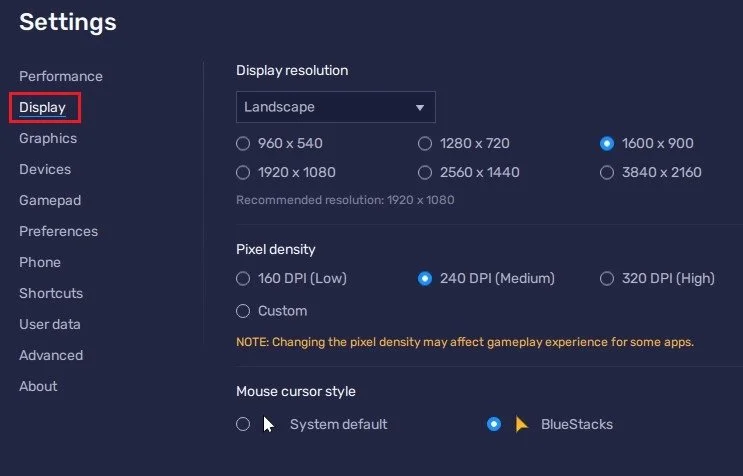How To Play Apex Legends Mobile on PC
Are you a fan of Apex Legends Mobile but don't have a compatible device to play on? Fear not, for with BlueStacks, you can now enjoy this thrilling battle royale game on your PC! In this article, we'll guide you through the simple steps of setting up BlueStacks and downloading Apex Legends Mobile, allowing you to play this fantastic game with the full benefits of a computer setup. Get ready to take on the competition and claim your victory!
Download & Install BlueStacks
To play Apex Legends Mobile on your PC, you must use an Android emulator, such as Bluestacks. Bluestacks is a popular choice to play mobile games on your PC, as it’s optimized for playing mobile games. This should take a second to complete, and you can follow the install wizard to install the application to your system.
Download Apex Legends mobile in BlueStacks
When the installation is complete, the Bluestacks emulator should open up automatically. From here, you can proceed to open the Play Store and look up Apex Legends Mobile. After logging in with your Google account, this will allow you to download the Apex Legends mobile game in your Bluestacks emulator.
Google Play Store > Apex Legends Mobile
BlueStacks Performance Settings
While downloading the game, you should look at your emulator settings. Click on this gear icon to access these settings.
In the Performance tab, you should set these according to your PC’s performance. Allocate a High amount of CPU cores if you don’t have a lot of other applications running in the background. The same goes for your Memory allocation. For users with 4GB or less RAM, set this option to Low.
Under Performance Mode, make sure to set this option to High Performance. This might sometimes lower the visual quality to ensure that you can keep a better frame rate. I prefer to enable the high FPS option and set the frame rate of the emulator according to my screen refresh rate.
BlueStacks Settings > Performance
Windows Display Settings
If unsure about your refresh rate, right-click your desktop and select Display Settings. From here, make sure that the correct display is selected, scroll down, and click on Advanced Display. This will allow you to preview your refresh rate and change it if you want. Also, if you want to troubleshoot performance issues, then make sure to enable the FPS counter option.
Windows Settings > Display > Advanced Display
BlueStacks Display Settings
In your Display settings, I like to use a resolution of 1920 x 1080, but you can set this to anything you like. You can leave the other settings to their default option and play Apex Legends Mobile to see how well it runs on your PC.
BlueStacks Settings > Display
-
BlueStacks is an Android emulator that allows you to run Android applications on your PC. Apex Legends Mobile is an Android-exclusive game, so to play it on your PC, you need an Android emulator like BlueStacks.
-
Yes, you can use a mouse and keyboard with Apex Legends Mobile on PC with BlueStacks. This gives you a significant advantage over players using touch controls on a mobile device.
-
Yes, your progress in Apex Legends Mobile will be saved and you can switch between playing on PC with BlueStacks and playing on mobile without losing any progress.
-
The minimum system requirements for playing Apex Legends Mobile on PC with BlueStacks include: 4GB of RAM, a dual-core processor, and a graphics card that supports OpenGL 2.0. For the best experience, it is recommended to have at least 8GB of RAM and a quad-core processor.