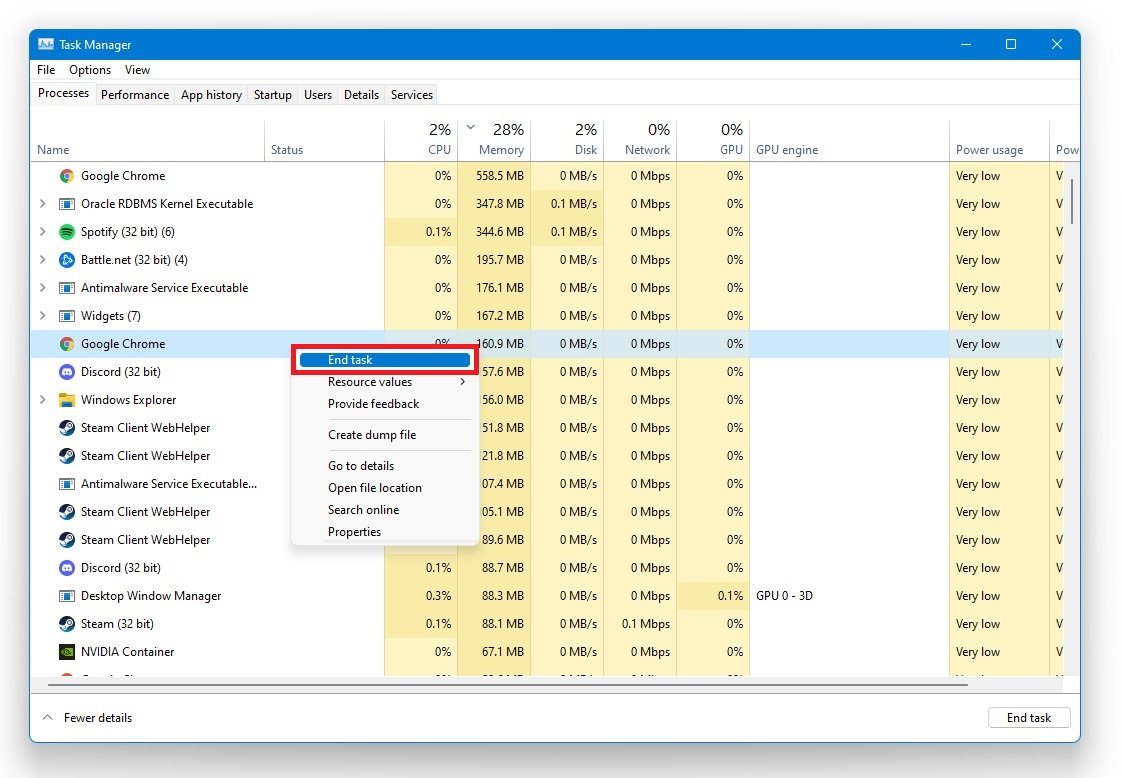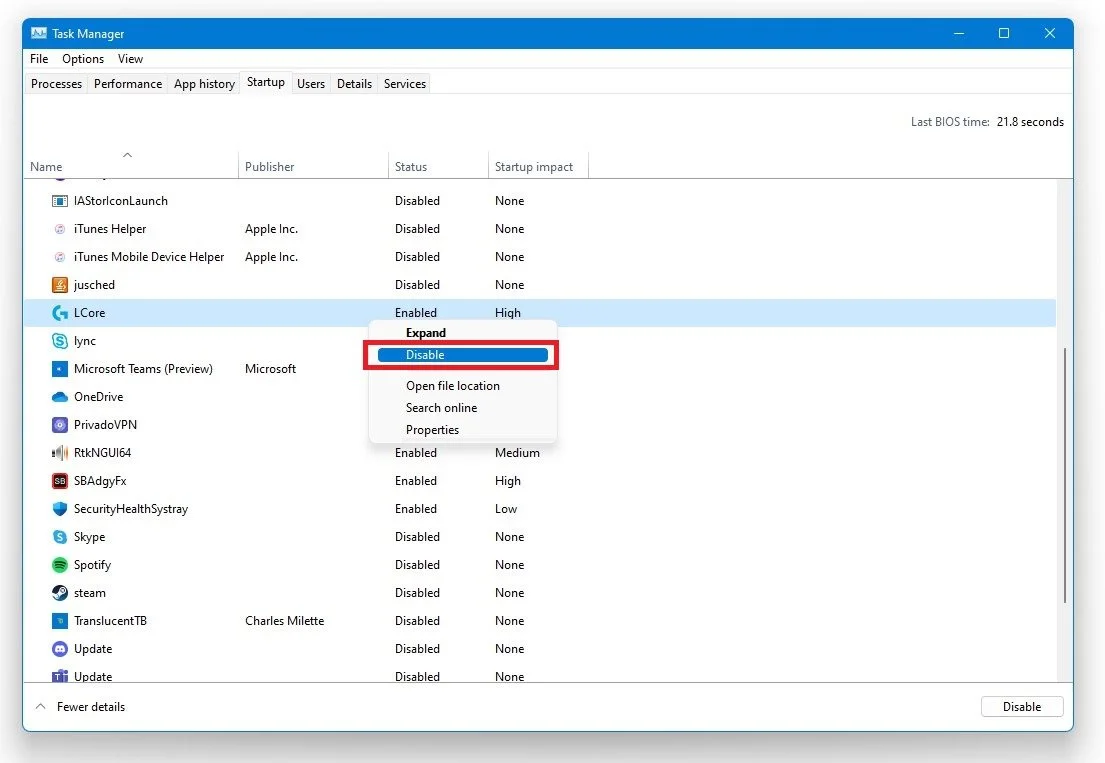Apex Legends - How To Fix Random Crashes On Startup On Windows 10
If you're a fan of Apex Legends, you know how frustrating it can be when the game crashes unexpectedly. One of the most common issues that players encounter is random crashes on startup on Windows 10. This can be caused by a number of factors, from outdated drivers to hardware issues. In this article, we will provide you with a comprehensive guide on how to fix random crashes on startup on Windows 10 when playing Apex Legends. We'll cover everything from updating your drivers to tweaking your graphics settings, so you can get back to playing your favorite game without interruptions.
Close 3rd-Party Applications
Close Apex Legends and the Origin Launcher and open up your Task Manager. In the Processes tab, end the processes that could show an overlay while playing Apex Legends. For Example: Steam, Chrome, GeForce Experience, Anti-Virus, Discord, etc.
Task Manager > Processes > End Task
In the Startup section, disable some programs from starting up on system boot, to reduce the risk of the game crashes again.
Task Manager > Startup
Adjust the Apex Legends Compatibility Settings
Open up Steam, as some users need the Steam launcher to be running to bypass the infinite loading screen
Open up your File Explorer and navigate to the drive on which you save origin games on
Go to Program Files > Origin Games > Apex and right-click the r5apex.exe application and go to Properties
In the compatibility tab, select Run the program in compatibility mode for Windows 7 and select Run the game as an administrator
r5apex Properties > Compatibility > Run this program in compatibility mode for: Windows 7
Verify the Apex Legends Game Files
Open up your Origin launcher and navigate to your game library
Right-click Apex Legends and select Repair to verify the integrity of the game’s files.
Origin Launcher > Apex Legends > Repair