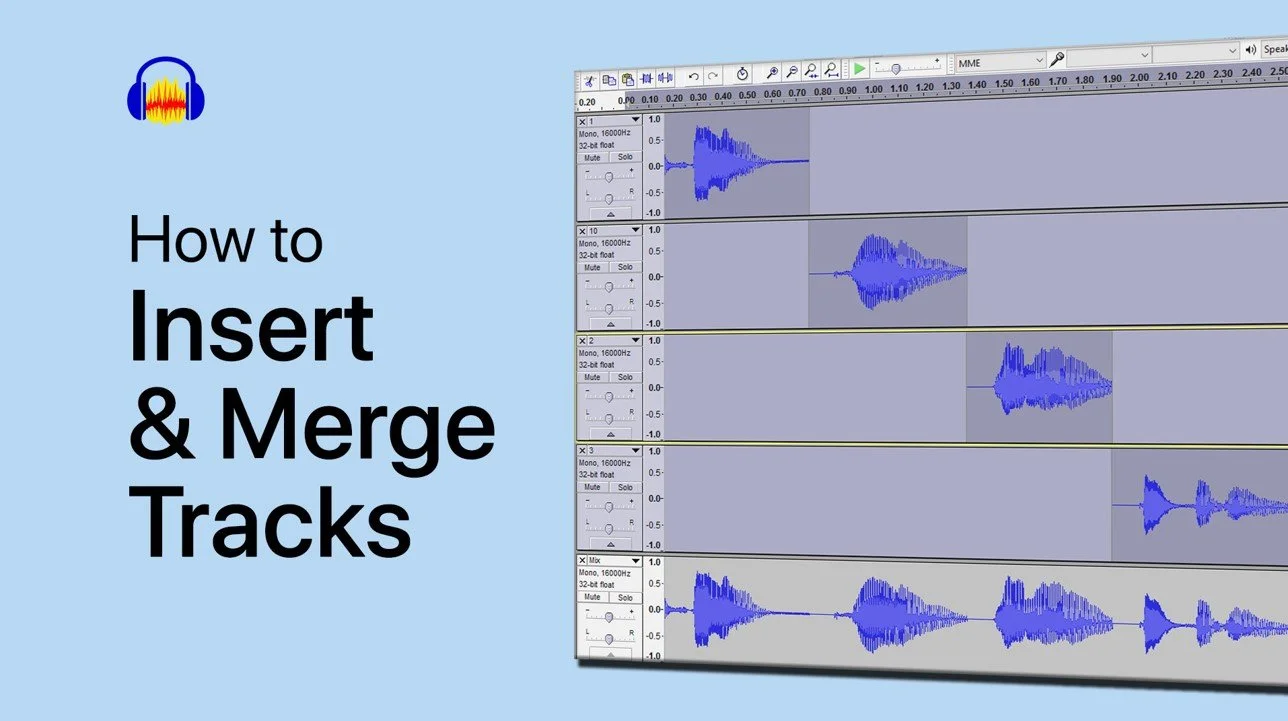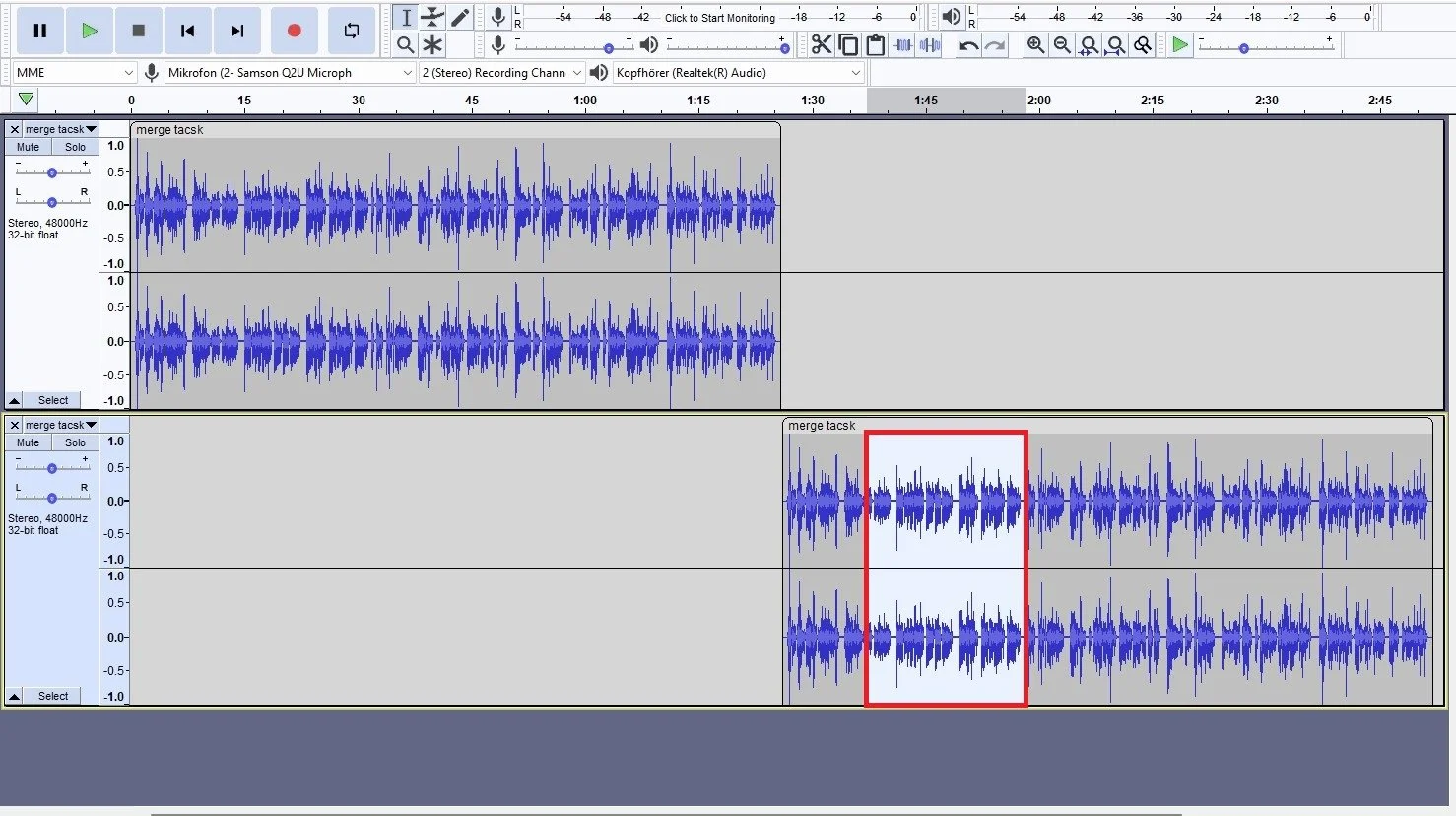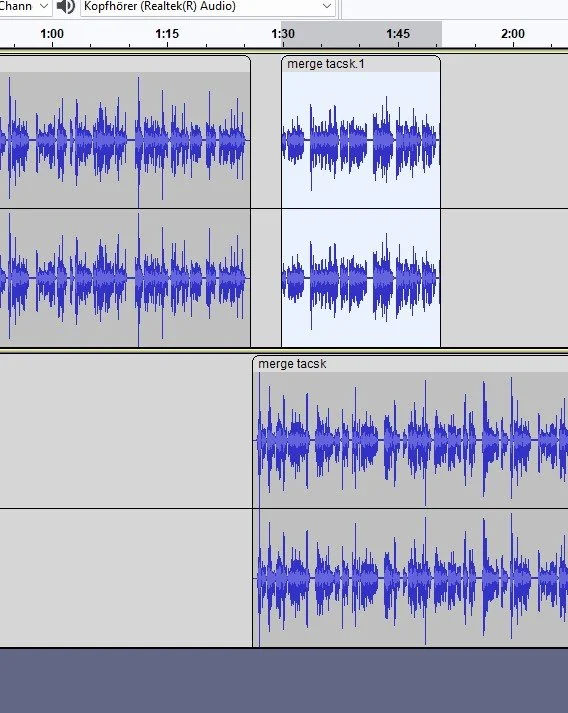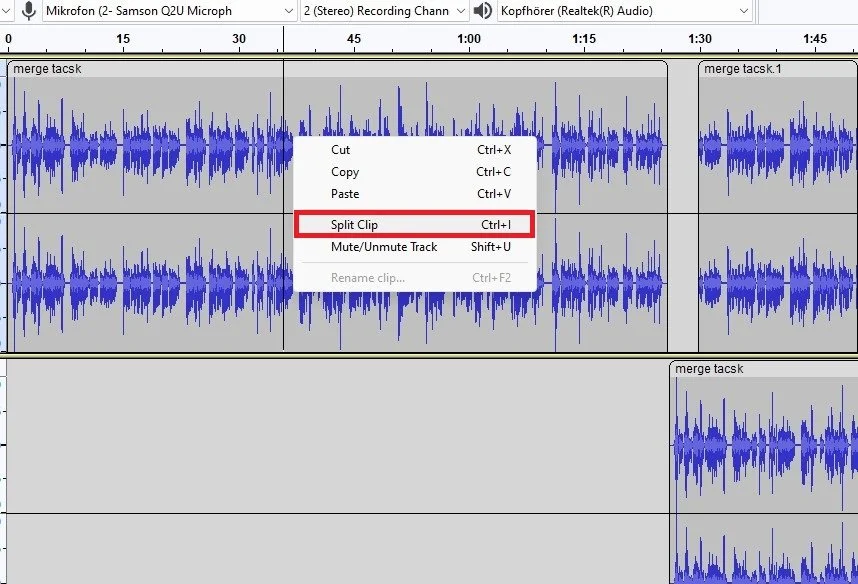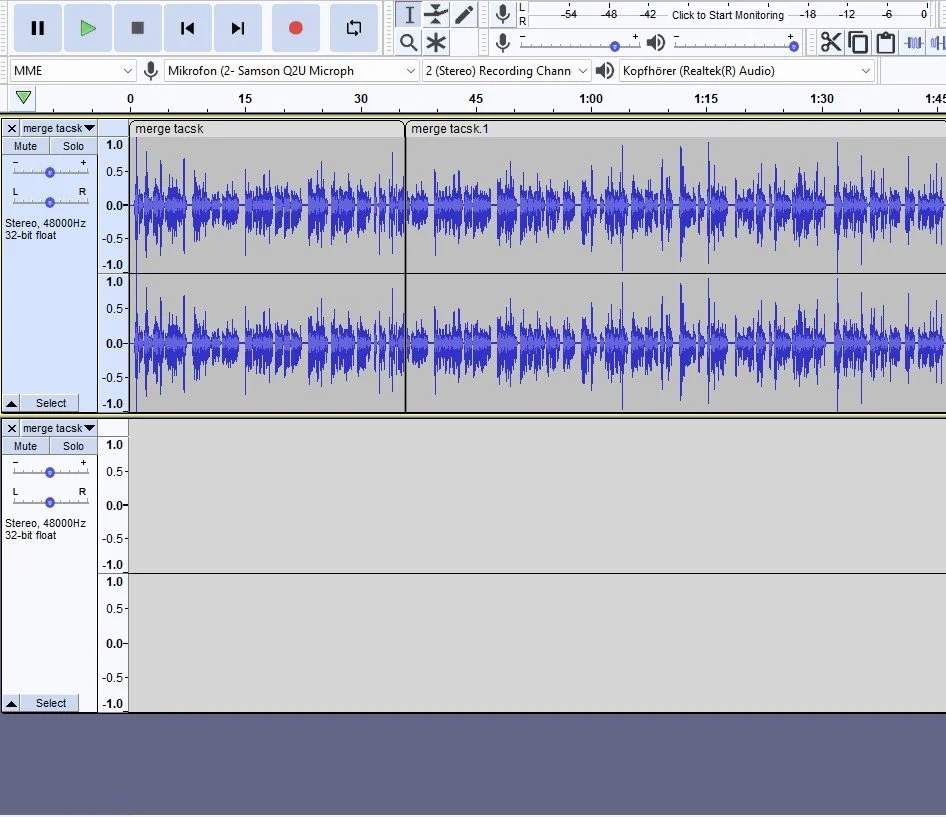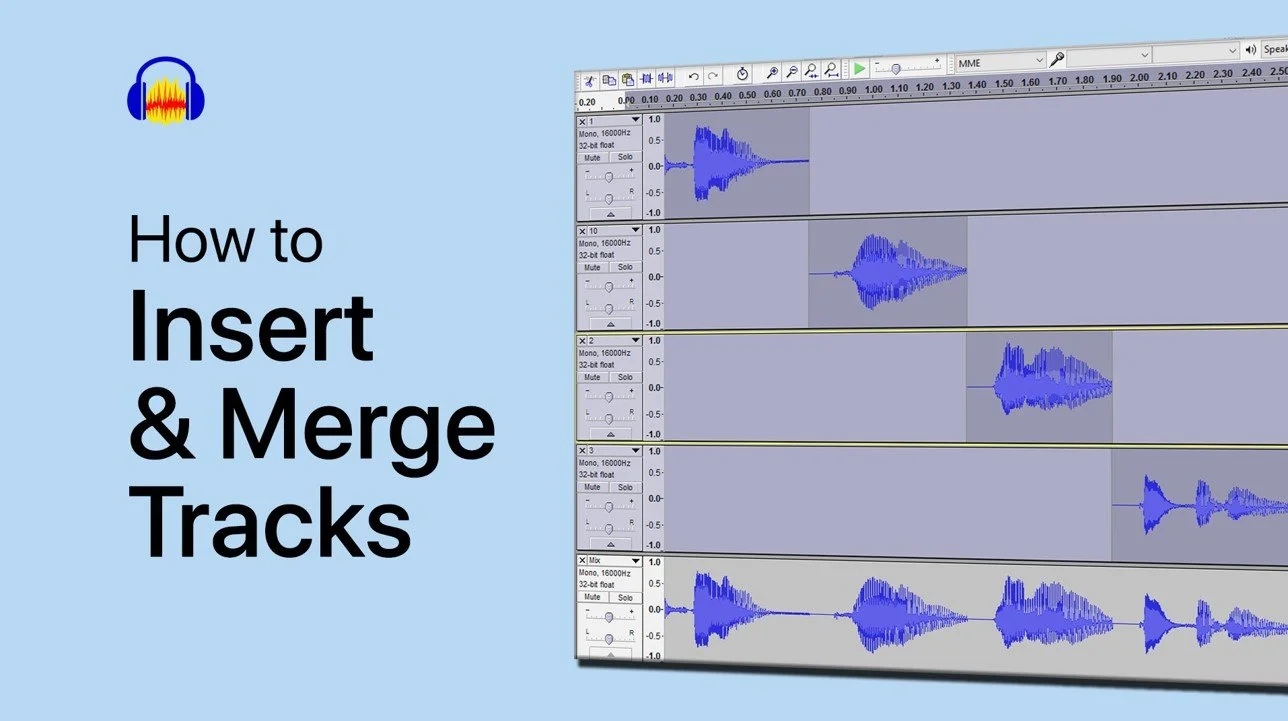How To Insert & Merge Tracks in Audacity
Are you tired of having separate tracks in your audio projects? Do you want to make your audio projects sound seamless and professional? If yes, then it's time to learn how to insert and merge tracks in Audacity, the powerful, free, and open-source audio editing software. This article will take you through a step-by-step guide on inserting and merging multiple tracks into one in Audacity effortlessly. Say goodbye to the hassle of juggling multiple tracks and hello to a well-polished, seamless audio production.
Cut & Insert Audio Tracks in Audacity
After recording or importing a couple of tracks into Audacity, you might notice that they are shown in different Audio Tracks.
Audacity Audio Tracks
If you wish to merge these two tracks, for example, you can use the CTRL + X shortcut to cut out your preferred part or the entire track and paste it with CTRL + C into the other track.
Cut and Paste Audio Clips
Move & Split Audio Clips
You can move the track in this timeline, and if you wish to insert the track into a specific point, then make sure to right-click the track where you wish to insert audio and select Split Clip. This will split the audio track in two, where you can paste the previously copied audio track.
Slipt Audacity Clip
Merge Audio Clips
When clicking on the border between two tracks, you can make it disappear and use the arrow keys on your keyboard to make more precise changes when cutting out and pasting Audio Tracks.
Insert & Merge Audio Tracks
-
Audacity is a free, open-source and cross-platform audio editing software that allows you to record, edit, and mix audio files. It is a great choice for musicians, podcasters, and anyone who wants to produce professional-quality audio content.
-
Yes, you can merge multiple audio tracks into one in Audacity with ease. The software provides a variety of tools and features that make it simple to combine multiple tracks into a single, cohesive piece of audio.
-
To insert a new track into your existing Audacity project, simply click on the "Project" menu, select "Import Audio," and select the file you want to add. The new track will be added to your project and can be edited and mixed just like any other track.
-
Merging tracks refers to combining two or more separate audio tracks into a single, unified track. Mixing tracks, on the other hand, involves adjusting the levels, panning, and other parameters of multiple tracks to create a cohesive mix.
-
Yes, you can merge tracks with different sample rates and bit depths in Audacity. However, it is recommended to convert all tracks to a common sample rate and bit depth before merging to ensure consistent sound quality.
-
Yes, it is possible to undo a track merge in Audacity. Simply press the "Undo" button in the Edit menu or use the keyboard shortcut "Ctrl + Z" to undo the last action. You can also use the "History" panel to undo multiple actions at once.