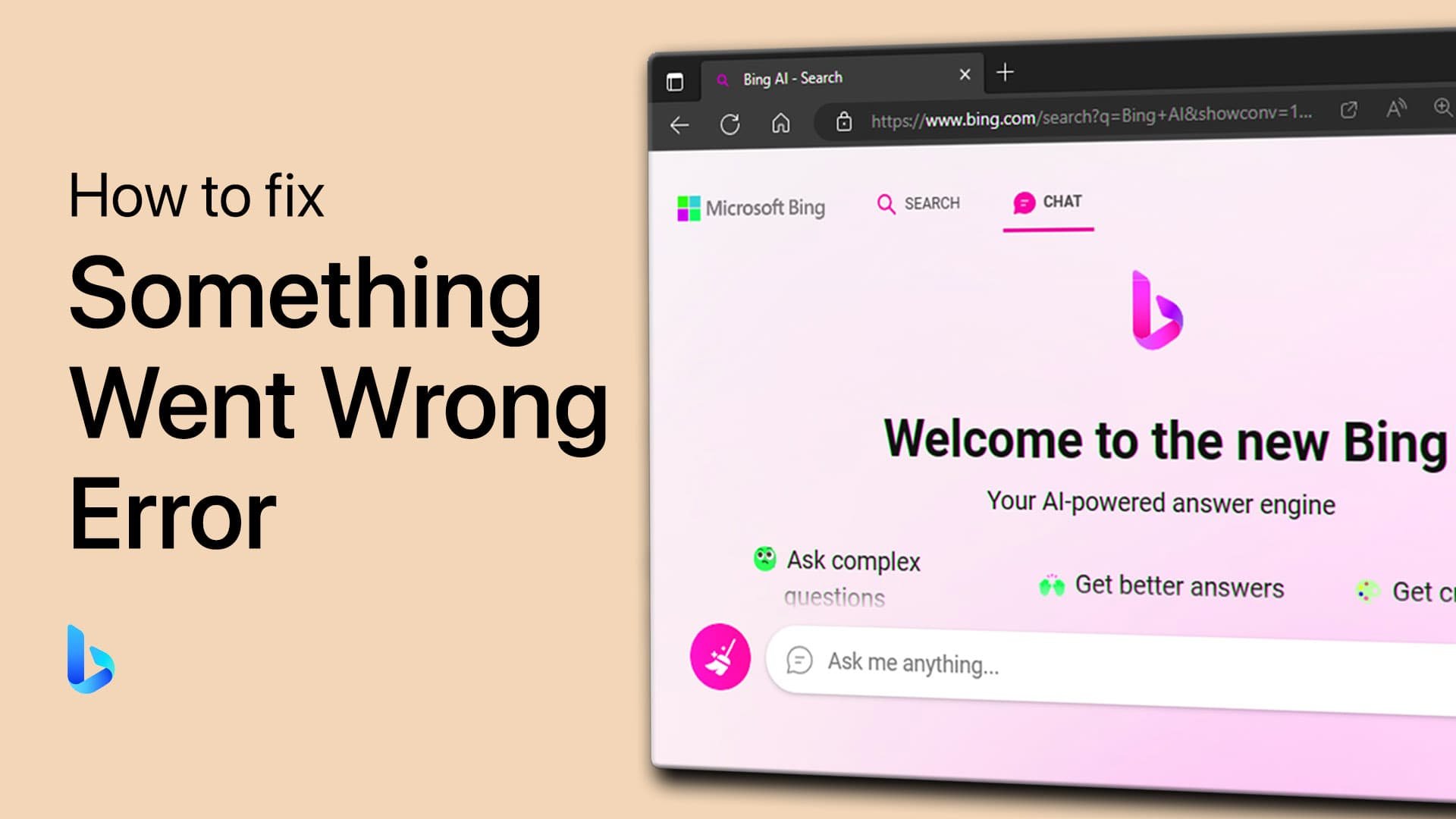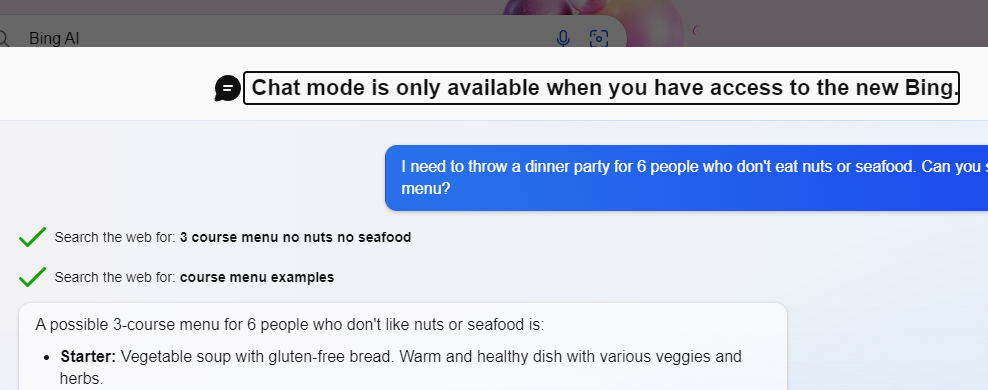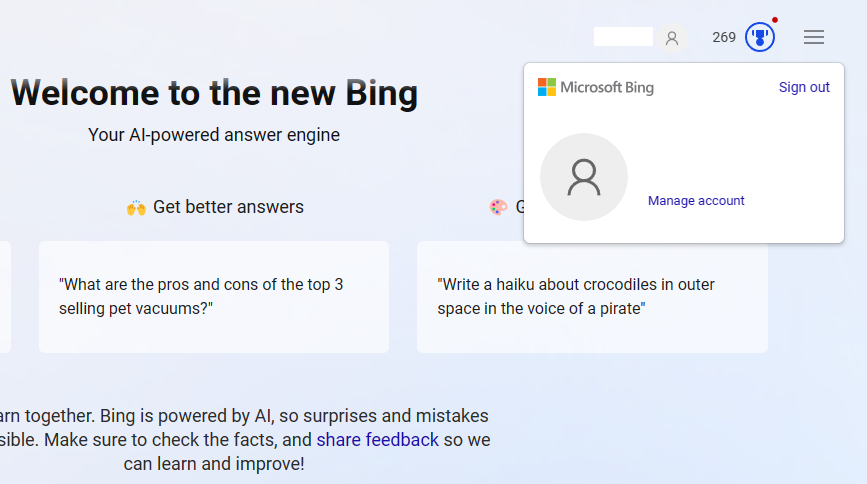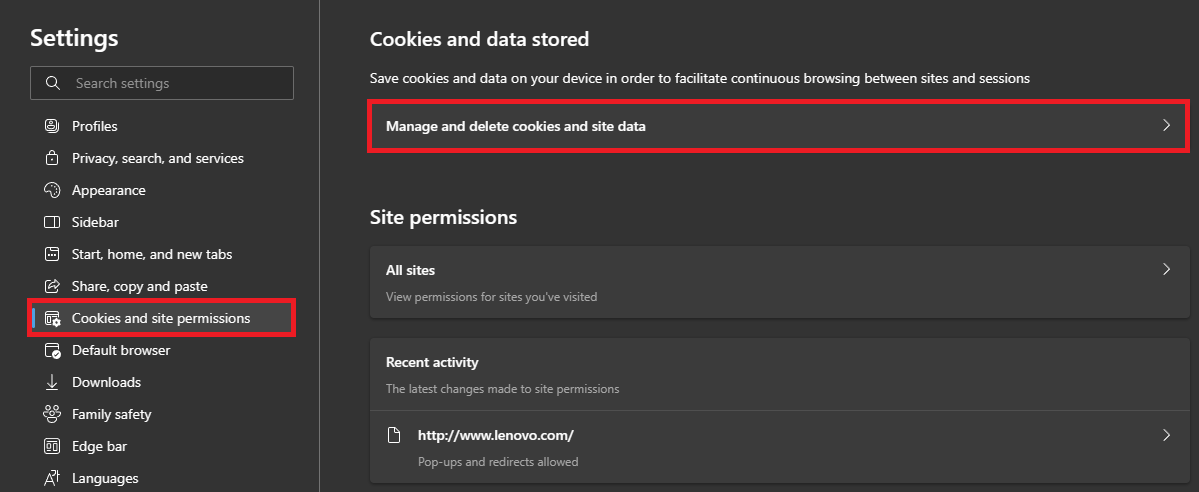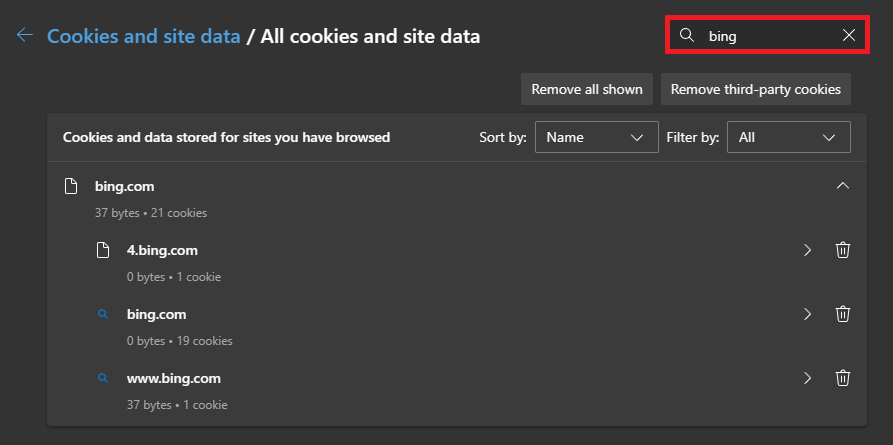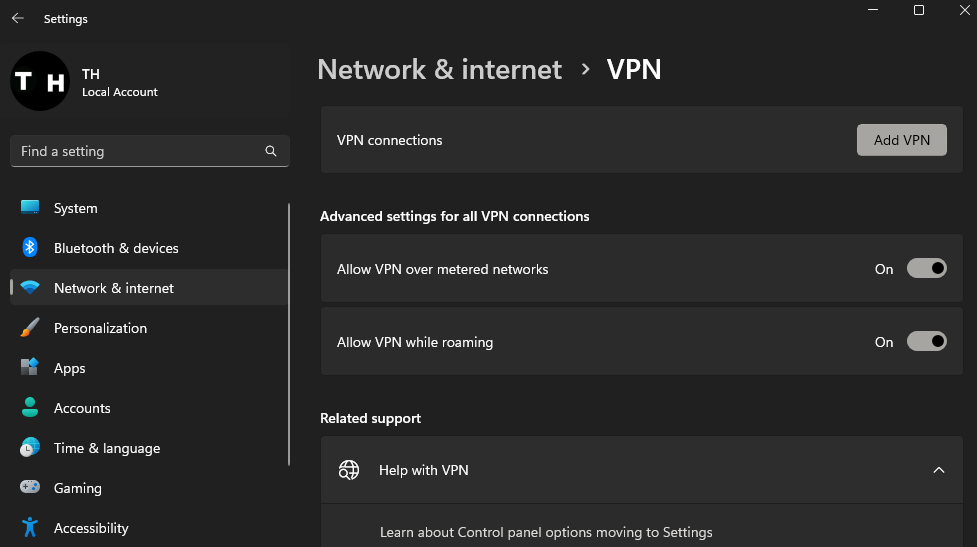How To Fix Bing Chat “Something Went Wrong” Error
Introduction
Bing Chat is a new search engine and conversation tool powered by ChatGPT that is gaining popularity among internet users. With its advanced AI tools and features, Bing Chat is set to revolutionize the way we search for information on the web. However, sometimes users may encounter an error message that says, "Something Went Wrong" when they try to use Bing Chat. This error can be frustrating and prevent users from using the platform as intended. Fortunately, there are several solutions available to fix this error. In this article, we will explore how to fix the Bing Chat "Something Went Wrong" error and get you back on track.
Access Bing Chat After Joining the Waitlist!
The “Something went wrong” error is usually caused by network or server issues on bing.com, or caused by high traffic. Other causes are account and browser issues on your end.
Ensure you have access to Bing Chat and make use of the Microsoft Edge browser to use Bing Chat. Some users might see the “Chat mode is only available when you have access to the new bing” window. If this is the case for you, then join the waitlist, and you will receive an email in the coming hours or days that you have access to Bing Chat. You may only be asked to open Bing Chat using the Microsoft Edge browser.
Chat mode is only available to users who joined the waitlist.
Use an Authorized Account
Using the Microsoft Edge browser, go to Bing.com and navigate to the Chat tab. If you’re still unable to access Bing Chat, or if this option is not showing up, then make sure you’re logged into the correct Microsoft account. Click on your username to verify that you’re using the email address with access to Bing Chat, as you’re still required to have joined the waitlist to get access at this time.
Microsoft Bing account login
Clear Microsoft Edge Browser Cache & Site Data
Clear your browser cache and site data for Bing.com to ensure that any account updates will show up when using Bing Chat. Using the Edge browser, click on the burger menu icon on the top right to access your browser settings.
Edge Settings > Cookies and Site Permissions
Navigate to Cookies and Site Permissions > Manage and delete cookies and site data > See all cookies and site data. Search for bing.com and clear all site cookies and data for the bing.com domain.
Delete site data and cookies for the Bing.com domain
Check Network & VPN Connection
Ensure you’re using a reliable network connection, or use a different network connection to see if this issue is network-related. You should also ensure that any VPN or proxy connection is disabled on your PC, because Bing Chat is restricted in some regions and countries for now. If you are looking for a reliable VPN connection, we recommend PrivadoVPN.
Windows Settings > Network & Internet > VPN
High Traffic & Server Problems
Sometimes, high traffic and server issues can cause Bing Chat problems, where you won’t be able to use it for a couple of minutes or hours. Make sure to wait some time before trying to use Bing Chat again.