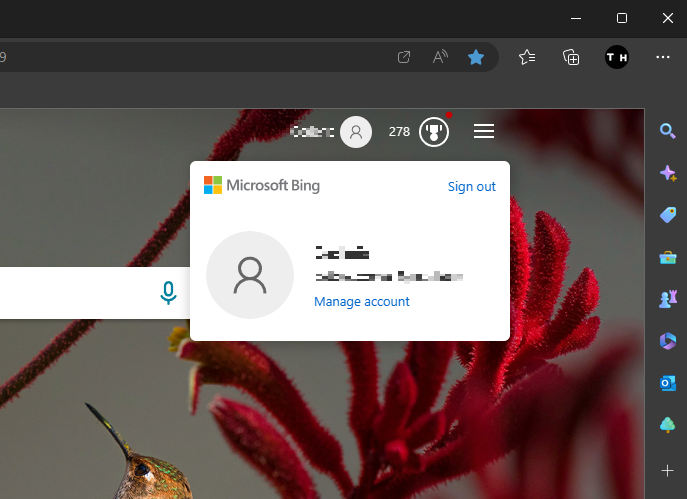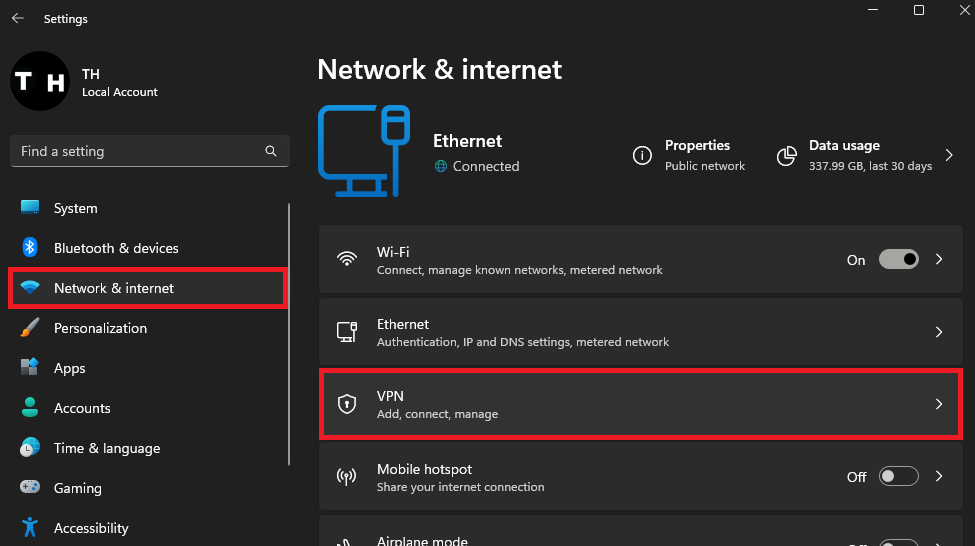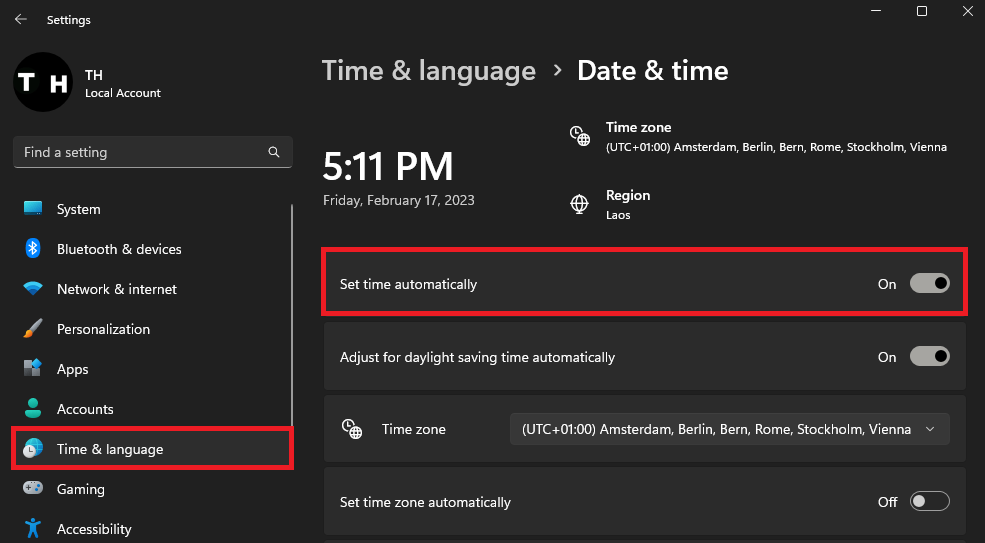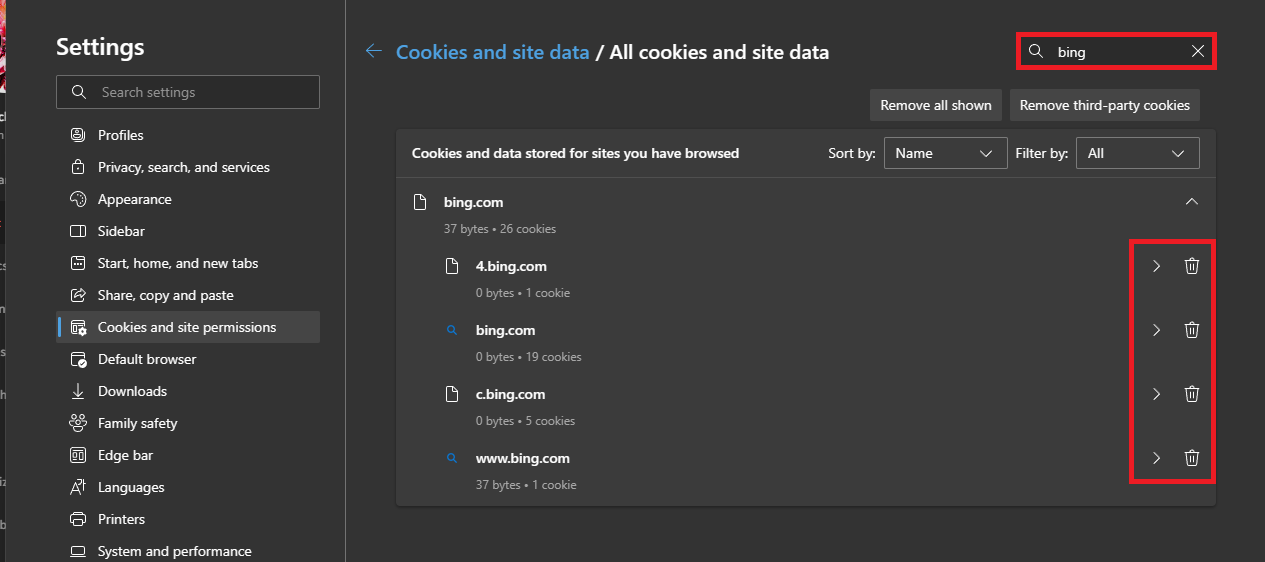Fix Bing Chat Not Processing Requests or Showing Error
Introduction
Bing Chat is an innovative AI-powered feature integrated into the Bing search engine. It enables users to have a conversational-style search experience by leveraging ChatGPT, a language model developed by OpenAI. However, like any technology, Bing Chat can sometimes encounter issues like not processing requests or displaying errors. This tutorial will guide you on how to fix these issues and get your Bing Chat back up and running smoothly.
Verify Microsoft Account for Bing Chat
If Bing Chat is not processing your request or showing an error, make sure that your account has access to Bing Chat and that you’re using a reliable network connection. Using the Microsoft Edge browser, go to Bing.com and navigate to the Chat tab. If Bing Chat is not responding to your request, or if this option is not showing up, make sure you’re logged into the correct Microsoft account. Click on your username to verify that you’re using the email address with access to Bing Chat, as you’re still required to have joined the waitlist to get access at this time.
Sign Into Microsoft Bing Account
Disable VPN Connection
Open up your Windows settings. In the Network & Internet section, select VPN and ensure your VPN connection is disabled. If you are looking for a reliable VPN connection, we recommend PrivadoVPN.
Windows Settings > Network & Internet > VPN
Set Time & Date Automatically
In your Time & Language settings, click on Date & Time, and make sure that the Set Automatically option is enabled.
Windows Settings > Time & Language > Set time automatically
Clear Microsoft Edge Browser Cache
Clear your browser cache and site data for Bing.com to ensure that any account updates will show up when using Bing Chat. Using the Edge browser, click on the burger menu icon on the top right to access your browser settings. Navigate to Cookies and Site Permissions > Manage and delete cookies and site data > See all cookies and site data. Search for bing.com and clear all site cookies and data for the bing.com domain.
Microsoft Edge Browser > Cookies and site permissions > Remove Bing Stored Data
Server & High Traffic Causes for Bing Chat Issues
Ensure you’re using a reliable or different network connection to see if this issue is network-related. In some cases, high traffic and server issues can cause Bing Chat problems, where you won’t be able to use it for a few minutes or hours. Make sure to wait before trying to use Bing Chat again.