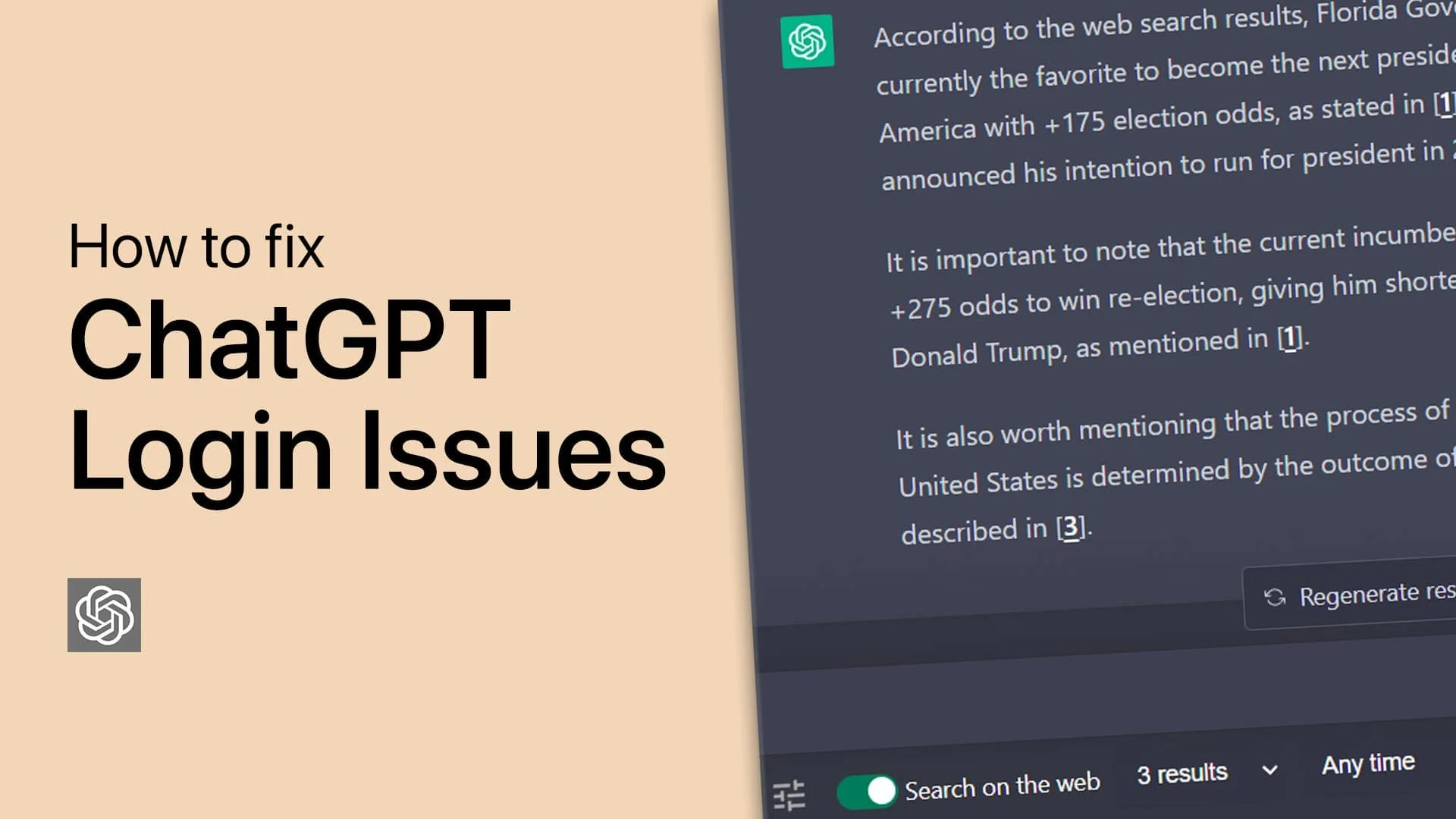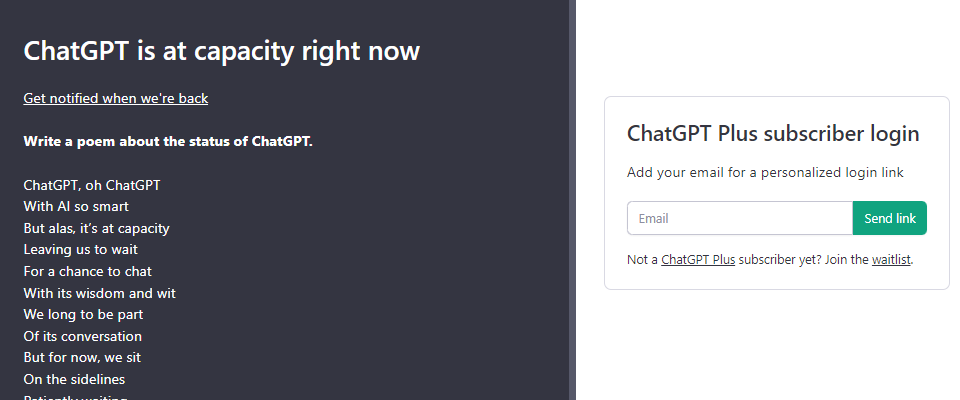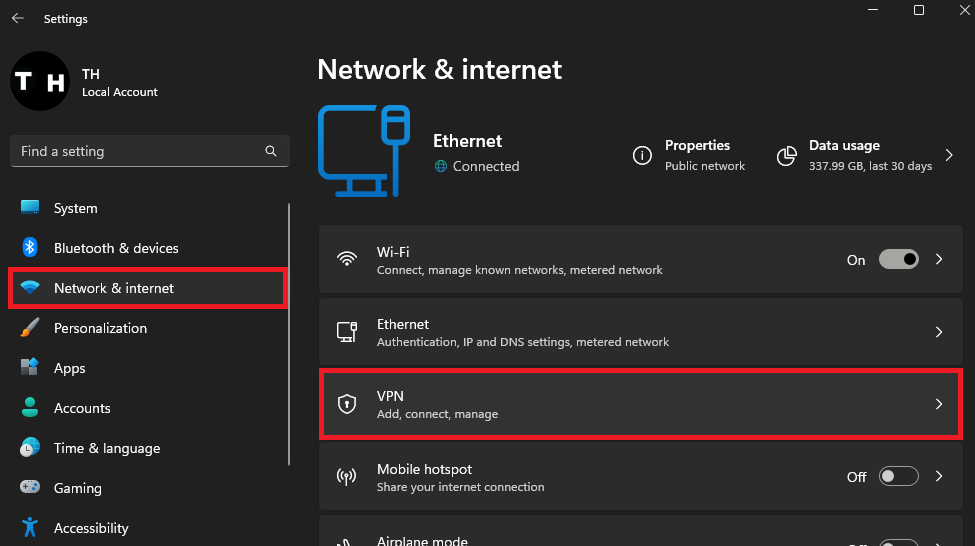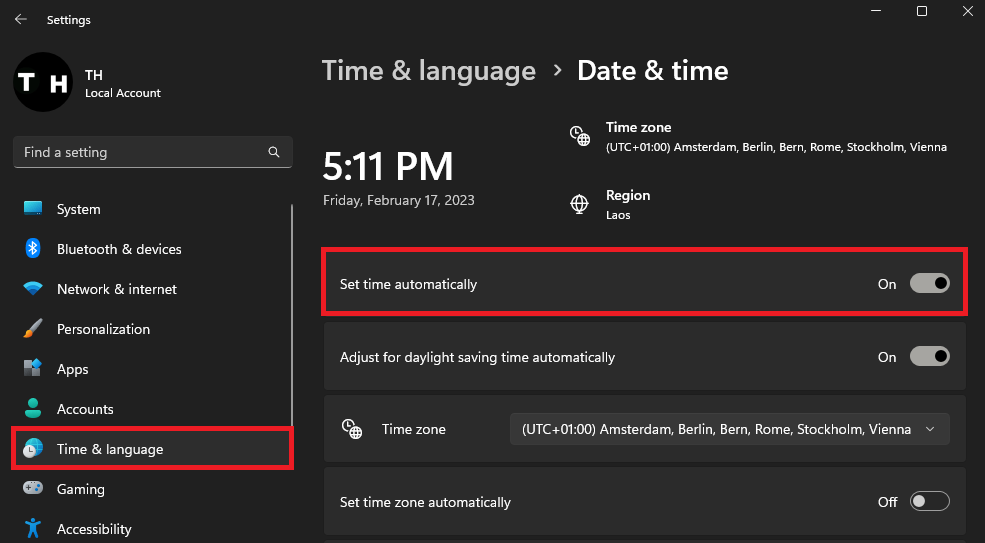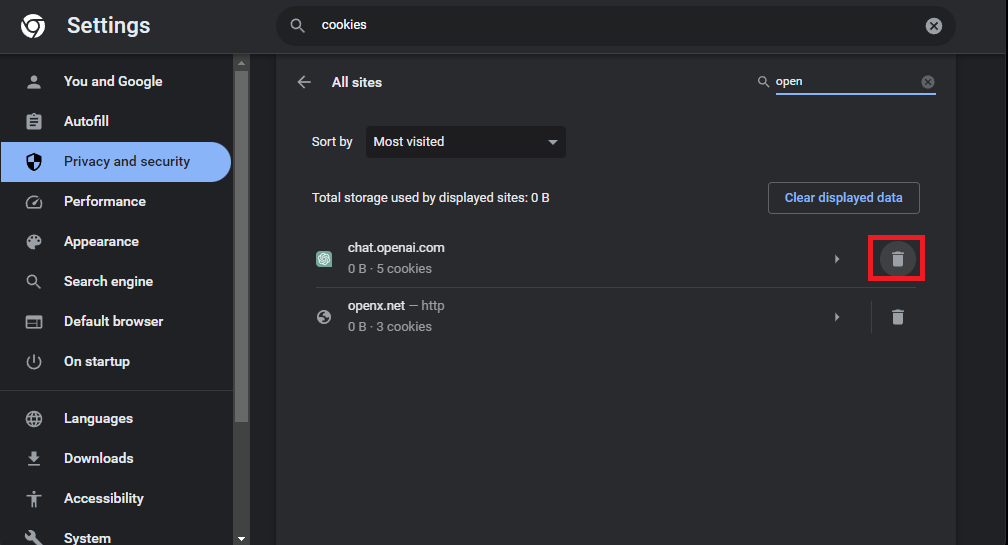How To Fix ChatGPT Login Problems: Simple Solutions for Login Issues and Errors
Introduction
Are you having trouble logging into ChatGPT? As frustrating as it can be, login problems are not uncommon. But don't worry, we have got you covered! In this article, we will guide you through the steps to fix ChatGPT login issues and get you back on track. Whether you cannot log in due to your login credentials, a technical error, or any other reason, we have the necessary solutions. So let's get started and troubleshoot those login problems!
ChatGPT At Capacity or Server Maintenance
Ensure ChatGPT is working properly and it’s not preventing any new logins due to high server capacity, by visiting the site in incognito mode. This will allow you to log in, or show you a message that ChatGPT is at capacity or otherwise not available. If this is the case, your only option is to wait a bit and get notified via email when it’s available to you again.
Chat GPT is at capacity right now error message
Disable VPN Connection
If you see the normal login screen, then make sure that you’re using a reliable network connection. Disable your VPN in your Windows settings, as logins can be restricted in some regions. If you are looking for a reliable VPN connection, we recommend PrivadoVPN.
Windows Settings > Network & Internet > VPN
Set Time & Date Automatically
In your Time & Language settings, click on Date & Time, and make sure that the Set Automatically option is enabled.
Windows Settings > Time & Language > Set time automatically
Clear Browser Cache & Site Data for OpenAi
Revisit the page to see if this helped fix the login problem. If the issue persists, clear your browser's site data for the OpenAI domain. On Chrome, click on the burger menu icon on the top right to access your browser settings.
Search for Cookies to access your Cookies and other site data. When clicking on See all site data and permissions, you can search for OpenAi to clear stored site cookies and data for the OpenAi domain. You can apply the same step on a different browser, your Mac, and even your mobile device. Re-open the ChatGPT page and log into your account. When using the correct login credentials, and if the server is not at capacity, preventing any new logins, then you will be able to log into your account
Google Chrome > Settings > Privacy and Security > See all site data and permissions
Server & High Traffic Causes for ChatGPT Issues
As an AI language model, ChatGPT has a limited capacity in terms of computational resources and memory. When many users try to access ChatGPT simultaneously, it can become overwhelmed, and its capacity may be reached. This can result in slower response times, errors, or even a complete system shutdown. To prevent such situations, ChatGPT may need to limit the number of users who can access the system at any given time, or the system may require additional resources to handle the increased demand.
-
There can be several reasons for this, including incorrect login credentials, a forgotten password, server issues, or browser-related problems.
-
If you have forgotten your password, click the "Forgot Password" option on the login page and follow the instructions to reset your password.
-
Yes, you can use your Facebook or Google account to log in to ChatGPT if you have linked it to your ChatGPT account.