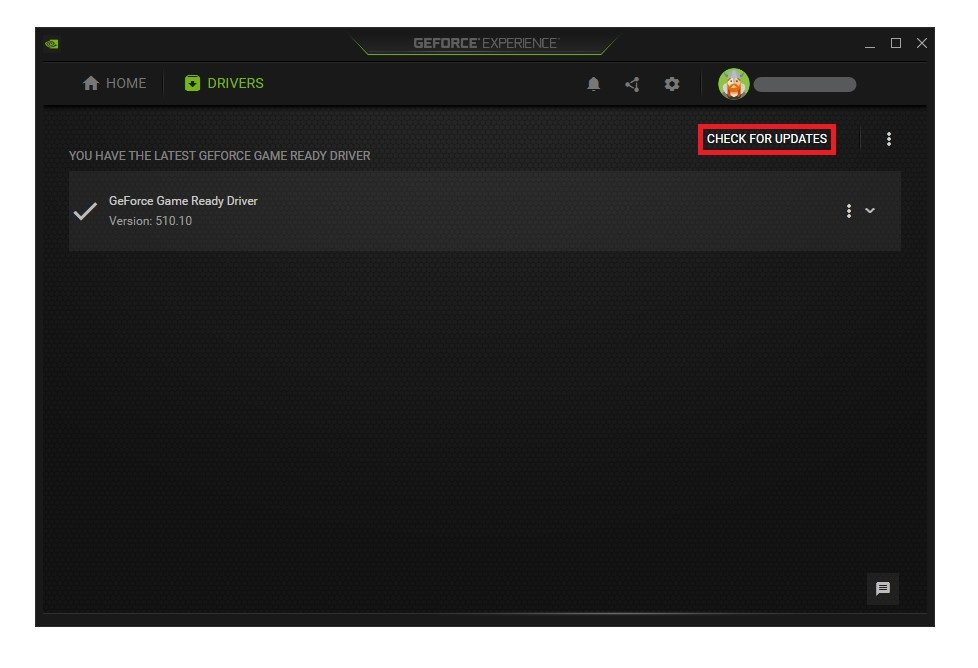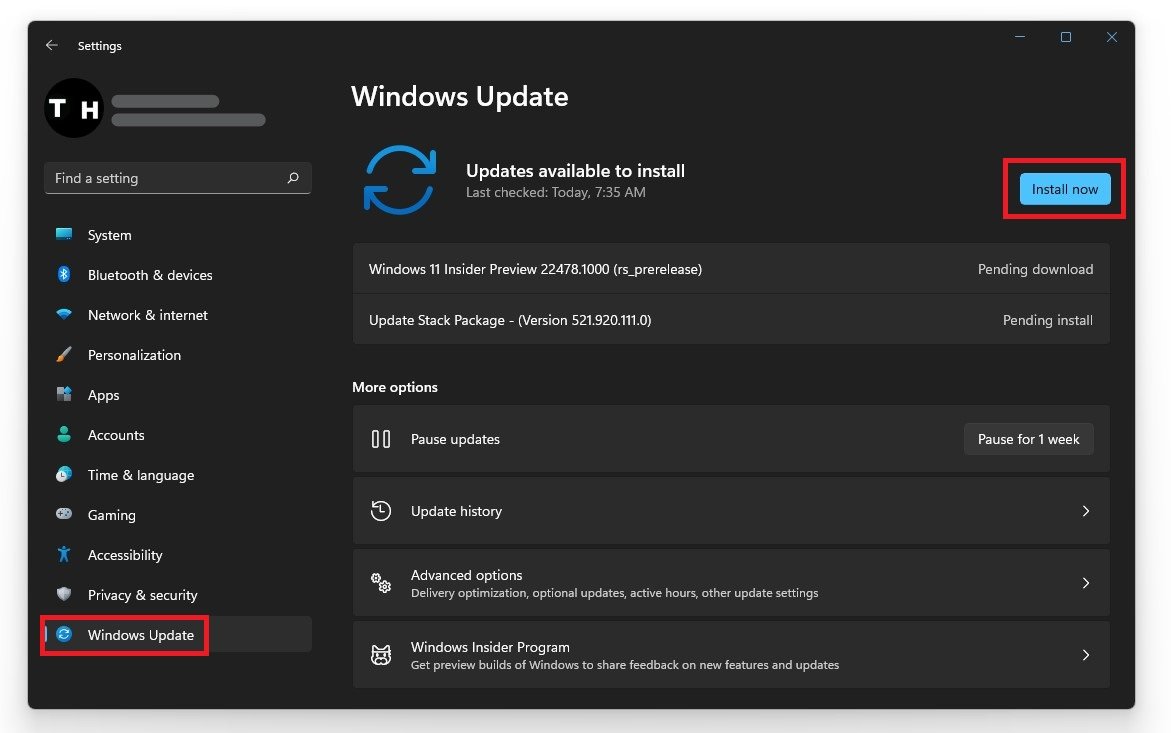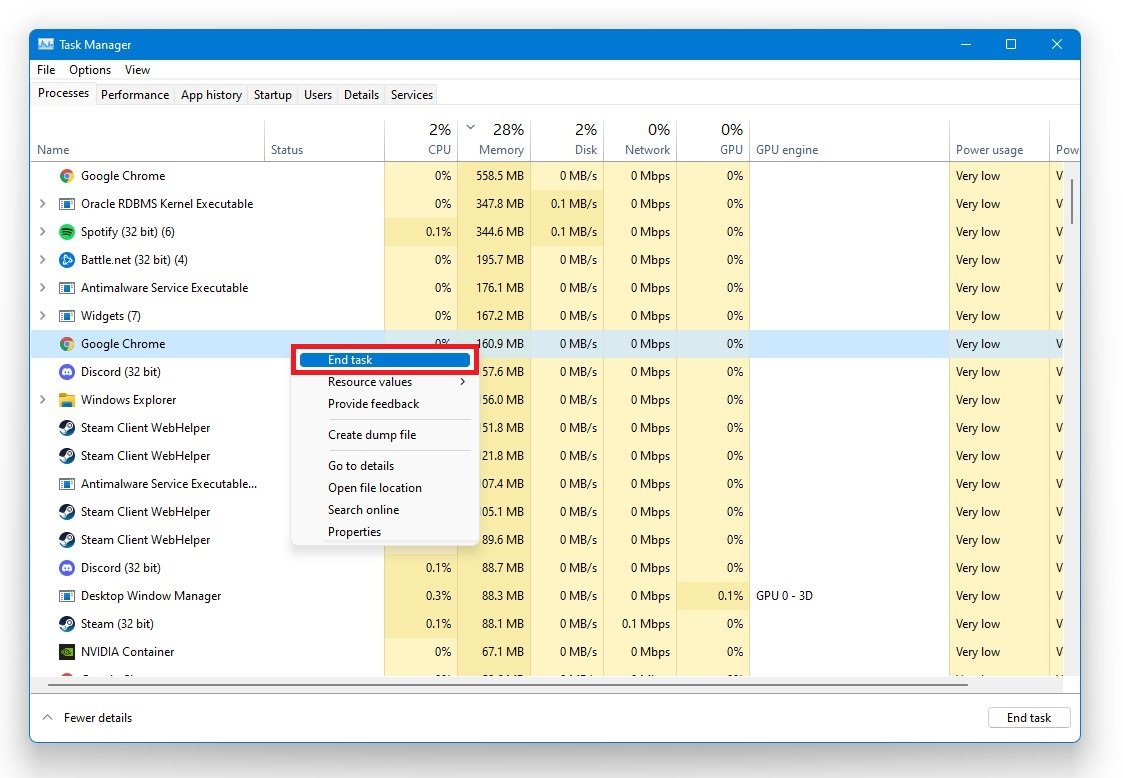Black Ops Cold War - Game Not Starting / Launch Issues Fix
Are you excited to jump into the world of Black Ops Cold War, only to be frustrated with the game not starting or launch issues? You're not alone! Many players have experienced these issues, but don't worry, we've got you covered. In this article, we will explore the best methods to fix the game not starting or launch issues in Black Ops Cold War. Our guide will provide step-by-step instructions and troubleshooting tips to keep your game running smoothly.
Verify the Black Ops Cold War Game Files
Ensuret your game files are not corrupted and are up to date. In your Blizzard launcher, select Options for Black Ops Cold War and Scan and Repair. This will take a minute to redownload and replace any missing or corrupted game files.
Blizzard launcher > Black Ops Cold War > Scan and Repair
Update Graphics Card Driver
When this is done, ensure your graphics card driver and operating system are up to date. We suggest using the GeForce Experience application for an NVIDIA GPU, but you can also use the AMD driver suite. This tweak can make the biggest difference depending on how frequently you update your GPU. In the Drivers tab, simply click on Download and the application will automatically download and install the latest driver.
GeForce Experience > Drivers > Download
Windows Operating System Update
Search for Update to open up your Check for Updates system settings window. Download the latest update and restart your PC when it’s done downloading.
Windows Settings > Windows Update
End 3rd-Party Applications from Running
Open up your Task Manager, and in your processes tab, make sure to end the processes from running, which could show an overlay, such as Steam, Origin, your browser running in the background, or Discord, for example. It would be best if you also prevented applications that could change your game files in any way, such as CCleaner, and programs that could use up your available RAM and VRAM, such as Adobe applications.
Task Manager > Processes > End Task
Change the Compatibility Settings for Black Ops Cold War
Lastly, open up your File Explorer and navigate to the drive on which you saved the game. Go to Program Files, and in your Call of Duty Black Ops Cold War folder, right-click the Black Ops Cold War application with the biggest file size. Select Properties. In the Compatibility tab, run the program in compatibility mode for Windows 7, and Disable fullscreen optimizations. Don’t forget to apply your changes.
BlackOpsColdWar.exe Properties > Compatibility > Disable fullscreen Optimizations