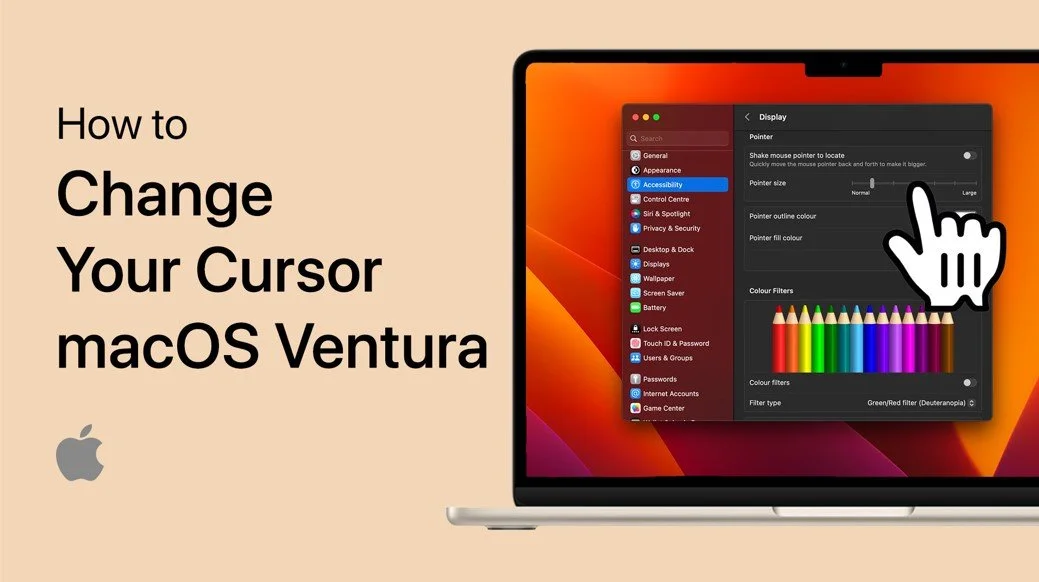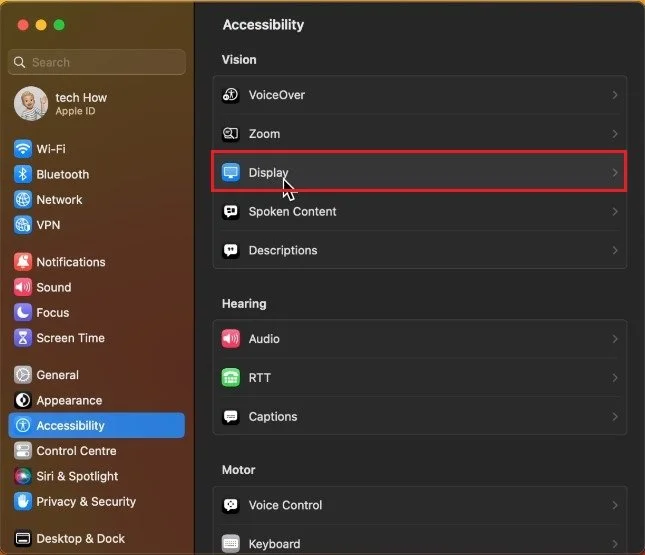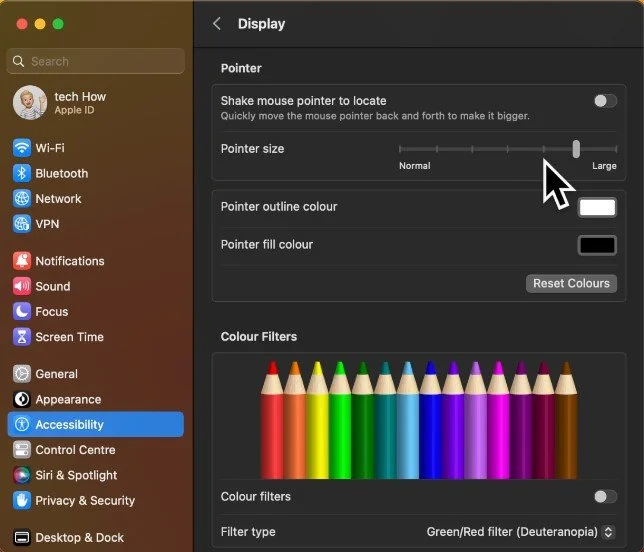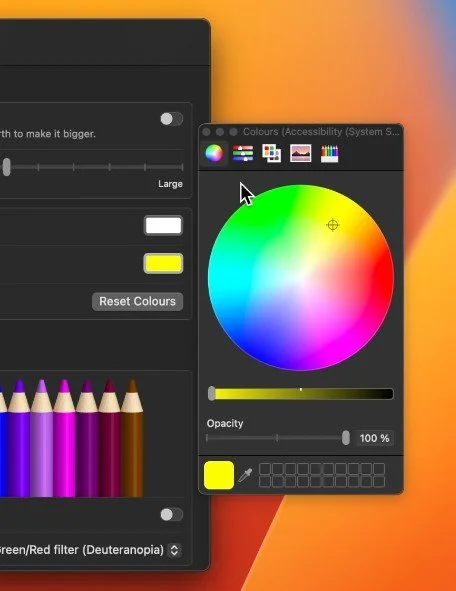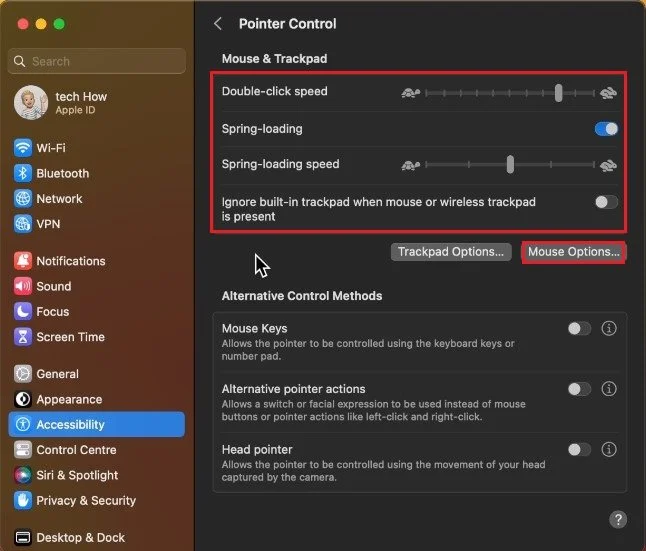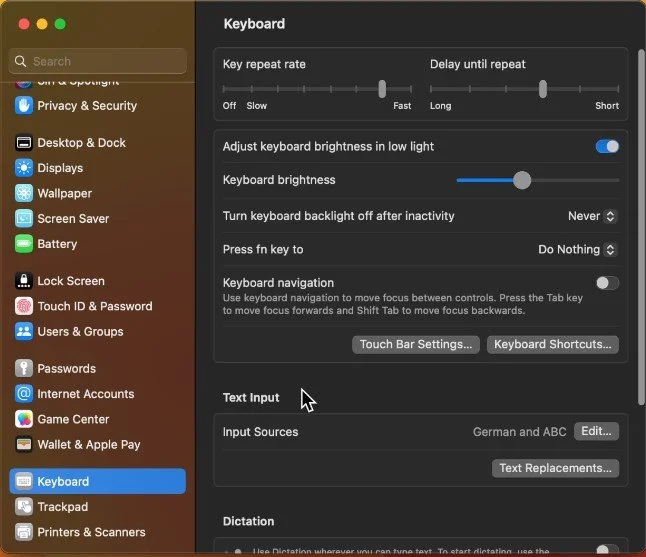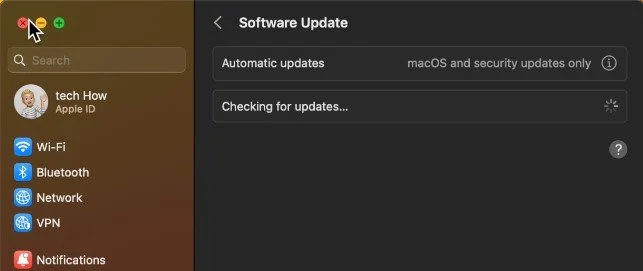How To Change Your Cursor on Mac OS Ventura
Are you tired of the same old cursor on your Mac OS Ventura? Want to add some personal flair to your computer? Look no further! In this article, we will show you how to change your cursor on Mac OS Ventura, and give your computer that extra touch of individuality. Keep reading to find out how easy it is to switch up your cursor game.
Mac OS Pointer Settings
While using your Mac, click on the Apple icon on the top left of your screen and select System Settings. For macOS Ventura users and later, navigate to the Accessibility section and select Display.
System Settings > Accessibility > Display
Mouse Pointer & Cursor Settings
Here, under Pointer, enable or disable the Shake mouse pointer to locate an option, which will, when enabled, enlarge your cursor when moving it quickly. Below, change the Pointer size to your liking.
Change Cursor Color
Next, change the Pointer outline and the Pointer fill color. On this window, make use of different color sliders, palettes, or pencils. Close this window after making your selection You can also revert these settings when clicking on Reset Colors.
Pointer Control Settings
Next, head back to your accessibility settings and click on Pointer Control. These options allow you to change some mouse or trackpad settings further. Change the double-click or scroll speed.
System Settings > Accessibility > Pointer Control
Trackpad Settings
To change your trackpad speed, head to the Trackpad section of your settings. Here, select a speed setting with this slider system. The settings will apply immediately.
System Settings > Trackpad
Mac OS Software Update
If some of these settings are unavailable on your Mac, I suggest updating it to the latest Mac OS version. In your settings, navigate to the General section. Click on Software Update and download the latest update before restarting your Mac.
System Settings > General > Software Update
-
Yes, you can use custom cursors on Mac OS Ventura. Simply find a cursor that you like online and follow the instructions provided to install it on your computer.
-
Yes, changing the cursor on Mac OS Ventura is a simple process that can be done in a matter of minutes.
-
No, you do not need special software to change your cursor on Mac OS Ventura. The process can be completed through the System Preferences without the need for additional software.