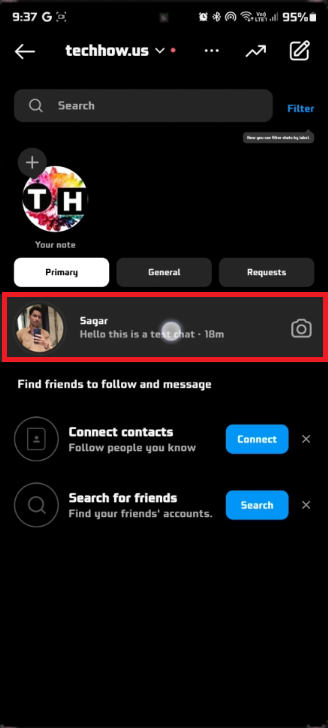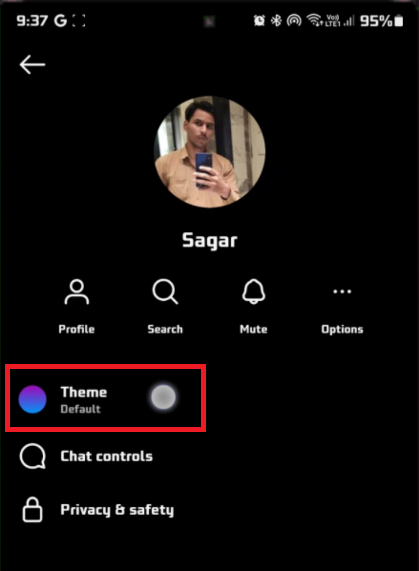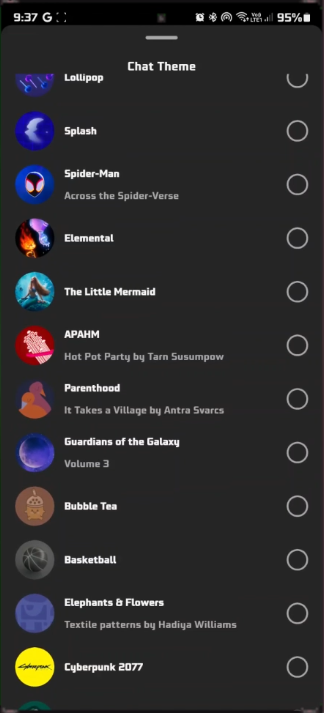How To Change Your Chat Theme on Instagram
Introduction
Tired of the same old look in your Instagram direct messages? Transform your chat experience by customizing your chat themes and bringing a pop of personality to every conversation you have. Whether you're a frequent Instagram user or a casual scroller, updating your chat theme can add the flair your messages have been missing. In this concise guide, we'll walk you through the simple steps to change your Instagram chat theme, allowing you to personalize each chat to match your vibe. So, let's dive in!
Customize Your Instagram Chat Experience
Revamping your Instagram DMs is simpler than you might think. Follow these steps to give each of your conversations a unique and personalized look.
Access Direct Messages: Open your Instagram app and tap the paper airplane icon, typically located at the top-right corner, to navigate to your Direct Messages.
Instagram DIrect Messages
Choose a Chat: Scroll through your DMs and tap the chat that you'd like to customize. For example, if you're planning a birthday surprise, choose that group chat for a thematic update.
Open Chat Settings: In the conversation window, you'll spot a small 'i' icon at the top-right corner. Tap it to get into the chat settings.
Explore Themes: Inside the settings, find the option labeled "Theme." Once you tap it, you'll unlock a treasure trove of aesthetic options to elevate your chat experience.
By following these straightforward steps, you can easily change the visual appeal of your Instagram chats and keep the conversation engaging.
Instagram Direct Messages Settings > Theme
Explore and Apply Instagram Chat Themes
Instagram provides an extensive range of chat themes to match your mood or aesthetic. As you browse through the theme options, you'll get an instant preview of how each theme transforms your chat environment. For instance, if you're in a festive mood, you might opt for a holiday-themed background.
To finalize your choice and add a splash of personality to your chat, tap on the "Change Theme" button. Your chosen theme will be instantly applied, giving your conversation a fresh, new look.
Instagram Chat Theme Selection
-
To access chat themes, open the Instagram app, navigate to your direct messages, and then tap on the chat you wish to personalize. From there, tap on the "i" icon to access chat settings and find the "Theme" option.
-
Yes, Instagram chat themes are available on both Android and iOS devices. Ensure that your app is updated to the latest version to enjoy this feature.
-
Absolutely, as you swipe through different theme options, Instagram provides a real-time preview of how each theme will look in your chat.
-
Yes, when you change the chat theme, it updates for both participants in the chat, making it a shared experience.
-
Certainly, you can always go back to chat settings and choose the standard or default theme if you wish to revert your changes.