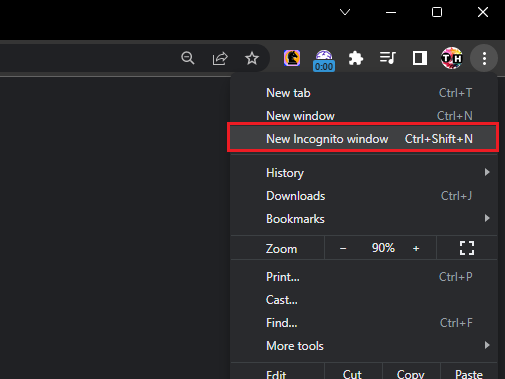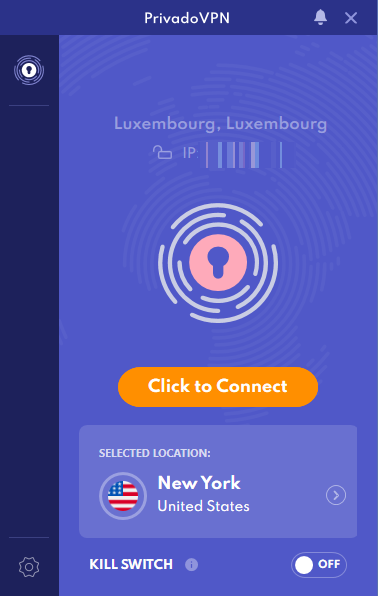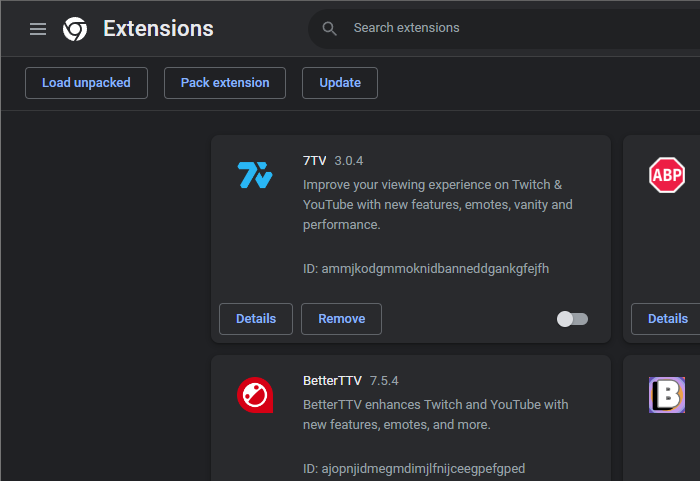How To Fix “Sign Up Is Currently Unavailable, Try Again Later” Error - ChatGPT
Introduction
Are you struggling to sign up or log into your OpenAI account due to the "Sign up is currently unavailable, please try again later" error? This can be an incredibly frustrating roadblock, especially when you're eager to engage with ChatGPT. However, don't despair - this guide will walk you through the solution. We will delve into various troubleshooting techniques, from server verification to VPN usage, browser settings adjustments, and extension management. By the end of this guide, you will have a solid understanding of the common causes behind this error and the most effective methods to rectify it, enabling you to get back to your AI interaction as swiftly as possible. So let's dive in, decode this issue, and put you back in control.
Test ChatGPT in Incognito Mode
Navigating the "Sign up is currently unavailable" error with ChatGPT often requires some network fine-tuning, usually involving your VPN connection. Initially, confirm OpenAI's server status by attempting to reach chat.openai.com using an incognito browser window. If the error message recurs, it suggests server traffic congestion, and waiting a while might solve the issue.
Google Chrome > New Incognito Window
Enable or Disable your VPN Connection
However, another effective troubleshooting method involves adjusting your VPN connection. If you don't have a VPN yet, consider PrivadoVPN - it provides a secure, reliable, and fast connection, with a free plan that's perfect for testing. Switch to a different server via PrivadoVPN and see if this smoothens your access to ChatGPT.
On the contrary, if you've been using a VPN while encountering this ChatGPT error, try disabling it temporarily. Sometimes, VPN connections can cause temporary access hitches.
Test PrivadoVPN with ChatGPT
Delete the OpenAI Site Cache & Cookies
Browser cache could often become the hidden culprit behind the "Sign up currently unavailable" error in ChatGPT. Cleaning it might be the solution you need. Here's how to do it in Google Chrome:
Open Google Chrome and head over to the browser settings.
In the settings menu, navigate to the Privacy and Security section.
Find and click on "Site Settings", followed by "Cookies and Site Data".
From there, select "See all site data and permissions".
In the search bar that appears, type in "OpenAi.com".
Proceed to clear the site data and cookies associated with OpenAi.com.
Once you've done this, you'll need to refresh the page and log back into your account. For many users experiencing the "Sign up currently unavailable" error, this simple cache cleaning routine has been a successful fix. Remember, a clean browser helps ensure smoother internet experiences, including your journey with ChatGPT.
Google Chrome Site Data Settings > OpenAI > Clear Data
Disable your Browser Extensions and Addons
Extensions can sometimes interfere with the normal operation of webpages. If you're still facing the "Sign up currently unavailable" error on ChatGPT, disabling your browser extensions, particularly those that affect network connections or interact with ChatGPT, might help. Follow these steps to disable them:
Locate the extension icon on your browser's toolbar. It's usually found at the top-right corner.
Click on the extension icon and select "Manage Extensions" from the dropdown menu.
This will take you to a page with all your extensions listed. You can disable them by toggling off the blue switch next to each extension.
Once all extensions are disabled, refresh the OpenAI webpage and try signing up again.
By eliminating potential extension conflicts, this troubleshooting step can often resolve the persistent "Sign up currently unavailable" error. Remember to enable extensions one by one later to identify any potential culprit.
Google Chrome > Manage Extensions
-
This error usually occurs due to heavy traffic on the OpenAI domain or network-related issues on your side, including VPN connections or browser extensions.
-
First, check if the OpenAI servers are operating normally by accessing the site from an incognito window. You can also consider enabling or disabling your VPN, clearing OpenAI site cache from your browser, or disabling any browser extensions that might interfere with the site.
-
VPN can help by changing your server connection, potentially bypassing any localized issues causing the error. We recommend trying PrivadoVPN, a reliable and user-friendly option.
-
Go to your browser settings, navigate to the Privacy and Security section, select Site Settings, Cookies, and Site Data, and click on “See all site data and permissions”. Search for OpenAI.com and delete the site data and cookies.
-
Yes, some extensions can interfere with the operation of certain webpages. Disabling them, particularly those that modify network connections or interact with ChatGPT, could help resolve the error.