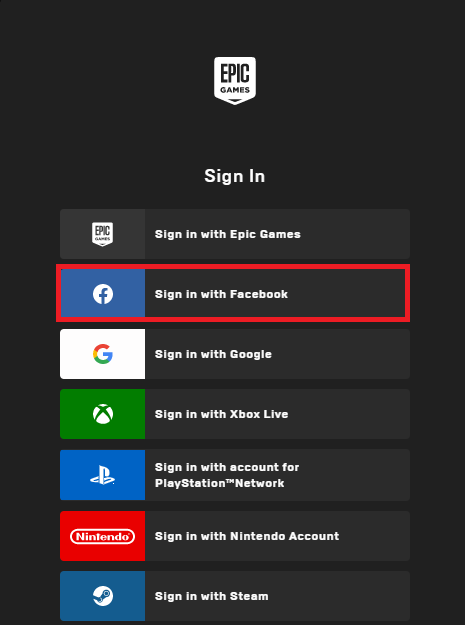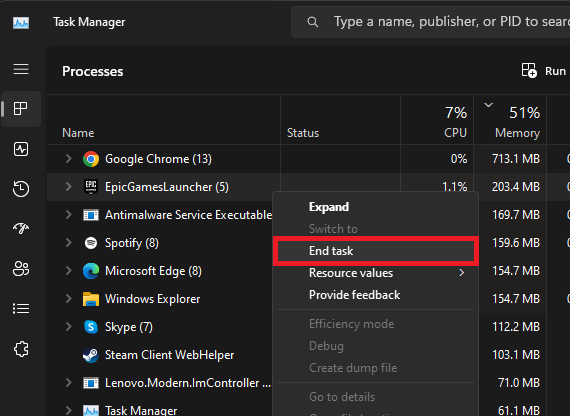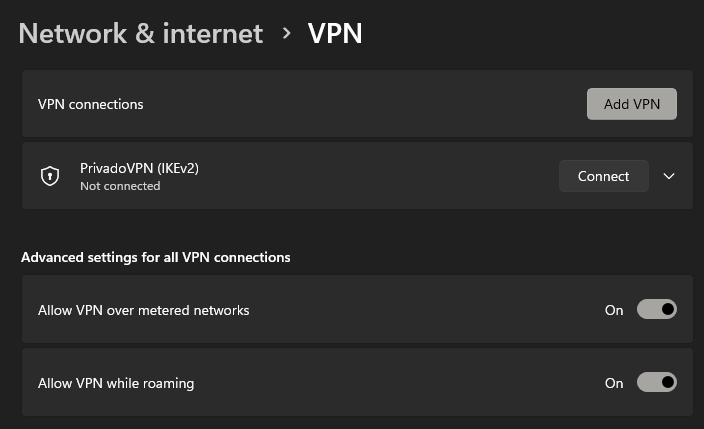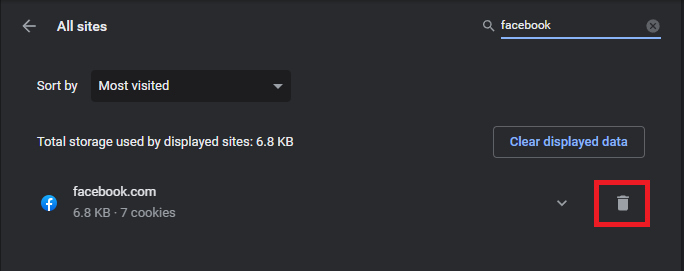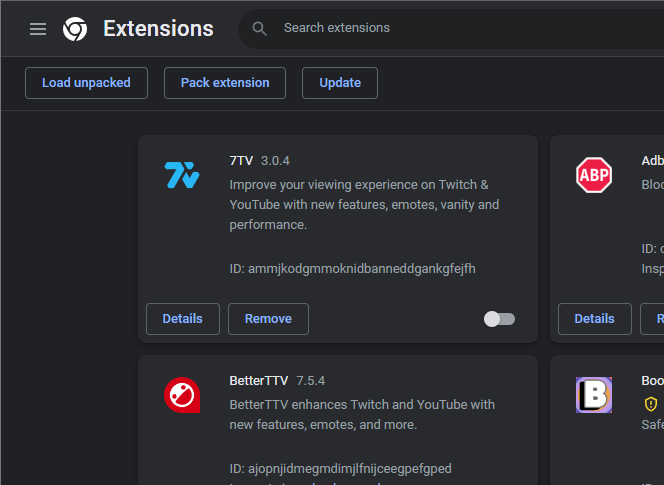How To Fix Epic Games Facebook Login Not Working - Not Active Error
Introduction
Welcome to this quick guide on resolving the 'Facebook Login Not Working - Not Active Error' on Epic Games. This problem often arises due to factors like Facebook account inactivity, login glitches, or VPN-related issues. Don't fret, we've got you covered with a simple step-by-step process that tackles every aspect of the problem, including handling Epic Games processes, Facebook login, VPN connections, and browser settings. By the end, you'll be well-equipped to enjoy your Epic Games sessions without any login hiccups.
Address the Facebook Login Issue on Epic Games
One common reason behind the Facebook login issue on Epic Games is an inactive Facebook account. Other culprits could be transient login glitches, server problems, or your connection being obfuscated by a VPN or proxy.
Here's a concise, step-by-step guide to rectify this:
Launch your Epic Games application and sign out from your current account.
Sign Out on Epic Games
Open your Task Manager (You can do this by pressing Ctrl+Shift+Esc or by typing 'Task Manager' in your start menu).
Navigate to the 'Processes' tab.
Scroll down the list to locate all processes associated with Epic Games.
Right-click on each Epic Games process and select 'End Task'.
By ending these processes, you effectively reset your connection with the Epic Games servers, facilitating a smoother login when you relaunch the application.
Task Manager > Processes > Epic Games > End Task
Re-activate Facebook Account
To fix the Epic Games' "Not Active" error linked to your Facebook login, you'll need to activate your Facebook account first and then ensure your VPN is turned off. Here's the step-by-step process:
Open your preferred browser (like Google Chrome, Firefox, or Safari).
Navigate to Facebook's homepage and sign into the Facebook account you wish to link with your Epic Games account. This action should re-activate your account and help resolve the "Not Active" error.
Log Into your Facebook account to reactivate it
If the issue remains unresolved, you may need to disable your VPN:
Access your Windows settings by clicking the gear icon on the start menu.
Select "Network & Internet."
Navigate to the "VPN" section and ensure your VPN connection is turned off.
Deactivating your VPN ensures a direct connection to the Epic Games servers, often solving persistent login issues.
Windows Settings > Network & Internet > VPN
Clean Facebook Data from Browser
In some instances, clearing browser cache and data related to Facebook can assist in resolving login issues with the Epic Games Launcher. This process allows your browser to fetch fresh data from your recently reactivated Facebook account. Here's how you can do this:
Open your internet browser, for instance, Google Chrome.
Click on the three-dot menu on the right corner and navigate to 'Settings.'
In the 'Privacy and Security' section, locate and click on 'Site Settings.'
Click on 'Cookies and Site Data' followed by 'See all site data and permissions.'
Use the search bar and type 'Facebook.com' to locate all site data and cookies related to Facebook.
Proceed to delete all Facebook data and cookies. This action requires you to refresh the page and sign back into your Facebook account.
This procedure removes outdated Facebook data, paving the way for successful integration with the Epic Games Launcher.
Google Chrome Privacy Settings > Site Data and Cookies > Facebook
Manage Browser Extensions
In case the issue continues, disabling browser extensions may prove beneficial, particularly those that influence your network connectivity or interact with Facebook. Browser extensions, while useful, can occasionally interfere with login processes. Here's a simplified approach to handle them:
Identify the icon of the extension you wish to manage. It's typically located near the top-right corner of your browser window.
Click on the icon and select 'Manage Extensions' from the drop-down menu.
Within the Extensions Management page, find and disable all relevant extensions by toggling off the switch.
Once done, restart your Epic Games login procedure.
Disabling these add-ons temporarily can enhance your login experience by minimizing potential extension-related disruptions. Remember to reactivate them once the login process is successful.
Google Chrome > Manage Extensions > Disable
-
The issue may be due to an inactive Facebook account, temporary login or server problems, or perhaps a VPN or proxy masking your connection. Follow the steps in our guide to solve the "Not Active" error.
-
Ensure to sign out of your account, then terminate all Epic Games related processes from your Task Manager. This reset will allow you to reestablish the connection when you relaunch the app.
-
Try logging into your Facebook account before reopening the Epic Games launcher. For most users, this process fixes the issue. If the problem persists, consider disabling your VPN connection.
-
Yes, clearing your browser cache for Epic Games can often help resolve Facebook login issues by re-fetching your Facebook account information.
-
Some browser extensions can alter your network connection or interact with Facebook, potentially interfering with the login process. Disabling these extensions temporarily may help fix the problem.