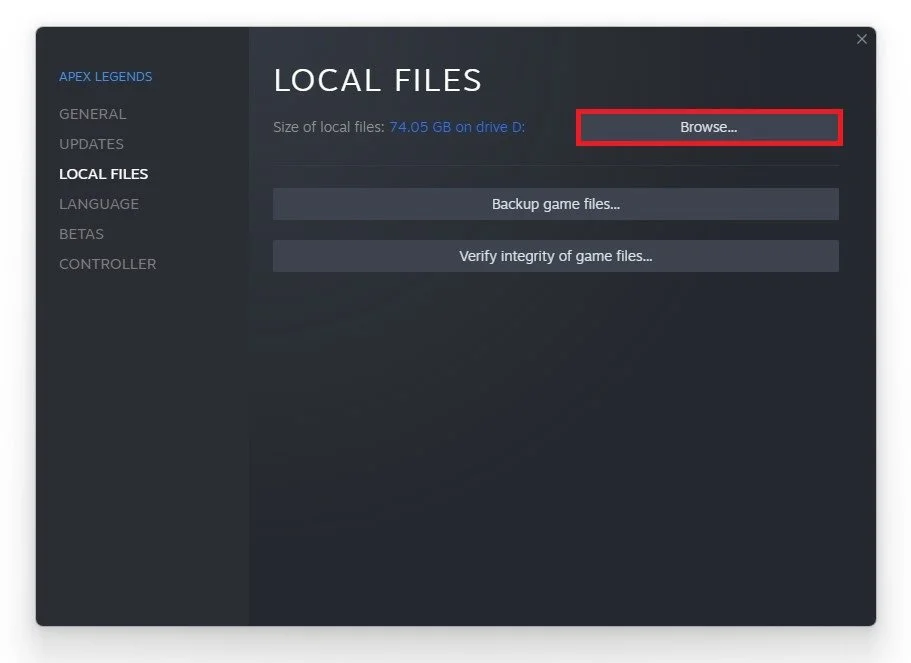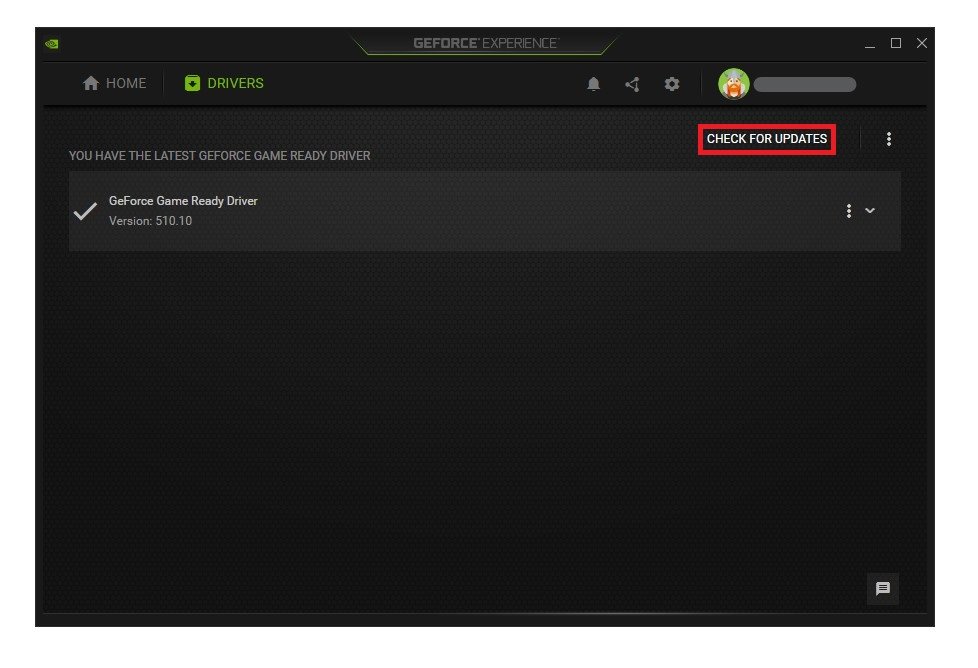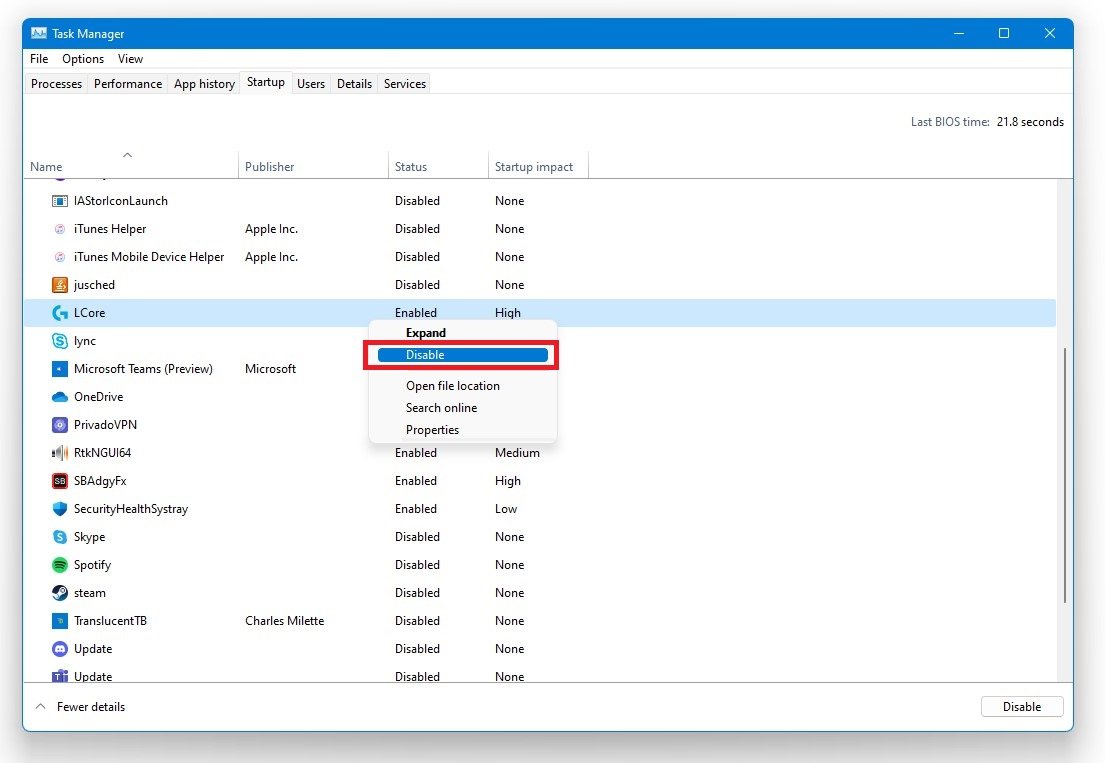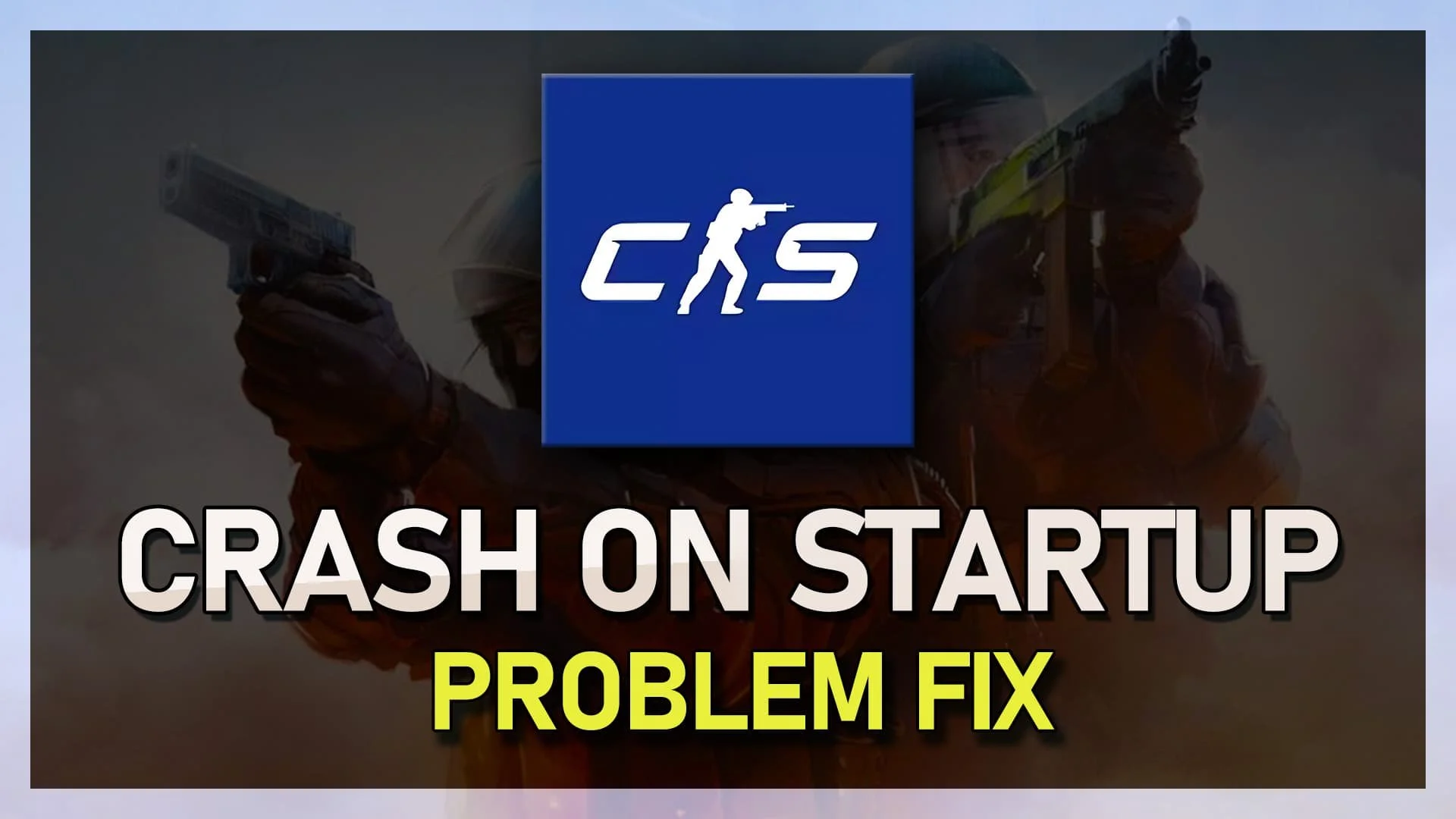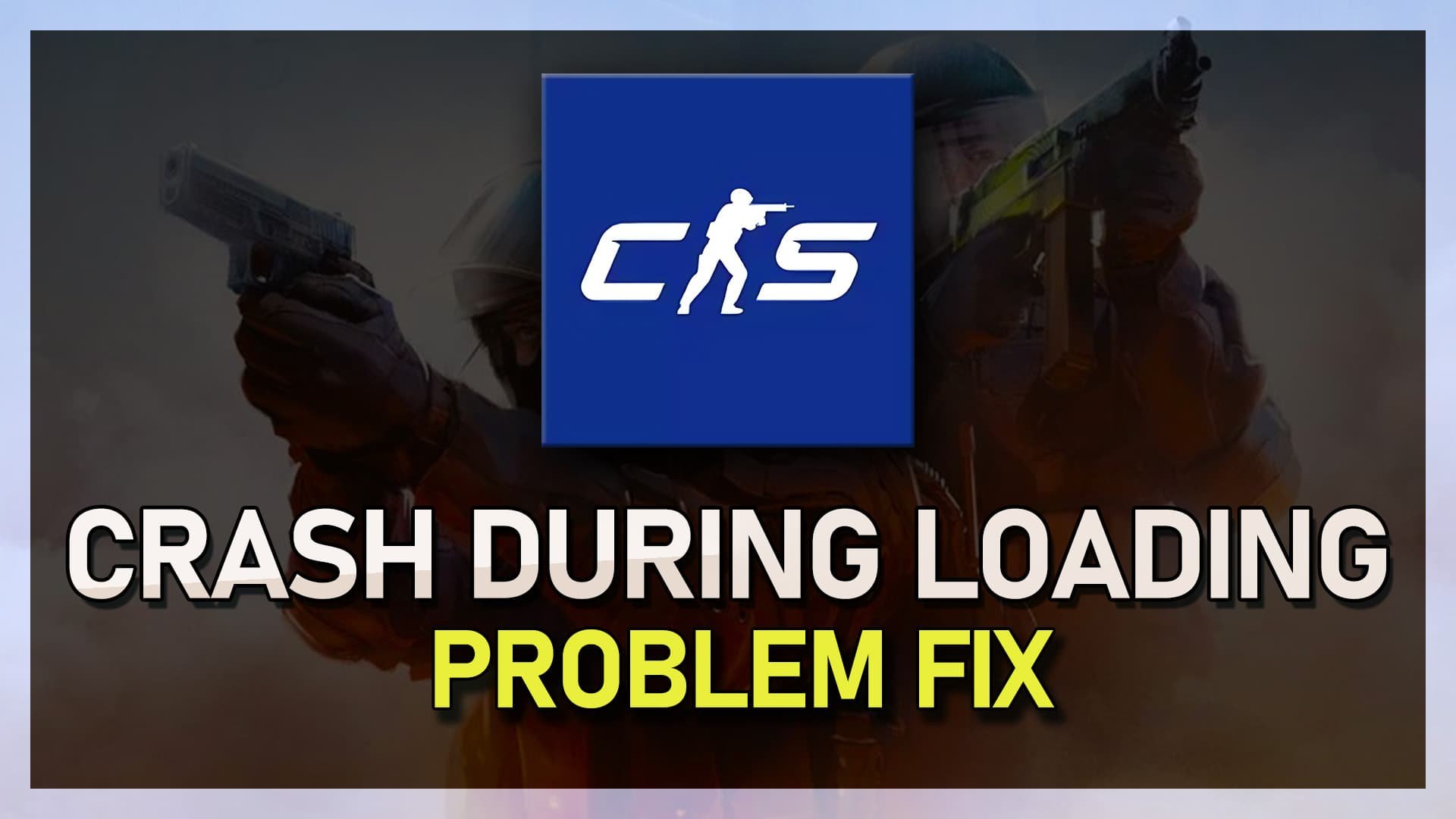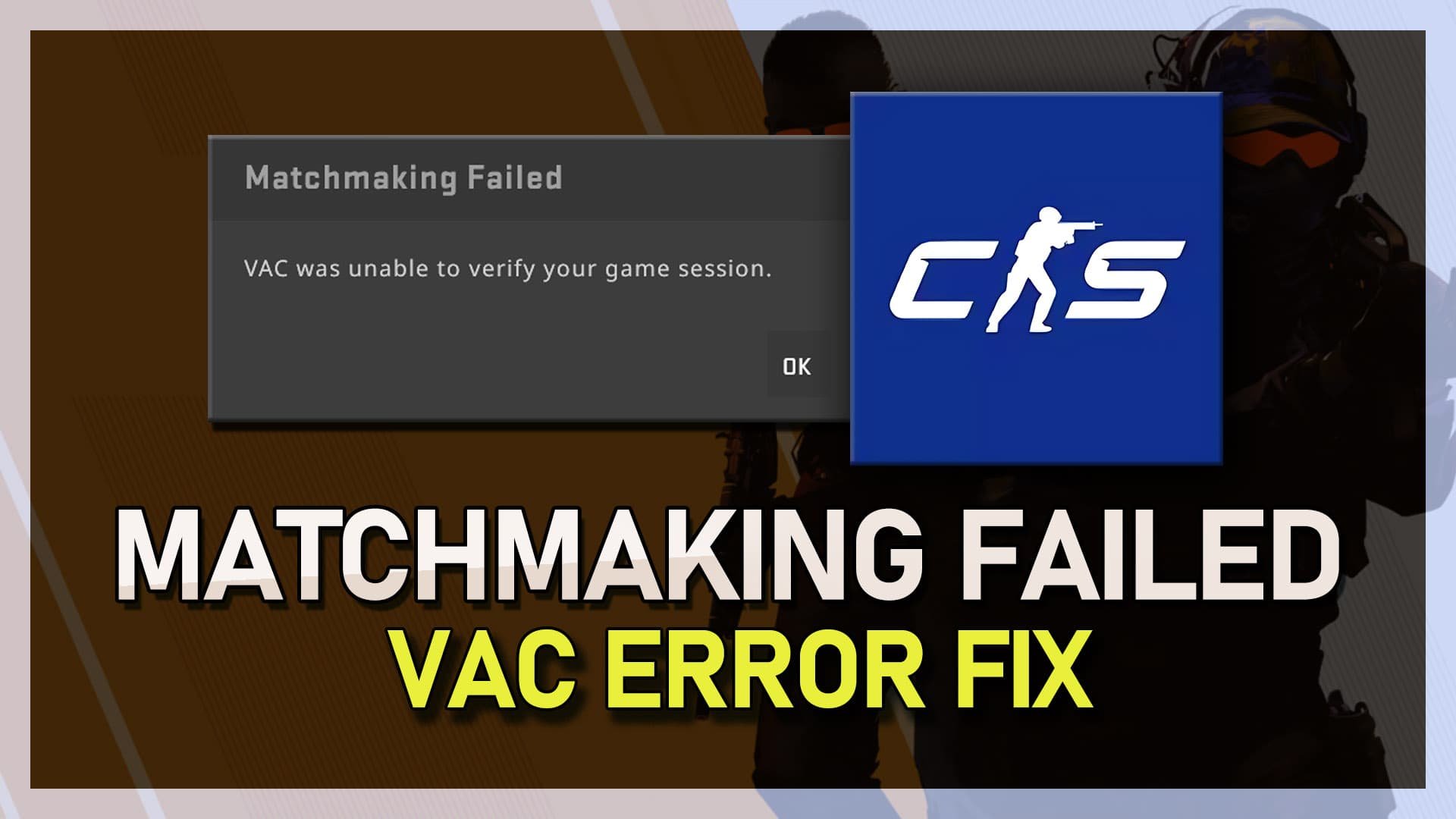CSGO - How To Fix Crash During Map Loading
Counter-Strike: Global Offensive (CSGO) is one of the most popular first-person shooter games of all time. It has millions of active players around the world and a massive esports scene. However, CSGO players often face crashes during map loading, which can be frustrating and disruptive to their gameplay experience. In this article, we'll explore some of the common reasons for these crashes and offer tips on how to fix them. Whether you're a casual player or a seasoned pro, we hope this guide will help you enjoy CSGO without any unwanted crashes.
Verify the Integrity of Game Files
Open up your Steam library and right-click CSGO and navigate to its properties. On the window, in the Local Files tab, select Verify the integrity of game files. Redownloading and replacing any missing or corrupted game files will take a minute.
CSGO Properties > Local Files > Verify Integrity of game files
Change CSGO Compatibility Options
Head back to the Local Files tab and select Browse Local Files.
Local Files > Browse
In your file explorer, right-click the CSGO application and navigate to its properties.
In the Compatibility tab, run this program in compatibility mode for Windows 7, and Disable fullscreen optimizations. Don’t forget to apply your changes.
Run CSGO in Compatibility mode for Windows 7
Change CSGO Launch Options
In your CSGO properties, navigate to the General tab, and select Set launch options. Use these two launch options:
-cl_disablehtmlmotd 1
-setting.mem_level 0
Change launch options for CSGO
Update Graphics Card Driver
Ensure your graphics driver is up to date. If you’re using an NVIDIA GPU, we suggest using the GeForce Experience application, but you can follow the same step using the AMD driver suite. In the Drivers tab, click on Download, and the application will automatically download and install the latest driver.
GeForce Experience > Drivers > Download
Close Background Apps using the Task Manager
Prevent programs from showing an overlay while playing the game, as this can cause crashes while loading into a map in CSGO. To do this, open up your Task Manager. In the Processes tab, make sure to end those from running which could show an overlay, such as Discord, Steam, or your browser, but make sure only to end those from running which won’t break your operating system.
Task Manager > Processes > End Task
If the issue persists, disable the Multi-Core rendering option in your in-game video settings. As a last resort, you should give the CSGO application an exception in your antivirus program, as it could be blocking parts of the software.
Task Manager > Startup
-
CSGO can crash during map loading due to several reasons, such as corrupted game files, outdated graphics drivers, incompatible software, or faulty hardware components.
-
You can fix CSGO crashes during map loading by verifying game files, updating graphics drivers, disabling conflicting software, checking hardware components, or reinstalling the game.
-
Game file verification is a process in which CSGO checks the integrity of its files and downloads any missing or corrupted files. This can help fix CSGO crashes during map loading caused by missing or corrupted game files.
-
Conflicting software is any program that interferes with CSGO's performance, such as antivirus software, overlay programs, or game launchers. You can disable conflicting software by exiting them or adding CSGO to their exceptions list.