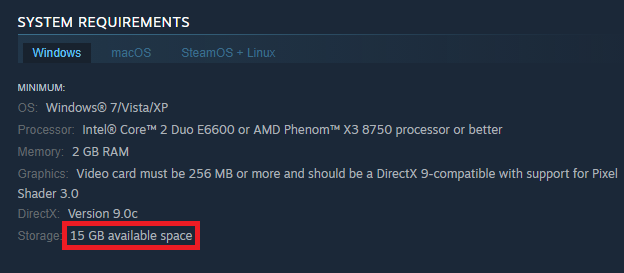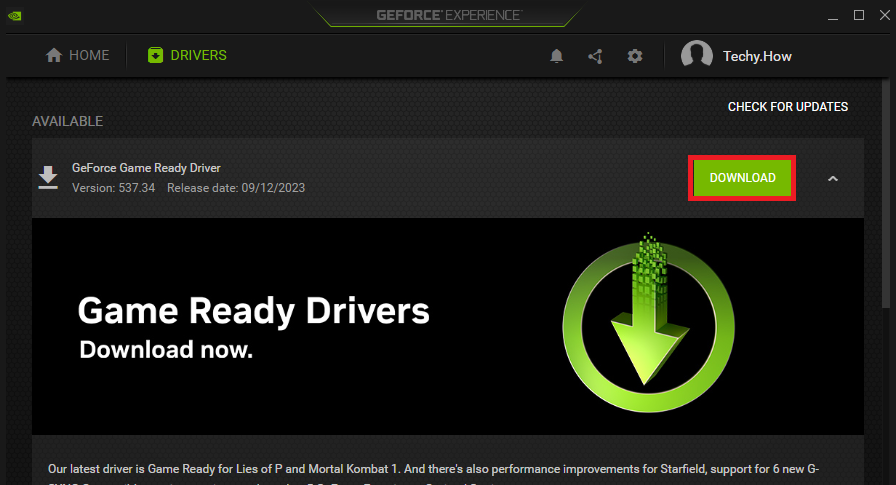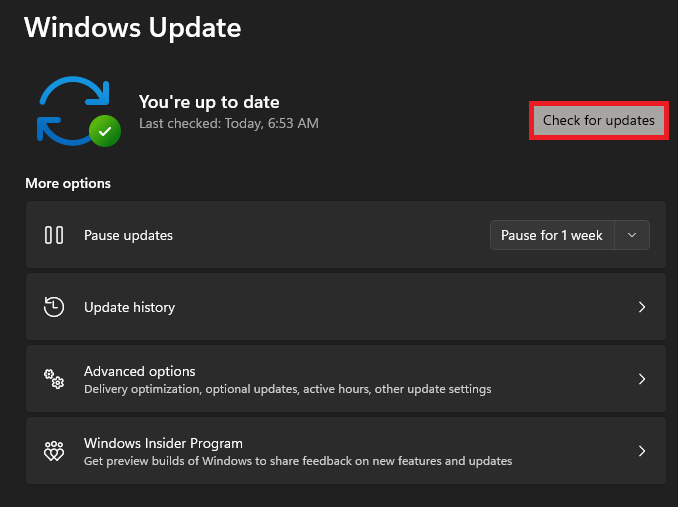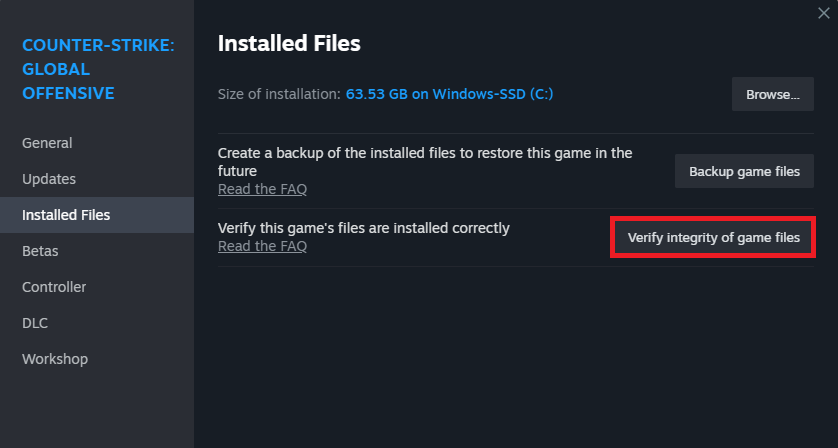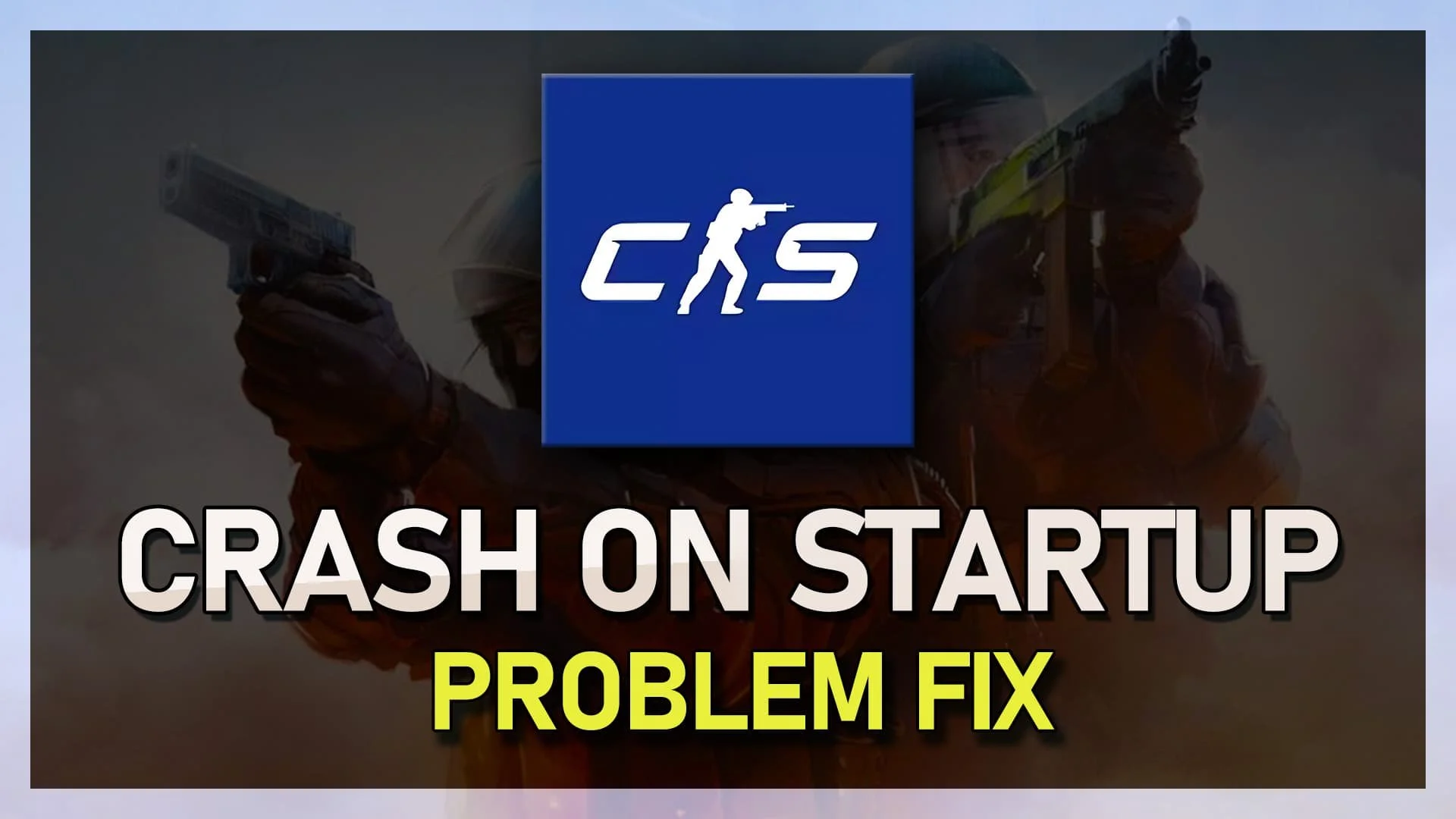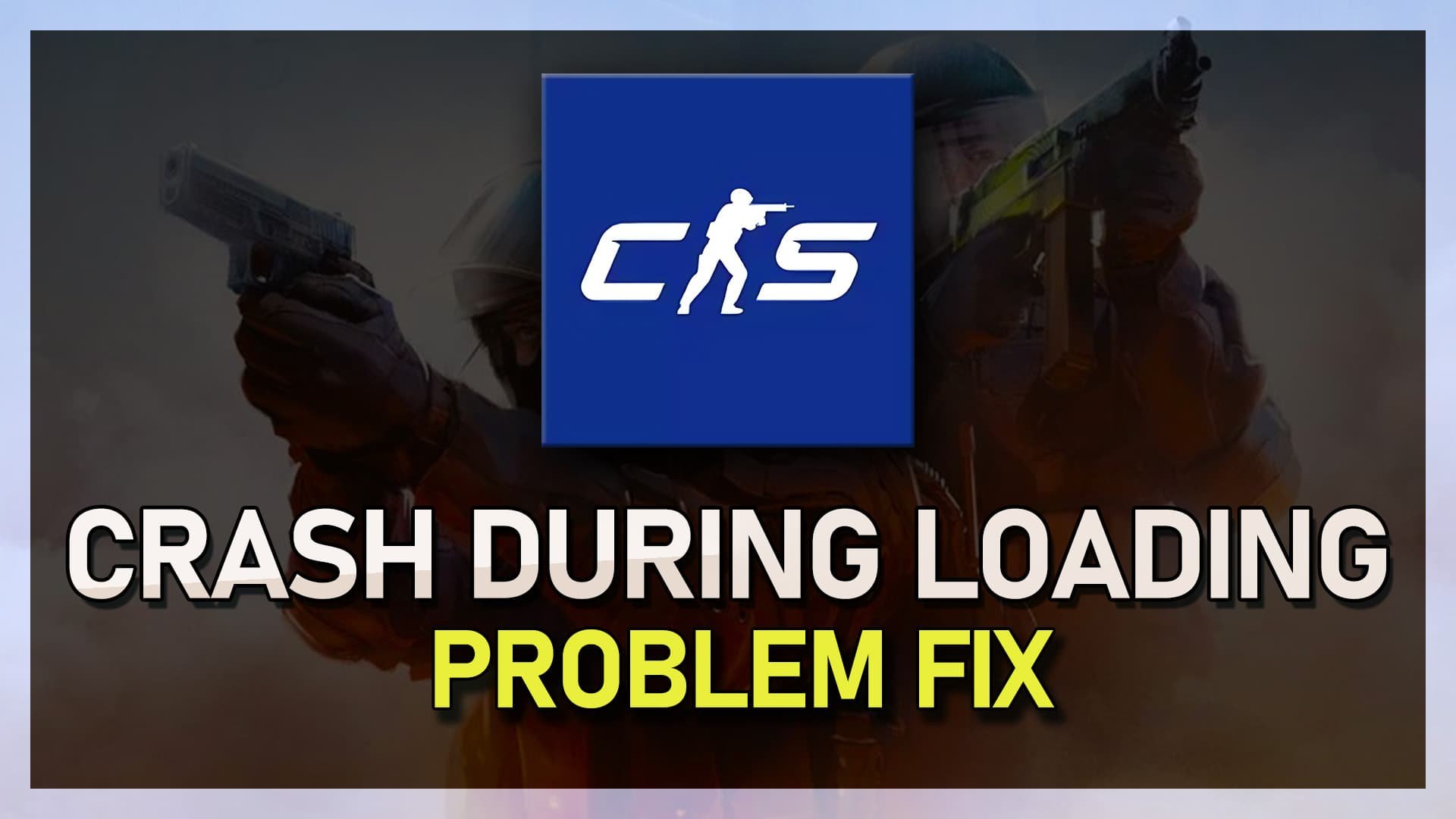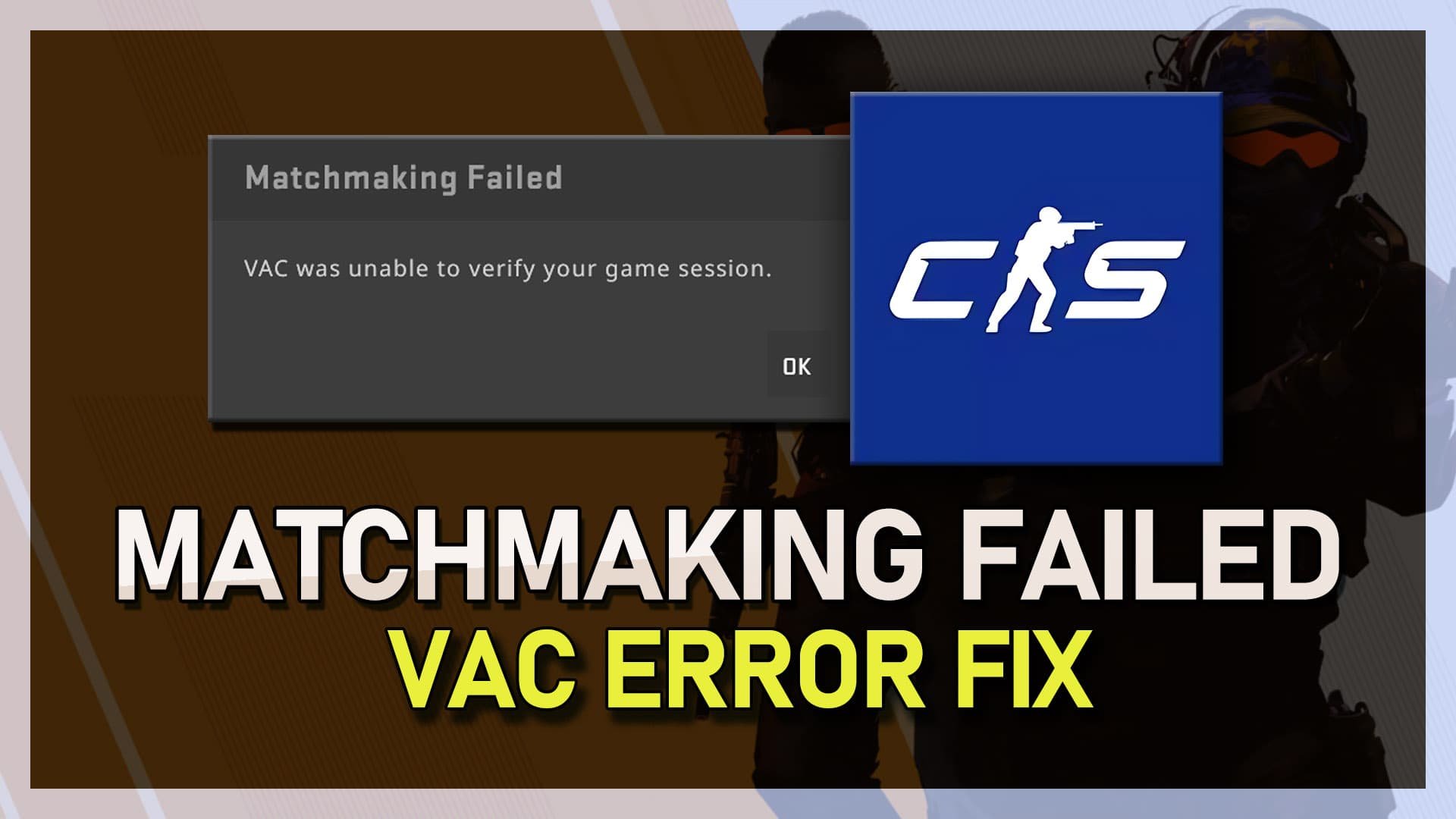How To Fix CS2 Not Launching or Crashing on Startup - Counter Strike 2
Introduction
Unlock the full potential of your Counter Strike 2 (CS2) gaming experience with our concise guide to capping and uncapping frame rates. Whether optimizing for a smoother gameplay or aligning with your monitor's refresh rate, mastering the art of frame rate adjustment is just a few simple steps away. Let's dive in, enhancing your CS2 gameplay like never before!
Check Compatibility with CS2 Requirements
Before diving into the game, ensure your PC aligns with CS2's minimum system requirements. Navigate to the CS2 or CSGO page on the Steam store to pinpoint these specifications. Comparing these details with your PC's hardware specs can save you from potential glitches.
Counter Strike 2 System Requirements
Graphics Card Driver Updates
Once you've confirmed system compatibility, it's pivotal to keep your graphics card driver up-to-date. Users with an NVIDIA graphics setup can utilize the GeForce Experience application, whereas AMD aficionados should head to the AMD Radeon app. Simply venture to the "Drivers" section in these apps to initiate a seamless update process. Remember to revisit this step bi-monthly to enjoy a hiccup-free gaming experience.
GeForce Experience > Drivers > Update
Keeping Windows Updated
Next in the checklist is ensuring your Windows OS is updated to its latest version. Head to your Windows settings and select the “Windows Update” section. Click on “Check for Updates” to scout for available enhancements and security patches. Once the download is finalized, reboot your PC to implement the changes.
Windows Settings > Windows Update
Steam Game Files Verification
Finally, fortify your gaming experience by validating the integrity of CS2's game files within the Steam platform. Simply open your Steam client, locate Counter Strike in your game library, and access its properties through a right-click. In the "Local Files" segment, select "Verify Integrity of Game Files" to initiate a swift repair of missing or corrupted game data, a process that usually concludes within minutes. This step is crucial in preventing unforeseen game crashes or errors.
Counter Strike 2 Properties > Installed Files > Verify Integrity of Game Files
-
To address CS2 launch issues, you need to verify your system meets the game’s minimum requirements, update your graphics card drivers, execute a Windows update, and verify the integrity of the game files on Steam.
-
You can find the minimum and recommended system requirements on the CS2 Steam store page. Compare these specifications with your PC's hardware to ensure compatibility.
-
Keeping your graphics card drivers up-to-date ensures optimal performance and compatibility with the latest game updates, potentially preventing crashes and other issues.
-
Within the Steam client, navigate to your game library, right-click on Counter Strike 2, select properties, and click on "Verify Integrity of Game Files" in the "Local Files" tab. This process identifies and fixes corrupted or missing files that might cause the game to crash.
-
Yes, performing regular Windows updates can rectify potential system vulnerabilities and compatibility issues, fostering a seamless CS2 gaming experience.