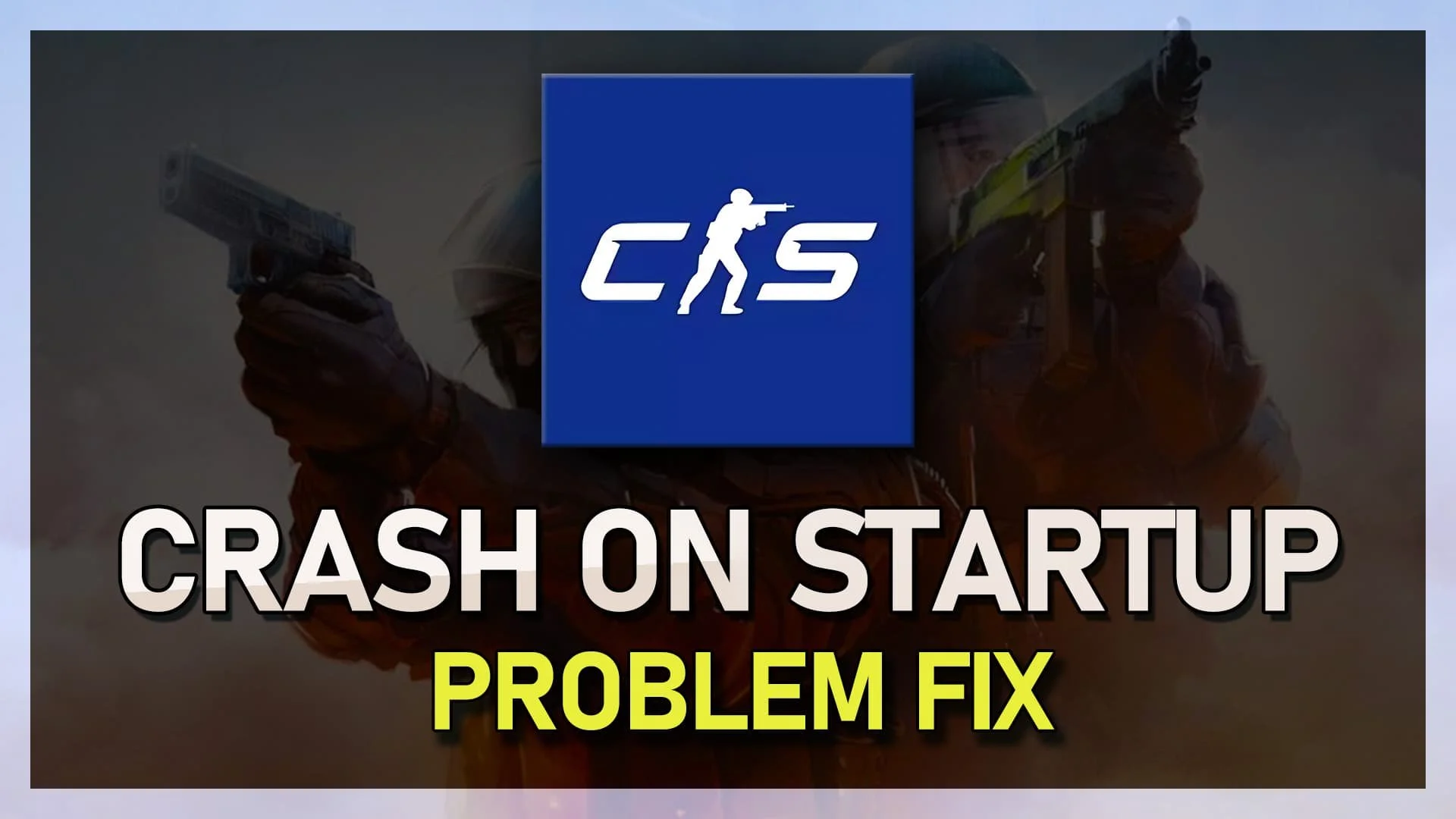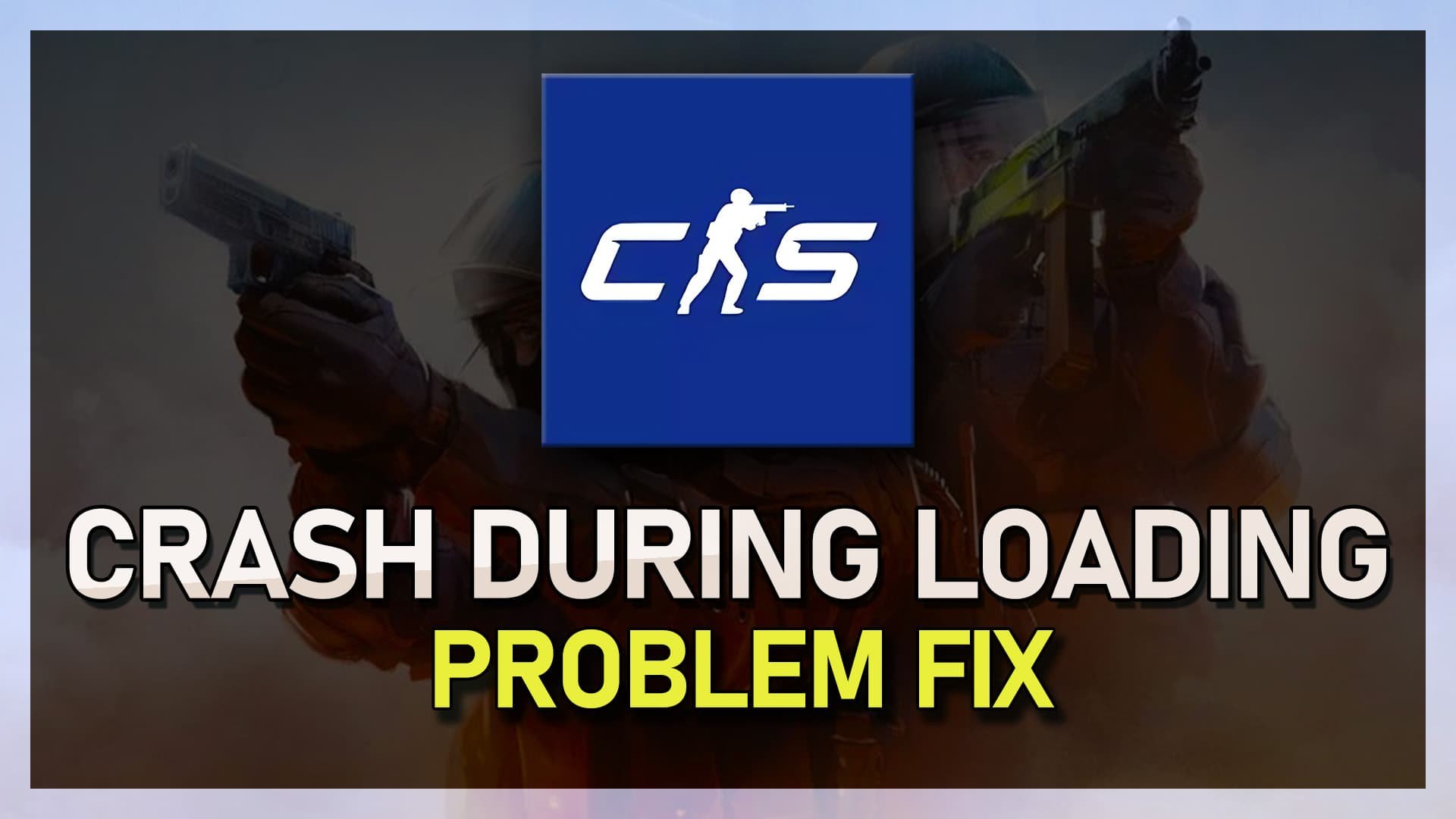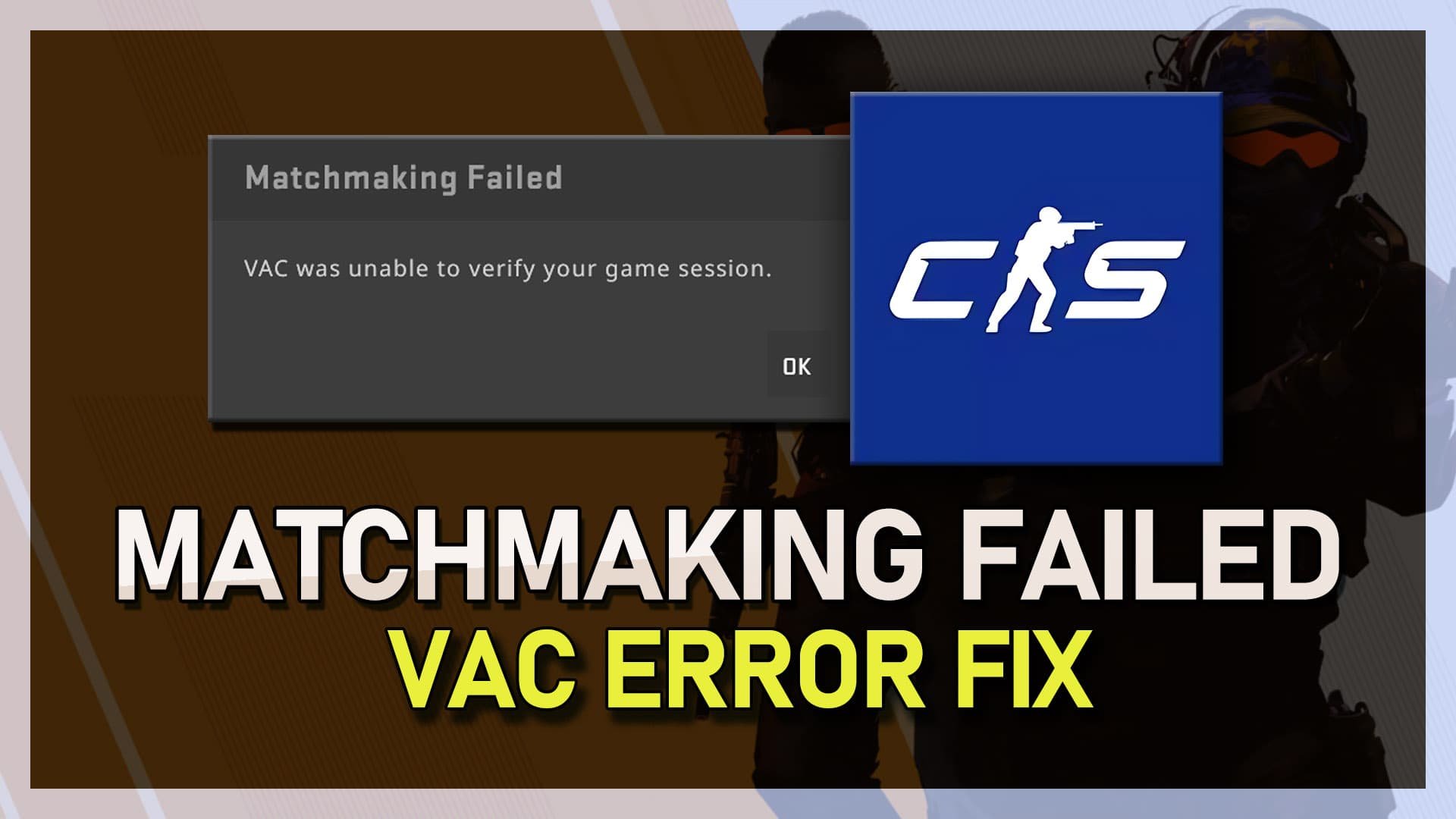CSGO - Fatal Error: Failed To Connect With Local Steam Client Process Fix
If you are a CSGO player and have encountered the error message "Fatal Error: Failed To Connect With Local Steam Client Process," you are not alone. This issue can be frustrating, especially if it prevents you from playing your favorite game. The error usually occurs when the game is unable to connect to the Steam client, which can be caused by a variety of factors. In this article, we will explore different ways to fix this error and get you back to playing CSGO in no time. So, let's dive in and troubleshoot the "Failed To Connect With Local Steam Client Process" error.
Verify the Integrity of the CSGO Game Files
To fix the Fatal Error: Failed to connect with local Steam Client Process in CSGO, it's important to ensure that your game files are complete and up to date. To do this, open your Steam library, right-click on the game, and select Properties. In the Local Files tab, select Verify integrity of game files. Steam will take a few moments to redownload and replace any missing or corrupted game files. Once the verification is complete, exit Steam to ensure that the changes are applied. This simple fix can solve the Fatal Error and help you get back to playing CSGO without any further issues.
CSGO Properties > Local Files > Verify Integrity
Delete Windows Temporary Files
Clearing up temporary files on your Windows PC can significantly enhance your system's performance. When your hard drive is filled with unwanted files, it can slow down your computer and even cause lag while gaming. There are two ways to remove temporary files from your PC: manually or by using cleanup programs like CCleaner. However, CCleaner can be the best option as it automatically keeps your hard drive clean. To delete temporary files manually, type %temp% in your taskbar search and hit enter. It will open up a folder, and you need to delete the folder's content. It might take a few minutes if you haven't done it before. Some files will stay in the folder, and to remove them, you must empty your recycle bin.
Delete the content of your %temp% folder