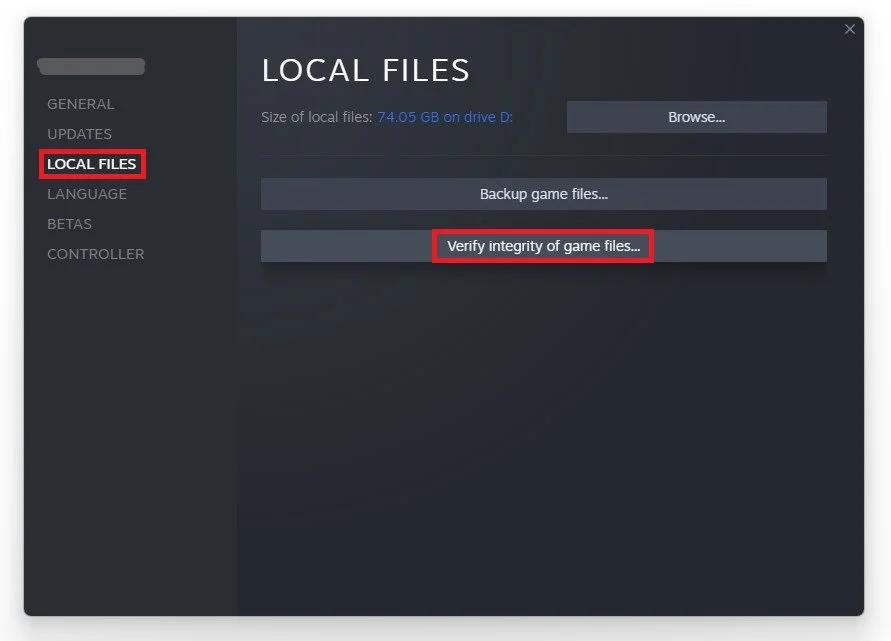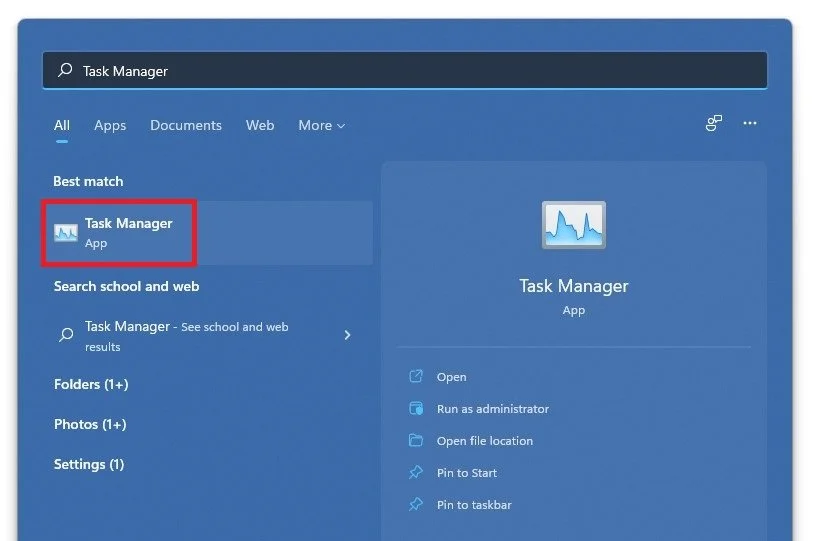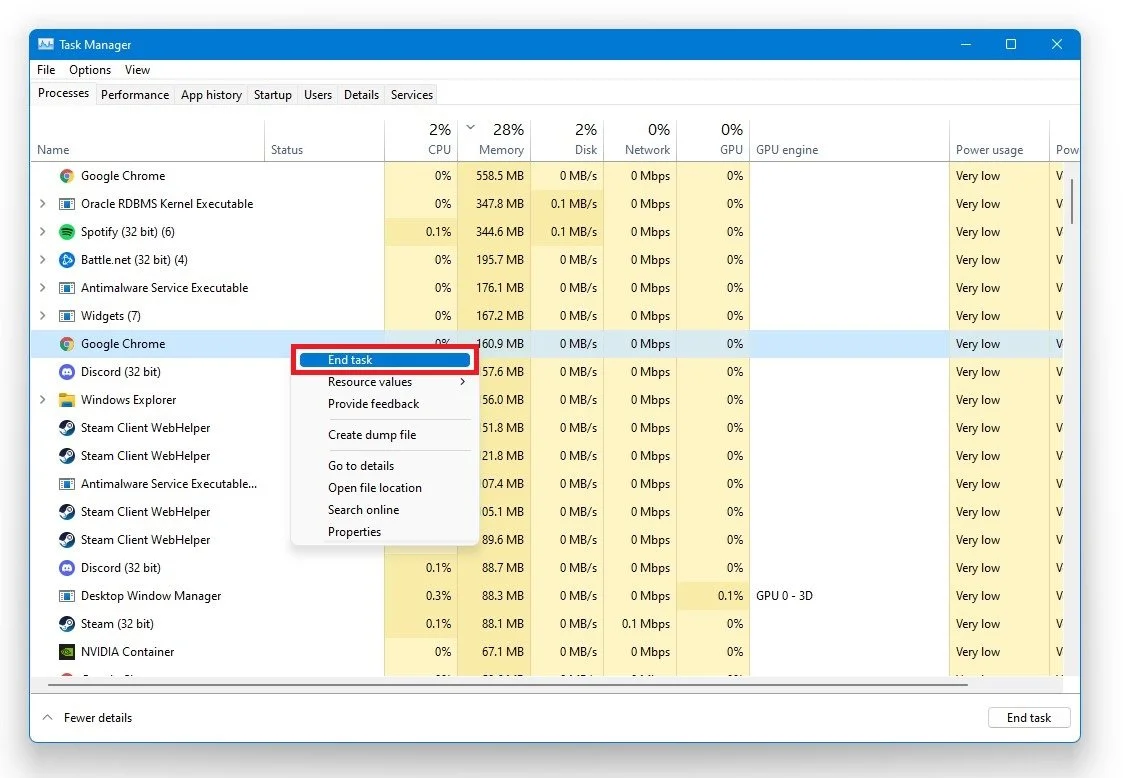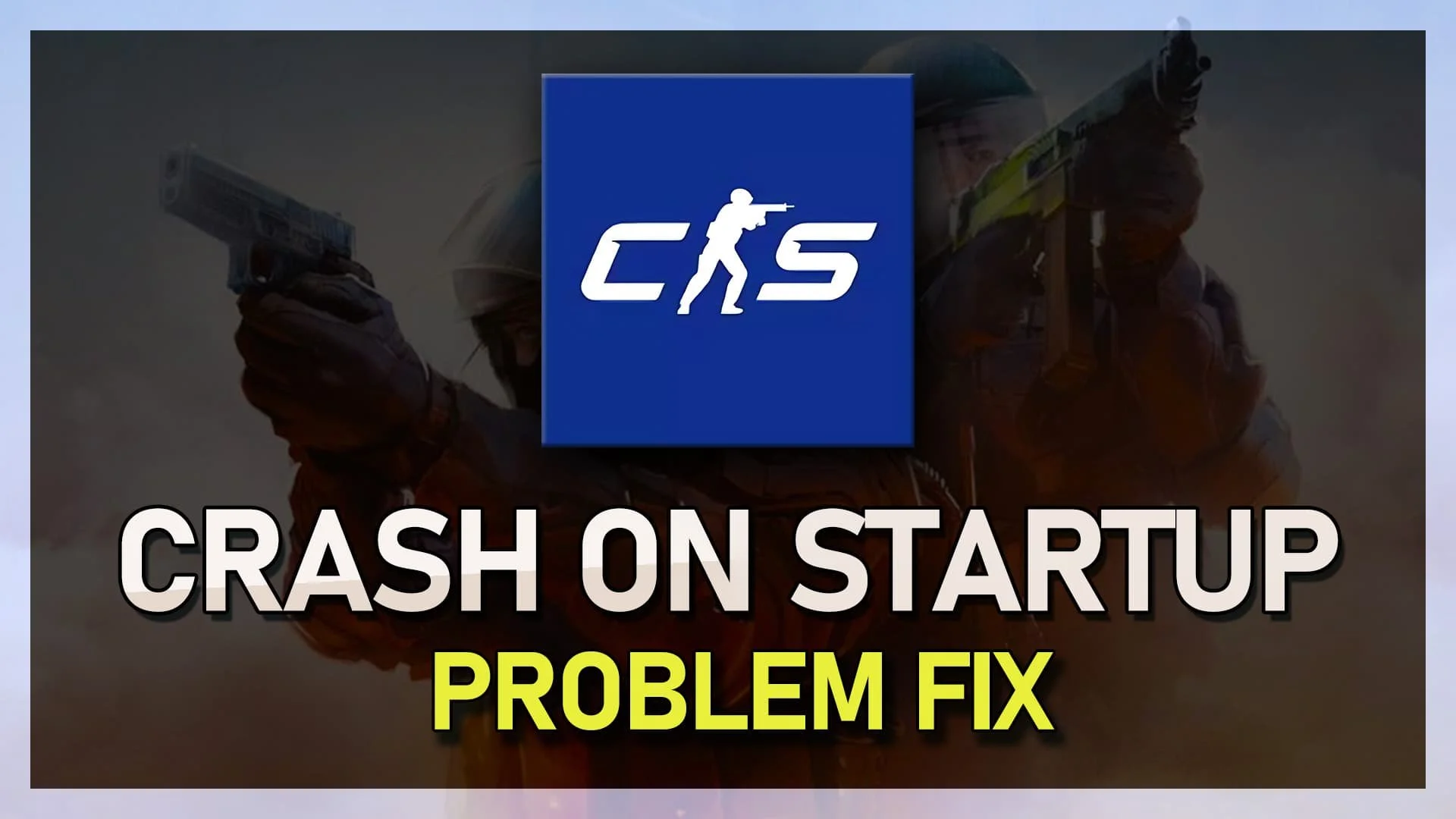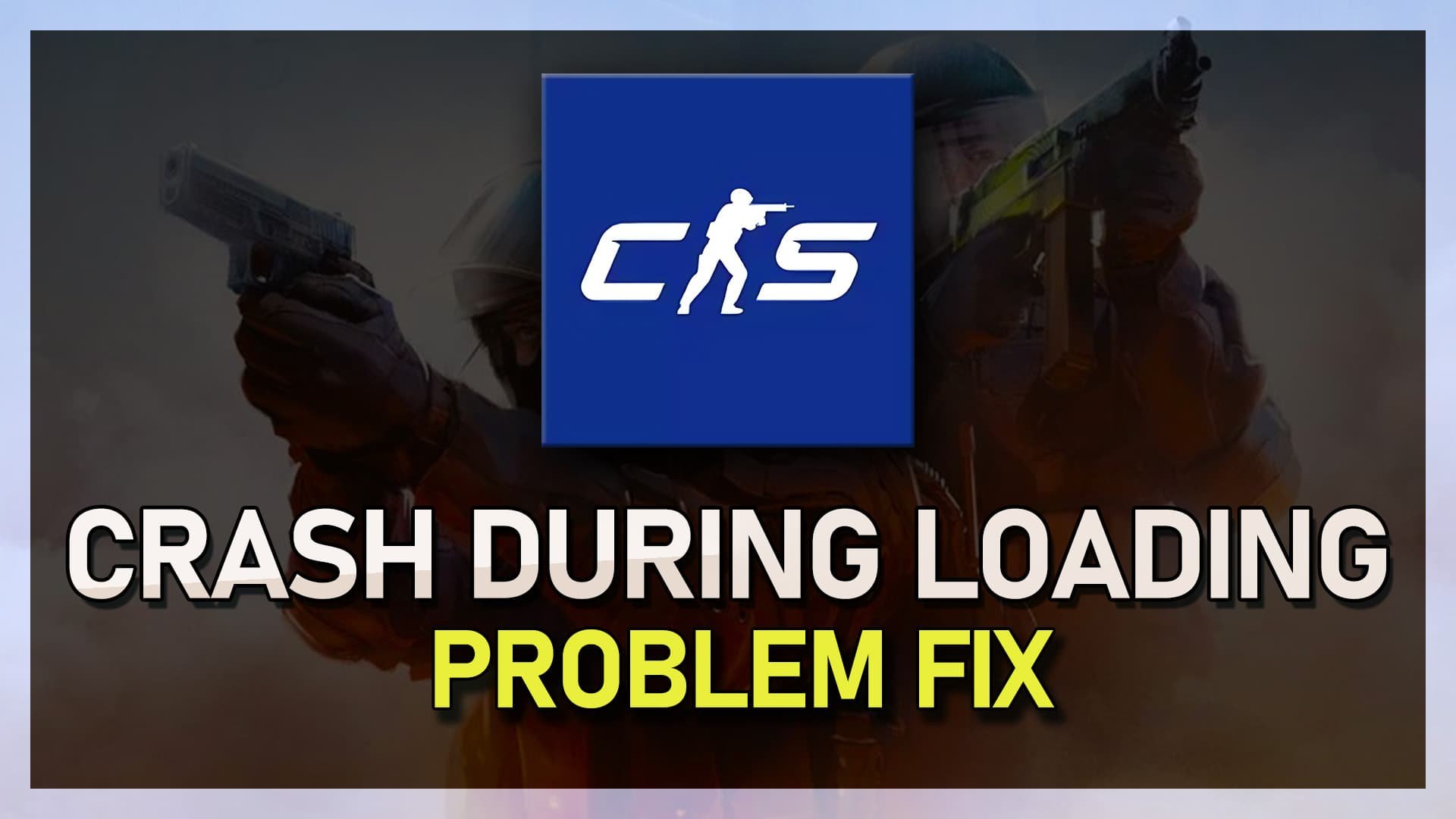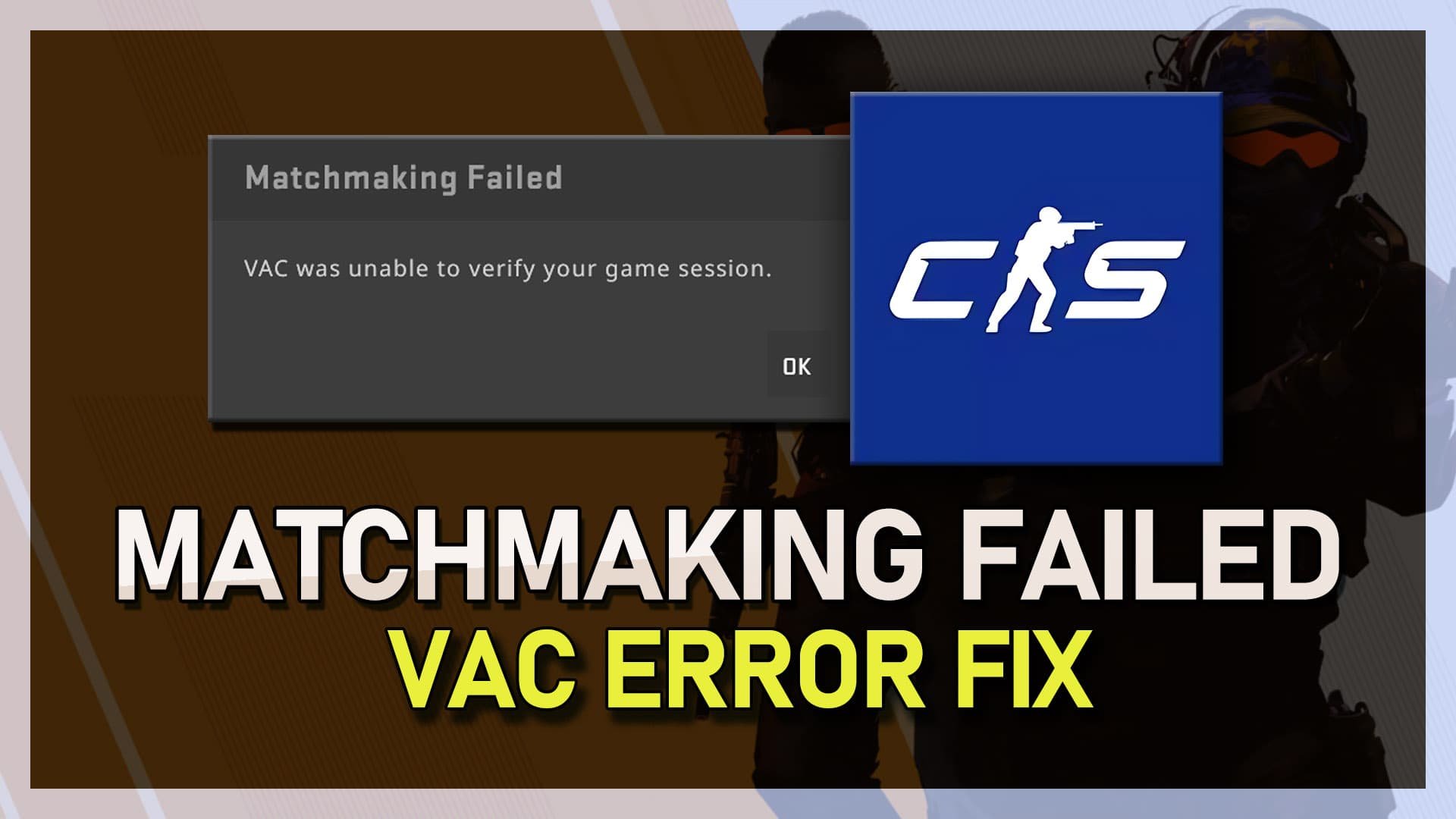CSGO - How To Fix VAC Error
Follow the instructions below
Integrity of Game Files
Any custom skins, installs or other changes to the game files can trigger the VAC error.
Open up your Steam library, right-click CSGO and select Properties.
On the new window, go to Local Files and select to verify the integrity of game files
This might take a minute to complete.
Task Manager
Open up your Task Manager by right-clicking your taskbar and selecting it.
In the Processes tab, make sure to end the processes which could interfere with CSGO such as cheat software, CCleaner or your Anti-Virus.
Steam
Toggle your Steam status OFF and then ON again. This may seem strange, but it has helped with a lot of users. As as last resort, you will have to reinstall CSGO using your Steam application.
Launch Options
Open up your Steam Library
Right-click CSGO and select Properties
On the new window, select Set Launch Options
Use the following commands:
-autoconfig
-windowed
You can switch from a windowed window mode back to fullscreen in your CSGO in-game settings.