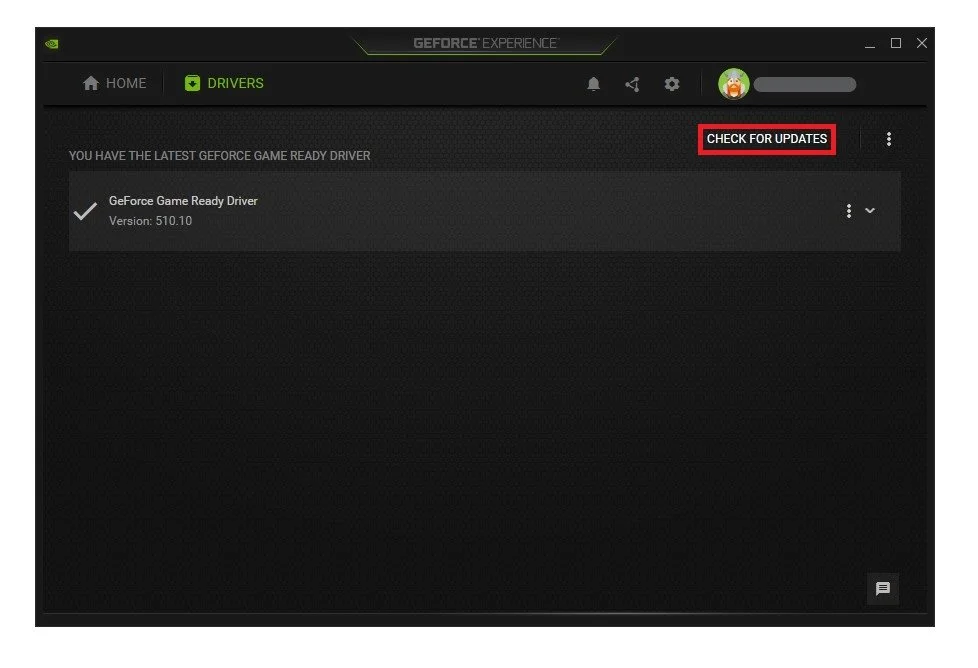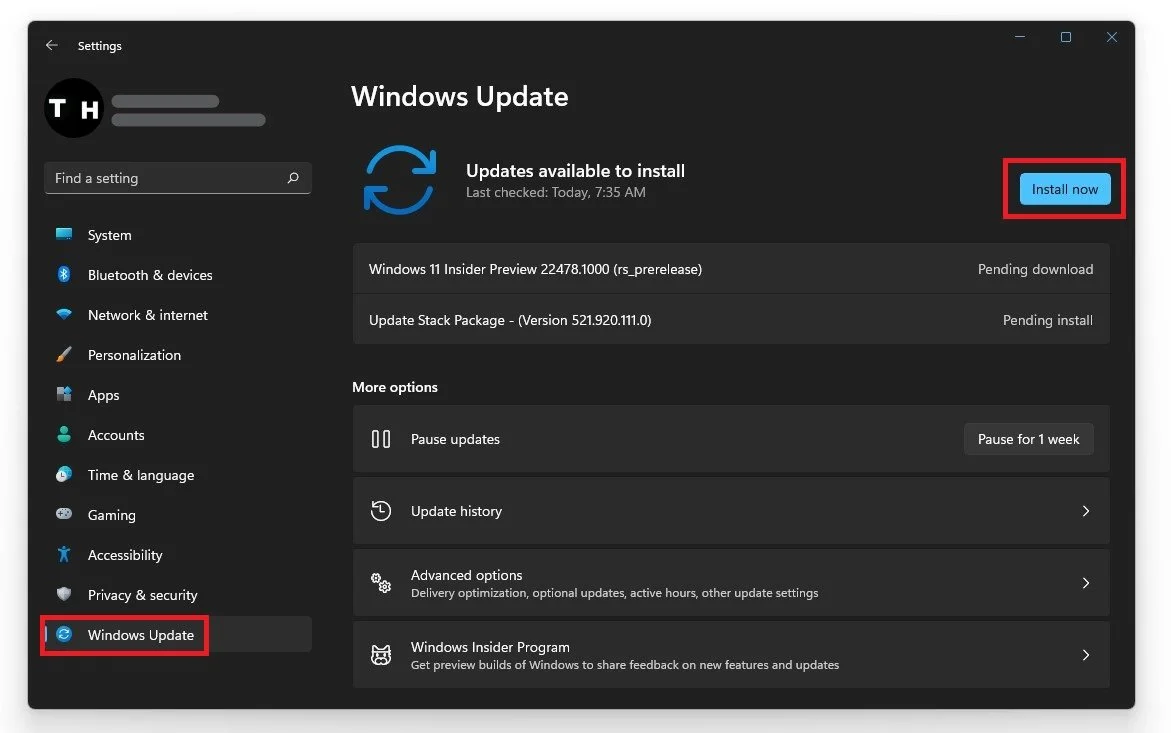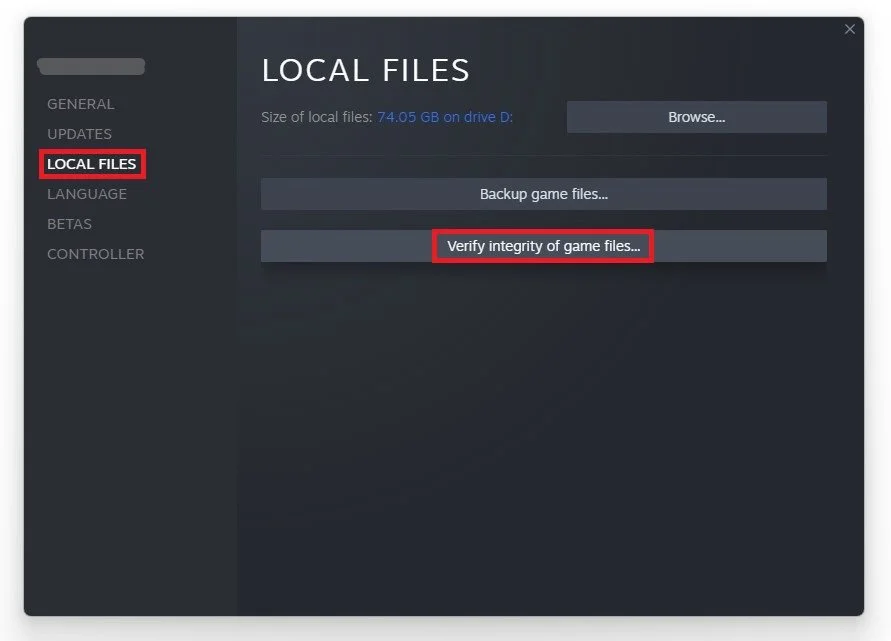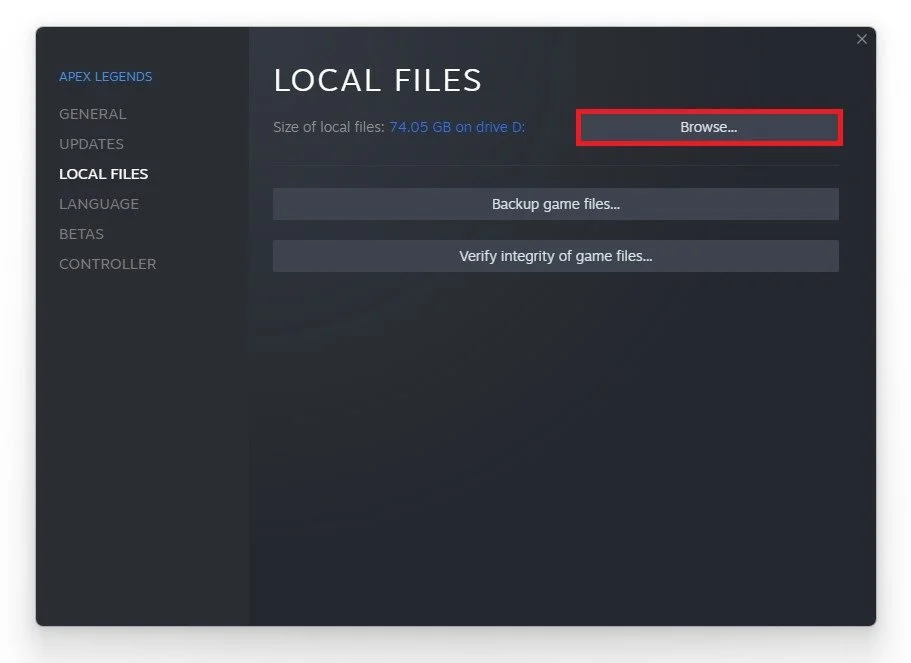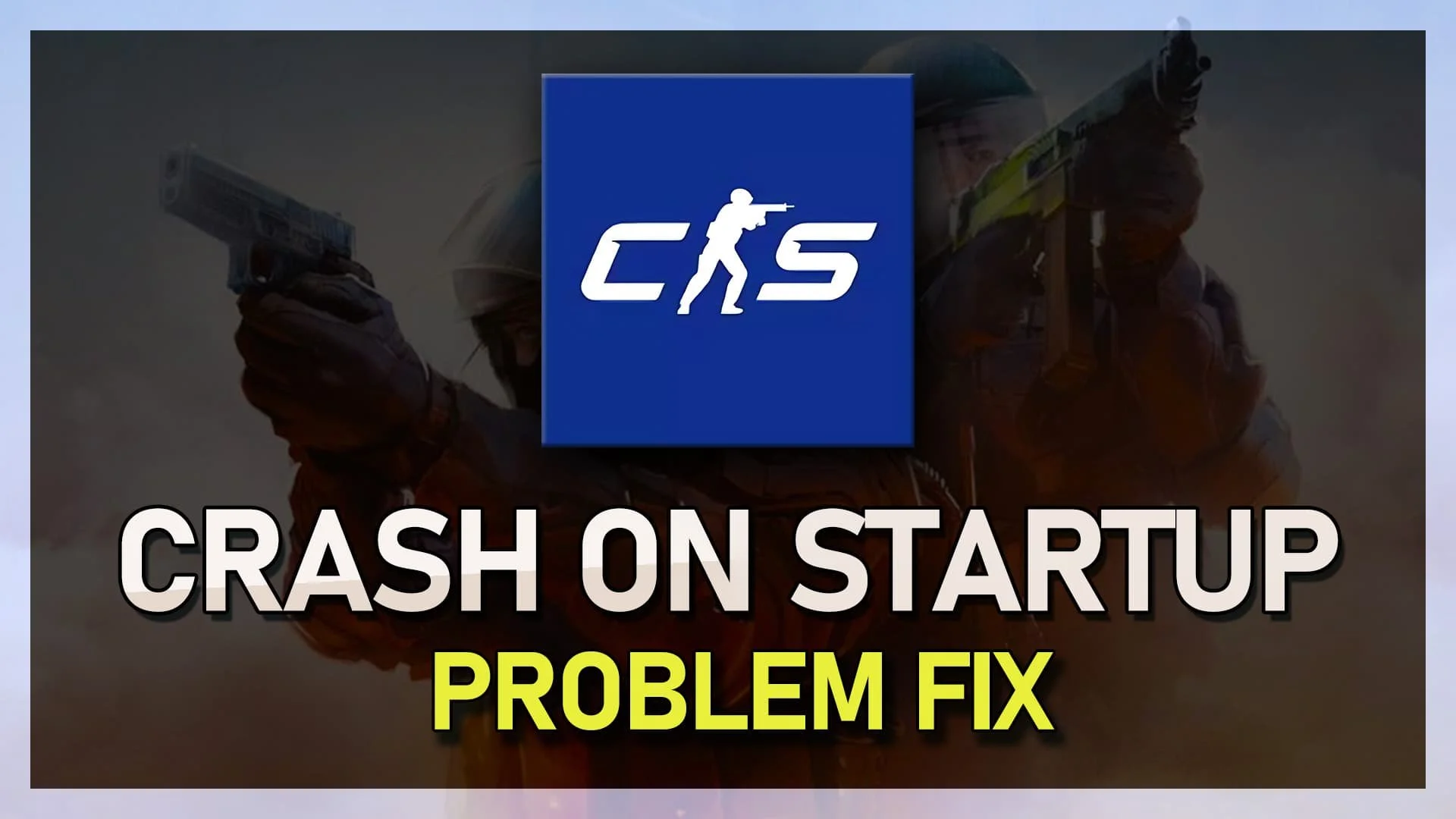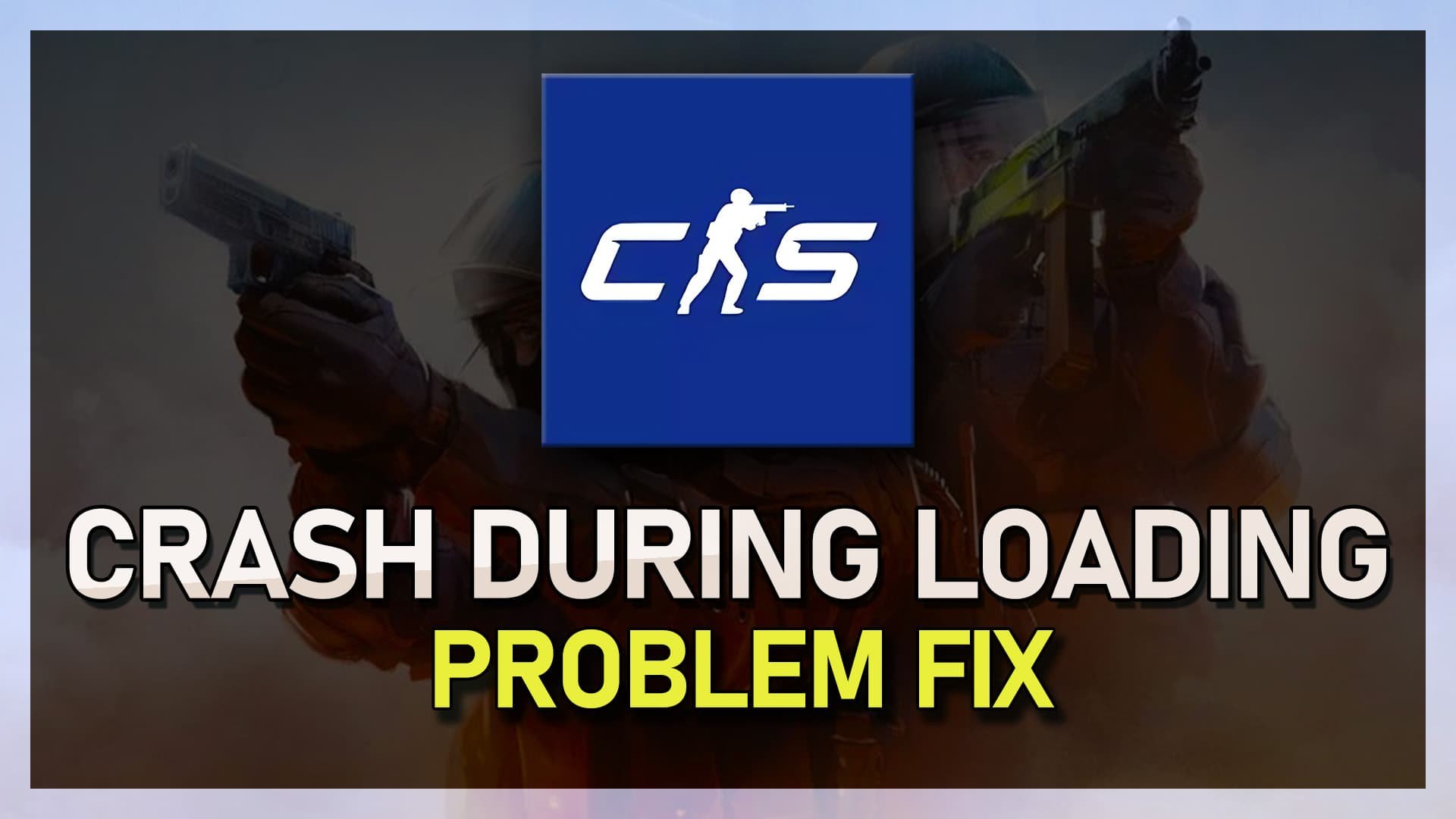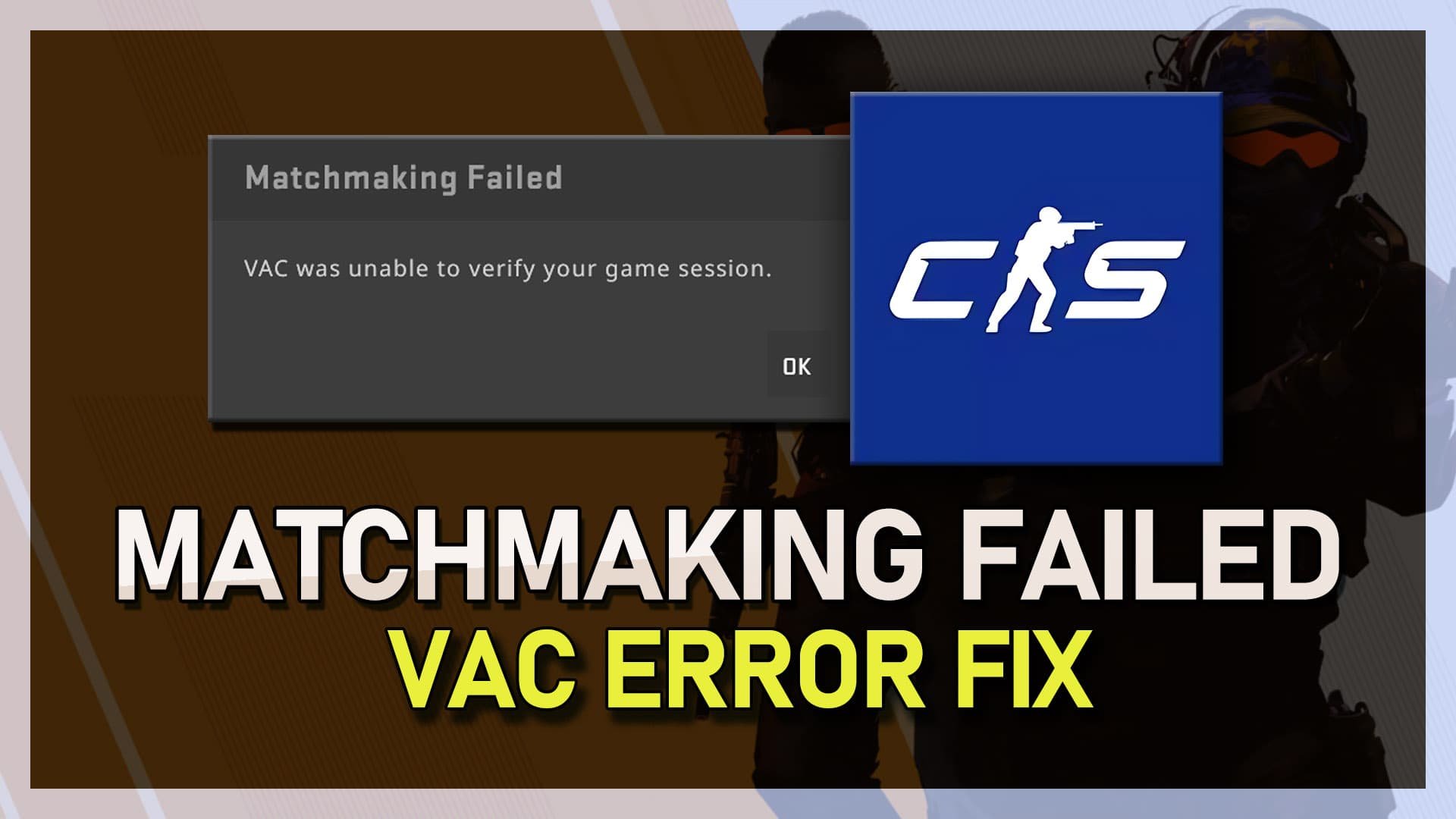CSGO - Stuck in Map Loading Screen Fix
If you're an avid Counter-Strike: Global Offensive (CSGO) player, you may have encountered a frustrating issue where you get stuck in the map loading screen. This can be caused by various factors such as network issues, corrupted game files, or incompatible software. Whatever the reason may be, getting stuck in the map loading screen can ruin your gaming experience and prevent you from joining your friends in a match.
But fear not, as we have put together a comprehensive guide to help you fix the issue and get back to playing CSGO. In this article, we will walk you through various troubleshooting methods to identify and resolve the issue causing the map loading screen problem. We'll cover everything from verifying game files to updating your graphics card drivers and disabling unnecessary software.
Graphics Card Driver Update
It’s suggested to update the GPU driver and operating system. If you’re using an NVIDIA graphics card, use the GeForce experience application. You can also use the AMD driver suite. In the Drivers tab, click on Download, and the application will automatically download and install the latest driver.
GeForce Experience > Drivers > Download
Update your Windows Operating System
Search for Update, to open up your Check for updates system settings window. Select to download the latest OS update and restart your PC to install it.
Windows Settings > Windows Update
Verify the Integrity of CSGO Game Files
Open up your Steam library. Right-click CSGO and navigate to its properties. On the window, in the Local Files tab, select Verify the integrity of game files. Redownloading and replacing any missing or corrupted game files will take a minute.
Steam library > CSGO Properties > Local Files > Verify Integrity of game files
Change the Game Compatibility Settings
Head back to the Local Files tab and select Browse.
CSGO Properties > Local Files > Browse
In your file explorer, right-click the CSGO application and navigate to its Properties. In the Compatibility tab, run this program in compatibility mode for Windows 7 and Disable fullscreen optimizations. Don’t forget to apply your changes.
CSGO Properties > Compatibility > Run this program in compatibility mode
Use Launch Options
Lastly, navigate to the General tab on the window to add launch options for CSGO. In the dialogue box, make sure to copy these two commands below:
-cl_disablehtmlmotd 1 -setting.mem_level 0
Launch Options we like using in Counter-Strike: Global Offensive.
+fps_max 180 +cl_showfps 1 -high -novid -nojoy +r_dynamic 0 -fullscreen +cl_interp 0