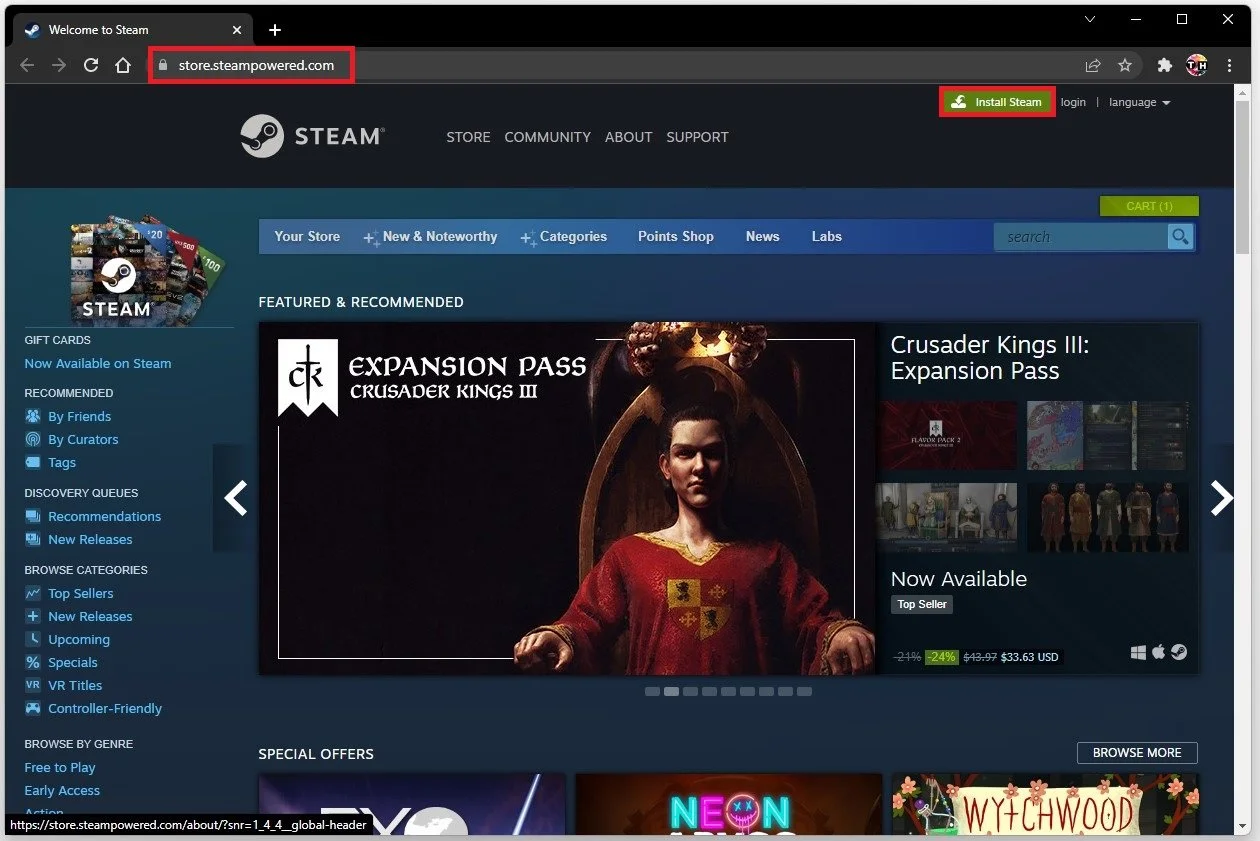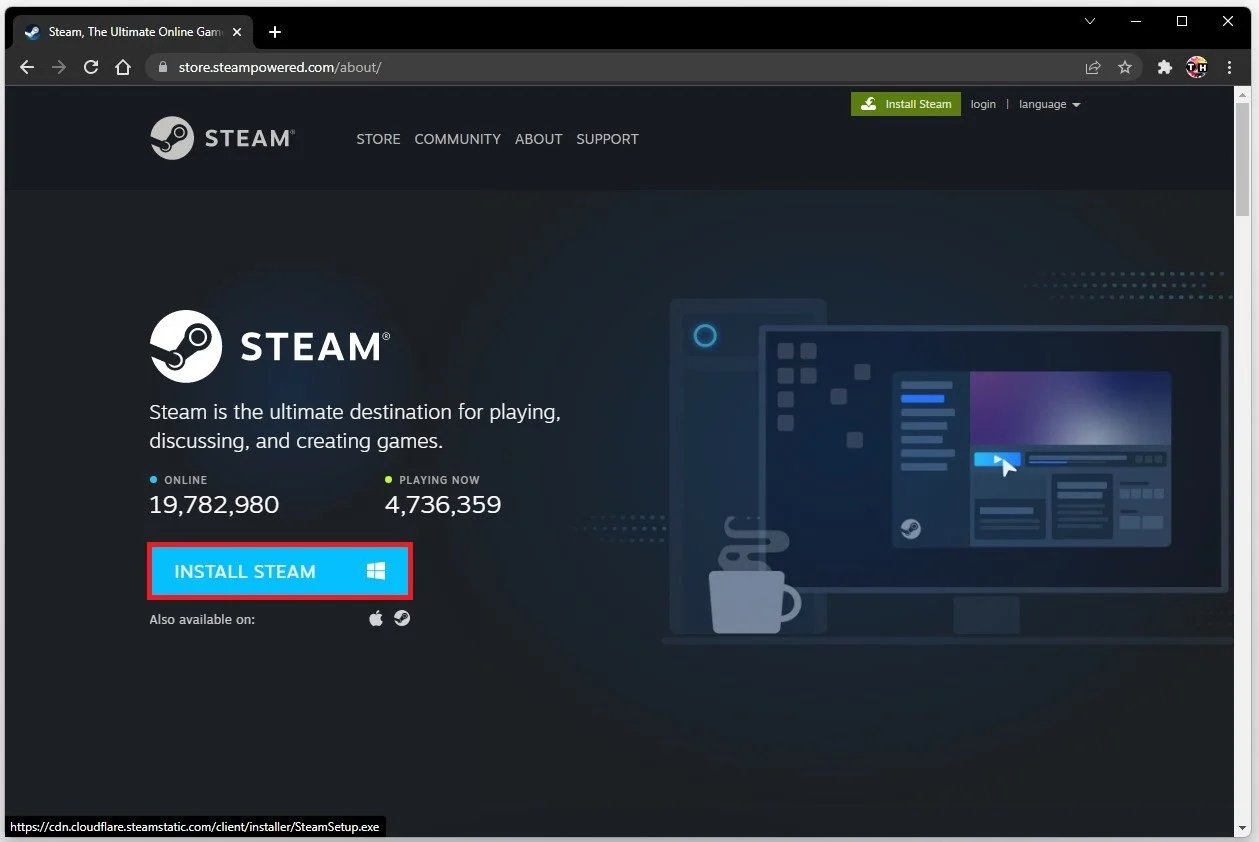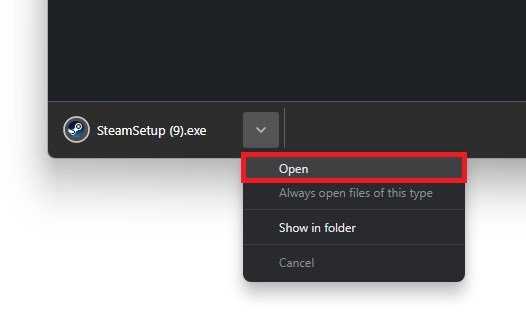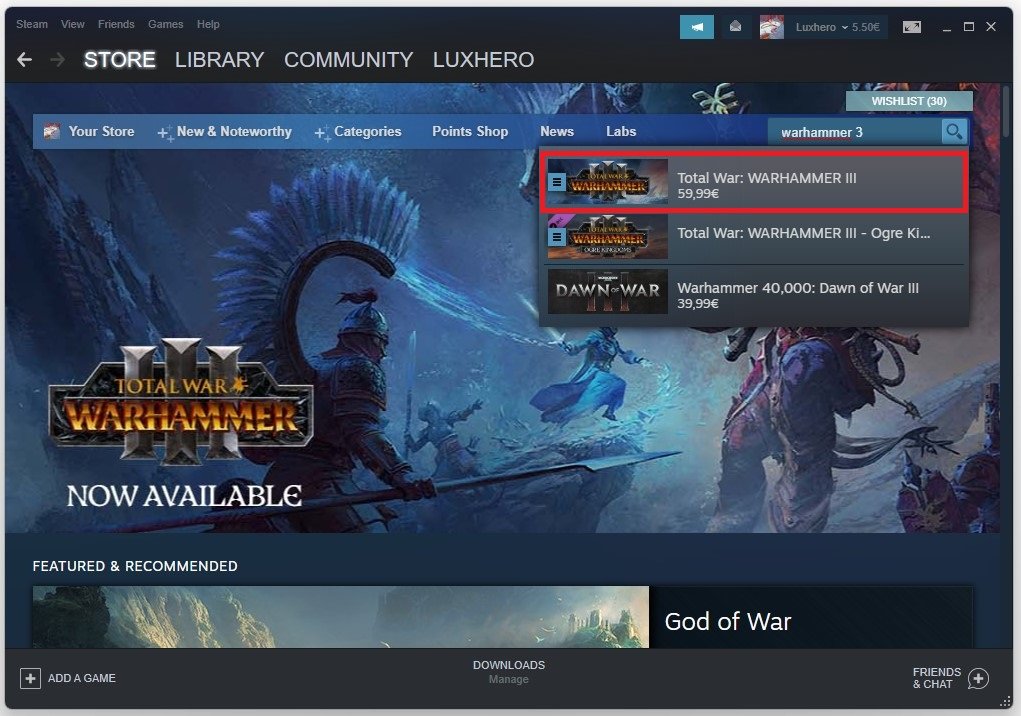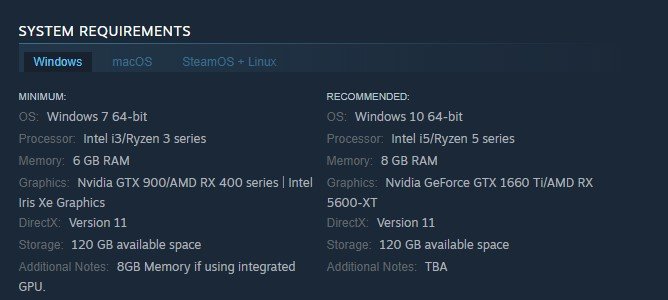How to Download & Install Total War: Warhammer 3 on PC
Welcome to our comprehensive guide on downloading and installing Total War: Warhammer 3 on your PC! Total War: Warhammer 3 is the highly anticipated next installment in the critically acclaimed strategy game series. In this epic game, you will lead one of the powerful factions and engage in large-scale battles that are both strategic and tactical.
Install the Steam launcher
To download and install Warhammer 3 on your PC, you must use the Steam launcher. If Steam is not installed on your PC, navigate to store.steampowered.com.
Install Steam
Click on Install Steam and on this window click on Install Steam again.
Download the Steam installer
Double-click the Steam Setup installer and follow the install wizard to install the launcher to your system. This should only take a minute to complete.
Download Warhammer 3
Double-click the Steam shortcut on your desktop to open up the launcher. If it’s your first time using Steam, you must create an account for free, which should only take a minute to complete. Now that this is done search for Warhammer 3 in the Store tab of your Steam launcher.
Scroll down and then select to buy the game. After the purchase, you can download the game after allocating the disk space on your PC. You will be asked on which drive to install Warhammer 3 and it will take up around 120 GB of space.
Warhammer 3 System Requirements
In case the download is not starting, you will have to use a VPN service as there are some download problems for the game at the moment. Below, you can preview the minimum and recommended system requirements to run the game. Overall, it will take about 120GB on your system.
System Requirements for Total War: Warhammer 3
The download can take an hour to a whole day, depending on your network connection and disk write speeds. When the download is complete, navigate to your Steam library. From here, you can launch Warhammer 3 on your PC or use the desktop shortcut to launch Warhammer 3. The installation will take a minute or two and will be done automatically when starting the game for the first time.