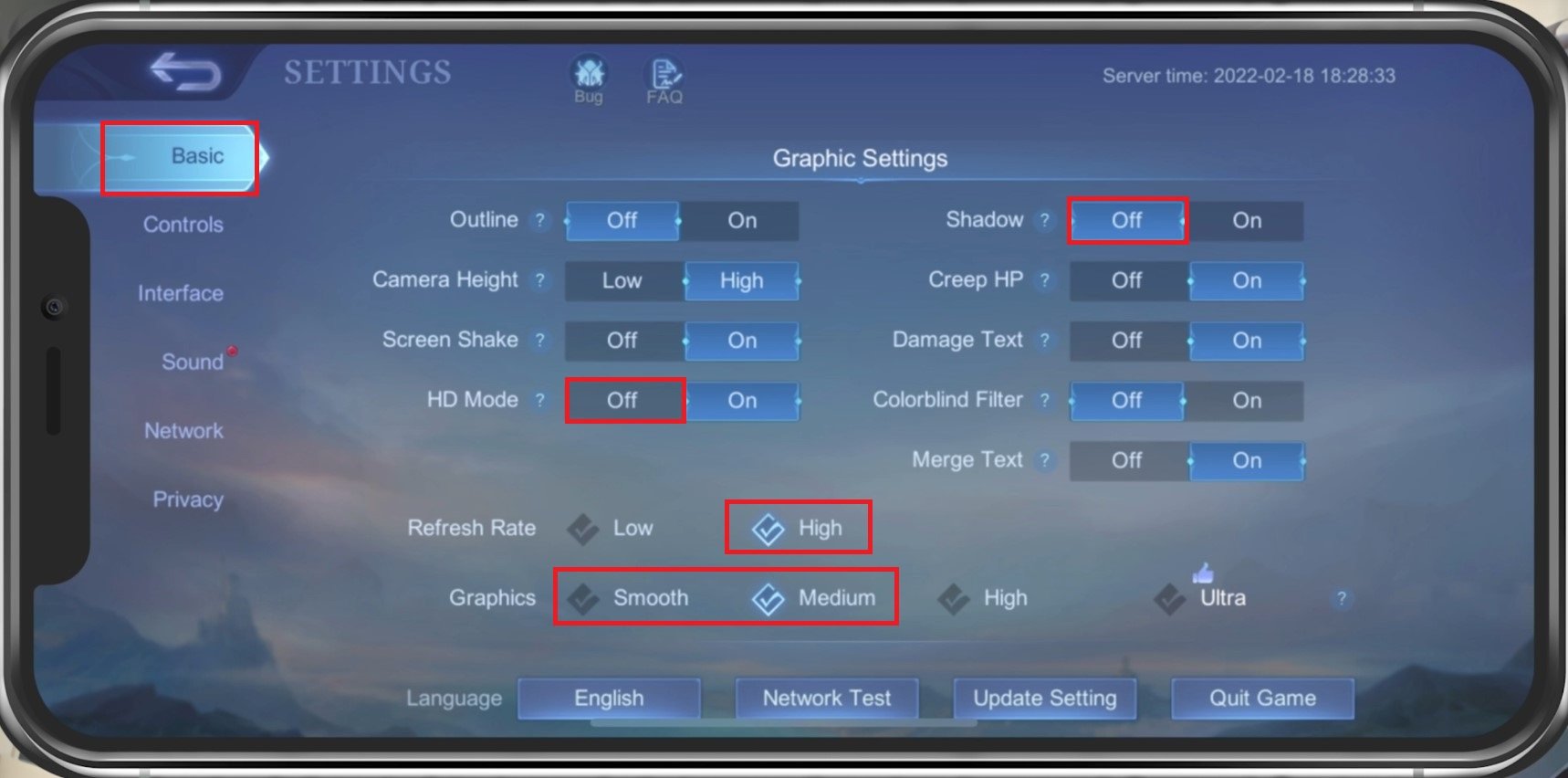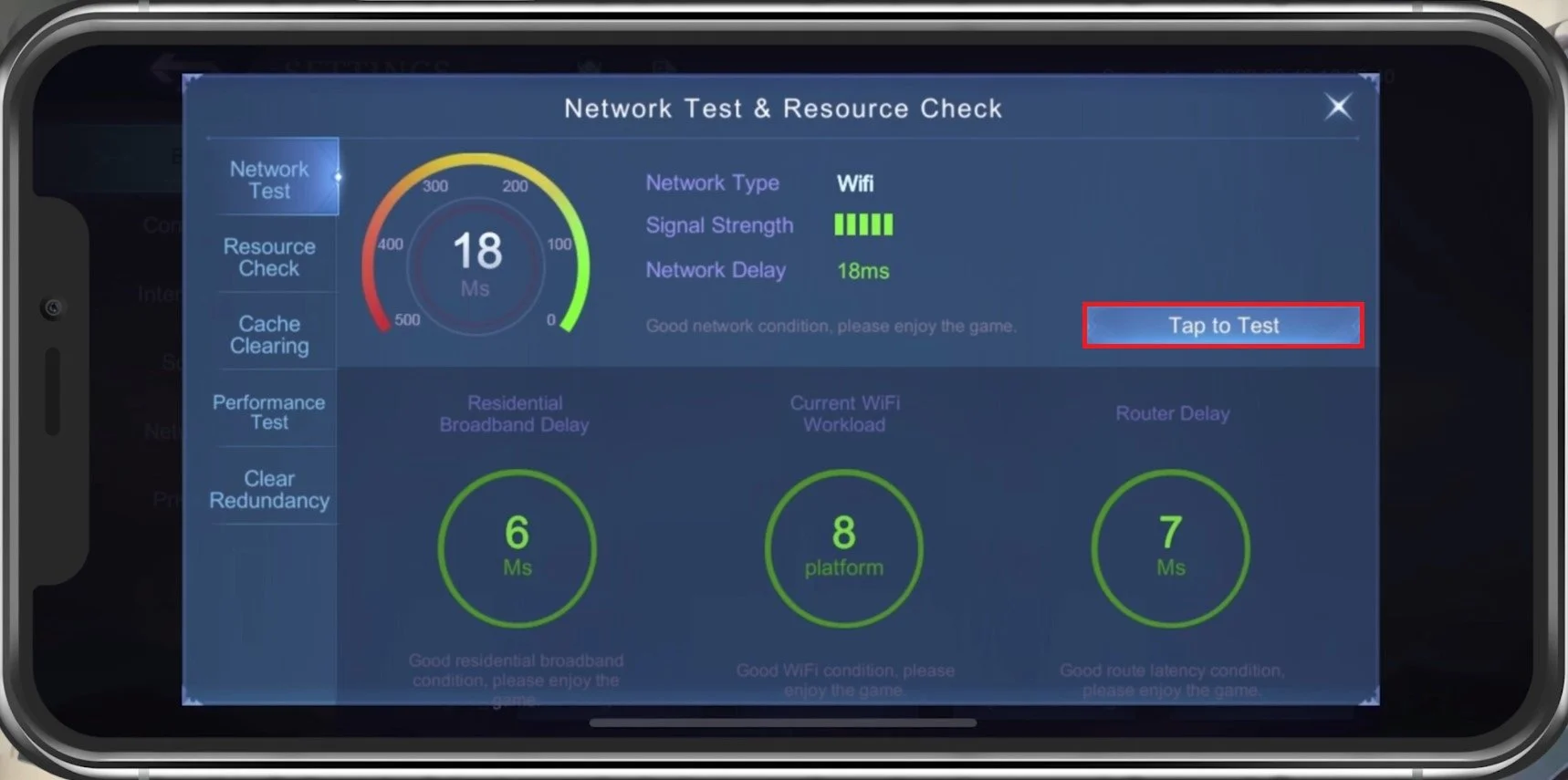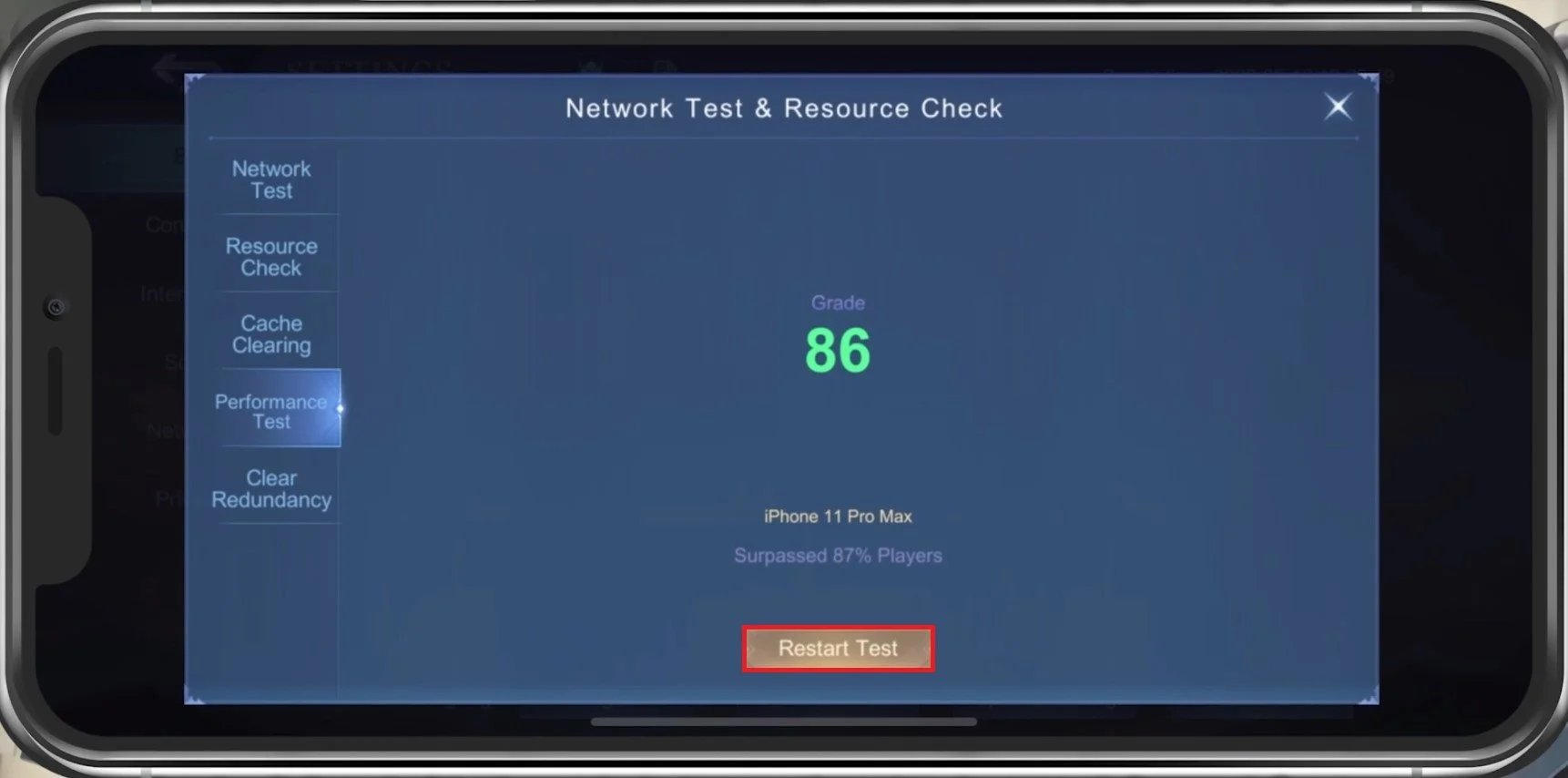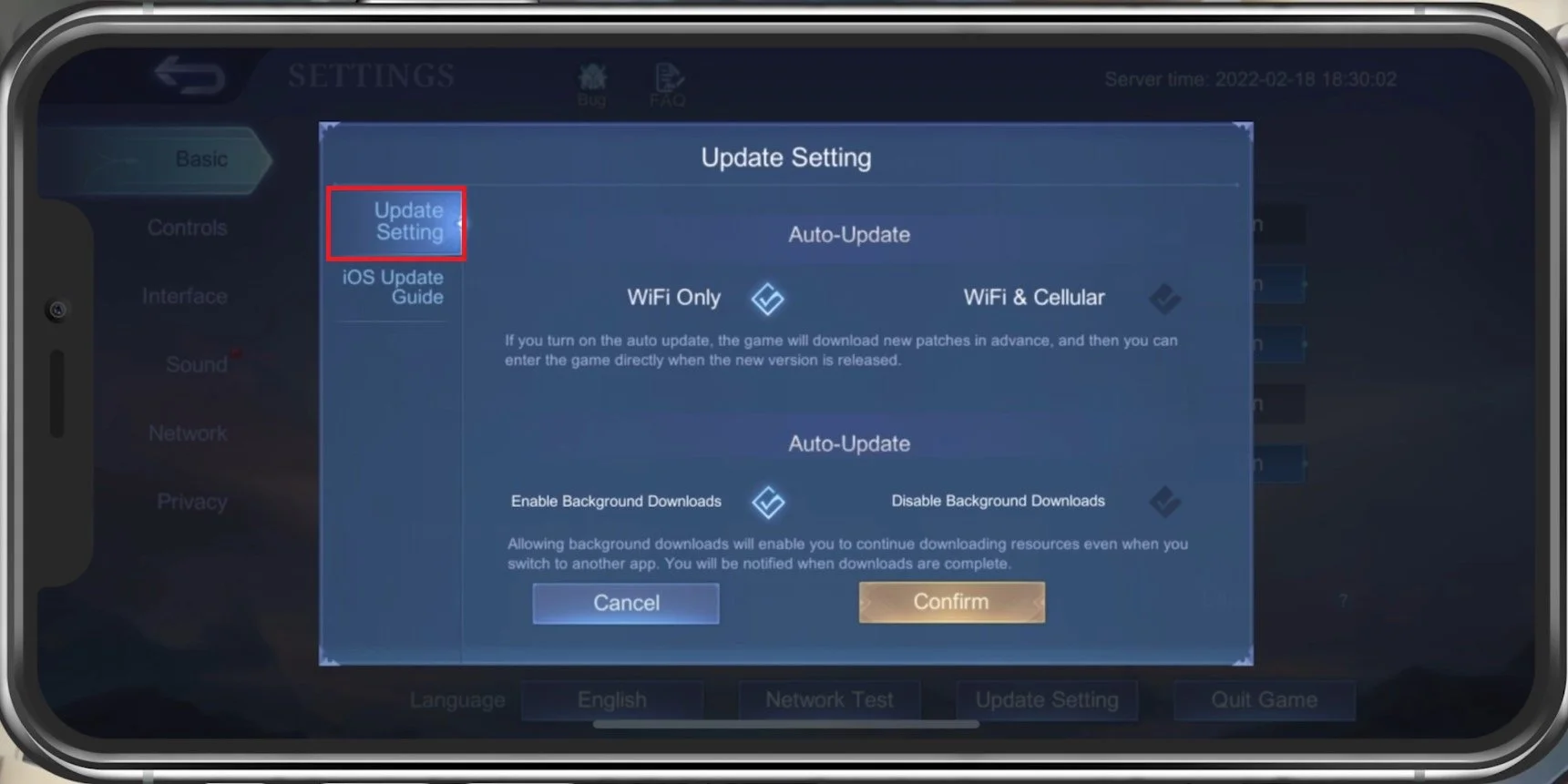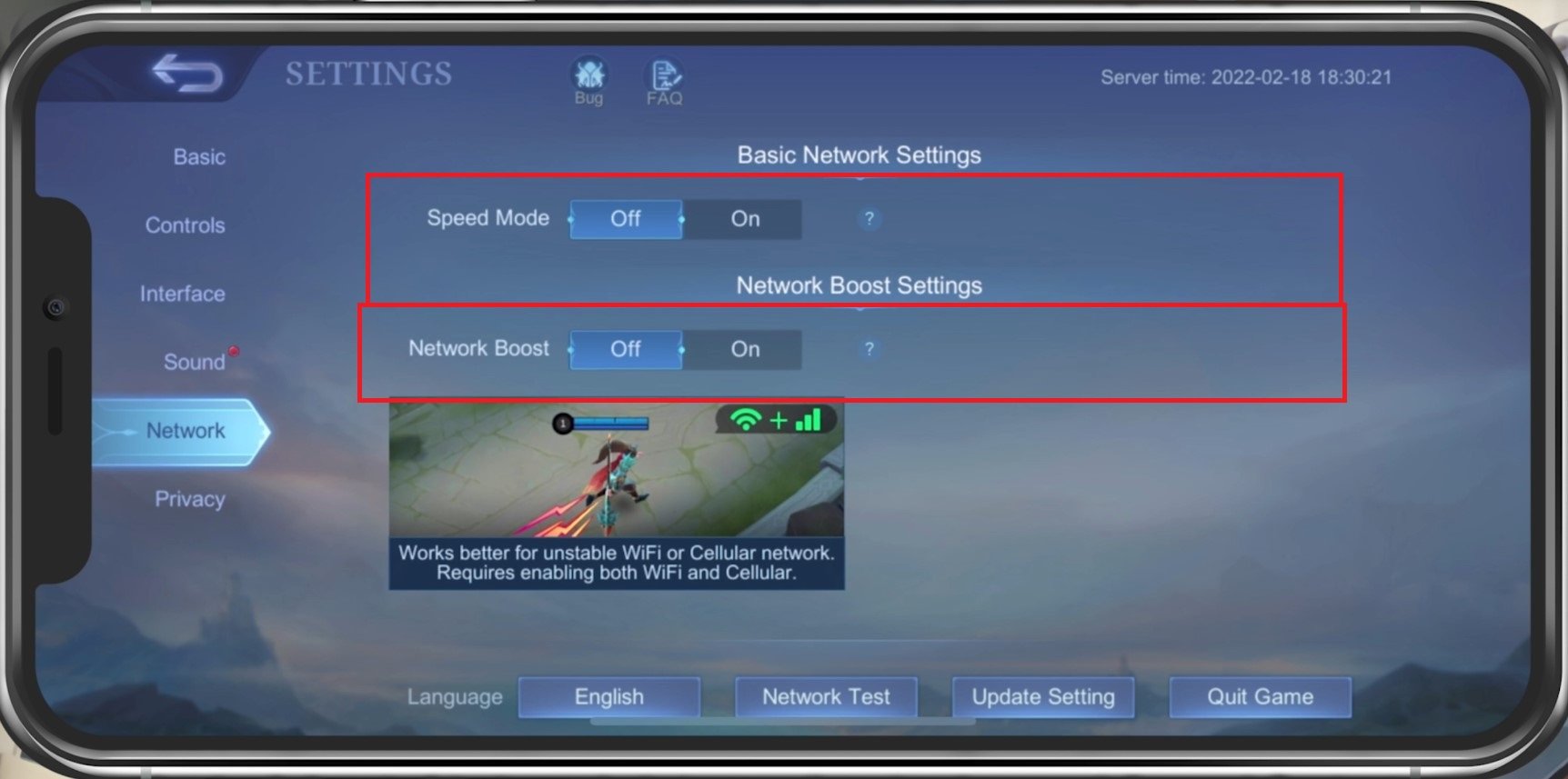Best Settings in Mobile Legends - No Lag & Best Performance
If you're an avid Mobile Legends player, you know how frustrating it can be to have lag or poor performance while playing the game. To ensure the best gameplay experience, it's crucial to have the right settings configured on your device. In this article, we'll explore the best settings for Mobile Legends that will guarantee no lag and optimal performance. From graphics to sound and network settings, we've got you covered.
Mobile Legends Basic Settings
In your Mobile Legends Basic settings, disable the HD Mode, which will increase your overall performance and fix lag, as high-definition textures will not be used while in-game. You should also disable Shadows to keep a better frame rate. For colorblind users, make sure to enable the Colorblind Filter. Below, change your refresh rate setting to High. This will make the game look smoother if your device supports high refresh rates. The Graphics setting should be set according to your device's performance. Low-end devices should set this to Smooth.
Mobile Legends Settings > Basic
Run the Mobile Legends Network Test
When tapping on Network Test, you can test your current network connection. This will allow you to see your Router Delay and other metrics.
Network Test & Resource Check
Mobile Legends Performance Test
In the Performance Test section, tap on Performance Test. This will take a second to test your device’s performance, which is a good indicator of how you should set your graphics setting.
Mobile Legends Settings > Basic > Performance Test
Update Setting
In your Update Setting, you can set the Auto-Update option to WiFi Only or WiFi & Cellular, which will use your cellular network connection to download new patches in advance. Below, enable or disable Background Downloads. This will depend on your usual bandwidth and if you want to use your network connection while the game runs in the background.
Basic Settings > Update Settings
Mobile Legends: Best Network Settings
Navigate to your Network Settings tab. Enable the Speed Mode if you experience low connection speeds while playing the game. This might use up more of your network connection. Enable the Network Boost setting if you experience lag, high latency, or packet loss while playing Mobile Legends on your device.
Mobile Legends Settings > Network > Network Boost