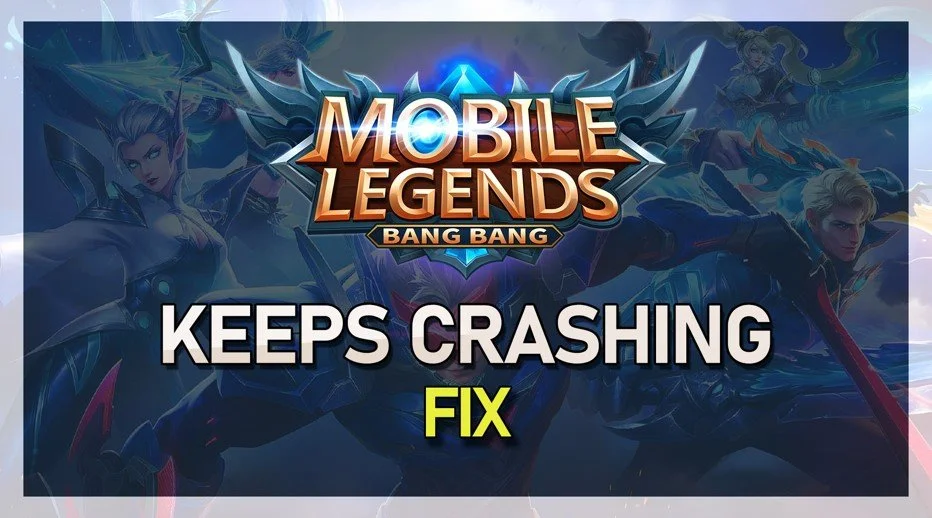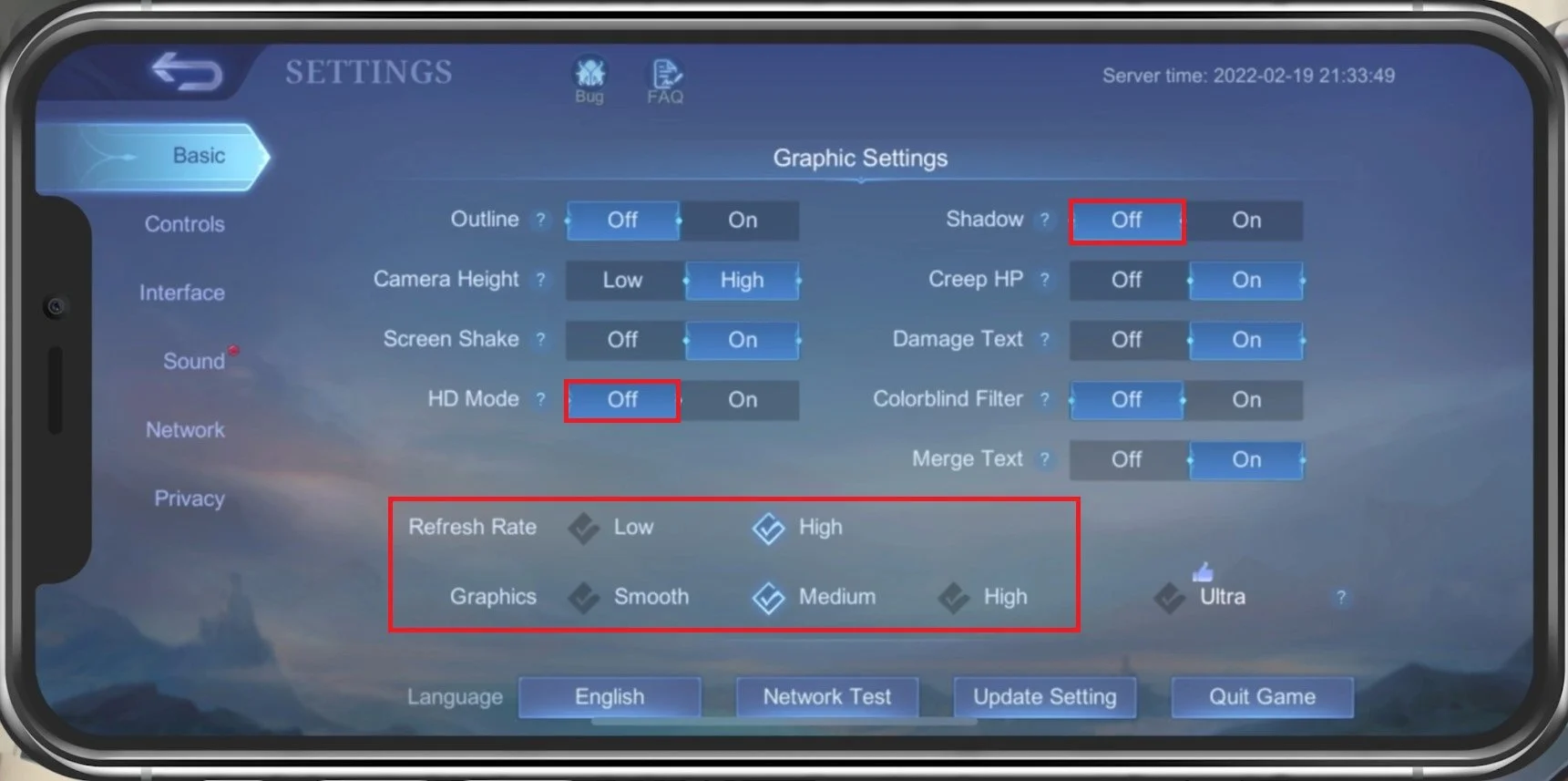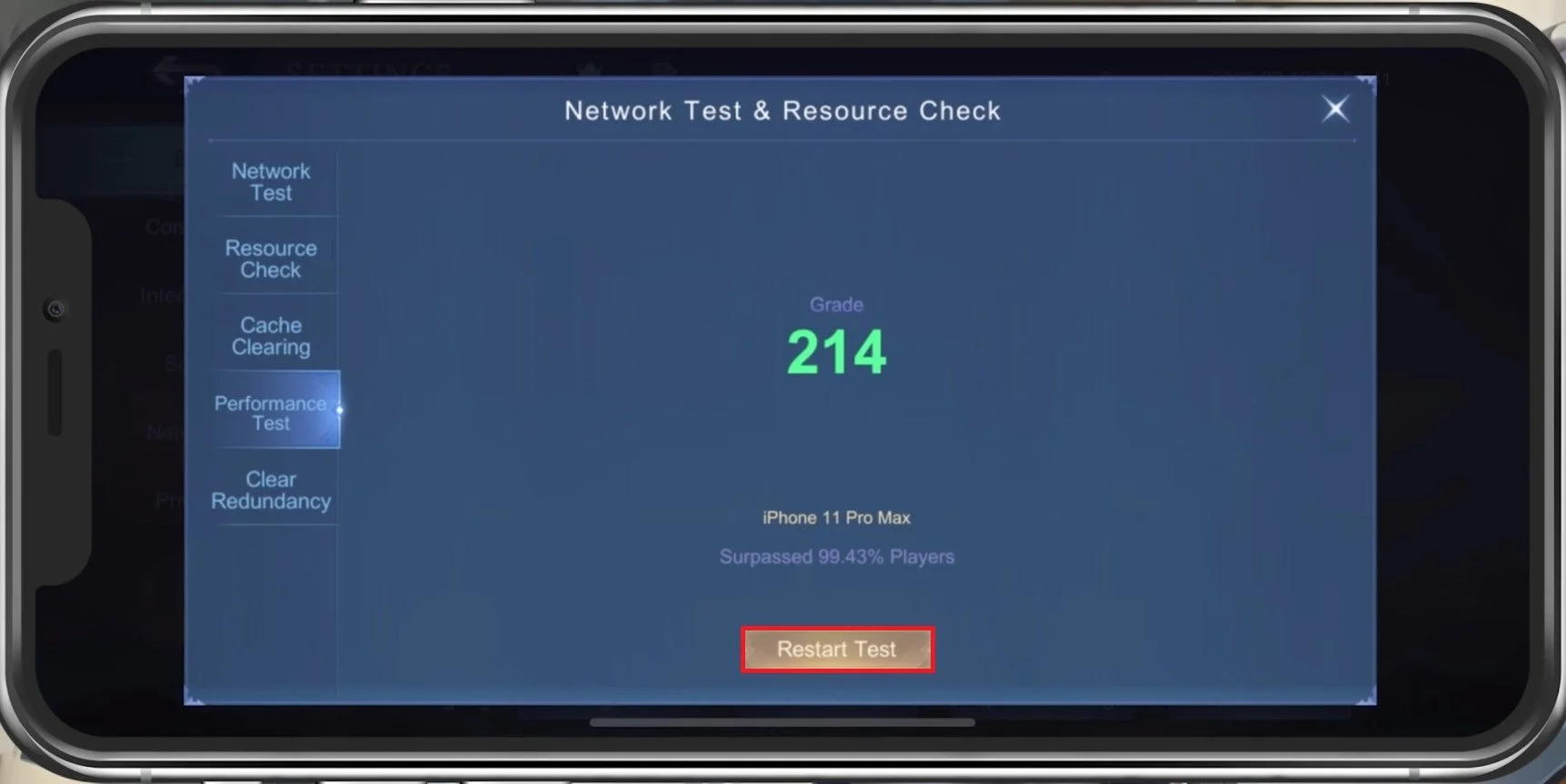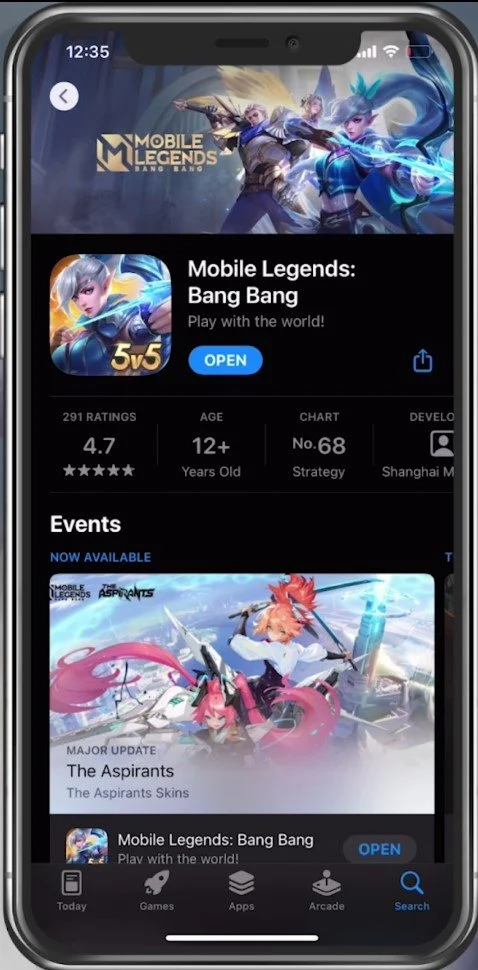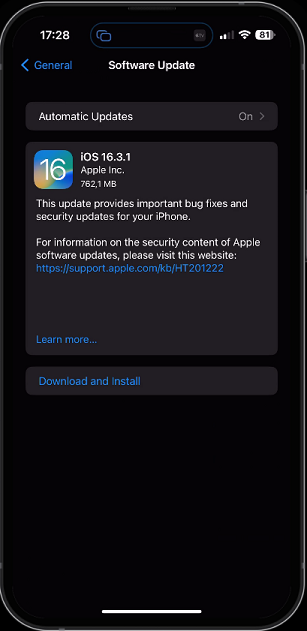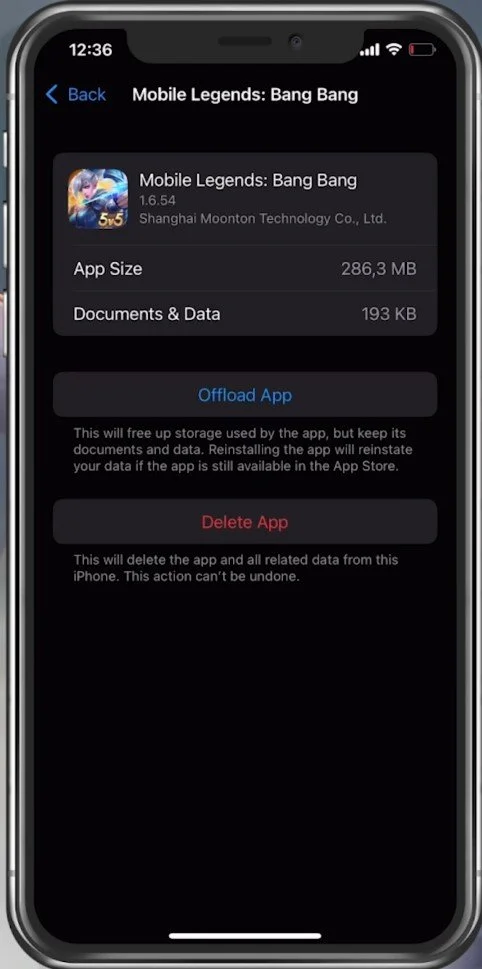Fix Mobile Legends Keeps Crashing on iOS & Android
Mobile Legends is one of the most popular mobile games played by millions of users worldwide. It is an immersive and exciting game that offers various modes to players, such as classic battles, ranked matches, and brawl mode. However, a frustrating issue that players often encounter is the game keeps crashing on their iOS or Android devices, disrupting their gameplay experience. This issue can be a result of multiple factors, including outdated software, hardware issues, or software bugs.
But don't worry, in this article, we will discuss the common reasons behind Mobile Legends crashing on iOS and Android devices and provide simple and effective solutions to fix the issue. So, read on to get your game back on track!
Optimize the Mobile Legends Settings
Crash issues with Mobile Legends are often linked to low device performance. That’s why I suggest taking a look at your in-game settings first. Launch Mobile Legends and navigate to your Settings. In your Basic settings, disable the HD Mode, which will increase your overall performance and fix random crashes, as high-definition textures will not be used while in-game. It would be best if you disabled Shadows to keep a better frame rate. Below, change your refresh rate setting to High. This will make the game look smoother if your device supports high refresh rates. The Graphics setting should be set according to your device's performance. Low-end devices should set this to Smooth.
Mobile Legends: Bang Bang > Settings > Basic
Test your Device Performance for Mobile Legends
In the Performance Test section, tap on Performance Test. This will take a second to test your device’s performance, which is a good indicator of how you should set your graphics setting.
Mobile Legends: Bang Bang > Network Test & Resource Check
Close Background Apps
After applying your changes, prevent other applications from running in the background. Resource-intensive applications or apps that use your network connection can impact your Mobile Legends gaming experience.
Update Mobile Legends
When this is done, ensure your Mobile Legends application is up to date. Open up your AppStore and lookup Mobile Legends. If an update is available to you, you can update the app from here.
App Store > Mobile Legends: Bang Bang
Device Software Update
Open up your settings application. Scroll down and tap on General. Under Software Update, ensure you are running the latest iOS version. This will require you to download and install the new update to restart your device. Restarting your iOS or Android device will restart some services and processes, increase your performance and fix crashes when playing Mobile Legends.
iPhone Settings > General > Software Update
Storage Settings
Back in your General settings, tap Storage, and ensure you have enough storage left. Games like Mobile Legends generate and delete files in the background when the game is being used. If you don’t have enough storage left, writing and deleting data can be slow and induce lag or produce crashes while playing Mobile Legends on your device.
iPhone Settings > General > iPhone Storage