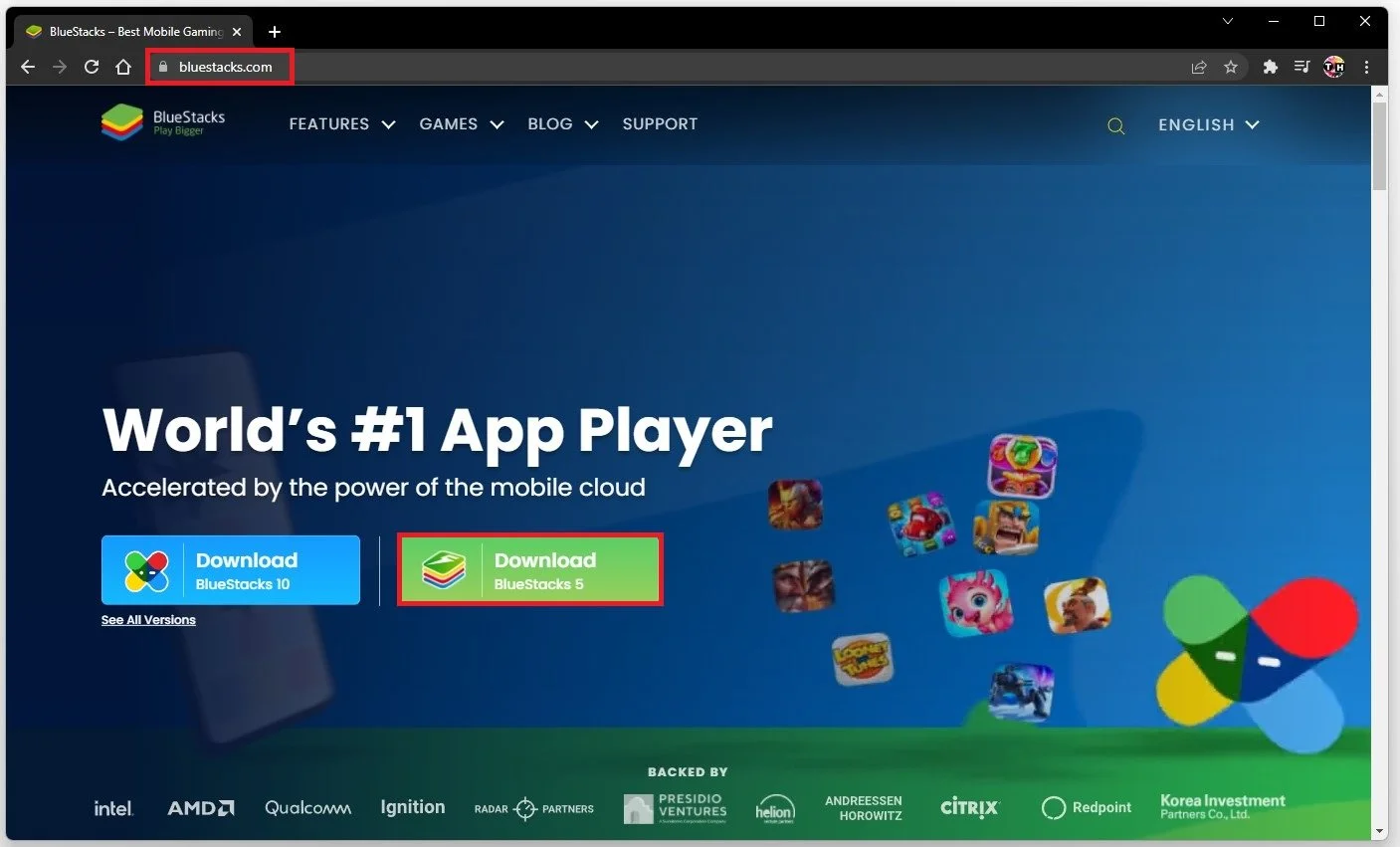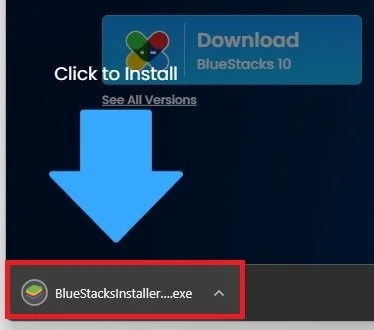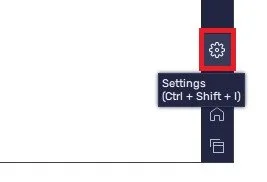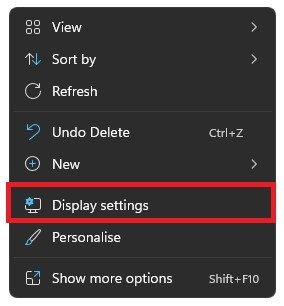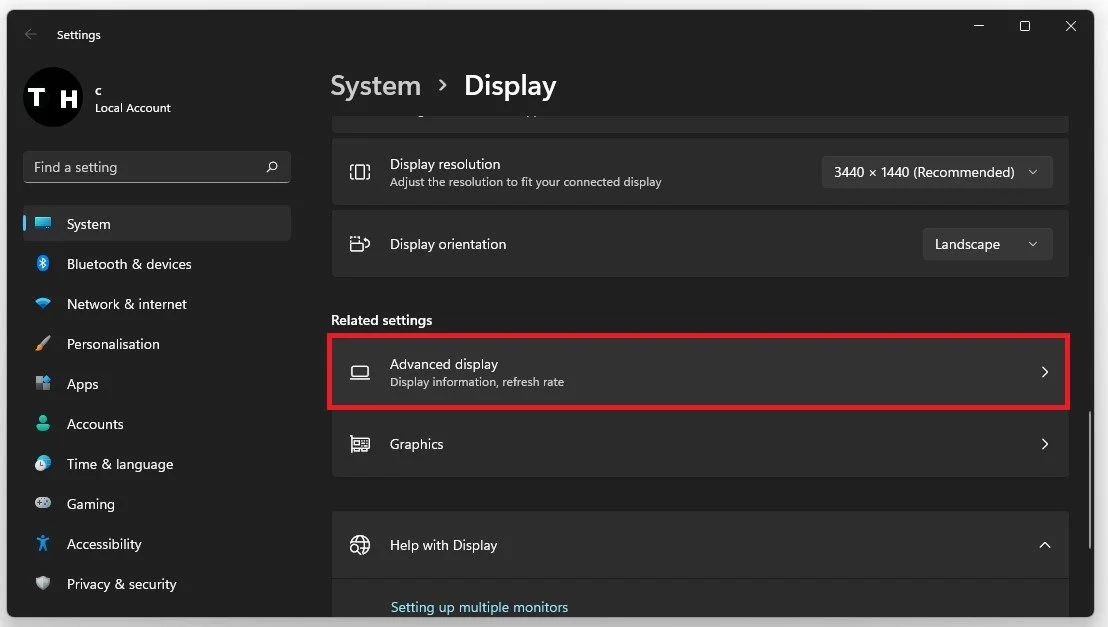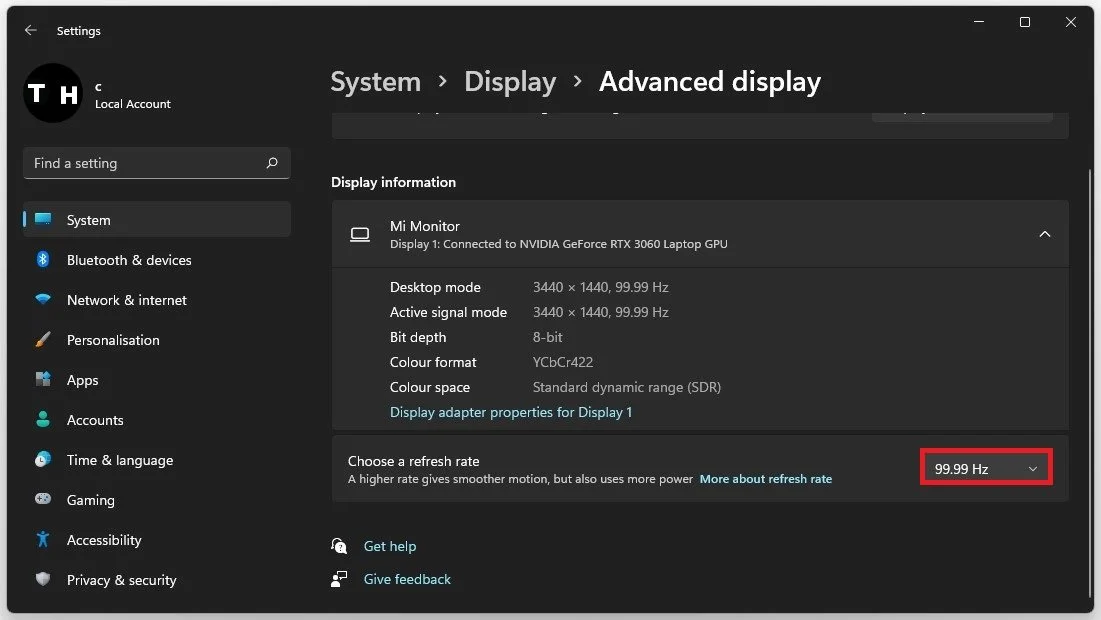How To Play Mobile Legends on PC
Mobile Legends is a massively popular mobile game that has overtaken the world. With millions of active players worldwide, the game has become a global phenomenon. However, for those who prefer the comfort of a larger screen and the precision of a keyboard and mouse, playing Mobile Legends on a PC can be a much more enjoyable experience. This article will show you how to play Mobile Legends on PC, providing you with all the information you need to get started.
Download Bluestacks to Play Mobile Legends
To play Mobile Legends on your PC, you must use an Android emulator, such as Bluestacks. Bluestacks is a popular choice to play mobile games on your PC, as it’s optimized for playing mobile games. Navigate to bluestacks.com and from here, make sure to download the Bluestacks 5 setup installer to your system.
Install Bluestacks
This should only take a second to complete, and you can then follow the install wizard to install the application to your system. After the installation is complete, Bluestacks should open up automatically.
Follow the BlueStacksInstaller install wizard
Download Mobile Legends
Open the Play Store and look up Mobile Legends. After logging in with your Google account, you will can download the Mobile Legends game in your Bluestacks emulator.
Play Store > Mobile Legends: Bang Bang
Bluestacks Settings
While downloading the game, you should take a look at your emulator settings. Click on the gear icon to access these settings.
Performance Settings
In the Performance tab, you should set these according to your PC’s performance. Allocate a High amount of CPU cores if you don’t have a lot of other applications running in the background. The same goes for your Memory allocation. For users with 4GB or less RAM, set the option to Low.
Under Performance Mode, make sure to set this option to High Performance. This might sometimes lower the visual quality to ensure you can keep a better frame rate. I prefer to enable the high FPS option and set the frame rate of the emulator according to my screen refresh rate.
BlueStacks Performance Settings
Adjust the Windows Display Settings
If unsure about your refresh rate, right-click your desktop and select Display Settings.
Ensure the correct display is selected, scroll down, and click on Advanced Display.
System Settings > Display > Advanced Display
This will allow you to preview your refresh rate and change it if you want. Also, if you want to troubleshoot performance issues, enable the FPS counter option.
Bluestacks Display Settings
In your Display settings, make sure to set the Display Resolution to Landscape. You can leave the other settings to the default option and play a Mobile Legends game to see how well it runs on your PC.
BlueStacks Display Settings