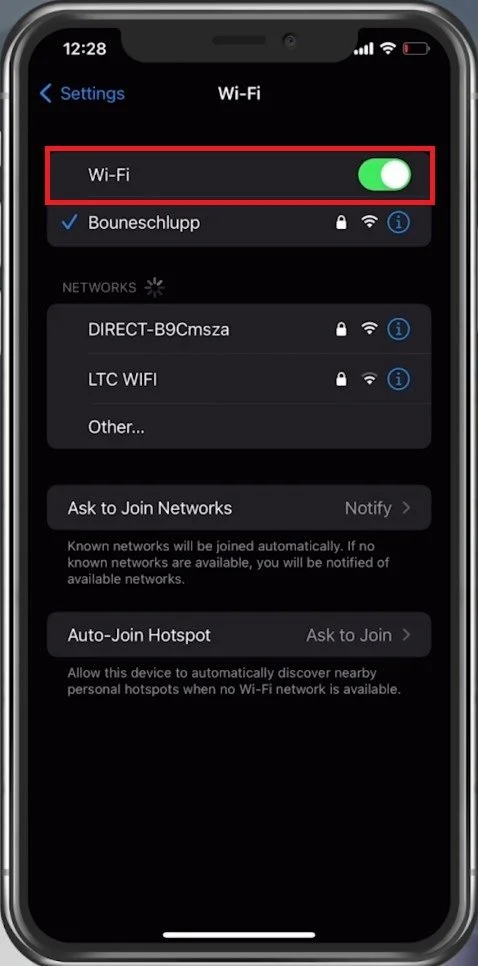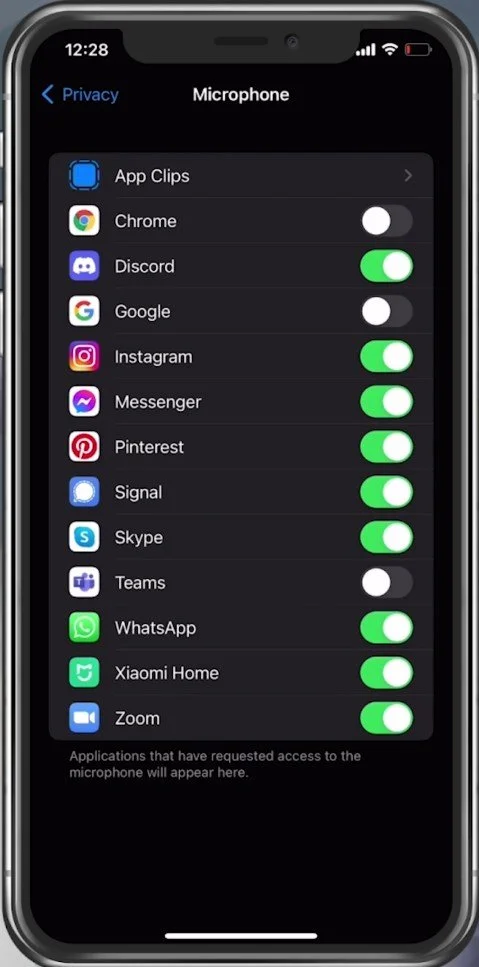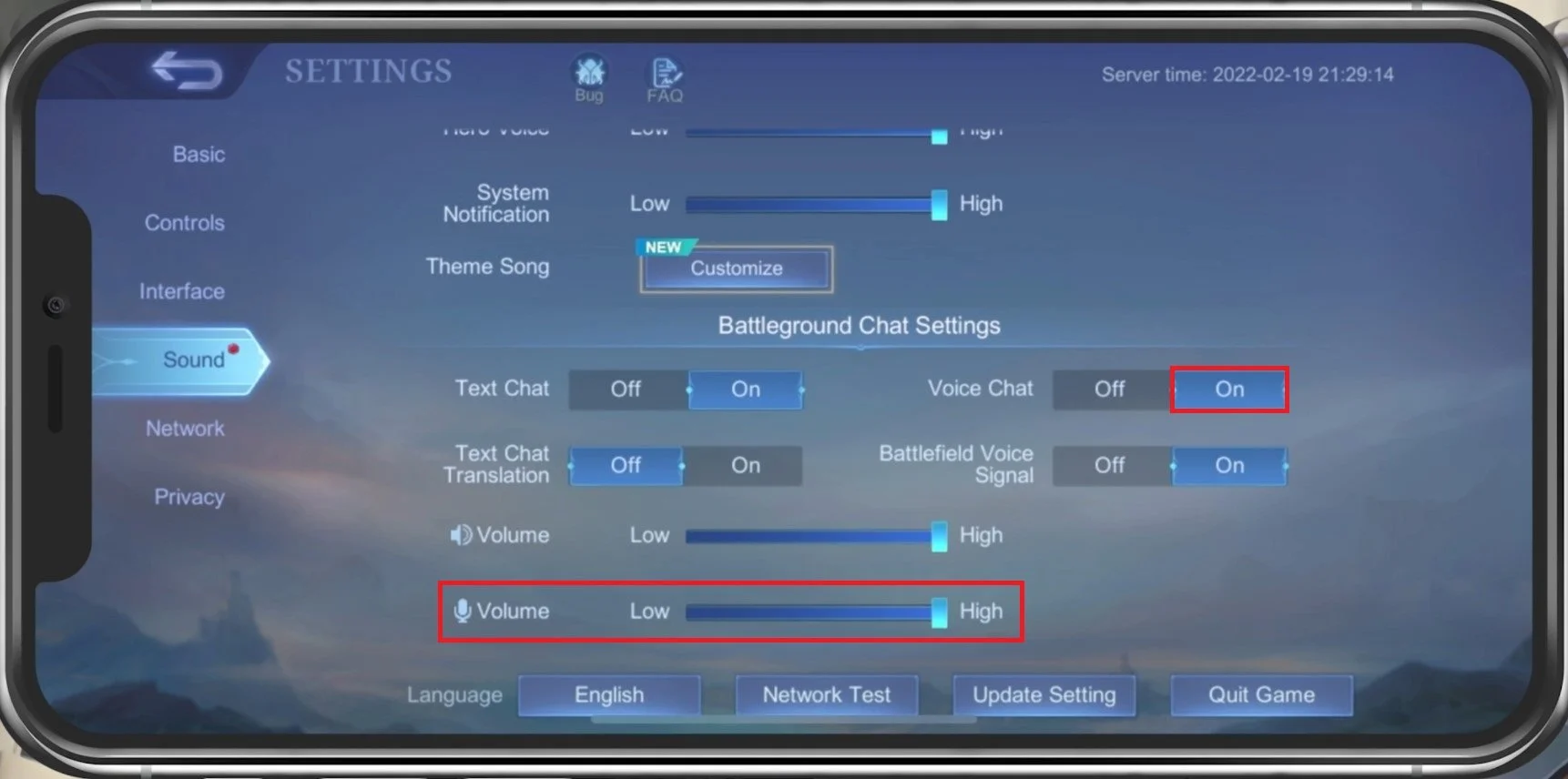Mobile Legends Voice Chat Not Working Fix
Are you an avid Mobile Legends player, but finding it difficult to communicate with your teammates due to voice chat not working? Worry not, as we have got you covered with this article on fixing the Mobile Legends voice chat not working issue. With over 100 million downloads and a loyal player base, Mobile Legends is one of the most popular mobile MOBA games. Effective communication is essential in this game, and voice chat plays a significant role in strategizing and executing the game plan. In this article, we will discuss practical solutions to troubleshoot the Mobile Legends voice chat not working issue.
Use a Wi-Fi Connection to play Mobile Legends
Ensure you use a WiFi connection to use Voice Chat in Mobile Legends. This might not be the case in future updates or on some specific devices, but depending on which device you are using, you will need to use a WiFi connection to use Voice Chat.
iPhone Settings > Wi-Fi
Allow Mobile Legends to Use your Microphone
After changing your connection in your WiFi settings, ensure Mobile Legends is allowed to access your Microphone. In your native settings, navigate to Privacy, Microphone, and make sure that Mobile Legends is enabled.
iPhone Settings > Privacy > Microphone > Mobile Legends
Adjust the Mobile Legends Sound Settings
Open up Mobile Legends and navigate to your Settings. In the Sound tab, enable the Main Volume option and change the Volume sliders below to your liking. Under Battleground Chat Settings, ensure the Voice Chat option is enabled and that the two volume sliders below are set to Medium or High. These will be set to High by default.
Mobile Legends Settings > Sound > Microphone Volume
Troubleshoot Mic Issues with Bluetooth Devices
After applying your changes, voice chat should work in Mobile Legends. You should think about which Bluetooth devices are connected to your device. Some headsets can change the mic input device, and if it’s muted it will not work when trying to use a microphone while in-game.
Toggle Bluetooth and restart the device pairing process
Restart Device
Restart your mobile device. This is especially helpful when you haven’t done this step in a long time. Restarting your device will restart all processes and prevent bugs and other issues with your audio.