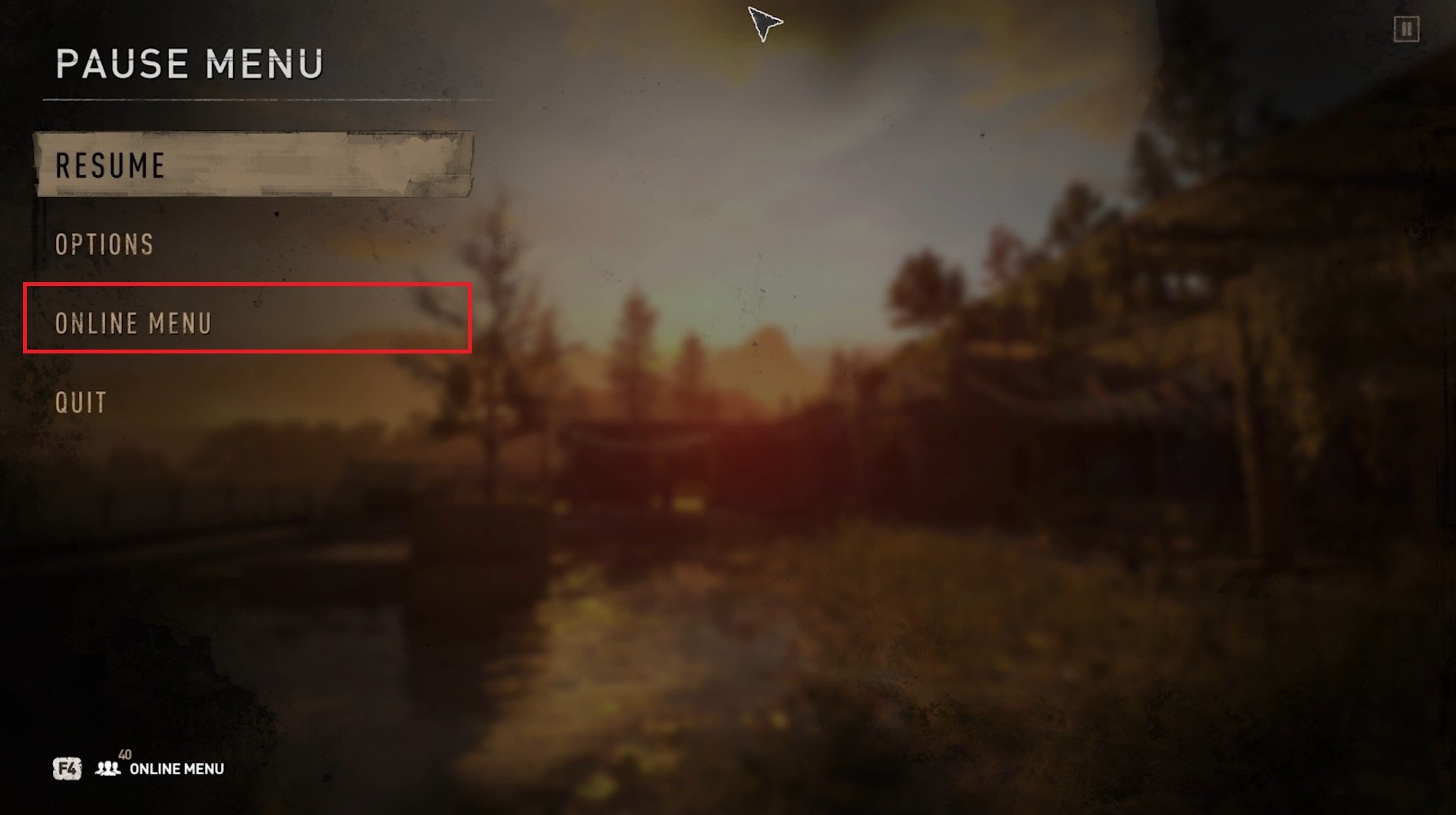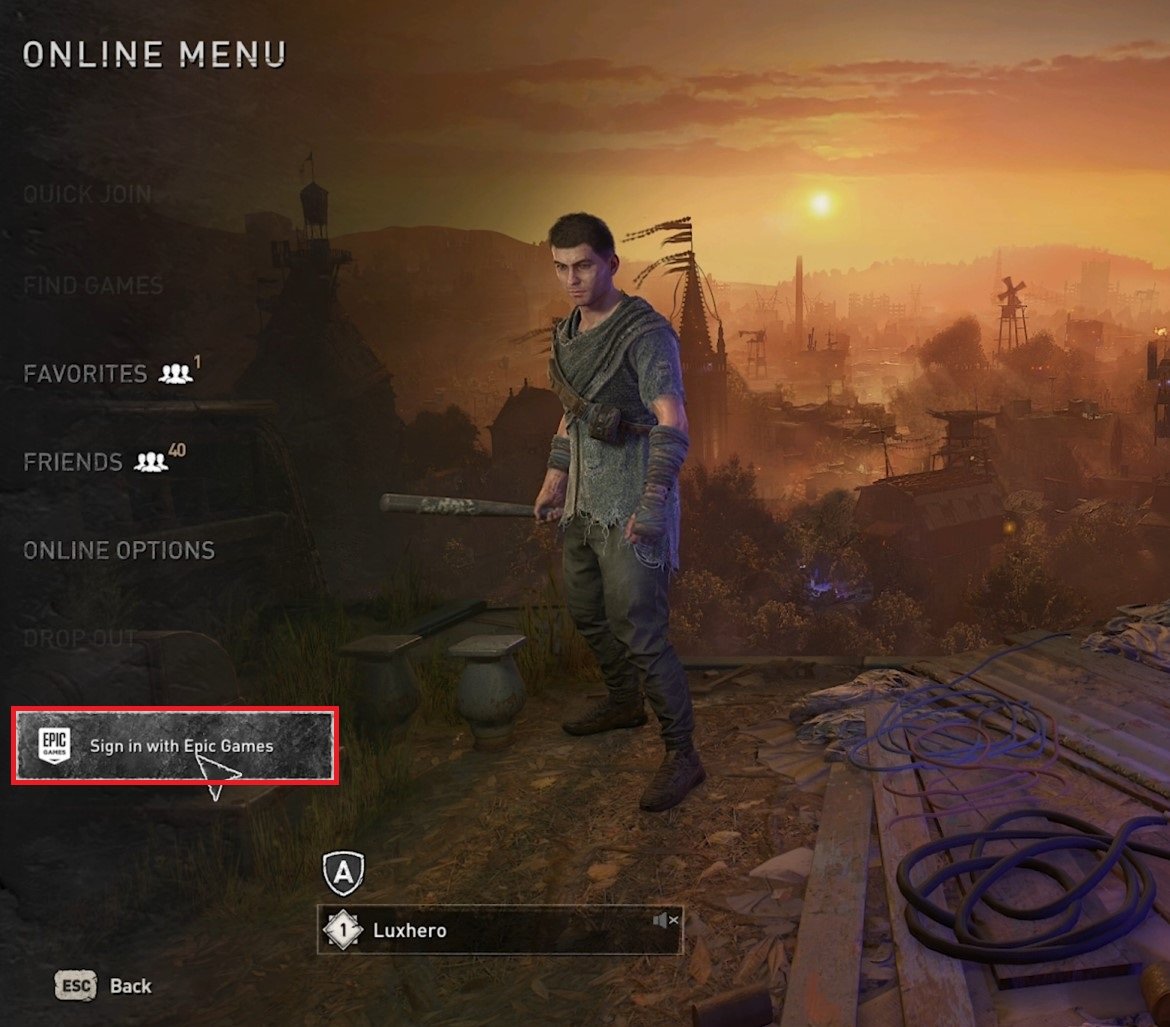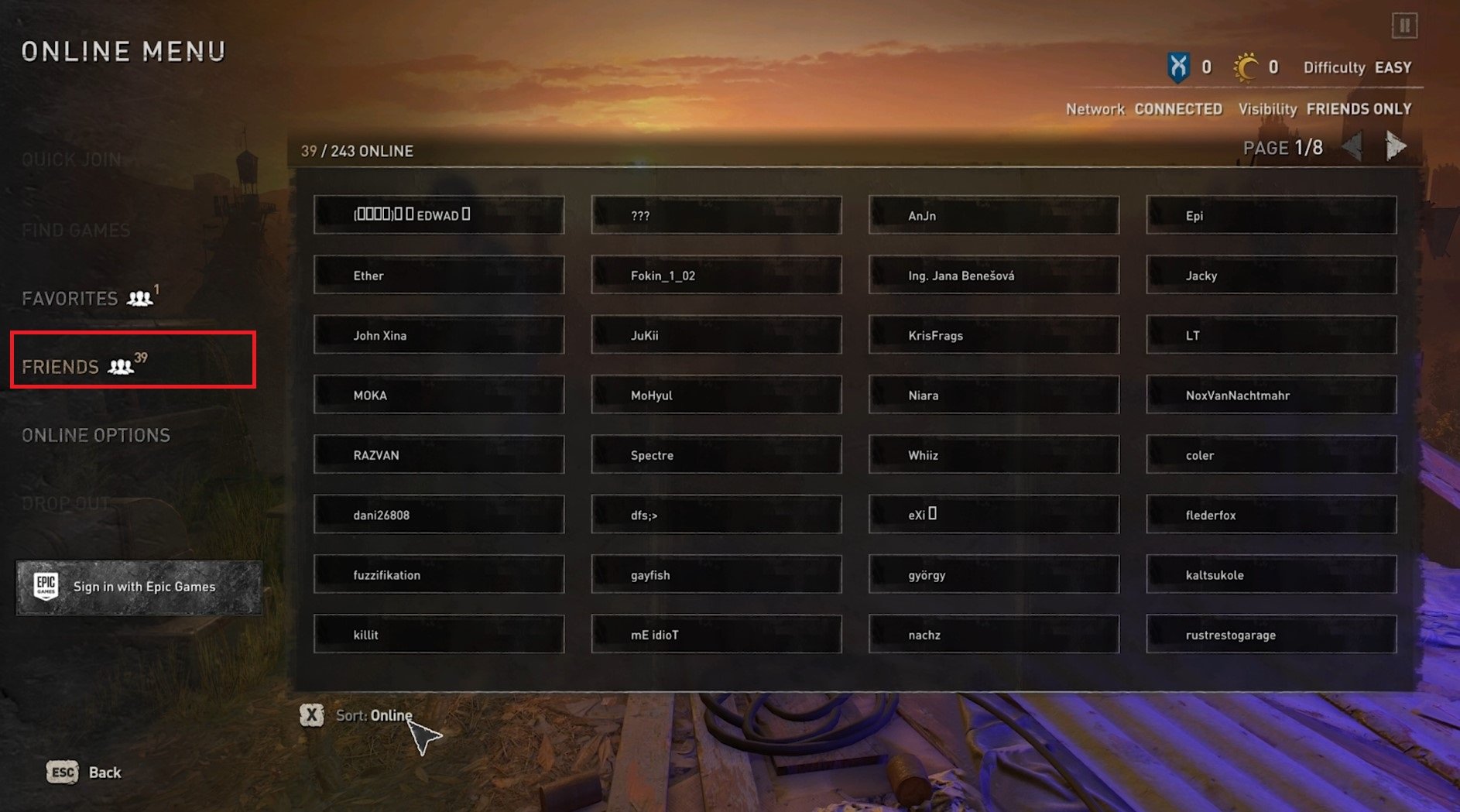Add, Invite & Play Dying Light 2 with Friends - PC, Xbox & PlayStation
Are you a fan of zombie apocalypse games and looking for an exhilarating multiplayer experience? Look no further than Dying Light 2! Developed by Techland, this highly anticipated sequel promises to be even more immersive and action-packed than its predecessor. But why play alone when you can share the thrill with friends? This article will explore how to add, invite, and play Dying Light 2 with your friends on PC, Xbox, and PlayStation.
Connect your Game Platform with Dying Light 2
While playing Dying Light 2 on your device, pause the game. Select the Online Menu.
Dying Light 2 > Online Menu
Sign in with your Epic Games account, or the account of the platform you are on to play the game.
Sign in with your account
Adjust the Friends Options
When selecting Online Options, you can change the Game Type from Single Player to Public, Private, or Friends only, and the option will determine who can join your game. Below, you have the Call for Help setting. Set how often the game will look for help in other sessions while you are playing the game. Enable or disable Voice chat and set the voice chat volume below.
Dying Light 2 > Online Menu > Online Options
Find & Invite Friends in Dying Light 2
In the Friends tab, you can view your online friends among those offline. You can scroll through the friend’s pages on the top right, and below, you can sort your list by default, showing your online friends first, by name, player rank, or be in distress. To add a friend to your game, ensure your game type is set to Public or Friends Only. After logging in with your account, you can add a player from your friend’s list.
Dying Light 2 Online Menu > Friends